Using Purchase Order Reservations
This section provides an overview of how the system assigns purchase order IDs when reserving purchase orders and discusses how to reserve purchase orders.
|
Page Name |
Definition Name |
Usage |
|---|---|---|
|
PO_RESERVE |
Reserve a purchase order number or a sequence of purchase order numbers without having to enter the details of the purchase order. This enables you to enter and process the purchase order later while securing a purchase order number now. This functionality can be useful when you must give a purchase order number to a supplier over the phone, but you don't have time to enter a complete purchase order at that time. |
Using the Purchase Order Reservations page you can reserve a block of purchase order IDs. The system uses the purchase order ID that you enter and assigns different numbers depending on whether the initial purchase order ID entered is all numeric digits or if it contains alpha characters. If the PO ID is left at "NEXT" or if Standard Auto Numbering is in effect and a valid 3 character field is entered, the system will utilize auto-numbering to calculate the PO ID's This table illustrates the purchase order ID assignments that the system will create:
|
Initial Purchase Order ID Entered |
Number of Purchase Orders to Create |
Purchase Order IDs Created |
|---|---|---|
|
1234 |
10 |
|
|
NEXT |
3 |
If a Beginning Sequence is not defined on the PO Business Unit for Purchase Orders, then Standard Auto Numbering is not in effect, so the system will start with the next available number. For example, if the Last Number Issued on the PO Business Unit was 0000000265, then these are the PO's generated:
If a Beginning Sequence has been defined on the PO Business Unit for Purchase orders, then Standard Auto Numbering is in effect and the system will start with the next available number from the Auto Numbering Table entry corresponding to the Beginning Sequence value. For example, if the Beginning Sequence has been defined as "ABC" and the Last Number Issued for "ABC" was ABC0000002, then these are the PO's generated:
|
|
ABC_DIV |
10 |
|
|
DEF |
3 |
If a Beginning Sequence has been defined on the PO Business Unit for Purchase orders, then Standard Auto Numbering is in effect and the system will start with the next available number from the Auto Numbering Table entry corresponding to the initial 3 character PO ID entered (regardless of whether this matches the Beginning Sequence entered on the PO Business Unit). For example, if the Beginning Sequence has been defined as "ABC" and a value of "DEF" has been entered as the PO ID initial value and an Auto Numbering Table entry exists for "DEF" and the Last Number Issued for "DEF" was DEF0000011, then these are the PO's generated:
|
The maximum number of purchase orders that can be reserved at one time is 99. If you enter nine or ten characters or digits for the first purchase order ID you will receive a warning message stating that you should enter a purchase order ID that is eight or less digits and explains the consequences if you continue. If you override the warning message, the system may have to truncate the last one or two characters or digits of the purchase order IDs if you request a range. If truncation is required, the system will use the truncated value as the first purchase order ID created. The system will create the subsequent purchase order IDs by appending a numeric value to the end of the truncated value.
Use the Purchase Order Reservations page (PO_RESERVE) to reserve a purchase order number or a sequence of purchase order numbers without having to enter the details of the purchase order.
This enables you to enter and process the purchase order later while securing a purchase order number now. This functionality can be useful when you must give a purchase order number to a supplier over the phone, but you don't have time to enter a complete purchase order at that time.
Navigation:
When accessing the page, you can enter a custom purchase order ID in the PO ID field on the Purchase Order Reservation prompt page. If you attempt to reserve a purchase order ID that is already in use, you receive an error.
Field or Control |
Description |
|---|---|
PO ID |
When you save this page and are not reserving a block of purchase orders, the single purchase order ID appears and is assigned to a purchase order containing default information based on the user ID and the information that you entered here. If you are reserving a block of purchase orders, the ID of the first purchase order in the sequence appears. New purchase orders are created with a status of Initial and are immediately available for modification. |
Number of PO's |
Enter the number of purchase order IDs that you want to reserve. The purchase order IDs that were created appear in the PO Range field. When Auto Numbering is not utilized, the PO ID that the user enters is the first PO ID reserved. The additional PO IDs generated will have a number appended to the first ID, starting either with 1 if the number of POs is 9 or less, or 01 if the number of POs is 10 - 99. |
PO Range |
This field appears if you are reserving more than one purchase order and displays the purchase order IDs generated. |
PO Date (purchase order date) |
Displays the current system date. You can select another date. The system uses this date for price calculation when the price date is defined as the purchase order date. |
Supplier |
Select the supplier for which you want to reserve a block of purchase order IDs. This field appears if you are reserving more than one purchase order and displays the purchase order IDs generated. |
Supplier ID |
Select a supplier to use with this reserved purchase order ID or group of IDs. |
Supplier Loc (supplier location) |
Select a specific supplier location for which to reserve purchase order IDs. When you enter the supplier ID, the default supplier location is populated automatically; however, you can override the value. When you create this purchase order, the system uses the supplier location that you specify in this field. |
Buyer |
Select the buyer who is responsible for the reserved purchase order IDs. |
PO Reference (purchase order reference) |
Enter the text that you want to appear as a default value on the Maintain Purchase Order - Purchase Order page and purchase order approval pages. |
Origin |
Select an origin for the purchase order. Origin codes are established on the Origin Codes page and help identify the origins of transactions. |
To help identify procurement items belonging to an asset in accordance with the Governmental Accounting Standards Board (GASB), PeopleSoft provides functionality for grouping procurement transactions for asset consolidation. Asset-related procurement group fields are included in the Requisition, Purchase Order, and Receipt to identify which items are grouped for an asset. The asset-related procurement group information that is captured on the Requisition, flows through Purchase Order, Receipt, Payables, and then is loaded into Asset Management.
PeopleSoft Purchasing provides a setup page to establish Procurement Group IDs, which are used to associate multiple asset-related items that are purchased. The Procurement Group ID can be assigned to a group of procurement transaction lines on a single purchase order or across multiple purchase orders.
In addition, PeopleSoft provides a Procurement Group Inquiry page that is used for reviewing the various procurement document lines (Purchase Order, Requisition, Receipt, or Voucher) associated with a Procurement Group. Procurement Group IDs and their supporting details, such as Primary Unit and Unit Allocation Quantity or Unit Allocation Amount, can be added to asset applicable requisition and purchase order lines and then used to identify and group those documents and lines.
As items are received, the Receipt lines display the Procurement Group details associated with the corresponding purchase order line. The receiving process then allocates the received goods and services by asset for integration with Asset Management, properly capturing total asset cost of all related items that are grouped by Procurement Group ID with little or no manual intervention necessary.
Pages Used to Set Up Procurement Groups
|
Page Name |
Definition Name |
Usage |
|---|---|---|
|
PO_GROUP_TBL |
Establish Procurement Group IDs to be used in associating multiple asset-related items that are purchased so as to group related transactions throughout the procurement process for proper asset consolidation and valuation. |
|
|
BUS_UNIT_OPT_PM |
Define purchasing options, enable purchasing group options for transactions, and establish transaction processing criteria for each PeopleSoft Purchasing business unit. You can override some of these options during transaction processing. |
|
|
PO_GRP_DOC_INQ |
Review all related procurement documents (Requisitions, Purchase Orders, Receipts, and Vouchers) that are associated with a Procurement Group. |
Use the Procurement Groups page (PO_GROUP_TBL) to establish Procurement Group IDs to be used in associating multiple asset-related items that are purchased so as to group related transactions throughout the procurement process for proper asset consolidation and valuation.
Navigation:
This example illustrates the fields and controls on the Procurement Groups page. You can find definitions for the fields and controls later on this page.
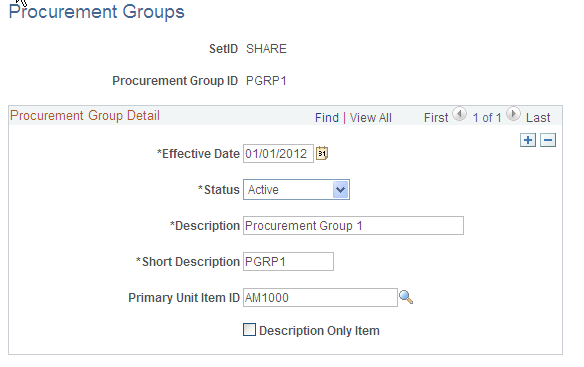
Add Procurement Group IDs by SetID to be used for asset-applicable items throughout the procurement process. Supply an effective date and assign a status of Active or Inactive.
Field or Control |
Description |
|---|---|
Primary Unit Item ID |
Select the item ID to represent the primary unit for a given consolidated asset within the procurement group. |
Description Only Item |
Select to indicate that a description-only item (item that is not in the Item Master) is to be the primary item for the procurement group (as opposed to a primary unit item ID). |
See Also Purchase Order Consolidation
Use the Purchasing Options page (BUS_UNIT_OPT_PM) to define purchasing options, enable purchasing group options for transactions, and establish transaction processing criteria for each PeopleSoft Purchasing business unit. You can override these options during transaction processing.
Navigation:
This example illustrates the fields and controls on the Purchasing Options (Page1of2). You can find definitions for the fields and controls later on this page.
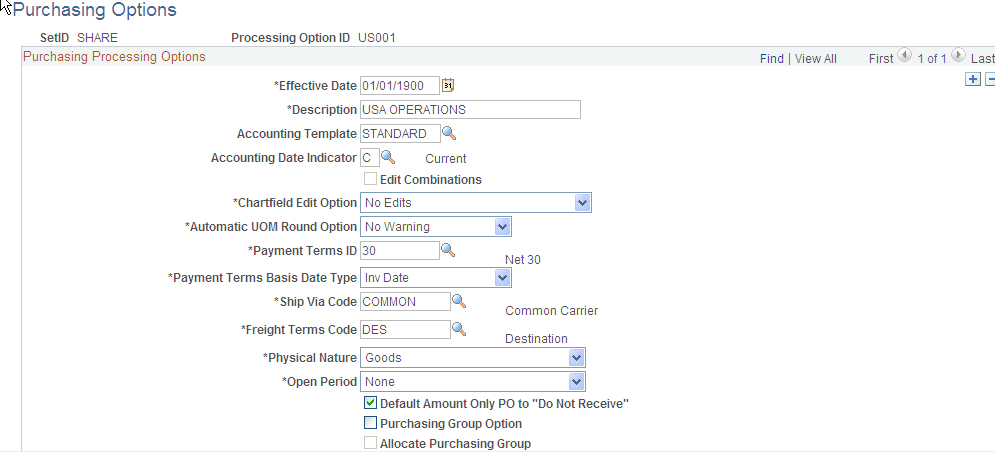
This example illustrates the fields and controls on the Purchasing Options(Page2of2). You can find definitions for the fields and controls later on this page.

Field or Control |
Description |
|---|---|
Purchasing Group Option |
Select this option to enable the Purchasing Group fields for transaction pages (Procurement Group link, Procurement Group ID, Primary Unit, Unit Allocation Quantity, and Unit Allocation Amount fields appear on the Requisition, Purchasing ,Receipt and Voucher transaction pages). |
Allocate Purchasing Group |
This option is only available for selection when the Purchasing Group Option is selected. Select this option to enable Online Receipts and the Receipt Push process to write Procurement Group asset data to the RECV_LN_ASSET and the INTFC_PRE_AM records for Asset Management. See Consolidating Requisition and Purchase Order Lines for Asset ComponentsConsolidating Group Member Assets. |
Note: Purchasing Group and Procurement Group are used interchangeably. They are synonymous.
The Procurement Group Inquiry page (PO_GRP_DOC_INQ) Review all related procurement documents (Requisitions, Purchase Orders, Receipts, and Vouchers) that are associated with a Procurement Group.
Navigation:
This example illustrates the fields and controls on the Procurement Group Inquiry page. You can find definitions for the fields and controls later on this page.
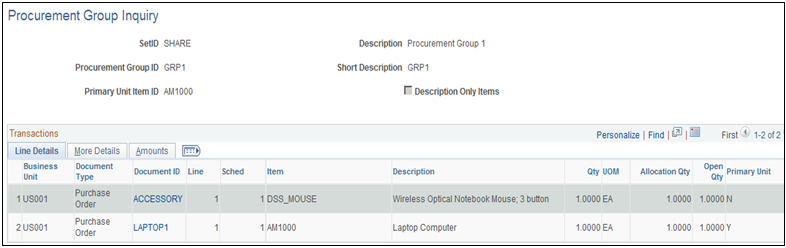
Transactions display in the following sort order: Business Unit, Document Type, Document ID, Line, and Schedule.
Line Details
Field or Control |
Description |
|---|---|
Document Type |
Displays the type of transaction: Requisition, Purchase Order, Receipt, or Voucher. |
Document ID |
Displays the Requisition, Purchase Order, Receipt ID, or Voucher link. Click the link to access the corresponding source document. |
Line |
Displays the line number from the source document |
Sched (schedule) |
Displays the schedule number from the source document |
Unit Allocation Qty (quantity) |
Identifies the quantity of the item to allocate per asset for the Procurement Group. This quantity is available for non-amount only transactions. It is utilized during receiving and asset integration. |
Unit Allocation Amt (amount) |
Identifies the amount of the item to allocate per asset for the Procurement Group. This amount is available for amount only transactions. It is utilized during receiving and asset integration. |
Open Qty (quantity) |
If the Document Type is a:
|
Primary Unit |
Identifies whether the listed item is the primary unit (value = Y) within a given procurement group. See procurement Groups PageUsing Purchase Order Reservations |
More Details
Field or Control |
Description |
|---|---|
Date |
If the Document Type is a :
|
Sourced to Inventory |
This value is set to Y for Requisition items sourced from Inventory. These items are not included in the Asset Management interface tables from PO Receipts. Only those items with a value of N (not sourced from Inventory) are included in the Asset Management interface tables. |
Amounts
Field or Control |
Description |
|---|---|
Amount Only |
Indicates whether or not the transaction line is amount only. |
Merchandise Amount |
Displays the merchandise amount associated with the transaction line (or schedule). |
Currency |
The Currency Code displays only when there is a value in the Allocation Amt (amount) field. It is hidden if there is a value in the Allocation Qty (quantity). |
Open Amount |
For Requisitions, this displays the total distribution open amount that is associated with the schedule for Amount Only lines. For POs, this is the PO Schedule merchandise amount less the merchandise amount that is associated with the Receipt line. For Receipts, this is the Receipt line merchandise amount less the total merchandise amount interfaced to Asset Management. |