Assigning Agreements to Purchasing Contracts
|
Page Name |
Definition Name |
Usage |
|---|---|---|
|
CS_AGREE_CNT |
Assign contract header agreements. |
|
|
CS_AGREE_CNT_CLAUS |
Assign contract header clauses. |
|
|
CS_AGREE_CNT_WF |
Assign contract header notifications. |
|
|
CS_AGREE_CLN |
Assign contract line agreements. |
|
|
CS_AGREE_CLN_CLAUS |
Assign contract line clauses. |
|
|
CS_AGREE_CLN_WF |
Assign contract line notifications. |
|
|
CS_AGREE_CAT |
Assign contract category agreements. |
|
|
CS_AGREE_CAT_CLAUS |
Assign contract line clauses. |
|
|
CS_AGREE_CAT_WF |
Assign contract category notifications. |
You can assign predefined agreements to a contract at the header level, the line level, and at the category level. Header-level agreements are typically negotiated terms that apply to the entire contract. Line-level agreements are terms that apply only to a specific line item on the contract. When you select an agreement from the agreement library, the system provides the information defined on the agreement by default into the contract. You can modify the information associated with the contract without changing the data on the master agreement. As an alternative, you can also create ad hoc agreements at each level by defining them directly on the contract. Ad hoc agreements are not part of the agreement library, but exist only for the life of the contract for which they were created.
Using category-level agreements, you can assign agreements that apply to a group of items that belong to the category. This saves you from assigning agreements for individual items in the category.
When you install PeopleSoft Strategic Sourcing and Supplier Contracts Management, you can optionally assign clauses and agreements to Strategic Sourcing bid factors. The clauses can appear to bidders online during the bid response process, and on the event Adobe PDF file that the system generates when a sourcing event is posted. The bid factors and responses can also become an agreement and results when the event is converted to a contract.
Use the Contract Header Agreement Assignments page (CS_AGREE_CNT) to assign contract header agreements.
Navigation:
. Click the Contract Agreement link on the Contract Entry page.
This example illustrates the fields and controls on the Contract Header Agreement Assignments page.
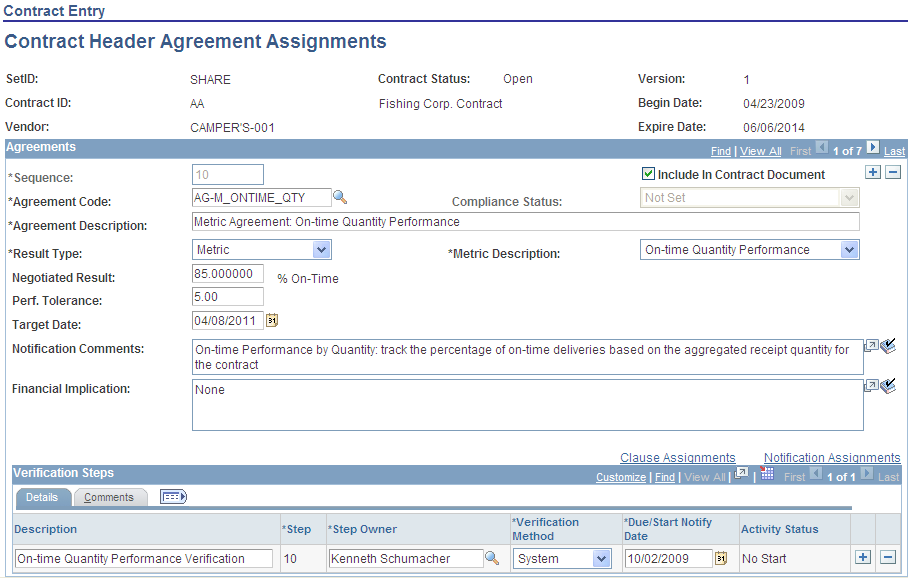
Use this page to assign agreements to a contract. You can select from an existing list of agreements, manually add agreement information, or modify information that was converted from a Strategic Sourcing event. The page initially displays with the basic information about the contract, including the contract ID, status, supplier, and version number.
If you use a predefined agreement code, the information from the agreement appears as default information on this page. You can change the information, but changes to predefined information affect only the specific contract. The changes are not made to the original agreement. The information that you define for the agreement exists only for the life of the contract.
Note: Only active agreements that are effective as of the begin date of the contract can be selected.
If agreement terms and verification steps are unique to a particular contract, you can define those terms and steps for the contract without first defining them as an agreement code. In this case, the information is available only for the life of the contract. While agreement information is also copied to another contract, when you use the copy function to create a new contract, the agreement information will not be a part of the agreement library. As with predefined agreement codes, you can add clauses and notifications.
You can also predefine agreement information on a contract if the contract was generated from a PeopleSoft Strategic Sourcing event. You can associate agreement codes with Strategic Sourcing bid factors that are subsequently used with Strategic Sourcing events. When you award a buy auction to a bidder and create a contract, the system converts the bidder's responses from bid factor questions to the agreement information on the contract.
The page contains agreement details and comments as well as the verifications steps and owners who are required to determine if the agreement is compliant. A contract can have multiple agreements with each one having a different set of verification steps. You can also assign clauses and notification information to each individual agreement.
When you complete this page, you can create the document for the agreement and its clauses. If a document already exists for the agreement, you need to refresh or re-create the document to incorporate any changes you make to the agreement information.
Group and Special Purpose contracts can also be added and maintained using the fluid page.
Using the Fluid Group and Special Purpose Contracts
Agreements
Refer to Common Elements Used When Managing Contract Agreements for common field definitions. Those that are not common are defined below.
Field or Control |
Description |
|---|---|
Sequence |
Displays the agreement sequence code. If you are initially adding agreements to a contract, the default sequence number is 10, but you can change it. When adding additional agreements, you should leave a gap between sequence numbers in case you want to insert an additional agreement between two existing ones. To insert an additional agreement, click the + button and assign the sequence number based on where the agreement should appear. The sequence number controls the order in which associated clauses are added to the document. Clauses for the first agreement are added first, clauses for the next agreement are added second, and so on. If the system automatically adds agreements when it converts the PeopleSoft Strategic Sourcing event to a contract, the agreements are added with sequence numbers in increments of 10. |
Agreement Code |
Select a predefined code or enter an ad hoc code. If you select a predefined code, the system populates the agreement with the information defined for that code. If you are entering an ad hoc agreement, you must complete all required fields. If the contract was created from a PeopleSoft Strategic Sourcing event, the system converts bid factor responses to the agreement information. Note: Metric type agreements are not available to Group, Special Purpose, Distributor and Manufacturer contract process options. |
Agreement Description |
Displays the description that is associated with an agreement code. If you are creating an ad hoc agreement, enter a description. |
UOM (unit of measure) |
Select a unit of measure that defines the numeric value entered in the Negotiated Result field. The UOM field is available and required if you selected a result type of Numeric. |
Currency |
If you selected a result type of Monetary, the Currency field is available for entry and is required. Select the currency that defines the monetary amount entered in the Negotiated Result field. |
Verification Steps - Details
Use this section to define the steps required to validate the agreement. If you selected a predefined agreement code, the system automatically populates the steps that can be changed, added to, or deleted. If you are adding an ad hoc agreement, or if the agreement information originated from a PeopleSoft Strategic Sourcing event, you can add steps. You can also establish verification methods and verification step owners. To update header agreement statuses, use the Monitor and Update Agreements component to access the Update Agreement Statuses page where you can view and manage verification processes.
Refer to Common Elements Used When Managing Contract Agreements for common field definitions. Those that are not common are defined below.
Field or Control |
Description |
|---|---|
Description |
Enter a description for the verification step. An example would be, what document or inspections are required to complete the step. If a verification step is added to the agreement, this field is required. |
Due/Start Notify Date |
For nonmetric agreements steps, this value indicates the date that this verification step must be completed. The due date defaults to the target date of the agreement, or is a calculated date based on the contract start or end date. For metric-related steps, this date indicates when you want to start evaluating metric-agreement performance. See Understanding Agreement Metrics For system verification methods, the value in the Due/Start Notify Date field represents the date to start notification to users for any error or warning conditions related to the metric. The system uses this value in conjunction with the value that you enter in the As of Date field on the Process Notification run control page. If the Due/Start Notify Date field value is less than or equal to the As of Date field value on the run control, the system checks this metric to determine if notifications need to be sent. |
Verification Steps - Comments
Use this tab to enter a description that the system uses if notifications are associated with the step.
Use the Contract Header Clause Assignments page (CS_AGREE_CNT_CLAUS) to assign contract header clauses.
Navigation:
Click the Clause Assignment link on the Contract Header Agreement Assignments page.
Use this page to assign clauses to contract header agreements. These clauses pertain to the terms of the contract in general. You can alternately assign clauses to specific line items by defining agreements at the line level. If you add a predefined agreement and clauses are associated with the agreement, those clauses appear on this page. If the contract was created from a PeopleSoft Strategic Sourcing event and bid factors with associated clauses were added to the contract, the system displays them as well.
You can add or delete clauses without affecting the basic agreement or bid factor definition. However, you cannot change the text of the clause using this page. Instead, use the Clause Definition Page to update clauses. The order in which the clauses are added to each agreement determines the order in which they appear in the document.
Use the Contract Header Notification Assignments page (CS_AGREE_CNT_WF) to assign contract header notifications.
Navigation:
Click the Notification Assignments link on the Contract Header Agreement Assignments page.
Use this page to define who should review this contract header agreement. You can assign notifications for changes in status of the header-level agreements, as well as reminders for the verification steps associated with the header agreements. If you selected a predefined agreement, the system copies the notifications from that agreement. You can change any attribute about the notification, delete existing notifications, or add additional notifications without affecting the basic agreement.
Use the Contract Line Agreement Assignments page (CS_AGREE_CLN) to assign contract line agreements.
Navigation:
. Click the Contract Agreement button for a line item on the Contract Entry page.
Use this page to assign an agreement to a line item on a contract. This feature makes it possible to define contract terms and clauses specific to an item or item category. You can assign agreements to specific line items by clicking the Contract Agreement button in the Lines grid of the Contract Entry - Contract Page. Use this button to access the Contract Item Line Agreements Assignments page. This page is identical to Contract Header Agreements Assignments page that you use to assign agreements at the contract header level. Field values and the use of the pages are similar.
Use the Verification Steps section to establish verification methods and verification step owners. To update line item agreement statuses, access the Update Agreement Statuses page where you can view and manage verification processes.
Note: Metric agreements are not available at the line- and category-agreement level.
Use the Contract Line Clause Assignments page (CS_AGREE_CLN_CLAUS) to assign contract line clauses.
Navigation:
Click the Clause Assignment link on the Contract Line Agreement Assignments page.
Use this page to add a clause to an agreement for a contract line item. Click the Description link to access details about the item. You can add clauses by clicking the Add a New Row button.
Use the Contract Item Line Notification Assignments page (CS_AGREE_CLN_WF) to assign contract line notifications.
Navigation:
Click the Notification Assignments link on the Contract Line Agreement Assignments page.
Use this page to define notification assignments for an agreement that is linked to a line item. Click the Description link to access item details
Use the Contract Category Agreement Assignments page (CS_AGREE_CAT) to assign contract category agreements.
Navigation:
. Click the Contract Agreement button for the category line on the Contract Entry page.
Use this page to assign an agreement to a category on a contract. This feature enables you to define contract terms and clauses that apply to an entire group of items in a contract category.
Use the Verification Steps section to establish verification methods and verification step owners. To update category agreement statuses, access the Update Agreement Statuses page where you can view and manage verification processes.
Use the Contract Category Clause Assignments page (CS_AGREE_CAT_CLAUS) to assign contract line clauses.
Navigation:
Click the Clause Assignment link on the Contract Category Agreement Assignments page.
Use this page to add a clause to an agreement for a contract category. The system adds these clauses to the transactional contract document when you specify this agreement for either the contract header or contract line.
Use the Contract Category Notification Assignments page (CS_AGREE_CAT_WF) to assign contract category notifications.
Navigation:
Click the Notification Assignments link on the Contract Category Agreement Assignments page.
Use this page to define notification assignments for an agreement that is linked to a category. You can use notifications when a change in status occurs for an agreement or step, or if you want to notify the recipient about a pending or past due date.