Managing Document Access
|
Page Name |
Definition Name |
Usage |
|---|---|---|
|
OPR_DEF_TABLE_CS |
Define user authorization for supplier contract documents and establish the tasks that users can perform on the documents. |
|
|
CS_DOC_AUTH |
View, add, or remove proxy users for a specific document administrator. |
|
|
CS_DELETE_USRPREF |
Remove user preference settings for a user. |
User preferences determine the security access and authorization that users (document administrators and librarians) have when working with authored documents. A document administrator is typically a contract specialist in an organization and is the person who manages documents on a daily basis. A librarian manages and updates content in the contract library, which includes clauses, sections, configurators, wizards, and question groups. PeopleSoft Supplier Contract Management provides a user role as a sample for librarians.
Within user preferences, you can determine privileges for users who are document administrators and grant access to documents that are administered by other users, such as a supervisor or team member for other administrators. You can also grant full authorization for all documents to a user ID. In this case, this user has full control of any document in the system.
Users who can generate documents must be set up with document administrator privileges. To restrict access to documents that have a specific document type, then specify role filters on the Document Type Page.
In addition, user preferences determine security settings. These security settings segregate the duties for approving sections, changing document configurator statuses, and importing documents. These users may or may not be document administrators.
See also:
You can use the User Preferences - Supplier Contract Management Page to add multiple document administrators for an individual user. Associating the document administrators with the user enables the user to act on behalf of each document administrator added. However, when you want to enable multiple users to act on behalf of a single document administrator, it becomes difficult—you must access and update the user preferences page multiple times to add the same document administrator to different users.
By contrast, you can use the Authorized Document Access Page to add multiple users for an individual document administrator. This makes it much easier to enable multiple users to act on behalf of a single document administrator. All the users added to this page can perform tasks on the document administrator’s documents.
Use the Authorized Document Access page (CS_DOC_AUTH) to view, add, or remove users to act on behalf of a specific document administrator. You can also establish individual user privileges, such as approval bypass, for a user.
Navigation:
This example illustrates the fields and controls on the Authorized Document Access page.
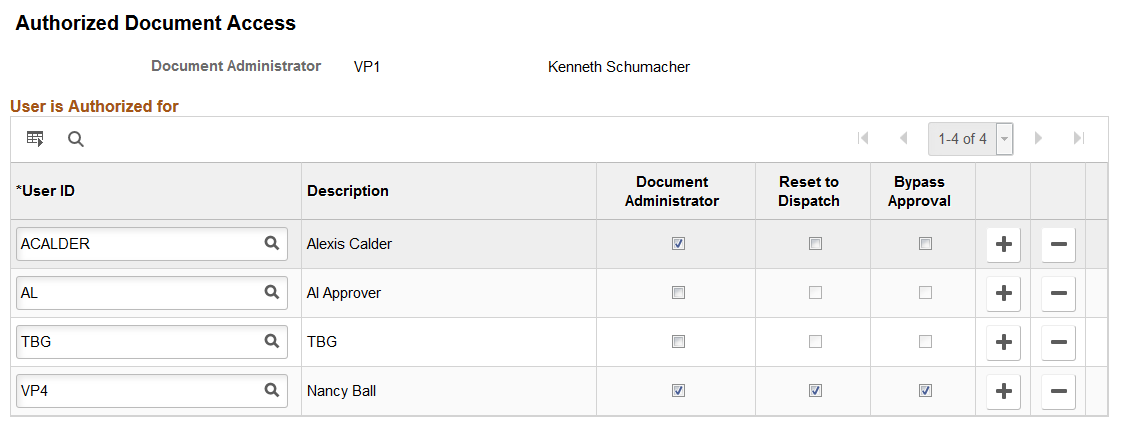
Field or Control |
Description |
|---|---|
User ID |
Select users who can act on behalf of the current document administrator (listed at the top of the page) and perform certain document tasks. Use the corresponding check boxes to define the authorities for the user. |
Document Administrator |
Select this option to indicate that the user has administrative authority to author supplier contract documents. As a document administrator, a user can generate, re-create, refresh, check out, edit, and check in documents. You can select one or all tasks in this group box. Document administrators can also control the life cycle of a contract for authors, by submitting contracts for collaboration and approvals. Depending on how you are using document types, document administrators may include only contract specialists or may include a broader list of users who generate documents. Note: Any changes you make to this field will be reflected on the Document Administrator field on the User Preferences - Supplier Contract Management Page. |
Reset to Dispatch |
Select this option to indicate that the user can reset a document to a Dispatched status. After a document has been completed between a supplier and customer, it is in an Executed status. At that status, the Reset to Dispatch button is available on the Document Management Page. This feature is useful if you want to perform minor changes, such as correct typographical errors, in the current version of the document without processing an amendment. Note: Any changes you make to this field will be reflected on the Reset to Dispatch field on the User Preferences - Supplier Contract Management Page. |
Bypass Approval |
Select this option to indicate that the user can bypass approvals. In other words, the document can be automatically approved by this administrator. If your organization uses supplier contract approvals, there are steps required to approve a document. However, if necessary, a user can expedite the document if this option is selected for their user ID. When users have the authority to push a document through the approval process, a Bypass Approval button appears on the Document Management Page. Note: Any changes you make to this field will be reflected on the Bypass Approval field on the User Preferences - Supplier Contract Management Page. |
Use the Delete User Preferences page (CS_DELETE_USRPREF) to remove user preference settings for a user (specifically, remove user preference settings that were defined on the User Preferences - Supplier contract Management and Authorized Document Access pages).
Navigation:
This example illustrates the fields and controls on the Delete User Preferences page.
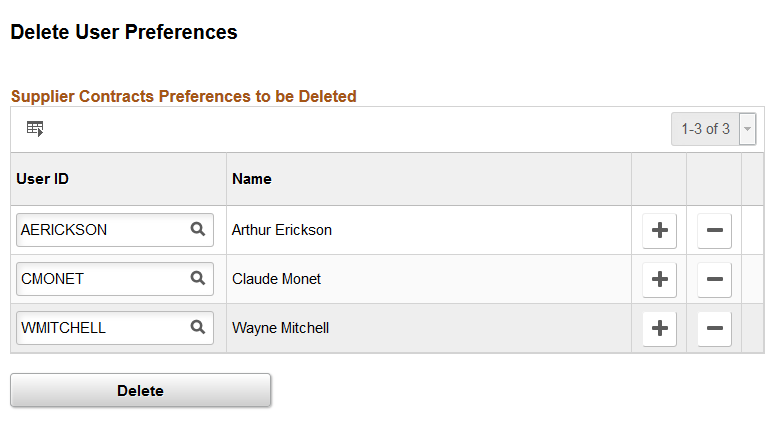
Field or Control |
Description |
|---|---|
User ID |
Select a user for whom you wish to remove user preferences. |
Delete |
Click to run the delete user preferences process for the user. After you click the Delete button, you receive a warning asking you to confirm that you want to delete user preferences. You must select ‘Yes,’ to continue. Note: The deletion is permanent. Once you run the delete user preferences process, you cannot undo the results. |