Approving Services Progress Logs Using the PeopleSoft Fluid User Interface
This topic provides an overview of the self-service approval pages for services progress logs, and how to access these pages using the PeopleSoft Fluid User Interface. PeopleSoft builds these mobile approval pages on the Enterprise Component Fluid Approvals framework.
|
Page Name |
Definition Name |
Usage |
|---|---|---|
|
EOAWMA_MAIN_FL |
View a list of pending approvals for services progress logs. For more information, see the overview of approvals on the PeopleSoft Fluid User Interface: Pending Approvals Page. |
|
|
EOAWMA_TXNHDTL_FL |
Review header details for a single services progress log, and approve, deny, pushback or hold the progress log, depending on role criteria. For more information, see the Approval Header Detail Page. |
|
|
EOAWMA_TXNLDTL_FL |
Review line summary and details. |
PeopleSoft provides mobile approvals using the Enterprise Component Fluid Approvals framework. Approvers can take Application Workflow Engine (AWE) actions on select PeopleSoft transactions pending their approval, using a smart phone or tablet. The tablet version is also available for desktop use.
Progress log workflow approval enables you to approve progress on deliverable work orders. Once the services progress log has been submitted for approval, the Application Workflow Engine runs the progress log through the defined approval process. For information about defining an approval process for services progress logs, see .Setting Up Progress Log Workflow
Using the PeopleSoft Fluid User Interface, approvers can view a list of pending approvals for various types of transactions, and add comments on the centralized Pending Approvals page. An approver or multiple approvers review the transaction details, including line details. Each approver in the workflow selects an appropriate action, such as Approve, Deny, Pushback, or Hold within the approval pages.
Note: PeopleSoft Services Procurement delivers a permission list EPSP5030 that enable Approvers to Approve, Deny, Pushback, or Hold Services Progress Logs.
Services progress log approvals also support push notifications, a framework delivered in PeopleTools. The flag icon in the Oracle banner shows a counter for new push notifications. Note that the counter disappears once you view the push notification list. The notification link takes you directly to the header approval page for items awaiting your approval.
Delegating Services Progress Log Approvals
You can use the Delegation Framework to delegate services progress log approval authority to other users, who can then take action on specific transactions on your behalf.
For more information, on setting up and using Delegation Framework see:
Use the Pending Approvals - Services Progress Log list page (EOAWMA_MAIN_FL) to view a list of pending approvals for services progress logs.
Navigation:
On the Pending Approvals page, select Services Progress Log in the View By - Type pane to view the service progress logs in the right pane.
Smartphone: On the Pending Approvals - View By Type page, select Services Progress Log to open a new page that lists the services progress logs.
This example illustrates the fields and controls on the Pending Approvals - Services Progress Log list page. You can find definitions for the fields and controls later on this page.
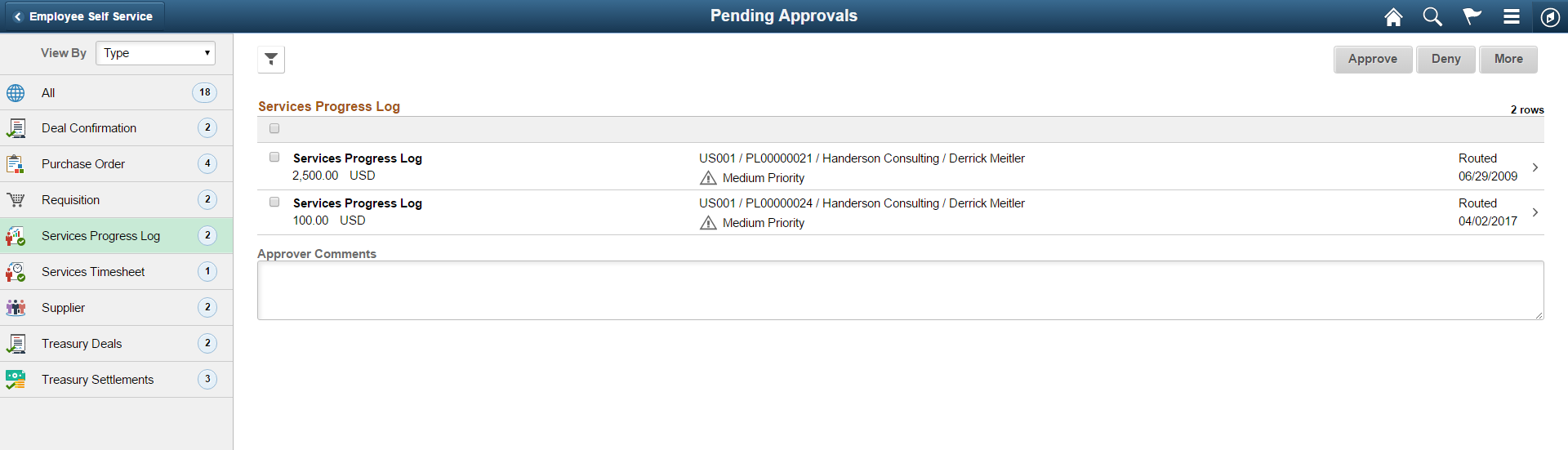
This example illustrates the fields and controls on the Pending Approvals - Services Progress Log list page as displayed on a smartphone. You can find definitions for the fields and controls later on this page.
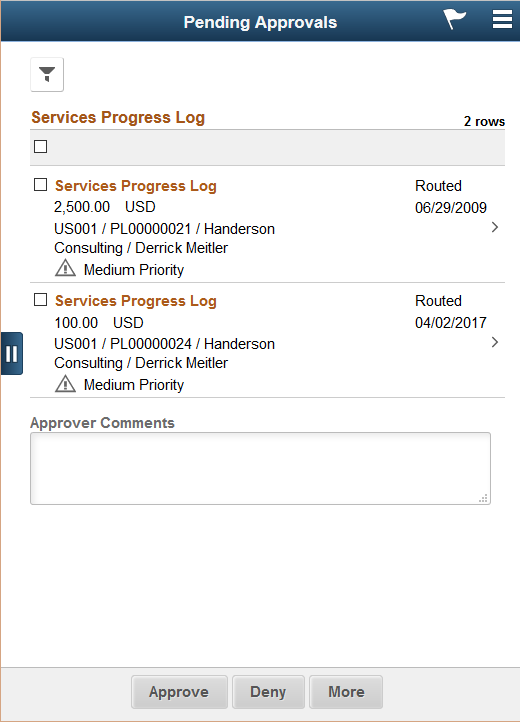
From the list page, you can do the following:
Review header information for the services progress logs currently routed for approval. To access header details for a particular progress log, select the header row.
Use the filter to narrow results on the page. For more information about using the filter, see the Filters Page.
Field or Control |
Description |
|---|---|
Approver Comments |
Enter comments in the text entry field. |
Approve, Deny, More |
Select an action button. When you select an action button, you have the option to select Submit to continue the action, or Cancel to back out of the action. Upon submitting the action, the system generates a message that the action is successful. Select the More button to display other action buttons Pushback (Return to Submitter) and Hold. |
|
Select this button to expand or collapse the View By Type page. |
Use the Services Progress Log header approval page (EOAWMA_TXNHDTL_FL) to review header details for a single progress log, and approve, deny, pushback or hold the progress log, depending on role criteria.
Navigation:
Select an progress log in the list on the Pending Approvals - Services Progress Log list page.
This example illustrates the fields and controls on the Services Progress Log header approval page. You can find definitions for the fields and controls later on this page.
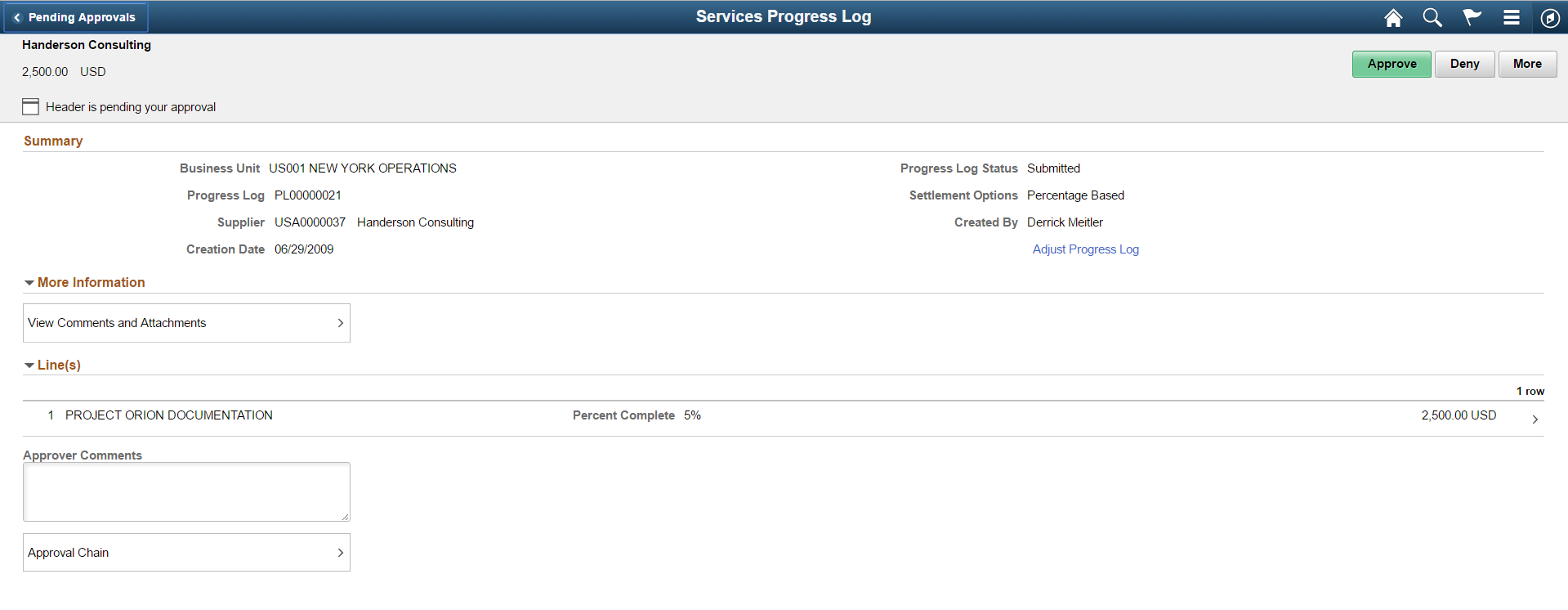
This example illustrates the fields and controls on the Services Progress Log header approval page as displayed on a smartphone. You can find definitions for the fields and controls later on this page.
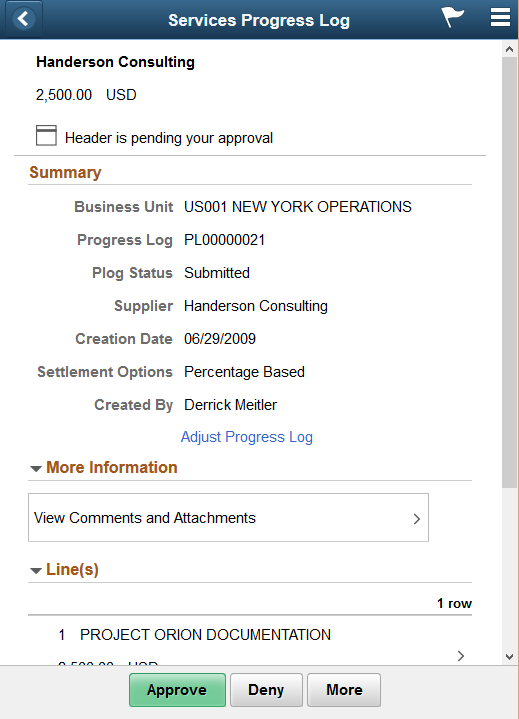
Field or Control |
Description |
|---|---|
Adjust Progress Log |
Select to adjust the expense amounts or modify comments. The PeopleSoft Classic user interface displays where you can make the adjustments. |
More Information |
Select to view comments and attachments associated with the progress log. If there are no comments or attachments associated with the progress log, this link will be hidden. |
Line(s) |
Select to view progress log line details. |
Approver Comments |
Enter comments in the text entry field. |
Approval Chain |
Select to review approval chain information. You can expand or collapse approver information for each line by selecting the Expand/Collapse icon. You can also select the approver name to view approver details. |
Approve, Deny, More |
Select an action button. When you select an action button, you have the option to select Submit to continue the action, or Cancel to back out of the action. Upon submitting the action, the system generates a message that the action is successful. Select the More button to display other action buttons Pushback (Return to Submitter) and Hold. Note: If you deny a services progress log, you will need to enter a reason code and comment for the denial. |
Use the Services Progress Log line detail page (EOAWMA_TXNLDTL_FL) to review line summary and details.
Navigation:
Select an progress log line item in the Lines section on the Services Progress Log header approval page.
This example illustrates the fields and controls on the Services Progress Log line detail page. You can find definitions for the fields and controls later on this page.
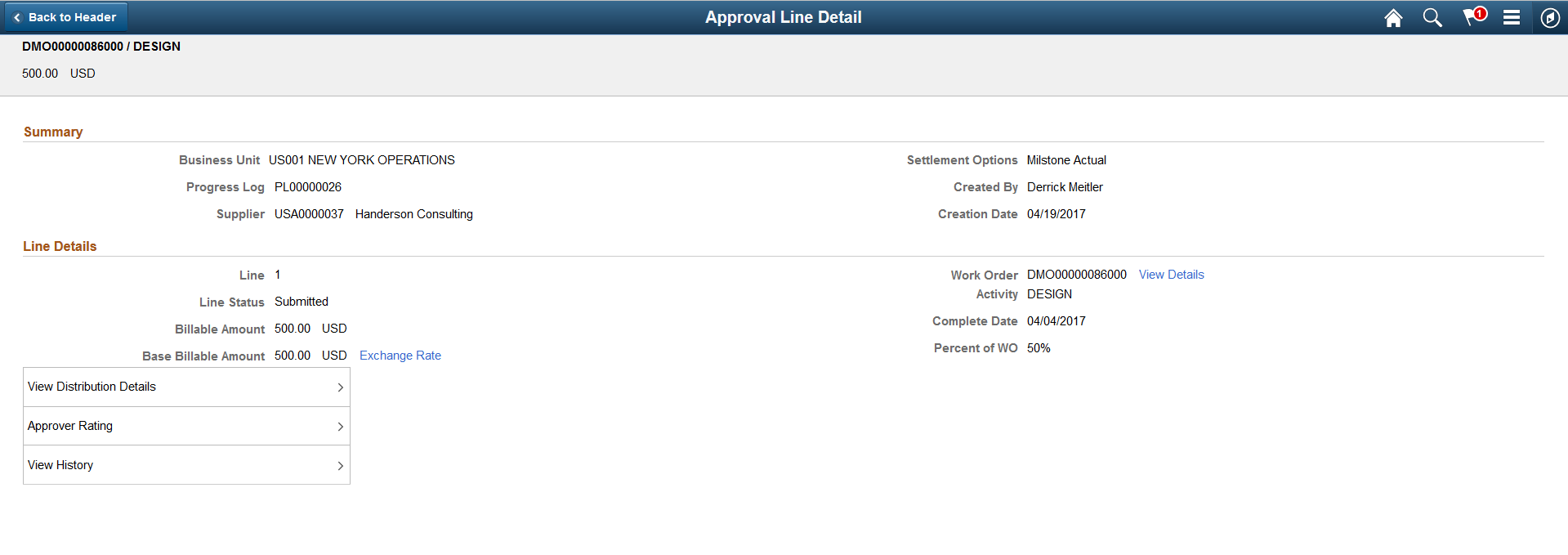
Field or Control |
Description |
|---|---|
Exchange Rate |
Select to view currency and exchange rate information. |
View Details |
Select to view the work order details in the PeopleSoft Classic user interface. |
View Distribution Details |
Select to view the distribution details of the line item. This link is available only if the work order associated to the progress log is based on Actual Allocation and the Settlement option is Milestone. Otherwise, this link is hidden. |
Approver Rating |
Select to view approver’s rating in the Classic user interface — Progress Log Summary page. This link will be hidden if Approval rating setup is not set up in the Services Procurement Bus Unit Page. |
View History |
Select to view status history for a progress log line. |
