Maintaining Bids and Bid Responses
This topic discusses how to maintain bids and bid responses.
|
Page Name |
Definition Name |
Usage |
|---|---|---|
|
SPF_SPC_BID_COM |
View bid information. |
|
|
SPF_SUP_BIDRSP1 |
Maintain bid responses. |
|
|
Communication History Page |
SPF_BID_HISTORY |
View bid history. |
|
Interview Schedule Page |
SPF_INTERVIEW_SCHD |
Maintain interview schedules. |
|
Resume Attachments Page |
SPF_RESUME_ATTACH |
Attach resumes to bid responses. |
|
Location Address Page |
SPF_ADDRESS_LOC |
View the supplier location address. |
Use the Maintain Bids page (SPF_SPC_BID_COM) to view bid information.
Navigation:
This example illustrates the fields and controls on the Maintain Bids page. You can find definitions for the fields and controls later on this page.
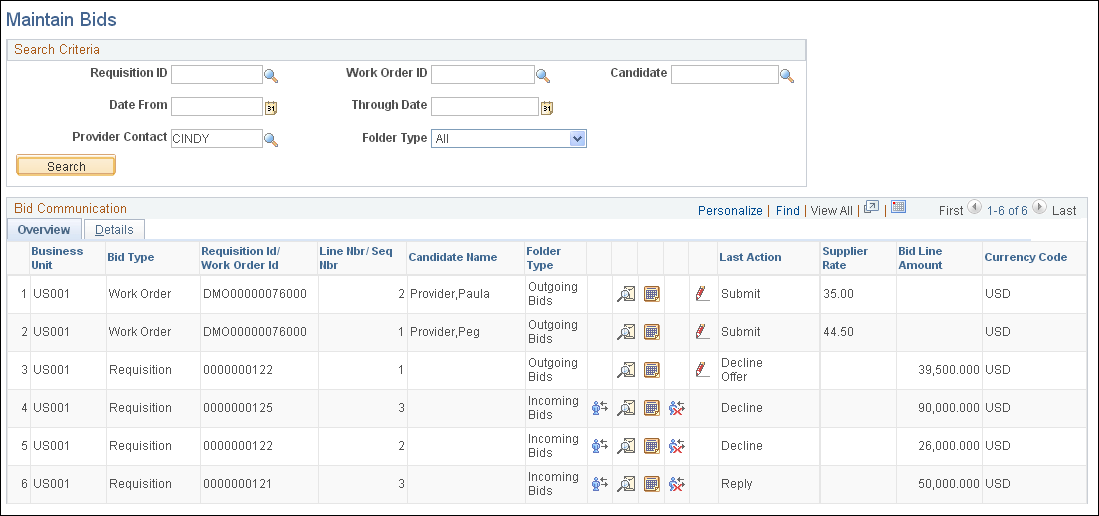
Use this page to search for and access work orders and requisitions associated with bids. The page enables you to access bid features, monitor the bidding process, and communicate with service coordinators. Supplier users use the page to respond to incoming bids and view bids that have been submitted. You can limit search results using search criteria, such as for a requisition or work order, business unit, service provider contact, or candidate.
If sourced sPro requisition gets cancelled in the middle of communication between service coordinator and supplier, the active bids are removed from the Service Provider Contact's Maintain Bids page.
You can also select a value in the Folder Type field to indicate the type of bid for which you want to search. Field values include:
All: Select to view all types of bids.
Draft: Select to view only draft bids. These are bids that have been saved as drafts on the Supplier Bid Response page.
Incoming: Select to view only bid responses that are coming from service coordinators.
Outgoing: Select to view only outgoing bid responses that have been sent to service coordinators.
Click the Search button to initiate the search. The system displays the search results.
If you are working with a multi-resource work order, this page displays the information that a service provider contact would normally see on the sourcing review pages for the parent service. The service provider contact can see all the services information on this page for a multi-resource work order, such as the number of times the bid was submitted, the maximum submittal limit, and number positions. Service provider contacts can only submit candidates for the sourced services.
Note: When the system compares a service method, it verifies that the comparison is valid for multi-resource requisition sourcing and work order service sourcing.
Field or Control |
Description |
|---|---|
Bid Type |
Displays whether the bid is based on a requisition or a work order. |
Requisition ID/ Work Order ID |
Displays either the requisition or work order identifier. |
Line Nbr/ Seq Nbr(line number/sequence number) |
Displays either the line number for a requisition or the sequence number for a work order. The system uses these numbers to track elements of a requisition or work order. |
Candidate Name |
Displays the name of the person who has been identified as the service provider for the work order or requisition. |
Folder Type |
Displays whether this requisition line or work order sequence is coming from a service coordinator or going to a service coordinator. Draft requisitions or work orders are those that have been updated and saved, but not submitted back to the service coordinator. |
|
Click the Create Bid icon to access the Supplier Bid Response page, where you can enter a bid for the selected requisition or work order service. |
|
Click the Submittal History icon to access the Communication History page, where you can view the bids for the selected work order or requisition. |
|
Click the Interview Schedule icon to access the Interview Schedule page. Note: The Interview Schedule icon appears only on the Maintain Bids page if the service coordinator has scheduled an interview for the bid. |
|
Click the End Communication icon to generate a bid response that ends the communication regarding a particular bid. After communication has ended, a bid can no longer be considered for a requisition or work order. |
|
Click to access the Supplier Bid Response page. If the requisition or work order has not been filled, you can still edit the bid response. You can also withdraw a bid before the service coordinator or requester responds using the page. To withdraw a bid, select the Retract Bid value in the Action field on the Supplier Bid Response page. When you withdraw a bid before the service coordinator responds to it, the system issues a warning message to confirm that you want to retract the bid submission and then sends an email to inform the service coordinator or service coordinator team. The system also sends an email to the requester if a service coordinator has forwarded the bid to the requester. The withdrawn bid is removed from worklist entries and is not available in the service coordinator's or requester's inbox. Note: If the service provider contact edits bids or withdraws bids that have been submitted, the system sends a notification to the service coordinator and the requester if the service coordinator has already forwarded the bid on to the requester for review. |
Last Action |
Displays the last action performed on the incoming, outgoing, or draft bid. For example, if the service coordinator has responded to fill a bid, the value of the last action performed would be Fill Bid. Other values can include Submit, Decline, Reply, and Accept Offer. |
Supplier Rate |
Displays the value contained for the supplier's bid rate. This value is the total amount for all service provider costs, including the pay rate, expenses, and markups. |
Bid Line Amount |
Displays the total amount for the requisition line. |
Currency Code |
Displays the currency for the supplier rate and bid amount. |
Details
Select this tab to view more information about the bid.
Field or Control |
Description |
|---|---|
Date Time |
Displays the rate of pay established for the bid for the requisition or work order. |
Sent From |
Displays the service coordinator who sent the last communication concerning the work order or requisition. |
Use the Supplier Bid Response page (SPF_SUP_BIDRSP1) to maintain bid responses.
Navigation:
Click the Create Bid button on the Maintain Bids page.
Use this page to respond to service coordinators about bids. The page contents depend on whether you access a requisition bid or work order bid, and the status of the bid. Page contents can include previous and current bid information, candidate skills, bid factors, and rate details. Also, depending on the status, you can update various details about the bid and submit it using another action.
Note: A service provider/coordinator cannot act on a bid on the Supplier Bid Response page if she submitted the bid or if she is the service provider on the bid.
Note: This page is similar to the Submit Bid page. For more information about fields on the Supplier Bid Response page, see the Submitting Bids section.
See Submitting Bids.
Previous Bid Information
This section includes previous bid information and provides links that you can use if you are updating the bid.
Field or Control |
Description |
|---|---|
Supplier Location |
Displays the supplier location. |
Action |
Displays the bid response to the service coordinator for the previous bid. Values are based on the current status and include Accept Offer, Withdraw, Reply, Decline Offer, and End Communication. You can use the Withdraw value to withdraw a submittal after it's already in the service coordinator's or requester's queue. |
Comments |
Displays all comments for the previous bid. |
Rate Details
Rate details appear for the previous bid and the current bid. You can update the rates for the current bid.
Field or Control |
Description |
|---|---|
Proposal Amount |
View or edit the total proposal amount for the entire deliverable or multi-resource service. Note: Rates and quantities entered in any bid factor responses do not need to total up to the proposal rate. |
Rate |
View or edit the rate. |
Amount in Requisition Currency |
Displays the amount currency. |
Comments |
Enter comments concerning the bid. |
Current Bid Response
Use this section to update a bid response by selecting an action. Based on the status of the bid, the system provides the appropriate actions.




