Viewing Sourced Requisition and Work Order Information
This topic provides a list of common elements and discusses how to view sourced requisition and work order information.
|
Page Name |
Definition Name |
Usage |
|---|---|---|
|
SPF_SOUR_REVIEW_SP |
Review requisitions sourced to the supplier. |
|
|
SPF_SOUR_RVW_WO_SP |
Review work orders sourced to the supplier. |
Field or Control |
Description |
|---|---|
Assign Status |
Select a value on which to search for requisitions or work orders. Values include: Assigned: Select to search for requisitions or work orders that have been assigned to a service provider. Unassigned: Select to search for requisitions or work orders that are not assigned to a service provider. |
Available Positions |
The number of positions not yet filled for a requisition line or work order. |
Filled Position |
The number of people already selected from this supplier to fill positions for the service. Note: This field is incremented each time a position is filled through bid management. The value is decremented each time a related requisition or work order is canceled, with the exception of child work orders for a multi resource service. |
Last Worked on by |
Select a person ID on which to base a search for requisitions or work orders that were last worked on by that person. |
Line Number |
Displays the requisition line number. The system uses the line number to identify specific service requirements in a requisition. This field is available for requisitions and for work orders when they have had requisitions assigned to them. |
Maximum Submittal Limit |
Displays the number of times that a supplier can submit a candidate for a position for the requisition line or a work order sequence. For example, if the requisition line has 5 positions and the maximum submittal limit is set to 3, the supplier can submit up to 15 candidates. |
Number of Positions |
Enter the number of available positions needed to fill the requisition or work order service request. |
Number of Times Submitted |
Displays the number of times that this service provider has been submitted |
Project Role |
Select a project role on which to base a search for requisitions or work orders. Project roles determine the type of activities that a user can perform. |
Requisition ID |
Select a specific requisition on which to base the search when you are using the Requisition Sourcing Review page to search for requisitions. If you are using the Work Order Sourcing Review page to search for work orders, you can also select a requisition ID on which to search. The system returns the requisition as long as it's associated with a work order. |
Requisition Status |
Select a status on which to base the search for requisitions. The system returns only those requisitions that are in the status you select. Values include: Closed: Select to view only requisitions that have been closed and are no longer available for bidding. Filled: Select to view only requisitions that have already been filled. Pending: Select to view only requisitions that are pending. Sourced: Select to view only requisitions that have already been sourced to the supplier. These requisitions are available for bidding. |
Service Coordinator |
Select a service coordinator on which to base the search for requisitions or work orders. The list of values contains those service coordinators who have sourced requisitions or work orders to the service provider contact. |
Service Method |
Select a service method on which to search for requisitions or work orders. Methods include: Deliverable: Services that are generally performed by an entire work force, such as a work order for an entire project, not just the hours worked by a single service provider. Multi Resource: Requisition and work order services that support multiple, unique services and service providers. Resource: Requisition and work order services of an individual service provider. |
Source Date From and Through Source Date |
Select a range of dates to include in the requisition or work order search. The source date is when the service was sourced to the service provider contact. |
Work Order ID |
Select a specific work order on which to base a search for work orders. You can also limit the search to specific requisitions associated to the work order. |
Use the Requisition Sourcing Review page (SPF_SOUR_REVIEW_SP) to review requisitions sourced to the supplier.
Navigation:
This example illustrates the fields and controls on the Requisition Sourcing Review page. You can find definitions for the fields and controls later on this page.
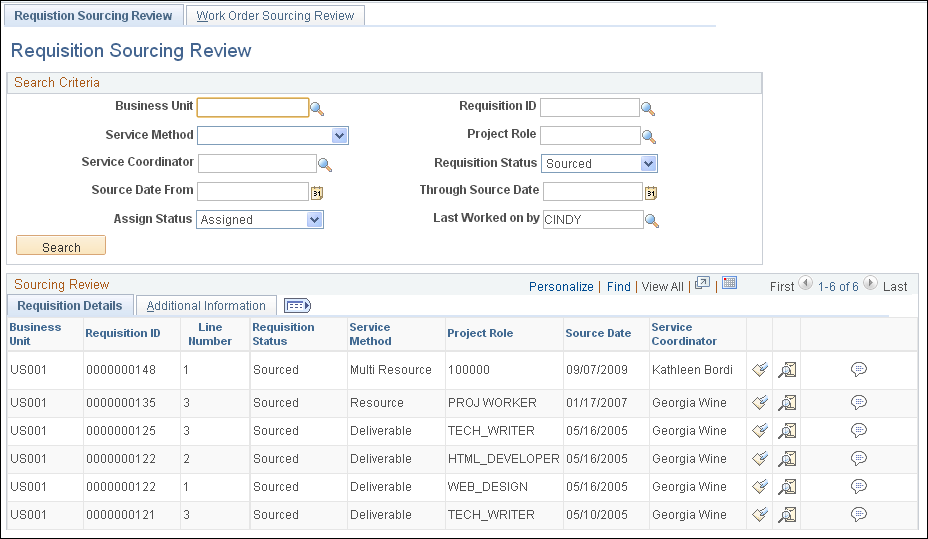
Use the Search Criteria group box at the top of the page to enter specific search criteria for requisitions that have been sourced to the supplier. You can search by business unit, requisition ID, service coordinator, as well as various other search criteria. After you enter the specific search criteria, click the Search button to view the results.
Note: This page displays only the main top-line (parent) requisition line if you are viewing a multi-resource requisition. Information about the related child requisition lines is available on the bid page when you click the Submit Bid button.
Use the Sourcing Review section in the bottom portion of the page to view requisitions that were sourced to suppliers. Select the Additional Information tab to review more details about the requisition. These details include the number of positions, positions available, and those filled. The details also include the number of times that a bid has been submitted against the requisition and the maximum number of bids allowed for the requisition.
Field or Control |
Description |
|---|---|
|
Click the Submit Bid icon to access the Submit Bid page, where you can complete candidate information and submit the bid to the service coordinator for consideration. |
Field or Control |
Description |
|---|---|
|
Click the View History icon to access the Sourcing History page, where you can review the sourcing history of the requisition. |
Field or Control |
Description |
|---|---|
|
Click to access the Comments page, where you can review comments associated with the requisition. Note: Comments are visible only if the requester has selected the option to send the comments to the supplier. |
Additional Information
Select the Additional Information tab to view more details about the service provider and requisition. This information includes the number of total positions, available positions, and filled positions.
Use the Work Order Sourcing Review page (SPF_SOUR_RVW_WO_SP) to review work orders sourced to the supplier.
Navigation:
Select the Work Order Sourcing Review tab on the Requisition Sourcing Review page.
This example illustrates the fields and controls on the Work Order Sourcing Review Page. You can find definitions for the fields and controls later on this page.
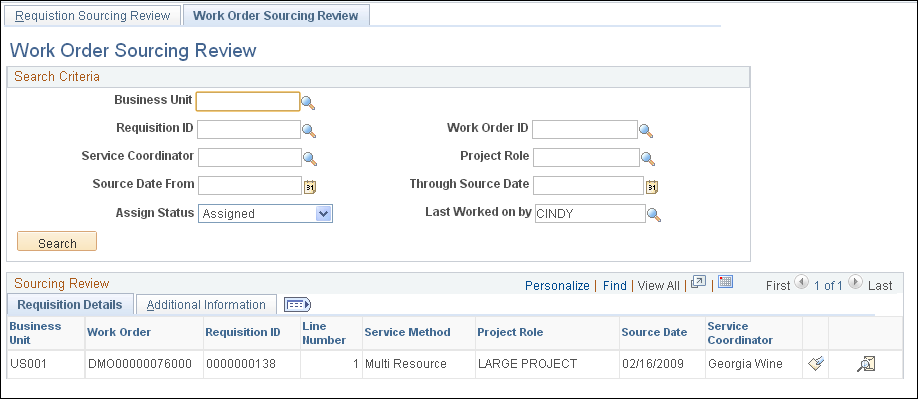
Use the Search Criteria group box at the top of the page to enter specific search criteria. You can search by business unit, work order ID, requisition ID, or service coordinator, as well as various other search criteria. After you enter specific search criteria, click the Search button to view the results.
Use the Sourcing Review section in the bottom portion of the page to view work orders that have been sourced to suppliers by service coordinators. Select the Additional Information tab to review more details about the work order. These details include the number of positions, positions available, and those filled. The details also include the number of times that a bid has been submitted against the work order and the maximum number of bids allowed for the work order.
Field or Control |
Description |
|---|---|
|
Click the Submit Another Bid icon to access the Multi Resource Submit Bid page. Using that page, you can complete candidate information for multi-resource work orders and submit the bid. |
Field or Control |
Description |
|---|---|
|
Click to access the Work Order Sourcing History page, where you can review the sourcing history of the work order. |
Field or Control |
Description |
|---|---|
|
Click to access the Comments page, where you can review comments associated with the requisition. Note: Comments are visible only if the requester has selected the option to send the comments to the supplier. |
Additional Information
Select the Additional Information tab to view more details about the service provider and work order. This information includes the number of total positions, available positions, and filled positions.





