Using the Application Package Editor
When you right-click an open Application Package Editor window, you see the available functions:
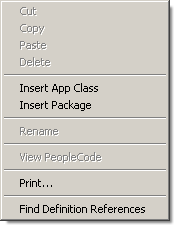
Field or Control |
Description |
|---|---|
Cut, Copy, and Paste |
Not available for this release. Instead, insert new subpackage and class nodes where needed and use the clipboard to copy and paste PeopleCode text from class to class. To copy the primary package, select File, Save As. |
Delete |
Click to delete either a class or a package. The PeopleCode text is not actually deleted until you save the application package. Deleted PeopleCode classes can be recovered by reinserting the class node, as long as you have not saved in the interim. |
Insert App Class (insert application class)application classes inserting |
Click to insert an application class. Because classes cannot have children (subclasses), they can be inserted only into an existing package. |
Insert Package |
Click to insert an application package. You can only insert packages into an existing package or subpackage. |
Rename |
Click to rename either a class or a subpackage. When you save the definition, all PeopleCode programs associated with the renamed class are also updated. To rename the primary package definition, select File, Rename. |
View PeopleCode |
Click to view the associated PeopleCode. PeopleCode can be defined only for application classes, and it is not directly related to package nodes. |
|
Click to print the application package definition, including all the PeopleCode in the classes. |
|
Find Definition References |
Select an application package or class and click to search for references. |