Setting Global System Options
Access the Global Administration page (PeopleTools, Performance Monitor, Administration, Global Monitoring Admin).
This example illustrates the fields and controls on the Global Administration page. You can find definitions for the fields and controls later on this page.
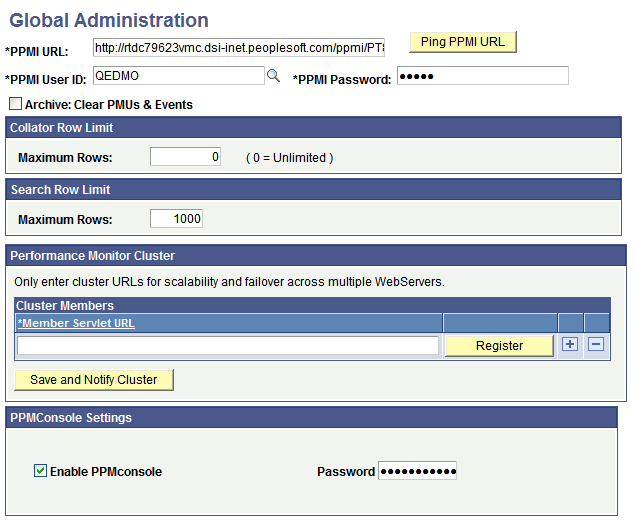
Field or Control |
Description |
|---|---|
PPMI URL |
The PPMI URL that is stored in the monitoring system's database is used by PSPPMSRV processes to locate the PPMI servlet with which to register. The format of the URL is: http://<host>/ppmi/<site_name>/ For example, http://server1.example.com/ppmi/ps/ After you specify this URL value, it is stored in the URL catalog under the ID PPM_PPMI. Note: In PPMI URL, use HTTP only. Note: Use the Ping Test button to verify that you have entered a valid URL and that the URL is available. |
PPMI User ID |
The PSPPMSRV server processes pass this user ID and password to the PPMI servlet. The servlet verifies that the user ID and password are valid, and that the user has permission to access the PPMI servlet. The user ID that you specify must have a permission list with Performance Monitor PPMI Access selected in its PeopleTools permissions. PeopleTools recommends using the PTPMCLNT permission list, which is shipped expressly for this purpose. Note: The PPMI User ID andPPMI Password values are required. |
PPMI Password |
The password associated with the PPMI user ID. |
Archive: Clear PMUs & Events |
Indicates to the archive program to delete all of the performance history data that is currently stored in the monitoring database. This is in the form of an unqualified DELETE on the history tables, or for those platforms for which it is supported, the tables are truncated. Note: If you select this option, the delivered archive program deletes all of the performance history data for every monitored system. Note: Deleting and truncating performance data may cause the current user count to appear artificially low. The system bases the count on events that are found in the PSPMEVENTHIST table, and rows from this table may be deleted during the archive process. Note: This option overrides any archive mode option that is set on the System Definition page. |
Collator Row Limit |
Limits the amount of data that can be inserted into the Performance Monitor tables. Collators (PSPPMSRVs) periodically count the number of rows in each of the performance tables. If the total count of rows in PSPMTRANSHIST, PSPMTRANSCURR, and PSPMEVENTHIST is higher than this value, the PSPPMSRV does not insert any more rows into these tables until the number of rows deleted (by the archive program, the reaper program, manual intervention, or any combination of the three) brings the row count below this limit. If you set this value to 0, the PSPPMSRVs do not check for a row limit. Note: If the row limit is reached, the System Performance page will report that the agents on the monitored system have stale agent data. |
Search Row Limit |
Limits the number of rows that are returned and displayed in searches that are initiated from Performance Monitor pages. The system imposes this limit on all users who access the monitoring system. |
Performance Monitor Cluster |
To provide failover and scalability, performance monitor servlets on multiple web servers can be configured as a cluster. Entering the cluster information in the Performance Monitor Cluster grid enables the load-balanced monitor and PPMI servlets to share client registration information so that PSPPMSRV instances need not be aware of the cluster configuration. The format of the cluster member URL is http://host[:port]/ppmi/<site_name>/, where the host name is the actual web server machine. Click Save and Notify Cluster to notify the cluster if you have added or removed a cluster member. Click Ping Test to verify that you have entered a valid URL and that the URL is available. |
PPMConsole Settings |
The PPMConsole settings control the display of the PPMConsole, which is an interface in a separate browser window that displays information related to servers, servlets, and agents. Click Enable PPMConsole to enable access to this interface. To enable password security for accessing the PPMConsole, enter a password in the Password field. If you have provided a password, any system administrator who would need to access the PPMConsole will need to be aware of the password. Note: After making any changes to the PPMConsole settings, you must restart the web server. |