Using Composite Query Scheduler
Use the Composite Query Scheduler page (PSCPQ_RUNCTL_FL) to schedule a composite query to run in the PeopleSoft Process Scheduler.
Navigation:
You can schedule a composite query by selecting . Composite Query interacts with Application Engine program PSCOMPQRY to enable you to schedule composite queries. You can search for an existing run control ID or create a new run control ID and schedule a composite query using the Composite Query Scheduler page, check the status of your request using the Process Monitor link, and view your output using the Report Manager link.
This example illustrates sample values of fields and controls associated with existing run controls on the Composite Query Scheduler page.

You must select a Run Control ID to schedule a composite query corresponding to it.
To filter the results for Run Control ID:
Click Apply Filter on the Composite Query Scheduler page.
Enter the Run Control ID in the Run Control ID field in Filter Search Results dialog box. Partial search is enabled in this field so that relevant search results appear as you type the characters in the Run Control ID. You can also look up valid values for Run Control IDs using the magnifying glass icon in the field.
Alternatively, you can filter the search results by entering composite query name or by looking up the valid values for composite queries in Composite Query field.
Click Done.
This example illustrates the fields and controls on the Filter Search Results dialog box.
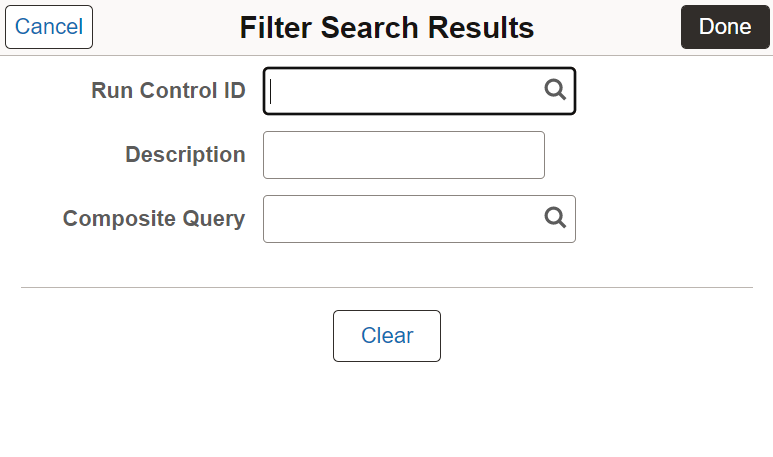
You can create a new run control ID if there are no existing IDs that satisfy the desired query parameters to schedule a composite query.
To add a new Run Control ID:
Click Add New Run Control on the Composite Query Scheduler page.
Enter the run control ID in the Run Control ID field.
Enter the composite query name in Composite Query field. You can also look up the valid values for composite queries using the magnifying glass icon in the field. Partial search is enabled in this field, so that relevant search results appear as you type the characters in the composite query name. Description field is automatically filled when you select the composite query.
Click Save.
This example illustrates sample values of fields and controls displayed on the Composite Query Scheduler page after selecting the Run Control ID. Definitions for the fields and controls appear following the example.
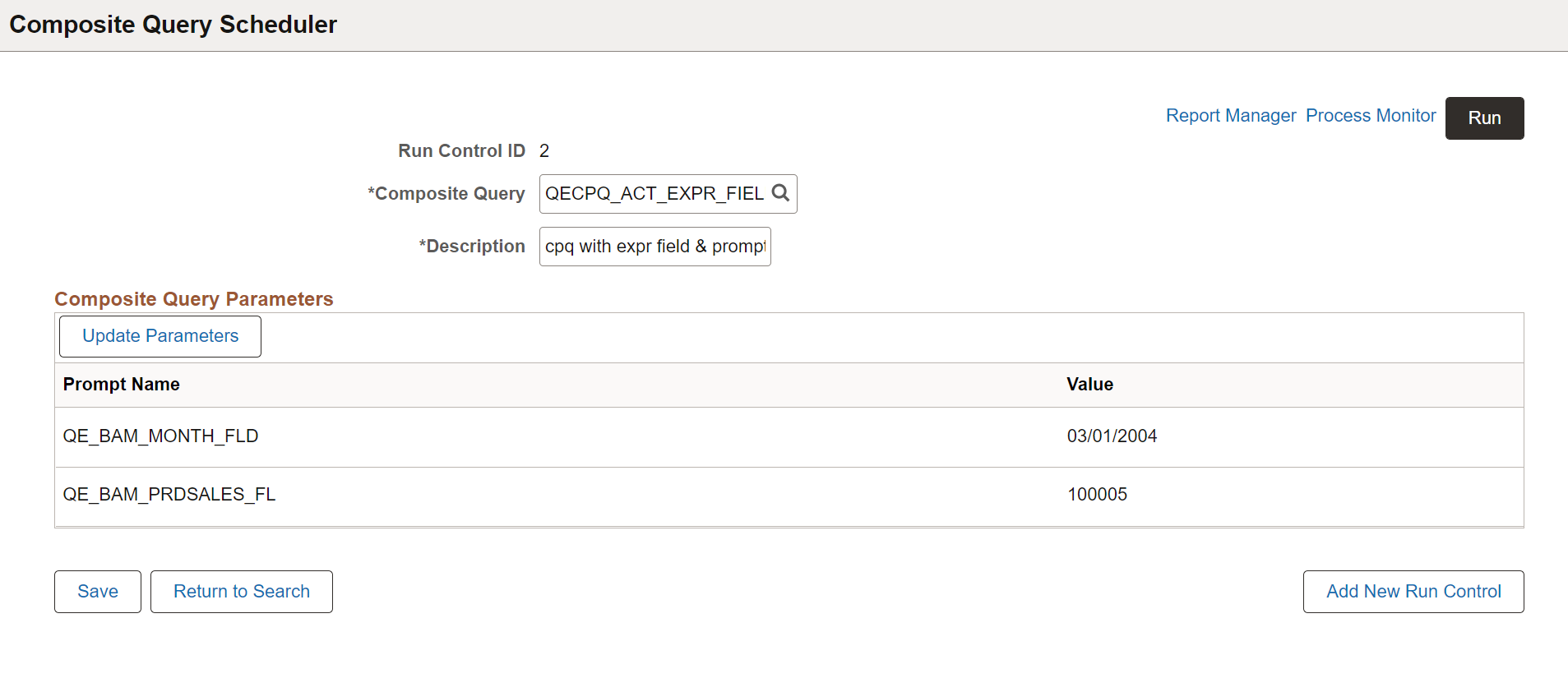
|
Field or Control |
Description |
|---|---|
|
Report Manager |
Click to access the Report Manager page to view the report content after the output file is posted and the output destination is set to Web or Window. The final output file is posted to the Report Manager repository for web access by authorized users. See Administering Report Manager |
|
Process Monitor |
Click to access the Process Monitor page and check the progress of your request. See Understanding Process Monitor, Viewing the Status of Processes |
|
Run |
Click to access the Process Scheduler Request page, where you can specify variables, such as where a process runs and in what format the process output is generated. The values for output type and output format appear by default per the report definition and can be changed if the report definition allows it. The process instance gets displayed on Composite Query Scheduler page once the process is scheduled. |
|
Run Control ID |
The selected run control ID that is used to schedule a composite query. |
|
Composite Query |
Enter or search for a composite query. |
|
Description |
Auto-filled description of the composite query. |
|
Update Parameters |
Click to update the runtime prompt values of composite query. SeeSubmitting Process Requests |
|
Save |
Click to save the changes made to the composite query parameters. |
|
Return to Search |
Click to return to the Composite Query Scheduler page displaying the existing run controls. |
|
Add New Run Control |
Click to add a new run control. |