Defining and Managing Databases Using Update Manager
This topic discusses how to define and manage databases using Update Manager.
Use the Define Database page to retrieve data from customer-maintained databases to PUM source database by invoking the provider API from the PUM source.
Customer-maintained database can be:
The target database.
An old PUM source containing the customization repository, which is on an older PUM Image.
See Migrating PUM Data.
You can fetch data from customer-maintained databases without having to configure its PeopleSoft client information in Change Assistant.
Important! Integration objects created as part of provider REST service will be delivered for customer-maintained databases environments on PeopleTools releases prior to 8.60.
Only minimal information, such as, hostname and credentials, are fetched from the target database.
Prior to PeopleTools 8.60, target databases needed to be defined in Change Assistant. In PeopleTools 8.60 and higher, you can define the database in Update Manager.
For instructions on defining databases in Change Assistant, refer Defining Databases
Navigation
This example illustrates the fields and controls on the Define Database page. You can find definitions for the fields and controls later on this page.
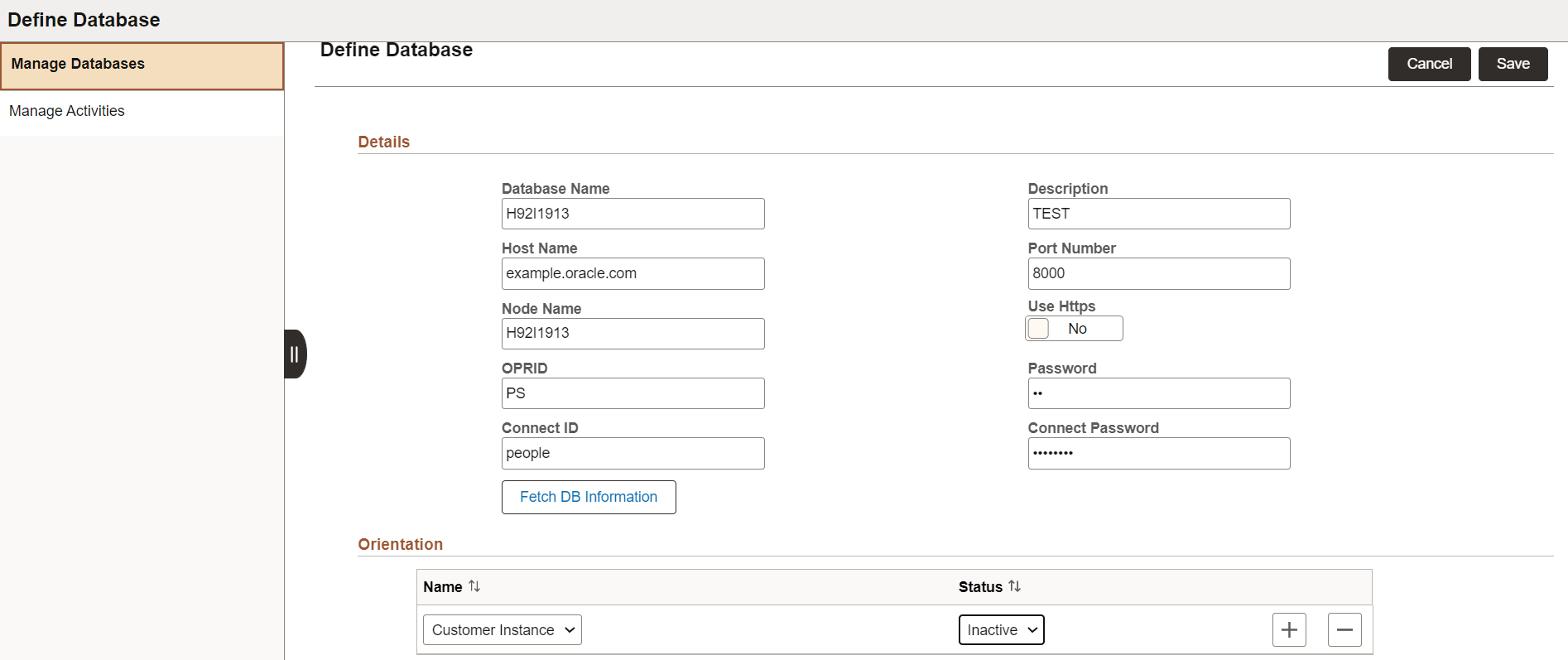
|
Field or Control |
Description |
|---|---|
|
Database Name |
Enter the database name. |
|
Description |
Use this field to provide a more detailed description of the new database. |
|
Hostname |
Enter the hostname of the webserver for the target database. |
|
Port Number |
Enter the port number of the webserver for the target database. This is the port used to create the REST Base URL. |
|
Node Name |
Enter the default local node name of the target database. This is the node used to create the REST Base URL. |
|
Fetch DB Information |
Click this button to invoke REST API for the environment specified as the hostname. If the connection is successful, the REST API returns basic database information, such as, PeopleTools version of the target database, languages installed, and base language. This information is stored in the PUM source database. |
|
Orientation |
Name: Based on the information returned after the connection is successful, you can define a role or orientation for the PeopleSoft PUM source database. For details, refer the succeeding section on database orientation. Status- Use this field to set the orientation Active or Inactive. |
Once you define the database, it appears on the Manage Database page.
Database Orientation
You can assign a role or orientation for the defined database.
Based on the orientation, you can retrieve different metadata from the customer maintained database.
The database role or orientation options are:
|
Orientation |
Description |
|---|---|
|
Customization Instance |
Sets the defined database (remote database) to upload customization projects. Customization projects contain either custom or deliver-objects that are customized by the customers. Customizations are uploaded using a project which has these objects. |
|
Source-Old |
Sets the defined database (remote database) as old PUM source, which contains maintenance bug metadata that is required to analyze and create Change Packages. When the next PeopleSoft Image releases, customer can use this metadata and proceed with the PUM activities. Run the Retrieve Old PUM Metadata activity from the Defined Activity page on this database to retrieve customer metadata such as, package definitions of the old PUM source, customization repository data, test repository data, PUM automated updates from the old PUM source. |
|
Target |
Sets the defined database (remote database) as the target database and retrieves target information. Target database, which is on an older release, contains information, such as maintenance log. You can use the target database information, to create a change package for applying upgrade or update maintenance. |
|
Usage Monitor |
Sets the remote database as the Usage Monitor database. Customers can use the usage data to analyze and then add objects to the Change Package. For details, refer to Handling Usage Monitor Data |
Based on the orientation, different database activities appear for the remote database.
There can be multiple orientation for a remote database.
For details on the database activities, refer Defining and Managing Database Activities.
The Manage DBs page lists databases that were defined and uploaded through Change Assistant or defined in the Define Database page in PAU.
Initially the page displays a single row with the current PUM source database, which has only the Source-Current orientation. The current PUM source details will be read-only.
This example illustrates the fields and controls on the Manage DBs page. You can find definitions for the fields and controls later on this page.
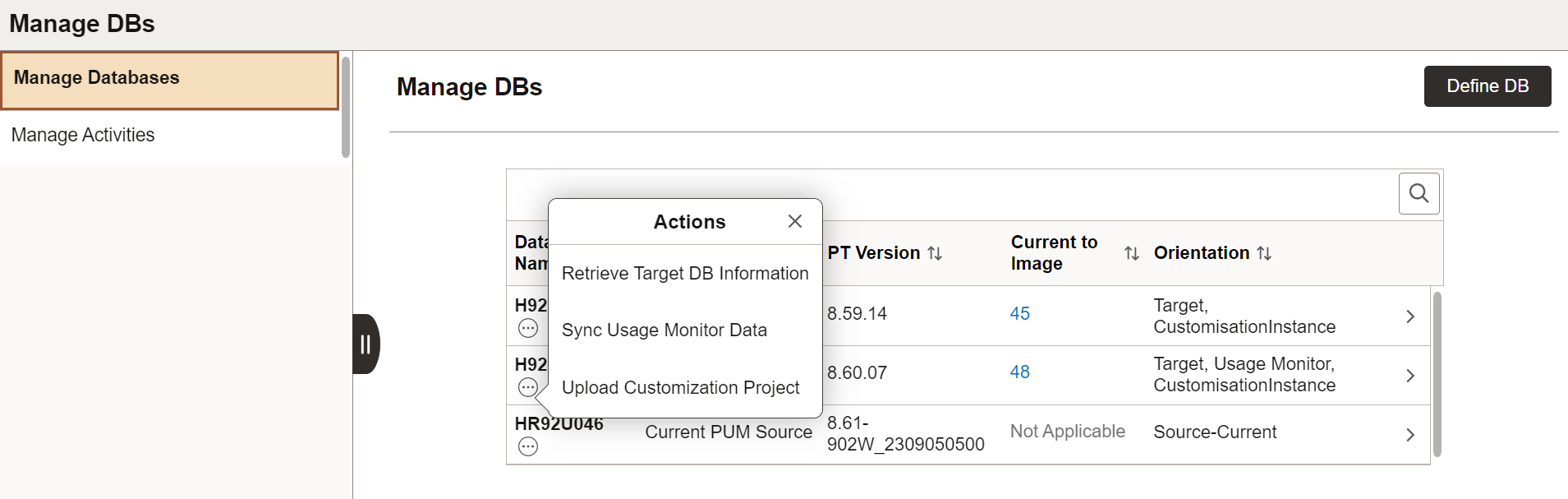
The Actions options on the database activities appear for each database based on the database orientations defined for this database. The database can have multiple orientations.
In this example, the database on the second row (H92TD906) has three database activities based on the orientations selected. The Upload Customization Project database activity appears only because one of the orientation is Customisation Instance. Suppose you select one of the activities, such as, Sync Usage Monitor Data, then the Define Activity page opens with the pre-defined parameters.
For more information on database activities, refer Defining Database Activities.
Note: The Current to Image number appears when you run the Retrieve Target DB Information activity for the chosen database.
For further details, refer Viewing Maintenance Levels of Target Environment
From PeopleTools 8.61, you can know how current is your target database. The PUM source calculates the highest Image maintenance number where 90% or more of the delivered fixes up to that Image number are applied to the target database.
The calculation of the highest Image maintenance number is:
relative to all delivered fixes applied.
relative to all delivered fixes applied for installed products only.
relative to all delivered regulatory fixes applied for installed products only (if applicable).
based on the most recent Image of any applied fix.
There are two options to view this information.
First, On the Manage DBs page, click the Current to Image link to view the About Applied Updates page.
The About Applied Updates page provides a quick view of the details.
This example illustrates the fields and controls on the About Applied Updates page.
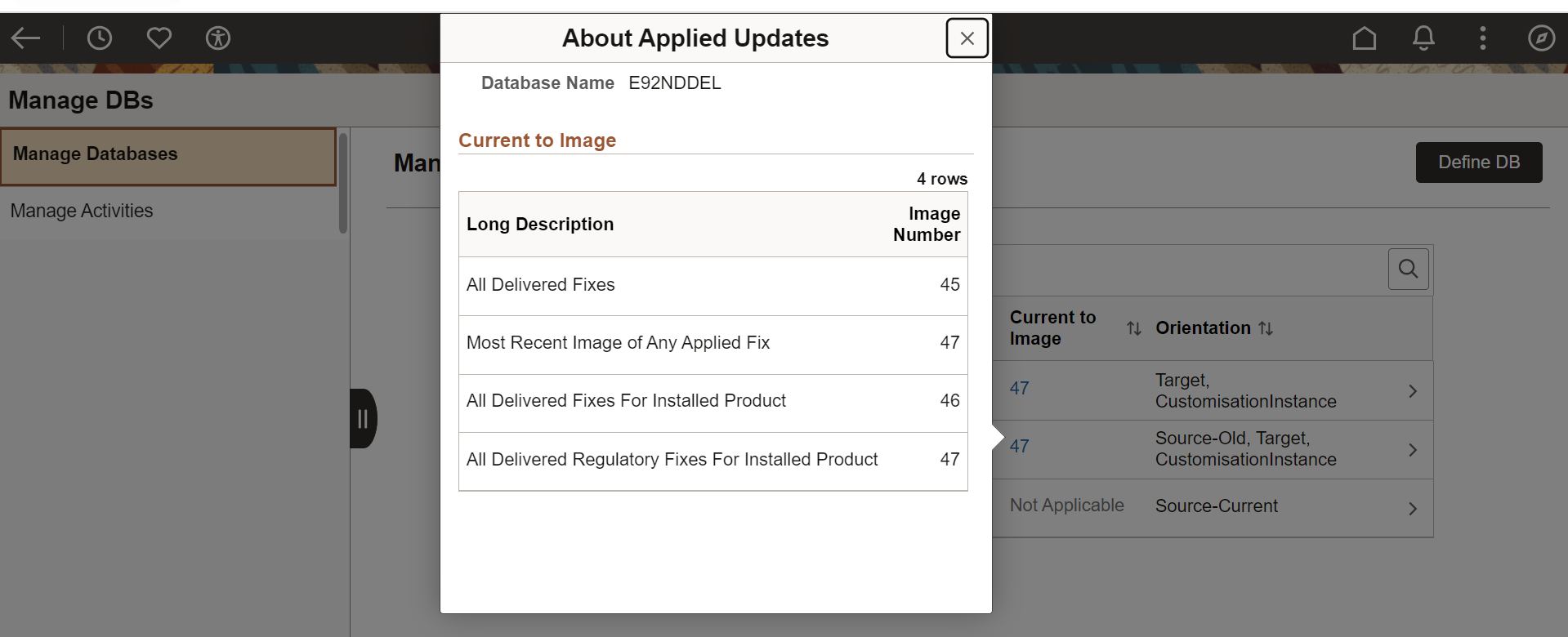
In this example,
All Delivered Fixes- 90% or more of all the delivered maintenance that are applied are up to Image 45.
Most Recent Image of Any Applied Fix- the highest Image number among all the fixes applied to the target database is Image 47.
All Delivered Fixes For Installed Product- 90% or more of the delivered fixes applied for the Installed products in the Target database is up to Image 46.
All Delivered Regulatory Fixes For Installed Product- 90% or more of the delivered regulatory fixes applied for the Installed products in the Target database is up to Image 47.
Second, on the Manage DBs page, click the database with orientation Target to view the Define Database page. The Define Database page opens to display the Current to Image section and other details as well.
The Current to Image section lets you know how current is your Target database.
This example illustrates the fields and controls on the Define Database- Current to Image section.
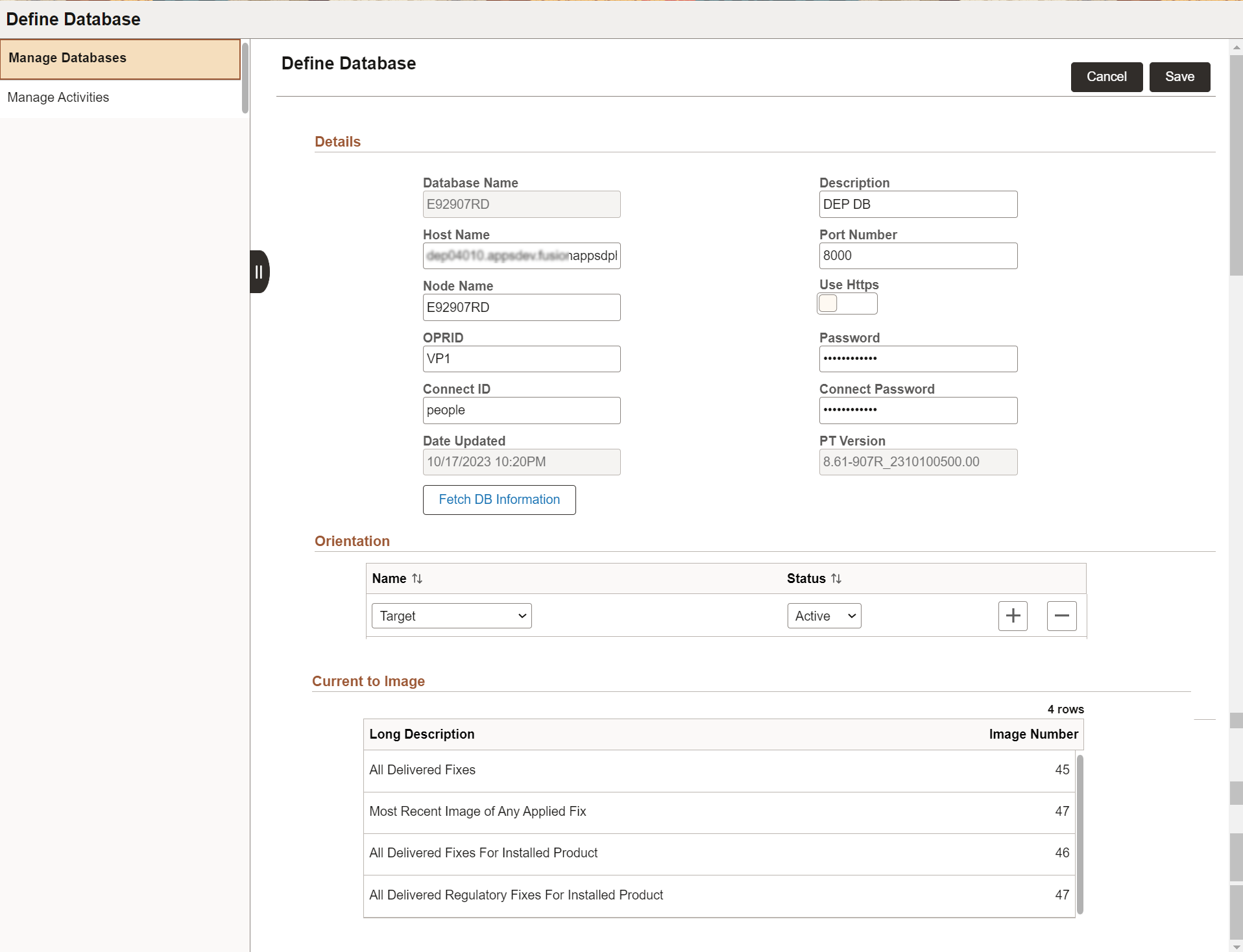
If the maintenance data is not uploaded from Target database to PUM source, then the Current to Image section displays the following message:
Upload Maintenance Log to view information. You can use Retrieve Target DB Information activity.