Replying to Defined Cost
To reply to a defined cost:
- Navigate to your Contract Shell.
- From the left Navigator, select Tasks.
- Select the defined cost task from your Tasks page.
The Defined Cost form is displayed.
- Select Accept to accept the task.
- Choose to either accept or revise the defined cost.
- Complete all the required fields. The form cannot be sent until all the required fields are filled in.
- Select Send to submit the defined cost.
- You can now access the defined cost from the left Navigator by selecting Payments, and then selecting Defined Costs.
- The defined cost record is sent to the finance administrator to complete the cost breakdown.
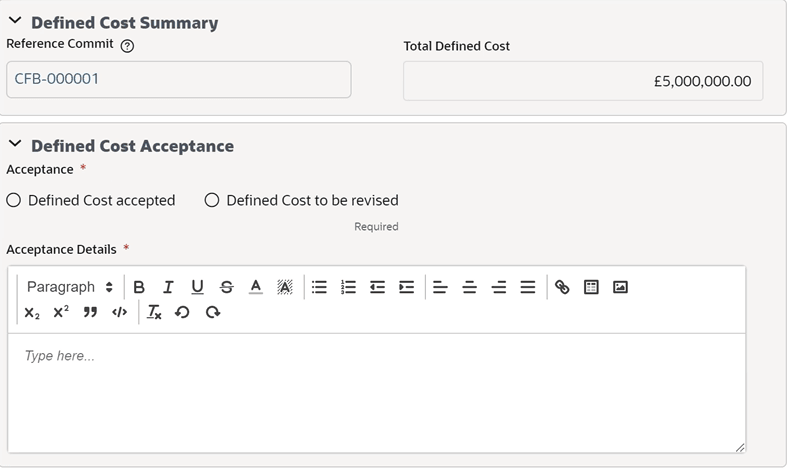
In This Section
Last Published Monday, January 6, 2025