Defined Cost:
To enter the financial breakdown for a defined cost task:
- From the left Navigator, select Tasks.
- Select the defined cost task from your Tasks page. The Defined Cost form is displayed.
- Select Accept to accept the task.
- Select the Defined Cost Breakdown tab.
- Select a defined cost line item and select the Cost BreakDown icon to open the cost breakdown panel.
- Select the + Plus icon to open the Cost Code Picker form.
- Allocate the Not Costed Amount. You can allocate the amount against multiple line items.
- Select Save.
- Select Send to submit the cost breakdown.
- The defined cost and the cost sheet are automatically updated with the Accepted Defined Cost.
- You can now access the defined cost from the left Navigator by selecting Payments, and then selecting Defined Costs.
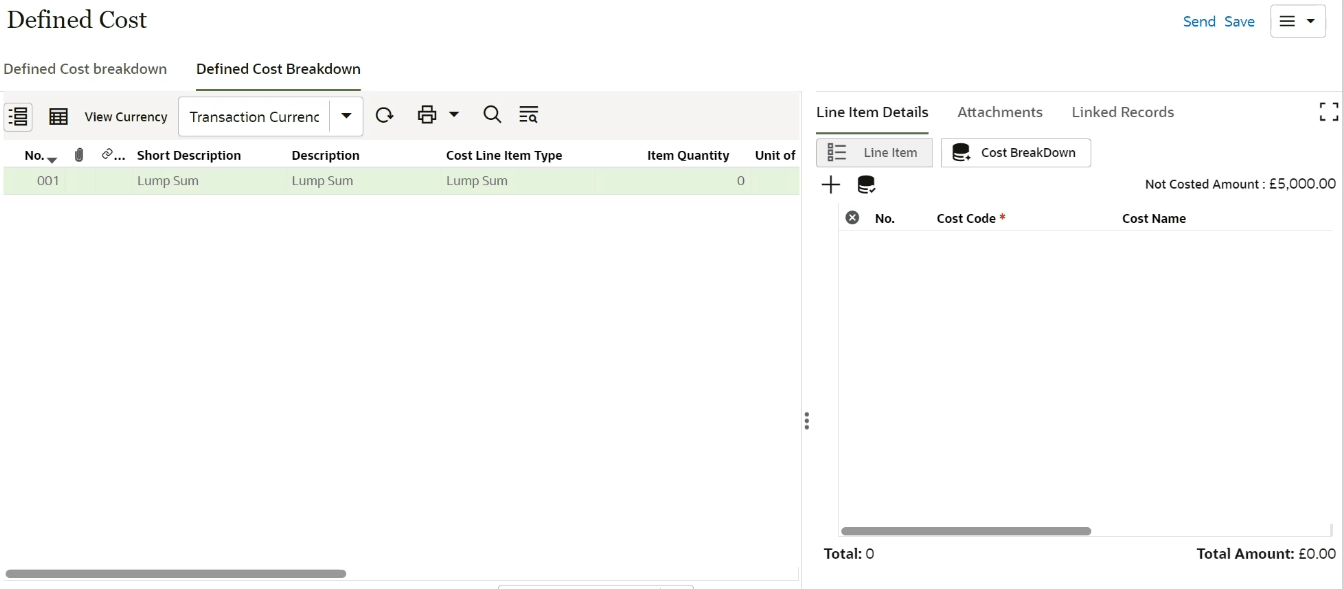
Related Topics
Last Published Monday, January 6, 2025