- DSR or SDS NOAM Failover
- Failover Procedures
- Promoting the DR NOAM from Secondary to Primary
- Promoting the DR NOAM from Secondary to Primary (Graceful)
4.2.1 Promoting the DR NOAM from Secondary to Primary (Graceful)
- Establish an SSH session to the SDS/DSR DR NOAM XMI IP address,
access the command prompt (CLI) and log in to the server as
admusr user.
msvnc-sds-NO-b login: admusr Password: <admusr_password> - To check NOAM Status of the server, run the following command
on the Active NOAM.
$ ha.mystate [admusr@msvnc-sds-NO-b ~]$ ha.mystate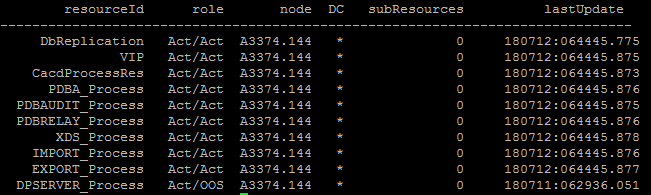
- Verify that the current value for
myClusterRole is
Secondary.
[admusr@mrsvnc-sds-NO-b ~]$ top.myrole myNodeId=A1103.165 myParentClusters=( ) myClusterRole=Secondary myRecognizedPrimary=A1103 myRecognizedSecondary=Unknown [admusr@mrsvnc-sds-NO-b ~]$ - Set the value for myClusterRole to
Primary.
[admusr@mrsvnc-sds-NO-b ~]$ top.setPrimary - Using my cluster: A1103 - New Primary Timestamp: 03/03/17 00:50:40.986 - Updating To A0907.060: rlghnc-sds-NO-a - Updating To A0907.113: rlghnc-sds-QS - Updating To A0907.121: rlghnc-sds-NO-b - Updating To A1103.165: mrsvnc-sds-NO-b - Updating To A1103.223: mrsvnc-sds-NO-a [admusr@mrsvnc-sds-NO-b ~]$ - Verify that the value for myClusterRole
is now Primary.
[admusr@mrsvnc-sds-NO-b ~]$ top.myrole myNodeId=A1103.165 myParentClusters=( ) myClusterRole=Primary myRecognizedPrimary=A1103 myRecognizedSecondary=A0907 [admusr@mrsvnc-sds-NO-b ~]$Note:
Perform the next steps in New Primary NOAM VIP (former DR). - Launch an HTML5 compliant browser and connect to the XMI
Virtual IP address (VIP) assigned to Primary
Active NOAM site.
If a Certificate Error is received, click on Continue to this website (not recommended) link.
Figure 4-6 Certificate Error
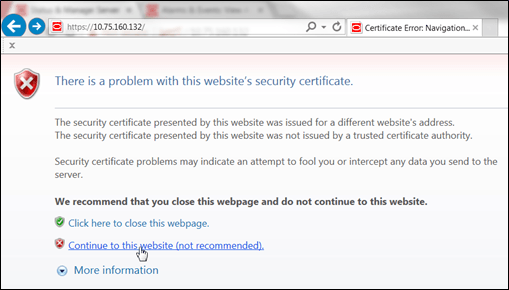
The login screen appears.
- Log in to the GUI using a user account with administrator
privileges.
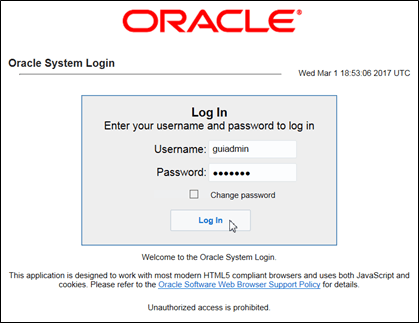
- Go to Main Menu, and then Status & Manage, and then HA.
Figure 4-7 Main Menu - HA
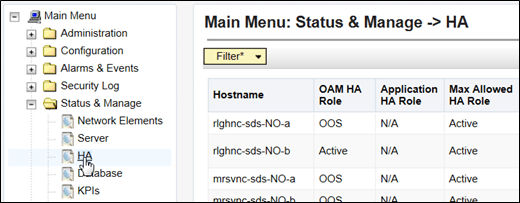
- Use the Server hostname shown in the bottom banner for the
ACTIVE NETWORK OAM&P to
identify the current Primary NOAM
site.

Note:
The server hostname of the ACTIVE NETWORK OAM&P identifies the current Primary NOAM site. For example, mrsvnc.Now that we know which NOAM site is Primary, identify the Primary Active, Primary Standby, Secondary Active (DR), and Secondary Standby NOAM Servers.
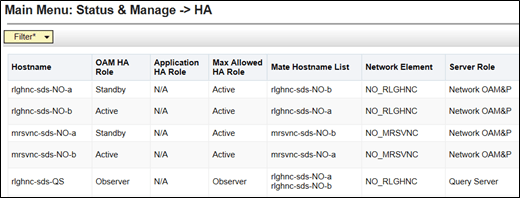
Note:
Do not skip the following step.Active/Standby states for each NOAM server must be recorded as it is Critical that the SW on each server be restarted in the exact order specified in Steps 12 and 13 of this procedure.
- Based on the information identified in the previous step,
record the hostnames of the Primary Active,
Primary Standby, Secondary Active
(DR), and Secondary Standby NOAM Servers.
Site_1 = Primary_NOAM (Active) = _________________________ Site_1 = Primary_NOAM (Standby) = _________________________ Site_2 = DR_NOAM (Active) = _________________________ Site_2 = DR_NOAM (Standby) = _________________________ - Go to Main Menu, and then Status & Manage, and then Server.
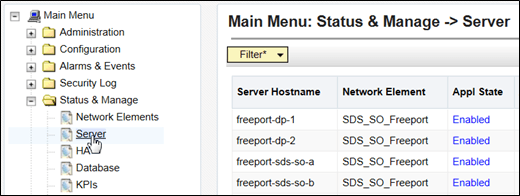
Based on the information recorded in Step 10 of this procedure, perform the below sub-steps on the newly promoted Primary NOAM Active Server (Site_2).
- Select the Server in the right panel (highlight will occur) and
click Restart in the right
panel.
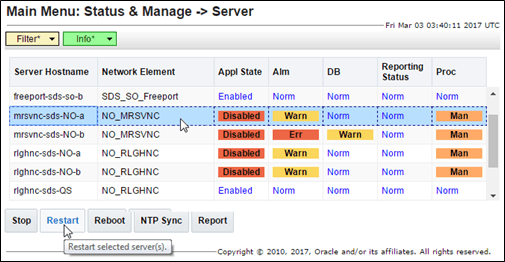
Click OK in the pop-up confirmation box.
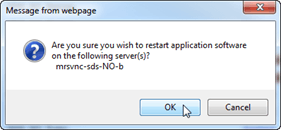
- After the screen refresh, verify that the server now shows an
Appl State value of
Enabled and a Proc value of
Norm.
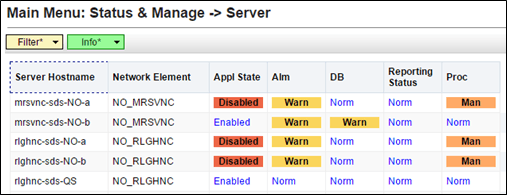
Note:
- Restart the SW on the Primary NOAM Standby Server, by repeating Steps 12 - 13 of this Procedure for the Primary NOAM Standby Server.
- Restart the SW on the DR NOAM Standby Server, by repeating Steps 12 - 13 of this Procedure for the DR NOAM Standby Server.
- Restart the SW on the DR NOAM Active Server, by repeating Steps 12 - 13 of this Procedure for the DR NOAM Active Server.
- For SDS systems, this procedure is completed. Return to NOAM Failover Process Flowchart for next steps.
- For DSR systems only, perform the next steps in this procedure.
- Identify the clusterId values for the
myRecognizedPrimary and the
myRecognizedSecondary. For
example, Axxxx.
[admusr@dominica-dr-noam-b ~]$ top.myrole myNodeId=A0568.058 myParentClusters=( ) myClusterRole=Primary myRecognizedPrimary=A0568 myRecognizedSecondary=A1667 [admusr@dominica-dr-noam-b ~]$ - Record the clusterId values for the
myRecognizedPrimary and the
myRecognizedSecondary in the
space provided.
myRecognizedPrimary (clusterId) = ________________________ myRecognizedSecondary (clusterId) = ________________________ - Identify which A-Level clusterId (for
example, Axxxx) is located in the
HaClusterResourceCfg
table.
[admusr@dominica-dr-noam-b ~]$ iqt -p HaClusterResourceCfg cluster resource optional A0568 DSROAM_Proc Yes C0804 DSROAM_Proc Yes C1223 DSROAM_Proc Yes C2346 DSROAM_Proc Yes C3147 DSROAM_Proc Yes C3316 DSROAM_Proc Yes [admusr@dominica-dr-noam-b ~]$ - If the A-Level clusterId located in the
HaClusterResourceCfg table is
the myRecognizedPrimary value recorded
in Step 15 of this procedure, delete the entry.For example:
If the A-Level clusterId is not located there, then continue to the next step.$ irem HaClusterResourceCfg where "cluster='<myRecognizedPrimary_clusterId>'" [admusr@dominica-dr-noam-b ~]$ irem HaClusterResourceCfg where "cluster='A0568'" === deleted 1 records === [admusr@dominica-dr-noam-b ~]$ - Add an entry to the HaClusterResourceCfg
table for the myRecognizedSecondary
value recorded in Step 15 of this procedure.For example:
$ echo "<myRecognizedSecondary_clusterId>|DSROAM_Proc|Yes" | iload -ha -xun -fcluster -fresource -foptional HaClusterResourceCfg [admusr@dominica-dr-noam-b ~]$ echo "A1667|DSROAM_Proc|Yes" | iload -ha -xun -fcluster -fresource -foptional HaClusterResourceCfg [admusr@dominica-dr-noam-b ~]$ - Verify that the HaClusterResourceCfg
table now displays an entry for the
myRecognizedSecondary value
recorded in Step 15 of this procedure.
[admusr@dominica-dr-noam-b ~]$ iqt -p HaClusterResourceCfg cluster resource optional A1667 DSROAM_Proc Yes C0804 DSROAM_Proc Yes C1223 DSROAM_Proc Yes C2346 DSROAM_Proc Yes C3147 DSROAM_Proc Yes C3316 DSROAM_Proc Yes [admusr@dominica-dr-noam-b ~]$Note:
Once this procedure is completed, return to Figure 2-1.