Installing Lift Prerequisites
Lift prerequisite applications include:
Python 3.6
YUM Modules (gcc, libffi-devel, openssl-devel, zlib, wget)
PIP Modules (oci-cli, pyyaml, xmltodict, requests, ensurepip)
Java 1.8 (For database tier instance for RMAN)
The Lift prerequisite install feature will verify and install the applications required to perform Application Lift and Database (RMAN) Lift based on the user input.
This Lift prerequisite validation will be triggered in silent mode when the user triggers the Lift utility (psft-osl.sh) to validate the user environment before invoking the Lift to OCI.
Warning! Automatically installing the pre-requisites may update or overwrite any existing version on the system. Review the packages that will be installed automatically.
Requirements for using this utility:
Ensure the necessary proxy and ports are set in order to access Internet, download and install the required prerequisite applications.
Script must be triggered by the root user to install the applications.
If the customer doesn't permit installation or in an event of failure during installation, the script will exit and the customer would need to install the prerequisites manually.
To automatically install the Lift prerequisite applications:
Download and copy the Lift Utility to the on-premises instance.
Log in as root to the on-premises instance.
Extract the Lift utility zip to a temporary folder and set full permissions to the folder.
$ mkdir /tmp/CM9_LIFT $ unzip LIFT_UTILITY.zip -d <LIFT_UTILITY_PATH> $ chmod -R 777 <LIFT_UTILITY_PATH>Navigate to the below path:
$ cd <LIFT_UTILITY_PATH>/setupTrigger the Lift Prerequisite install script.
$ sh psft-lift-setup.shGenerate the Oracle Cloud Infrastructure Auth Token. See Generating Oracle Cloud Infrastructure Auth Token.
When you run the utility, it will ask if this is a database environment or an application environment.
Is <environment> a Database Environment: (yes/no):Application environment (answer no at above prompt)
The system will scan the environment and indicate the applications that need to be installed.
This example illustrates applications that are required for an application lift.
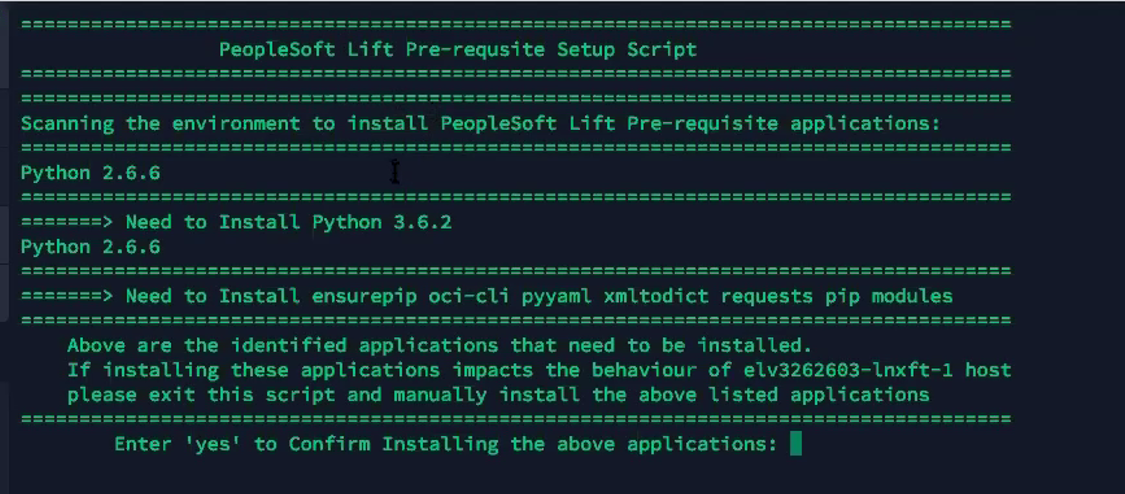
Database environment (answer yes at above prompt)
The system will scan the environment and indicate the applications that need to be installed.
This example illustrates applications that are required for a database lift.
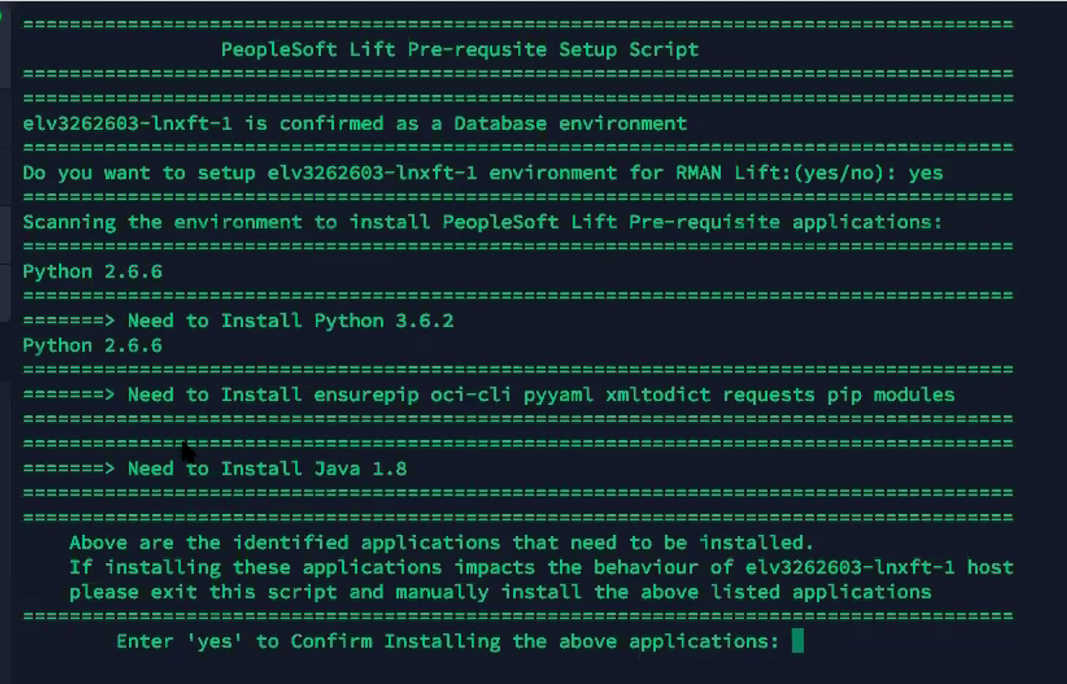
To confirm installing the applications, enter yes at the prompt.
Enter 'yes' to Confirm Installing the above applications:Warning! If installing the applications impacts the behavior of your environment, then enter no. You will need to install the applications manually.
During installation of the prerequisite applications the utility will prompt for user confirmation, in order to continue installing certain dependencies. Not installing dependencies may result in Lift failure.
When all the applications are successfully installed, you will get a message “Complete!”.
This example illustrates all desired applications for PeopleSoft Lift are installed.
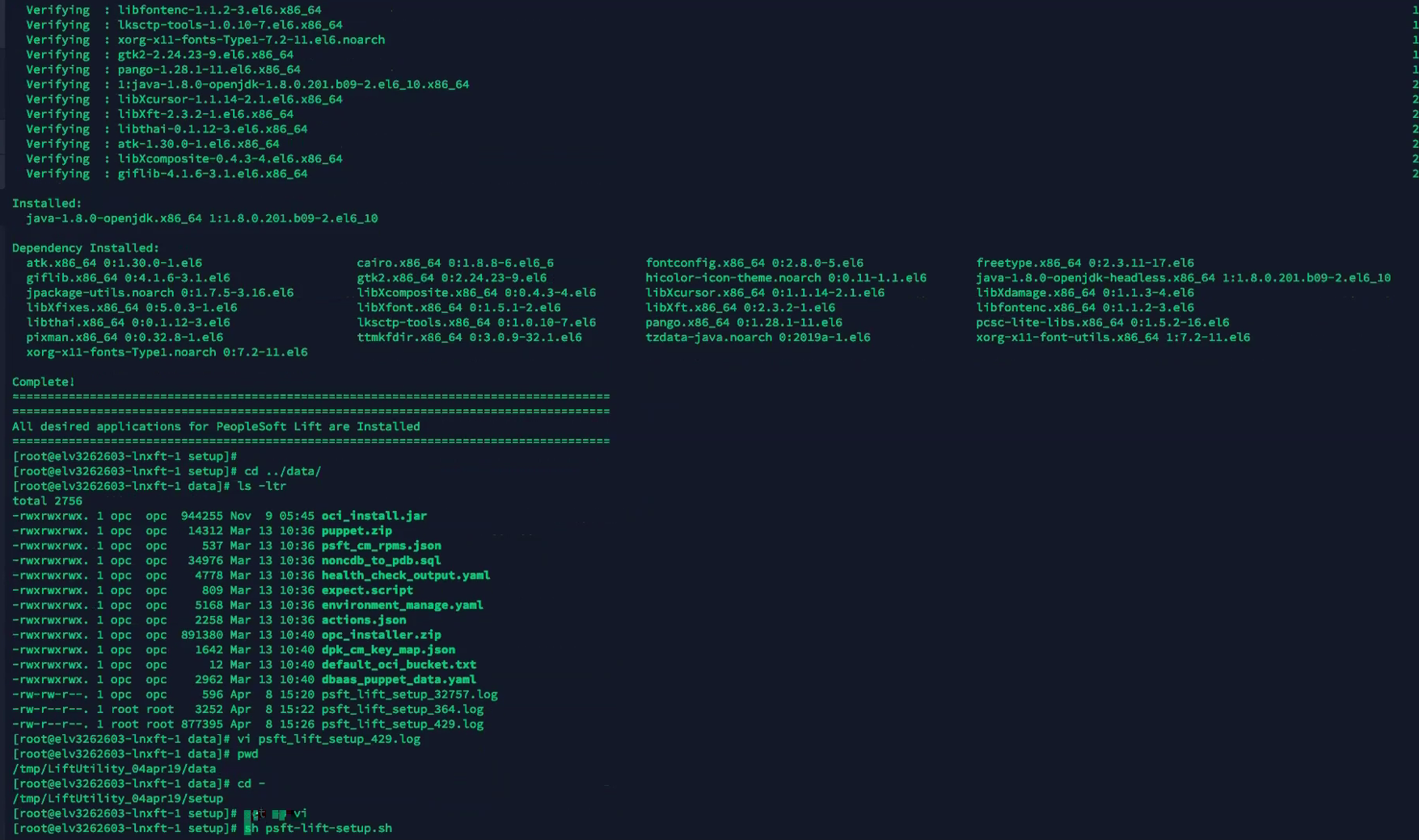
You can list the files and view the logs that were created for the install. The logs located at <Lift_Utility>/data/psft_lift_setup_<PID>.log
When you are ready to run the Lift Utility, it will verify that all the prerequisites have been installed.
Note: Use the manual method in case the automated method fails to install all prerequisites.
In the on-premises PeopleSoft instance, you must perform the following steps to manually install the lift prerequisites:
Extract the Lift Utility in a certain path on the respective application and database instance:
mkdir -p <LIFT_UTILITY_PATH> unzip LIFT_UTILITY.zip -d <LIFT_UTILITY_PATH>Install Python 3.6:
Remove any old Python files present within the lift base directory by running the command.
rm -rf <LIFT_UTILITY_PATH>/lnx_python mkdir -p <LIFT_UTILITY_PATH>/lnx_pythonInstall the prerequisites by running the following commands:
sudo yum install gcc sudo yum install libffi-devel sudo yum install openssl-devel sudo yum install zlib sudo yum install wgetDownload Python 3.6.2 by running the following commands:
cd <LIFT_UTILITY_PATH> wget https://www.python.org/ftp/python/3.6.2/Python-3.6.2.tgz tar xzf Python-3.6.2.tgz cd Python-3.6.2.tgzConfigure and compile the source by running this command:
./configure --prefix=<LIFT_UTILITY_PATH>/lnx_python make altinstallCreate a soft link for the Python executable by running the following commands:
cd <LIFT_UTILITY_PATH>/lnx_python ln -s bin/python3.6 pythonSet environment variables. Do the following:
export PYTHON_HOME=<LIFT_UTILITY_PATH>/lnx_python export PYTHONPATH=<LIFT_UTILITY_PATH>/lnx_python export PATH=<LIFT_UTILITY_PATH>/lnx_python/bin:<LIFT_UTILITY_PATH>/lnx_python/:$PATH export LANG=en_US.utf-8 export LC_ALL=en_US.utf-8Install PIP with this command:
<LIFT_UTILITY_PATH>/lnx_python/python -m ensurepip
Install the below PIP packages.
Install the oci-cli package with this command:
pip install oci-cliInstall PYYAML with this command:
pip install pyyamlInstall XMLTODICT with this command:
pip install xmltodict
Install Java version 1.8 (JRE) using Java Official Documentation.
Verify Java is Installed by running the below commands.
$ java -version java version "1.8.0_144" Java(TM) SE Runtime Environment (build 1.8.0_144-b01) Java HotSpot(TM) 64-Bit Server VM (build 25.144-b01, mixed mode) $ echo $JAVA_HOME /usr/lib/jvm/java-1.8.0-openjdk/jreGenerate the Oracle Cloud Infrastructure Auth Token. See Generating Oracle Cloud Infrastructure Auth Token.