Retrying and Resuming Provisioning
Cloud Manager provides the ability to resume provisioning when a recoverable failure occurs. This applies to provisioning a new environment, shifting an environment or adding nodes using Manage Node action.
To view the failed task:
Select the Environments tile.
Select Details for the environment.
Select Provision Task Status.
Use the Filter Error toggle to show the failing step, without scrolling through all steps to locate the failing step.
This example illustrates the Provision Task Status page filtered for errors.
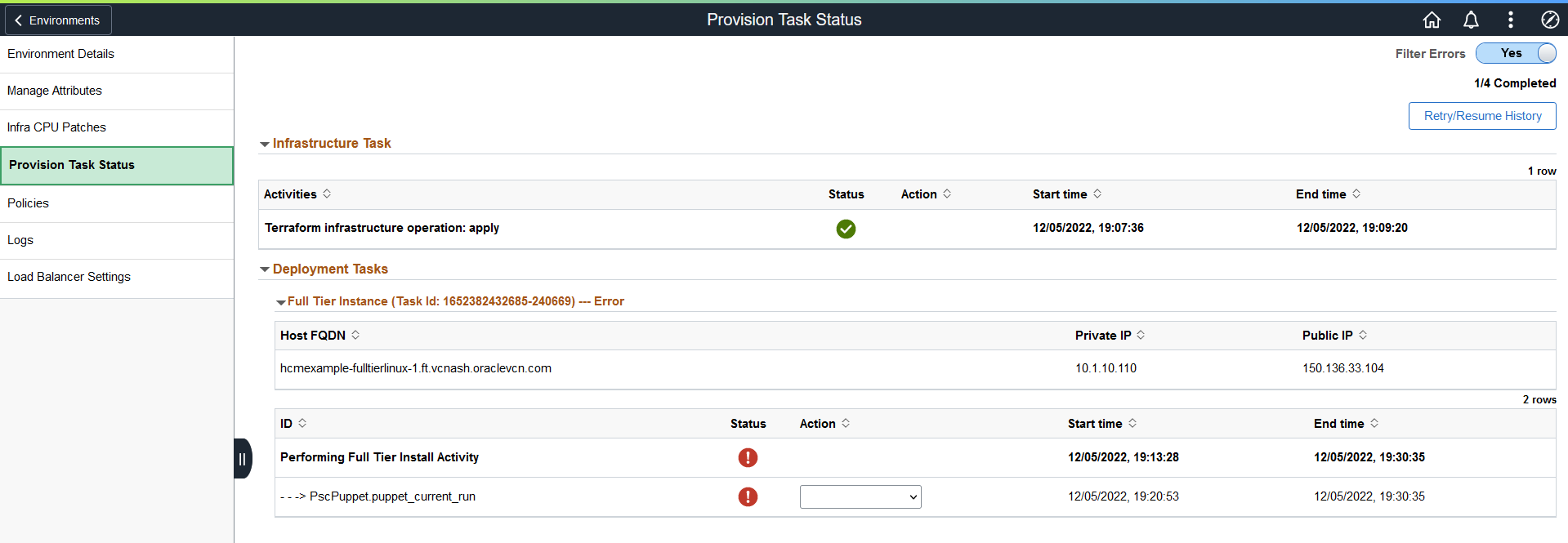
Click on the Failed icon to view the error. The Error Details window has two sections:
The Error code details section shows the error code and message indicating the failure.
The Errors fetched from logs section shows the log directory for the failure as well as errors fetched from log files.
This example illustrates the fields and controls on the Error Details page.
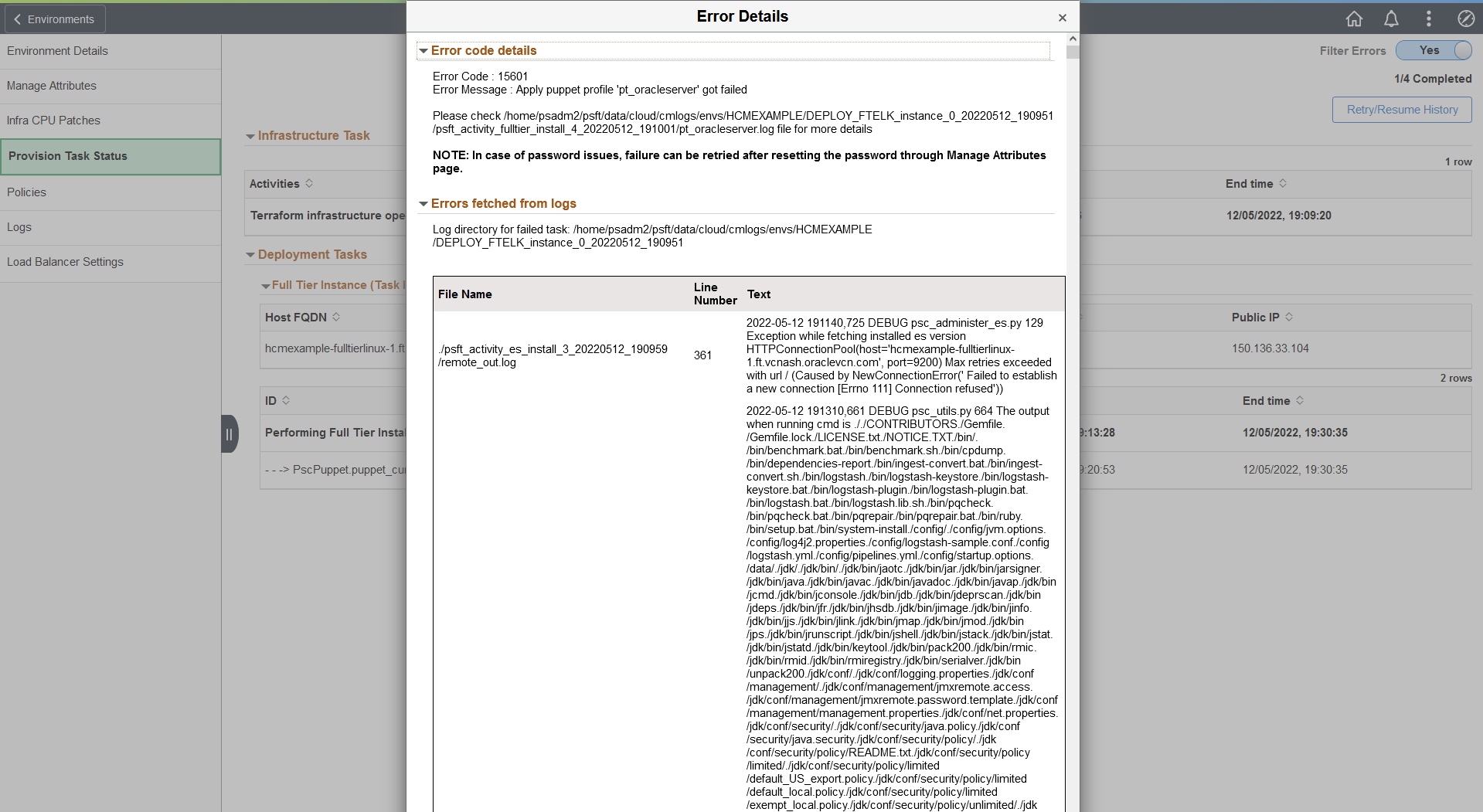
After correcting the error, return to the Provision Task Status.
Select the action from the drop down list.
Note: If any task fails, the option to retry is enabled for all the steps. You can retry any activity or action step present in the same task, including those that are successful. The option to ‘Mark As Complete’ is only available for failed activities and action steps.
Infrastructure Task (Terraform operations) as well as actions in Deployment Tasks can be retried.
This example illustrates the fields and controls on the Provision Task Status Retry/Resume.
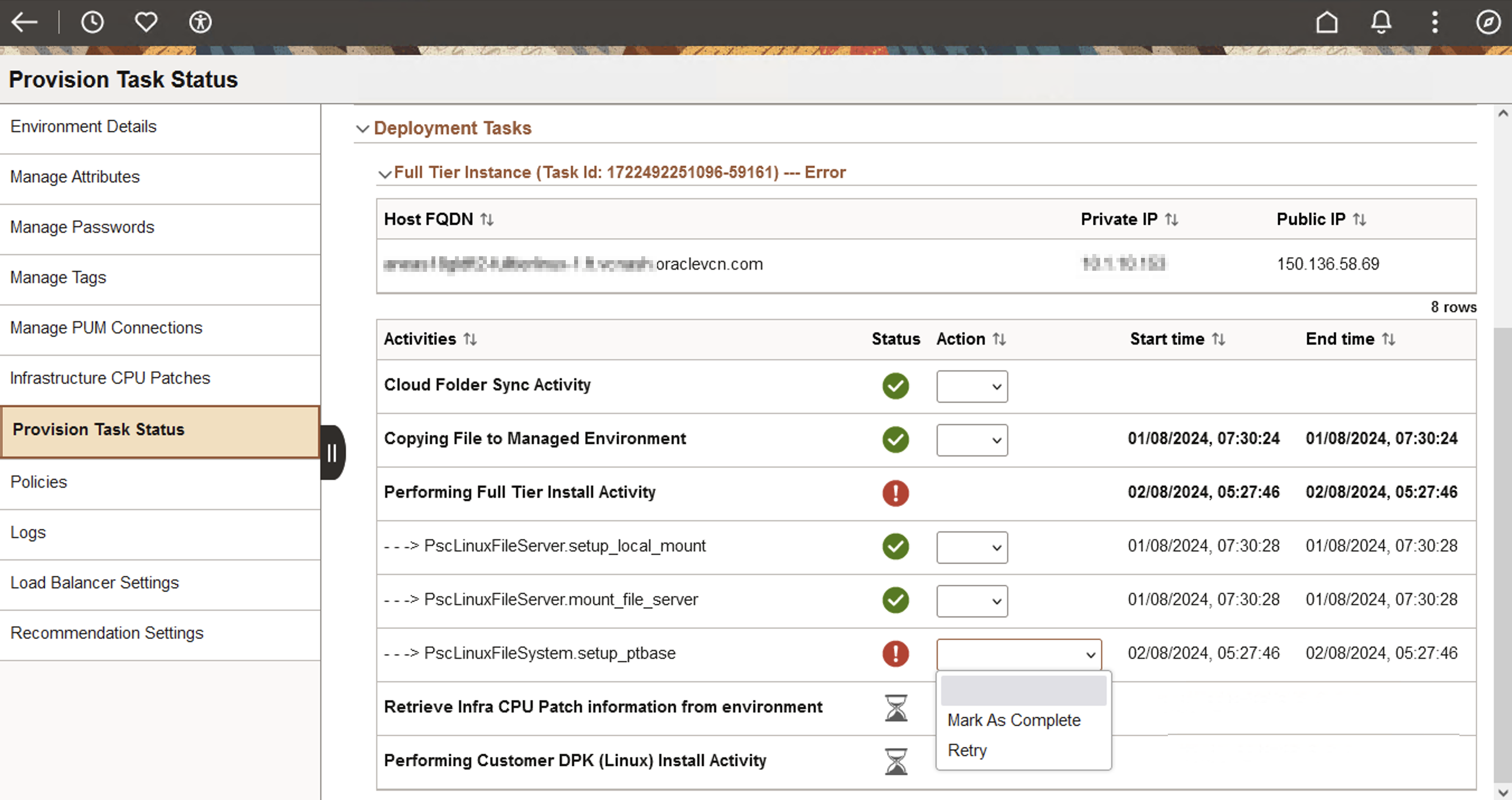
Field or Control
Description
Mark as Complete
If you manually corrected the error, select this action to mark the failed task as complete and continue with the next task.
Warning! Manually corrected errors are not validated by Cloud Manager.
Retry
Select this action to retry a successful or failed task. If any attributes for the environment are updated (through Managed Attributes page), then the retry will be done using the updated attributes.
On selecting either ‘Retry’ or ‘Mark As Complete’ option for a task, the corresponding action is triggered and the menus are disabled further. The provisioning process continues.
Use the Retry/Resume History button to review the history of tasks for which you had triggered a retry action.
This example illustrates the fields and controls on the Retry/Resume History page where provisioning is complete.
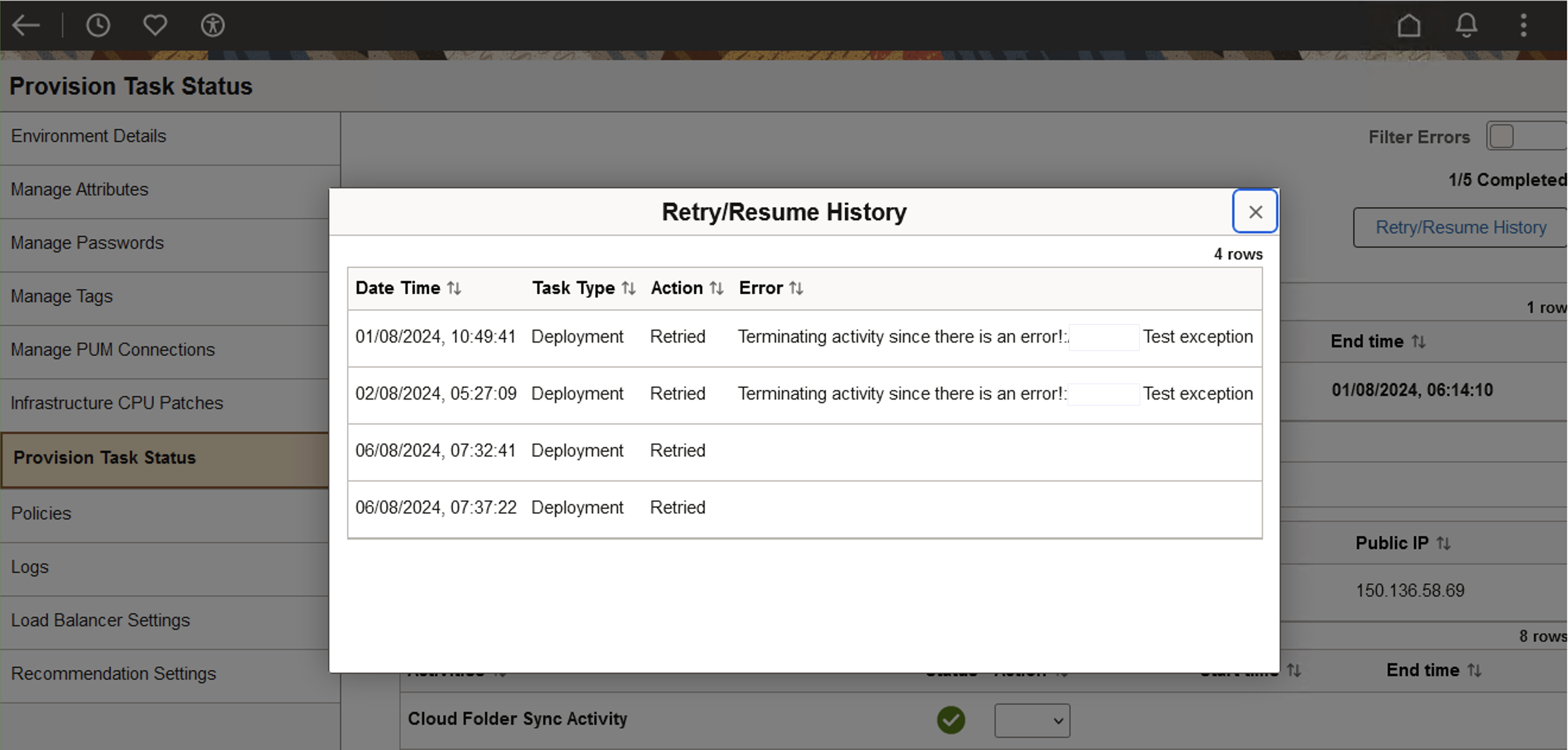
You can also add manual stop steps to Customer DPK activity to manually review the processing of steps during provisioning. See Manually Reviewing Steps During Processing.
The Manual Review step is associated only with Mark As Complete action and not Retry action. For all the other activities or action steps in the same task, only the Retry option is available. When you select the Retry action, all the activities or action steps after that step are run again. When the review process is completed, you can mark the manual review step as complete for resuming the processing of the activity.
This example illustrates the manual review step on the Provision Task Status page.
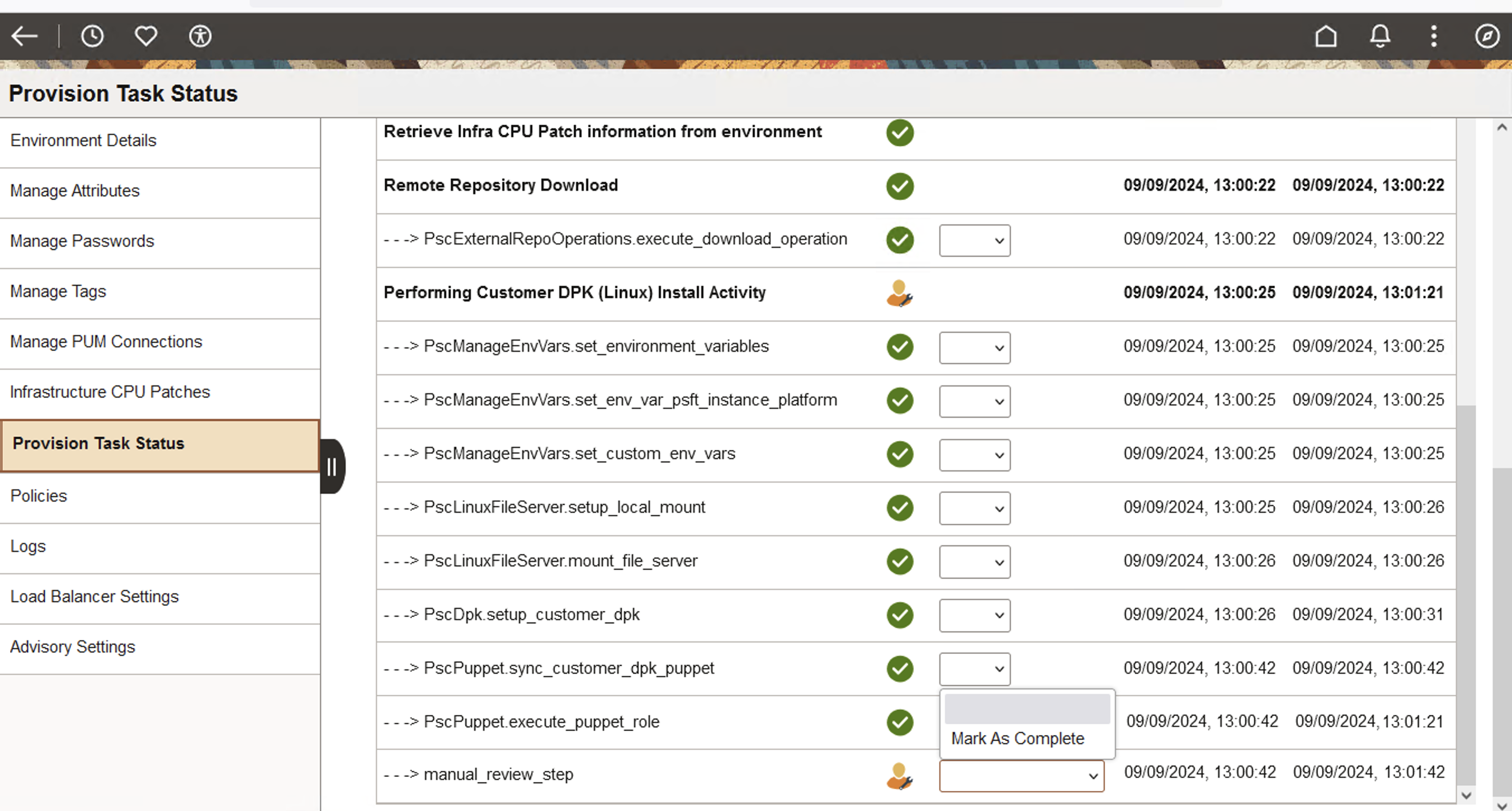
The information is then updated in Retry History.