Generating SQR Reports
This section discusses how to generate SQR reports on configurations done using drop zones, event mapping, Application Engine plug-ins, and configurable search.
You can generate the reports from Process Scheduler or Isolated Customization Reports page.
This section discusses how to generate SQR reports on configurations done using drop zones, event mapping, Application Engine plug-ins, and configurable search using Process Scheduler.
To generate a report:
Select PeopleTools, Process Scheduler, Schedule Process Request.
The Sample Processes page appears,
Click Add a new Value and enter a run control ID.
On the Schedule Process Request page, click Run.
The Process Scheduler Request page appears.
This example illustrates the fields and controls on the Process Scheduler Request page.
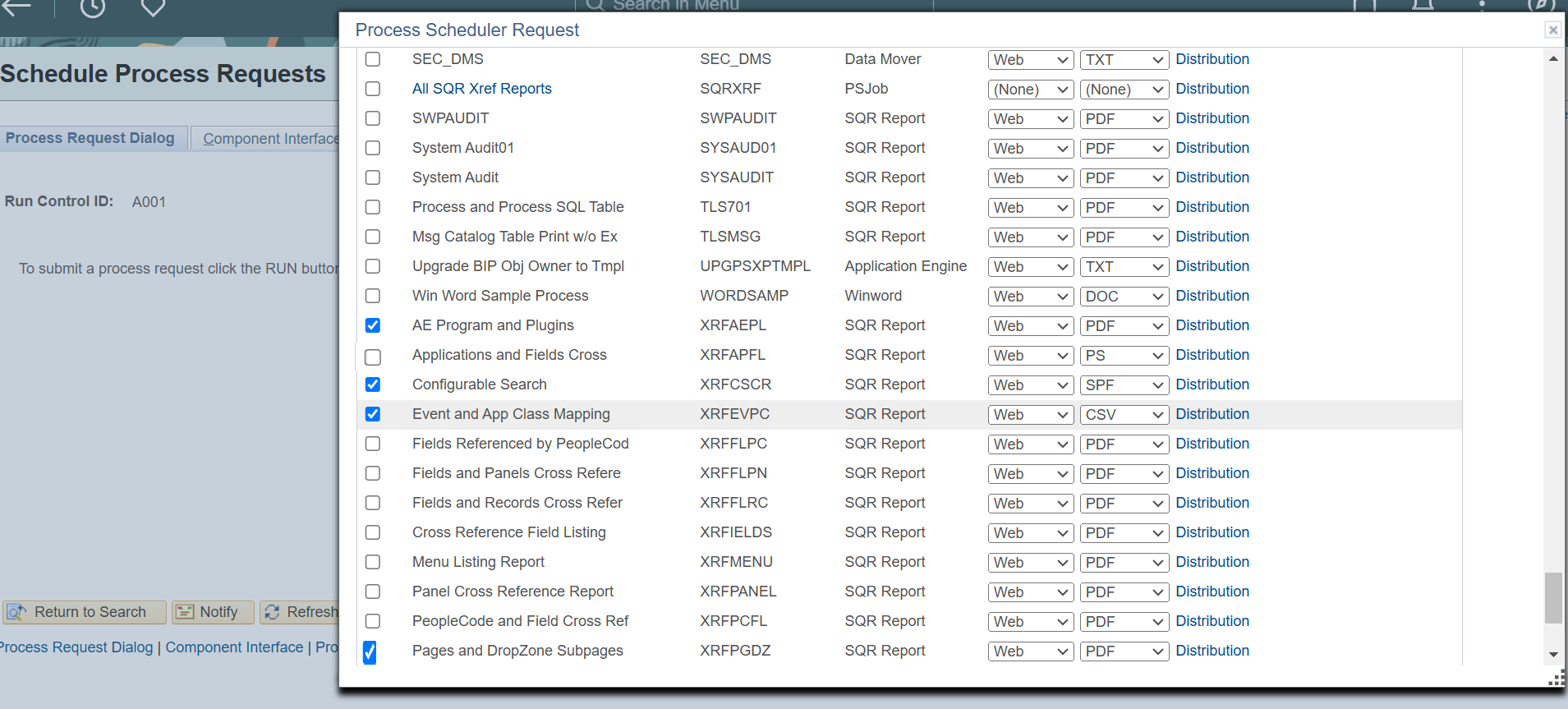
Select the process — XREFPGDZ, XRFAEPL, XRFCSCR, or XRFEVPC depending on which report you want to generate.
Click OK to generate a report. By default, a consolidated report is generated that contains both the PeopleSoft and non-PeopleSoft delivered configurations.
This is an example of a Drop Zone SQR report in PDF format.
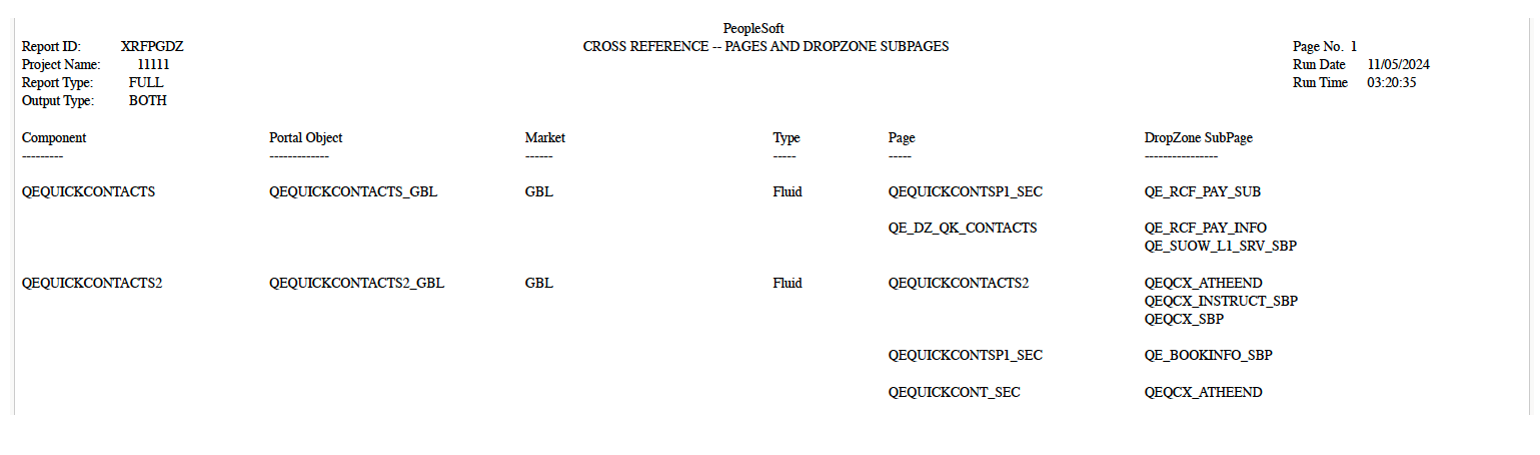
Note that an SQR report gets generated even if there is no data. The empty report will contain the header information and columns. The data section will display the ‘No References Found’ message.
Instead of a consolidated report, you can customize to generate a PeopleSoft-only or non-PeopleSoft delivered configurations.
To customize a report:
Select PeopleTools, Process Scheduler, Process Scheduler Processes.
On the Override Options tab, you can modify parameters to generate filtered reports.
This example illustrates the fields and controls on the Override Options page.
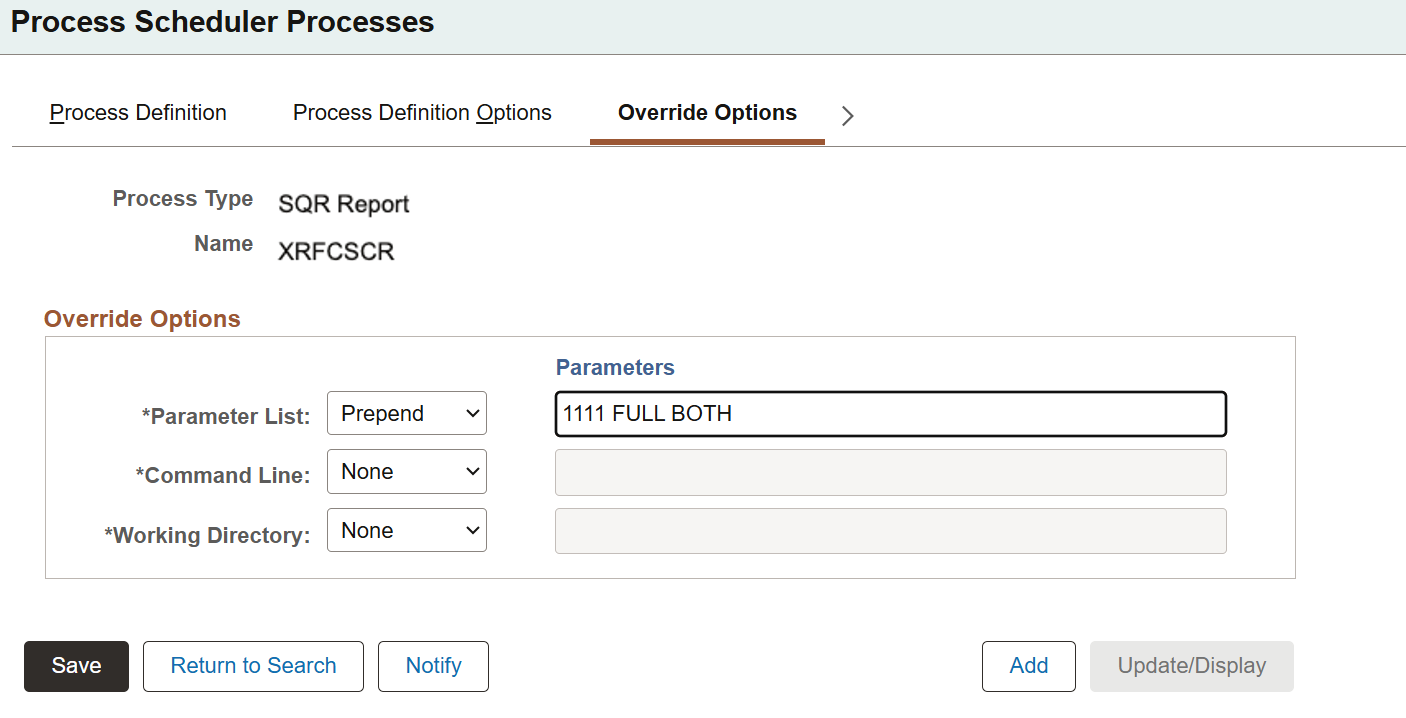
By default, the override options are set to 11111, FULL, and BOTH, which generates a full database report.
To generate a report on a specific project, replace 11111 with the name of the project to be analyzed.
For a report on non-PeopleSoft delivered configurations, replace FULL with FILTER.
BOTH generates the SQR report in your chosen format, and saves the Managed Object list to the PS_PTADSUMMOL table and ADS instances list to the PS_PTADSUMAOL table.
Replace BOTH with OUTDB to add managed Object list and ADS instances list to PS_PTADSUMMOL table and PS_PTADSUMAOL table respectively. No SQR report will be generated.
Replace BOTH with OUTFILE to generate only the SQR report, which gets saved in a chosen format such as, PDF or Web.
Use this page to generate SQR reports to capture details on configurations done using drop zones, event mapping, Application Engine plug-ins, and configurable search.
Navigate to PeopleTools, Lifecycle Tools, Isolated Customization Reports.
This example illustrates the fields and controls on the Isolated Customization Reports page.
You can find definitions for the fields and controls later on this page.
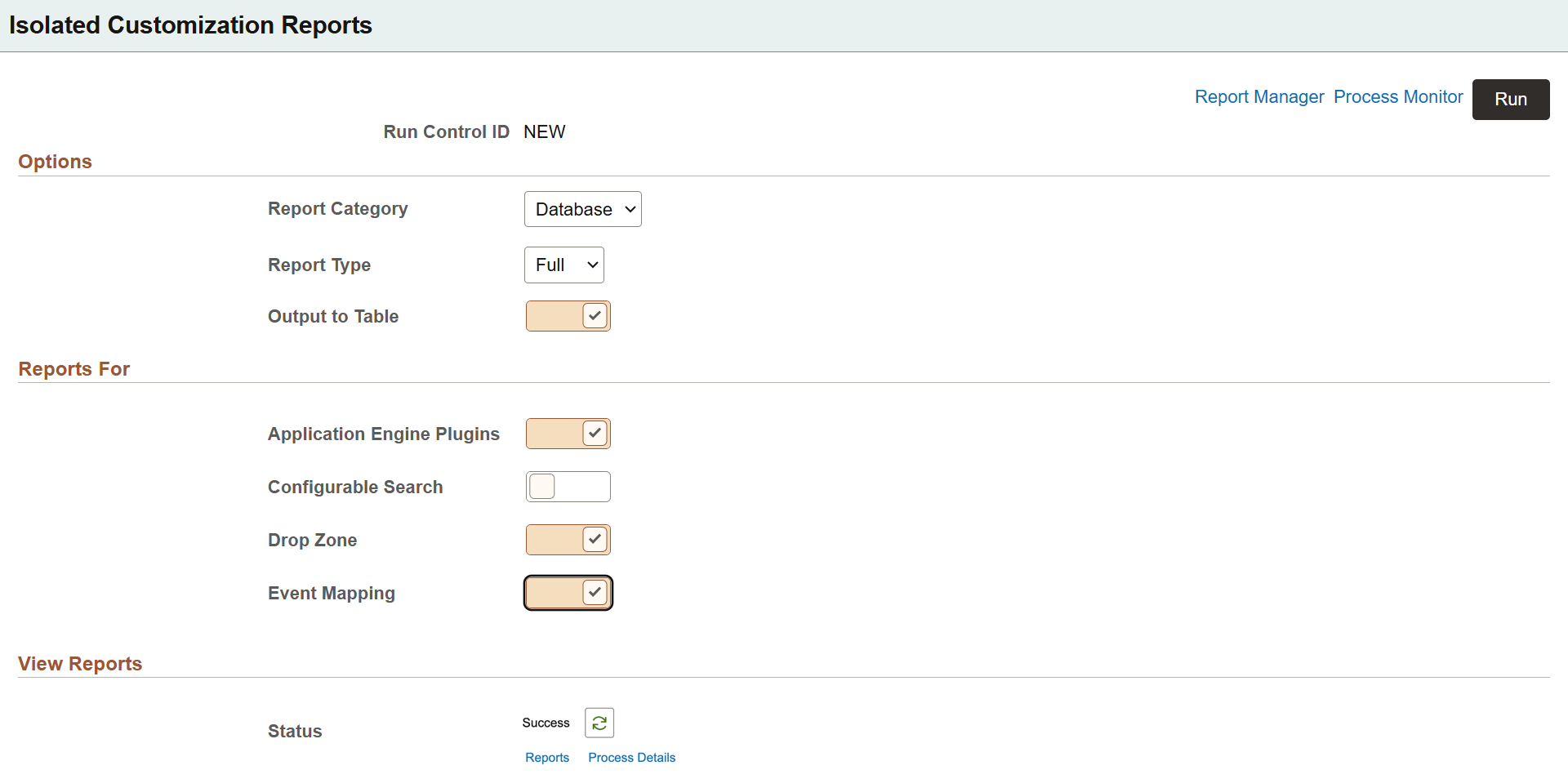
|
Field or Control |
Description |
|---|---|
|
Report Category |
Select database or project. Project name field to select a project is enabled when you choose the project category. |
|
Report Type |
The options are Filter or Full. Full- Generates a full database report. Filter- Generates a filtered report. |
|
Output to Table |
Select this option to add Managed Object list and ADS instances list to the PS_PTADSUMMOL table and PS_PTADSUMAOL table respectively. |
|
Reports For |
Select the options to generate reports on Drop Zones, Event Mapping, Application Engine Plug-ins, and configurable search. |
|
View Reports |
After running the SQR program with the PTISOCUSTRPT Application Engine program, you can view the status. If it is success, you can see a Reports link to view the report in PDF or other supported formats. Click the Process Details link to view the details. If the program fails, click on the Process Instance link for further troubleshooting. |
After selecting the required options, click Run. The Process Scheduler Request page opens where you run the PTISOCUSTRPT Application Engine program.
This example illustrates the fields and controls on the Process Scheduler Request page.
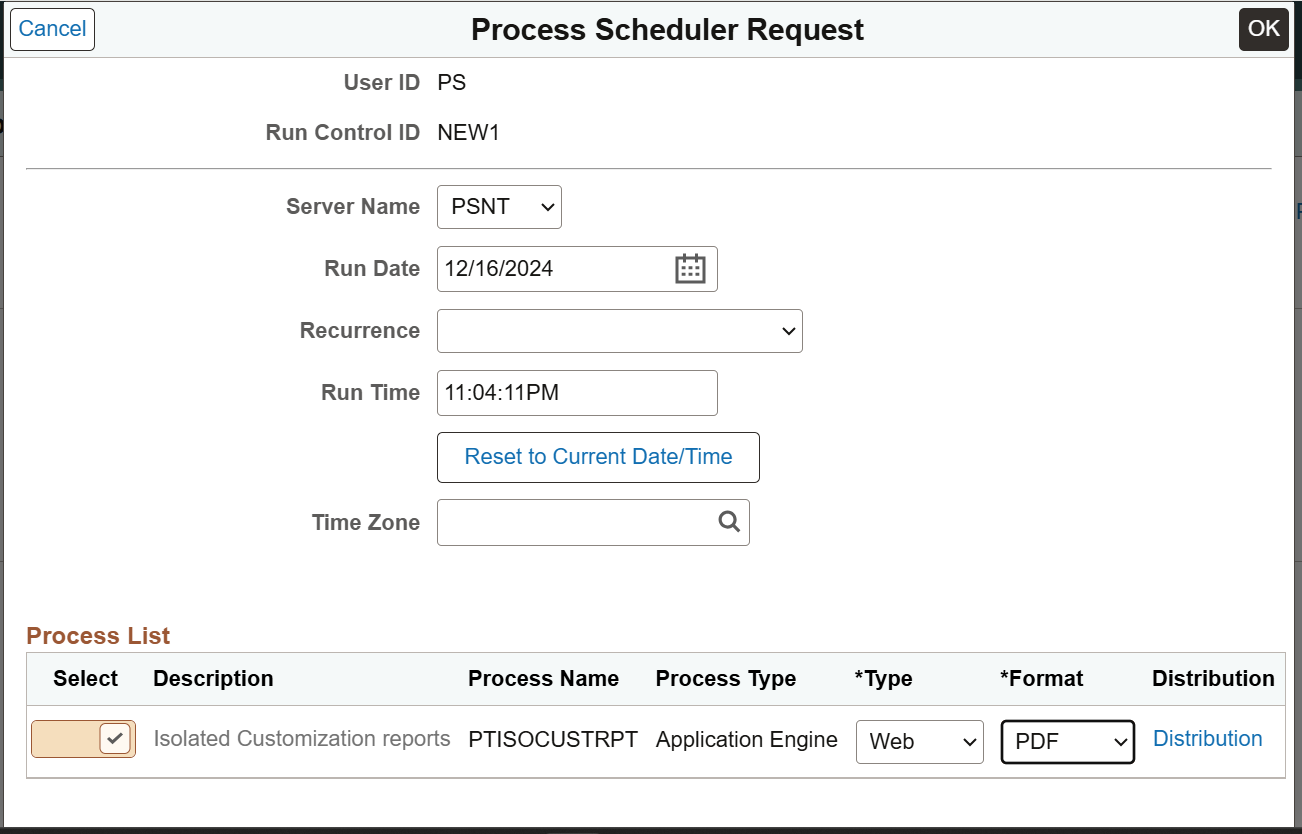
When PTISOCUSTRPT runs, the selected SQR programs gets scheduled on the Process Scheduler.
The report can be generated only in HTM or PDF format.
Note that only data pertaining to the latest run is maintained. When an SQR program is run, the previous data gets overwritten.
Same SQR report generated by multiple users is maintained in the Managed Object list table PS_PTADSUMMOL and ADS instances list table PS_PTADSUMAOL, along with the user ID, to avoid conflicts.
For example, configurable search report generated by two users QEDMO and VP1 will be maintained in the database table. When VP1 generates the configurable search report again, then the previous data gets overwritten. However, the configurable search report generated by QEDMO remains.