The application user interface for Siebel Mobile is divided into three areas: side pane, main pane, and application banner. These areas are shown in the following image.
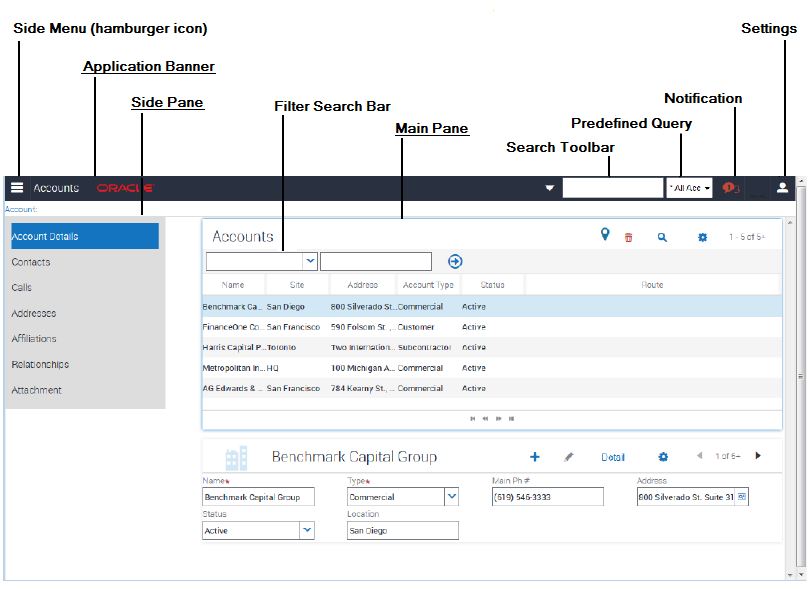
Side Pane
The side pane appears to the side of the UI and typically displays the related item information according to the object that is selected from the Side Menu. In the previous image, for example, Accounts is selected from the Side Menu and the related items for Accounts shown in the side pane are: Contacts, Calls, Addresses, Affiliations, Relationships, and Attachment.
Main Pane
The main pane or work area of the UI typically displays context information according to the selection that you make in the Side Menu on the application banner, in the side pane, and in the UI in general.
Application Banner
The application banner appears across the start of each page in the UI and it persists for all views. The Side Menu is available on one side of the application banner and the following options are available on the other side of the application banner, as shown in previous image: Search Toolbar, PDQ (Predefined Query) drop-down list, Notification, and Settings.
Side Menu (the hamburger icon). Tap to display the Siebel Objects available in the mobile application. Selecting any Siebel object redirects you to a screen where you can manage the selected Siebel object. The following table shows the Siebel objects that are typically available from the Side Menu for each Siebel Mobile application.
Search Toolbar. Tap to perform a search. For more information, see Searching for Records in Siebel Mobile.
PDQ (Predefined Query). Tap the drop-down list to display a list of the available predefined queries, which you can run for the object selected from the Side Menu. For more information, see Running Predefined Queries in Siebel Mobile.
Notification (the exclamation mark icon). Tap to display notification messages. For more information, see Reviewing Notification Messages in Siebel Mobile.
Settings (the photo icon). Tap to configure the behavior of and notification settings for Siebel Mobile applications, or to log out of Siebel Mobile applications. For more information, see Configuring Application Settings for Siebel Mobile.
Application |
Siebel Objects |
|---|---|
Siebel Mobile application for Siebel Pharma |
The following Siebel objects are typically available from the Side Menu on the application banner: Calls, Accounts, Contacts and Messaging Plans. For more information, see Using the Siebel Mobile Application for Siebel Pharma. |
Siebel Mobile application for Siebel Consumer Goods |
The following Siebel objects are typically available from the Side Menu on the application banner: Calls, Contacts, Accounts, Routes, Orders, and Returns. For more information, see Using the Siebel Mobile Application for Siebel Consumer Goods. |
Siebel Mobile application for Siebel Sales |
The following Siebel objects are typically available from the Side Menu on the application banner: Accounts, Contacts, Leads, Opportunities, Quotes, Orders, and Activities. For more information, see Using the Siebel Mobile Application for Siebel Sales. |
Siebel Mobile application for Siebel Field Service |
The following Siebel objects are typically available from the Side Menu on the application banner: Activities, Service Requests, Accounts, Browser, Orders, Invoices, Assets, and Shifts. For more information, see Using the Siebel Mobile Application for Siebel Field Service. |
Siebel Mobile application for Siebel Financial Services |
The following Siebel objects are typically available from the Side Menu on the application banner: Accounts, Contacts, Opportunities, Households, Financial Accounts, Activities, and Service Requests. For more information, see Using the Siebel Mobile Application for Siebel Financial Services. |
|
Siebel Mobile application for Siebel Clinical |
The following Siebel objects are typically available from the Side Menu on the application banner: My Site Visits, My Sites. For more information, see Siebel Clinical Trial Management System Guide. |
If you navigate away from the Siebel Mobile application in online or offline mode and then return to the application, then the application reloads. The current application context is also maintained even after the application reloads. You can navigate away from the mobile application by, for example, selecting a URL link from within the application on your iPad or switching to another application.
When using the Siebel app on an iOS or Android device to access Siebel Mobile applications, then the following buttons also appear on the side of the screen (under the application banner): Refresh, Attachment, and Home. For more information about these buttons and about using the Siebel app to log in to an application, see Configuring the Siebel App on iOS and Android Devices.