Configuring a List Infolet to Display a List of Records
This topic describes how to configure a list infolet to display a list of records from a business component – for example, the following image show the Offers infolet with the following list items: Web Offer 2, Web Offer 3, Web Offer 4. This topic is part of Configuring Data Visualization Components.
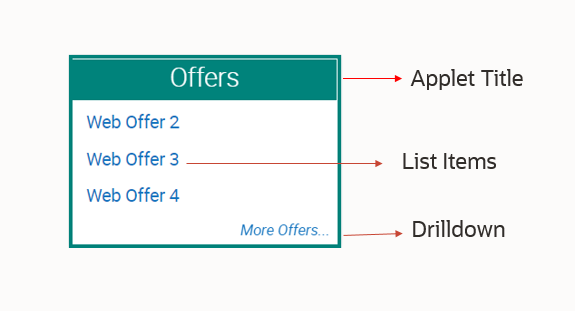
To configure a list infolet to display a list of records
-
Create a new workspace.
-
Create a new applet.
-
Configure the applet properties as shown in the following table – note that this is the generic applet configuration:
Property Name Value Comment Name
<AppletName>
The name of the applet. In this example, the applet name is FINS Contact Offers Applet.
HTML Number of Rows
3
The number of rows to display in the infolet.
Class
CSSSWEFrameListInfolet
The name of a C++ class used to manage the applet. This is the infolet framework class for displaying a list of records. The framework constructs the CSS class based on the business component mapped to the applet.
Business Component
<BusComp>
The name of the business component whose data is to be displayed. The business component must be defined in the business object specified for any view that uses this applet.
Type
Standard
By default, the type is Standard.
The following image shows this sample configuration for the FINS Contact Offers Applet.

-
For this new applet, navigate to Controls. Create and configure a control for the applet title configuration. In this example, the caption is Offers. For details, see Configuring an Infolet to Display a Value for a Field.
Note: In this configuration example, you create a total of two controls: AppletTitle and More. -
For this applet, create and configure the More control, for More link configuration, as follows:
Property Value Comment Name
More
In the sample applet, the control name is More. Do not change this value.
HTML Type
Link
Type of HTML display of field label and value. Do not change this value.
Method Invoked
GotoView
The method invoked when the More link is clicked.
Caption
More
Prefix used in drilldown text displayed. In this case, the value is set to More.
The following image shows this sample configuration for the controls for the applet FINS Contact Offers Applet.
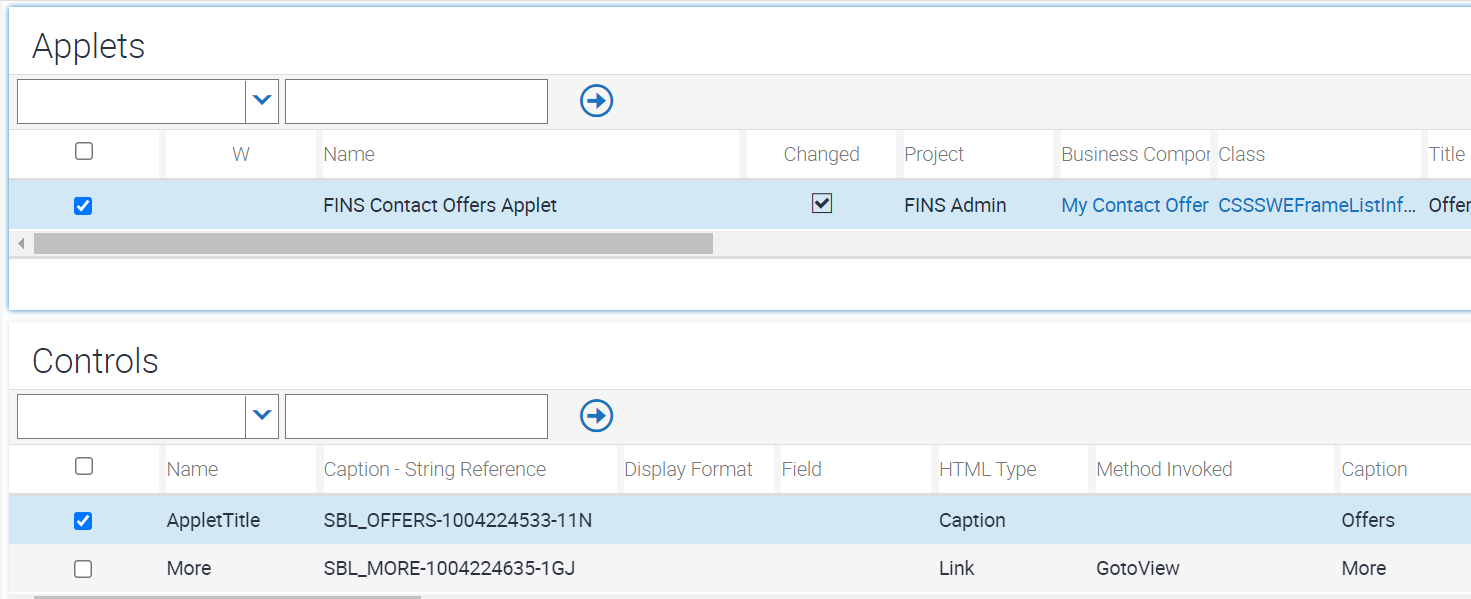
-
Configure the user properties for the More control as shown in the following table.
Property Value Comment Name
View
Do not change this value.
Value
<View Name to be displayed on the link event>
The user is navigated to this destination view on clicking the link on the value in the infolet. In this example, the view name is Contact Offers View.
The following image shows this sample configuration for the More control and its user properties.
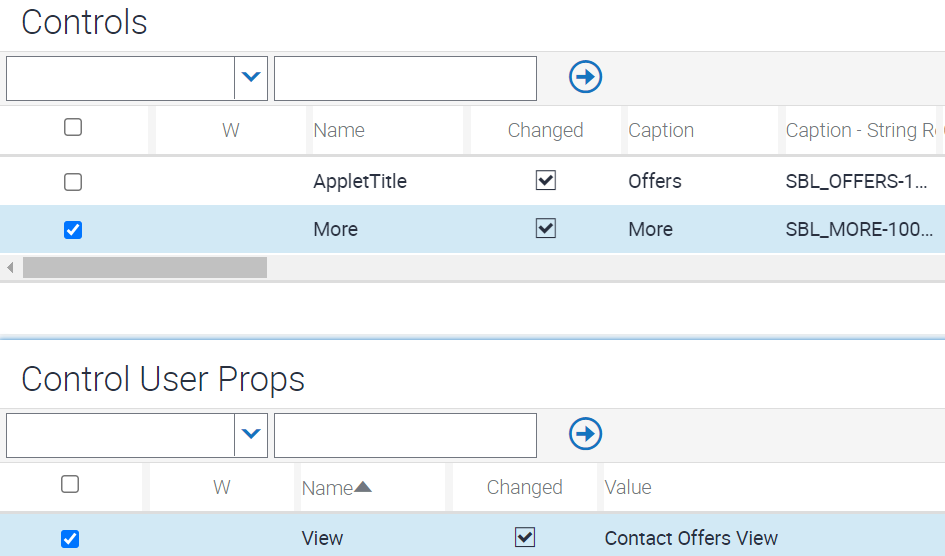
-
For the FINS Contact Offers Applet, navigate to List, then create a new list record named List with the properties shown in the the following table.
Property Value Comment Name
List
Do not change this value.
-
For this list, create and configure a list column named OfferName with the properties shown in the following table.
Property Value Comment HTML Type
Text
The HTML type for the list column you create. This value must be Text.
Name
<Name>
In the sample configuration, the list column name is OfferName.
HTML Row Sensitivity
True
HTML List Edit
True
HTML Display Mode
EncodeData
Field
<BC Field>
The name of the field whose field value is shown in the applet, such as Name in case of FINS Contact Offers Applet.
Display Name
<Display Name>
The display name of the list column. In the sample configuration, the display name is Offer Name.
The following image shows the sample configuration for the List list and its OfferName list column.
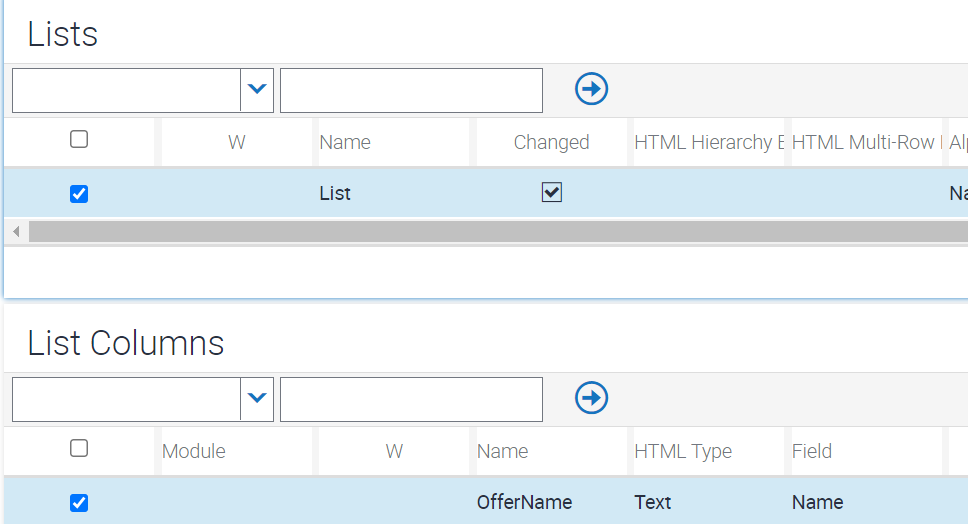
-
For this applet (FINS Contact Offers Applet), navigate to Drilldown Objects. then create and configure a drilldown object with the properties shown in the following table.
Property Value Comment Name
<Name>
In the sample configuration, the drilldown object name is OfferName.
Hyperlink Field
<BC Field>
The name of the field that is mapped in the list column.
View
<Destination View Name>
The name of the view to navigate to.
Source Field
<Source Field>
The name of the source field.
Business Component
<BC Name>
The name of the business component, which is mapped at the applet level.
The following image shows the sample configuration for the OfferName drilldown object:
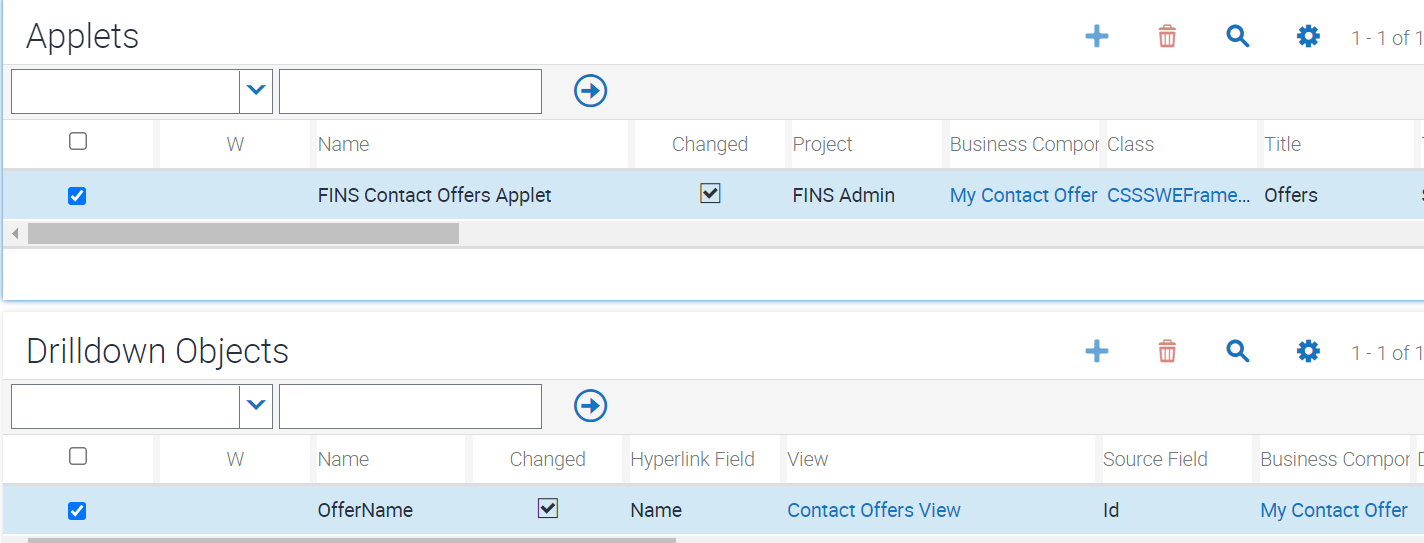
-
For this applet (FINS Contact Offers Applet), navigate to Applet User Properties, then create and configure a user property named Multi Row Select Checkbox Display with the value TOUCH-HIDE.
Note: You must configure this property in order to hide the checkboxes that are shown by default in the list infolet in touch-screen enabled devices.The following image shows the sample configuration for the applet user property Multi Row Select Checkbox Display.
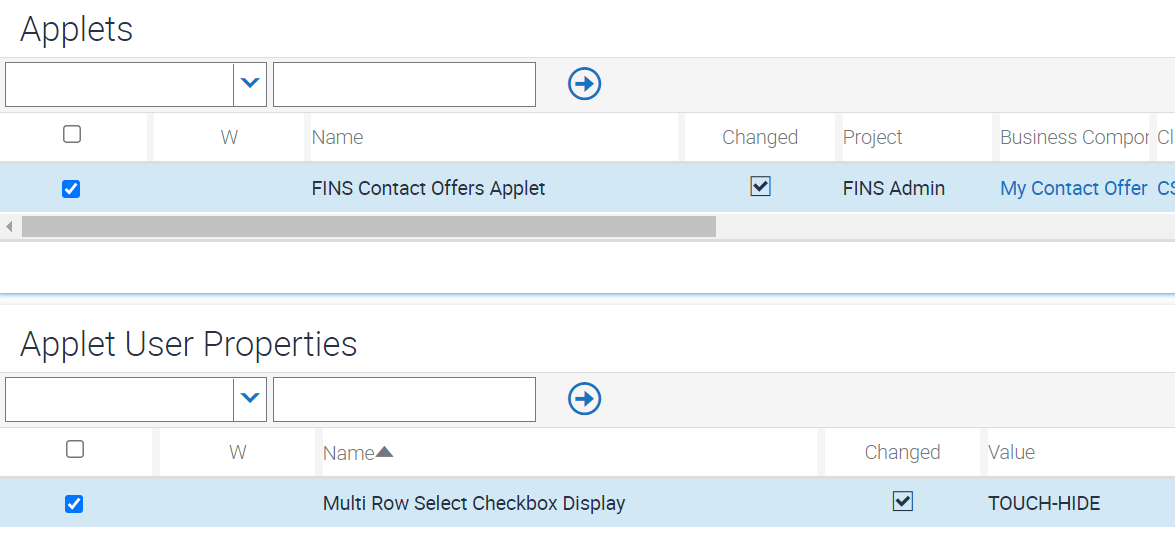
To map the applet web template and web template items
-
For this applet (FINS Contact Offers Applet), create a new applet web template.
-
Configure the properties for the applet web template as shown in the following table – note that this is the generic applet web template configuration for this type of infolet:
Property Value Comment Name
<Name>
The name of the applet web template.
Type
Edit List
The type of applet web template. In this case, the Type must be Edit List.
Web Template
CCAppletListInfolet
The type of web template for this applet web template. The Web Template must be CCAppletListInfolet.
-
For the new applet web template, navigate to Applet Web Template Item, then create applet web template items with the values shown in the following table.
Name Control Item Identifier Description <Web Template Item 1>
<Title Control Name>
184
<Title Control Name> is the control created for showing the applet title.
184 is the item identifier specified in a list infolet web template for mapping the applet title.
<Web Template Item 2>
<Name>
500
You configured the list and list column in a prior procedure.
500 is the item identifier specified in a list infolet web template for mapping the list column <Name> that shows the data in the list infolet.
<Web Template Item 3>
More
520
You configured the list and list column in a prior procedure.
520 is the item identifier specified in a list infolet web template for mapping the More link within the infolet.
The following image shows a sample configuration of the applet web template and web template items, for the FINS Contact Offers Applet infolet:
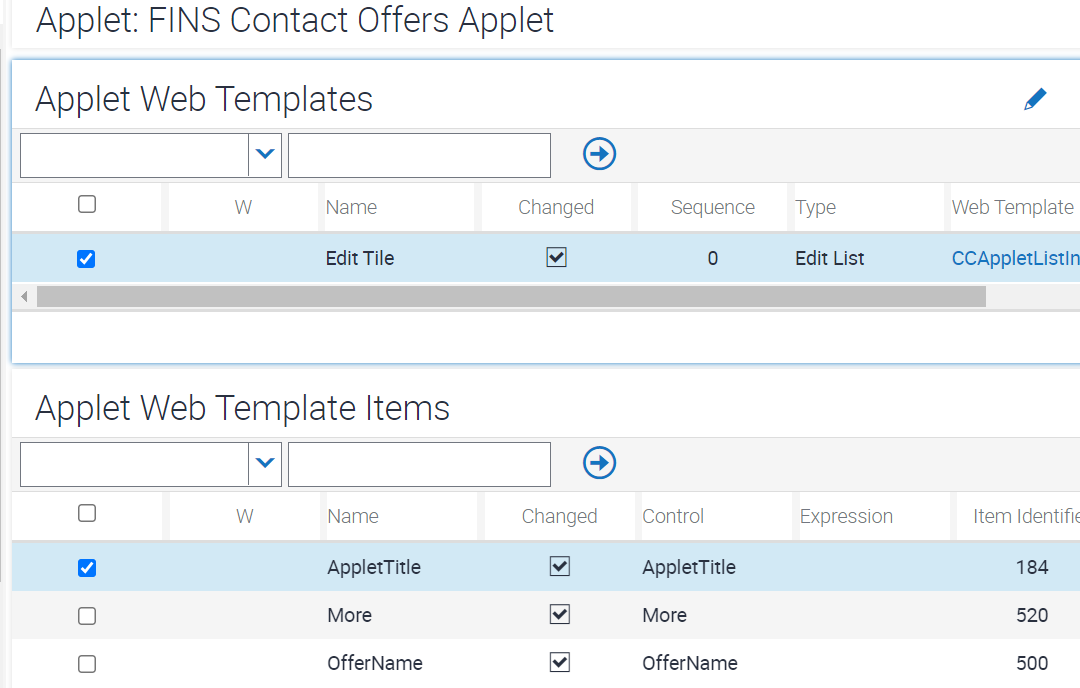
To map the presentation model
-
Navigate to Administration - Application screen, then the Manifest Administration view.
You must register the new applet (such as FINS Contact Offers Applet) with presentation model settings. This task is needed for automation support and for supporting a custom CSS style class for infolets. This procedure is the same as the one in Configuring an Infolet to Display a Value for a Field, but in this case the Files record you create specifies the file siebel/listinfoletpm.js.
-
In the UI Objects list, create a new record with values shown in the following table.
Type Usage Type Name Applet
Presentation Model
<AppletName>
-
In the Object Expression list, create a new record with the value shown in following table.
Level 1
-
In the Files list, create a new record with the values shown in the following table.
Level Name 1
siebel/listinfoletpm.js
To map the physical renderer
-
Navigate to Administration - Application screen, then to the Manifest Administration view.
You must register the new applet (such as FINS Contact Offers Applet) with presentation model settings. This task is needed for automation support and for supporting a custom CSS style class for infolets. This procedure is the same as the one in Configuring an Infolet to Display a Value for a Field, but in this case the Files record you create specifies the file siebel/listinfoletpr.js.
-
In the UI Objects list, create a new record with values shown in the following table.
Type Usage Type Name Applet
Physical Renderer
<AppletName>
-
In the Object Expression list, create a new record with value shown in the following table.
Level 1
-
In the Files list, create a new record with the values shown in the following table.
Level Name 1
siebel/listinfoletpr.js