Siebel High Tech and Industrial Manufacturing Dashboard
This topic provides information about the Siebel High Tech and Industrial Manufacturing dashboard (also known as the HTIM dashboard). This is an agent dashboard and provides a 360-degree view of information relevant to an agent. It can be used by any sales or relationship partner. This topic is part of About Sample Industry Dashboards.
For more information about Siebel High Tech and Industrial Manufacturing, see Siebel High Tech and Industrial Manufacturing Guide.
Navigating to the Siebel High Tech and Industrial Manufacturing Dashboard
To navigate to the Siebel High Tech and Industrial Manufacturing dashboard:
-
Navigate to the Site Map.
-
Select Dashboard.
Siebel High Tech and Industrial Manufacturing Dashboard
The following image shows the Siebel High Tech and Industrial Manufacturing dashboard. The following table lists the primary configurable components used to build the Siebel High Tech and Industrial Manufacturing dashboard. All of the components listed are part of the WebCallCenter Home business object. The key numbers in the following table correspond to callouts in the following image.
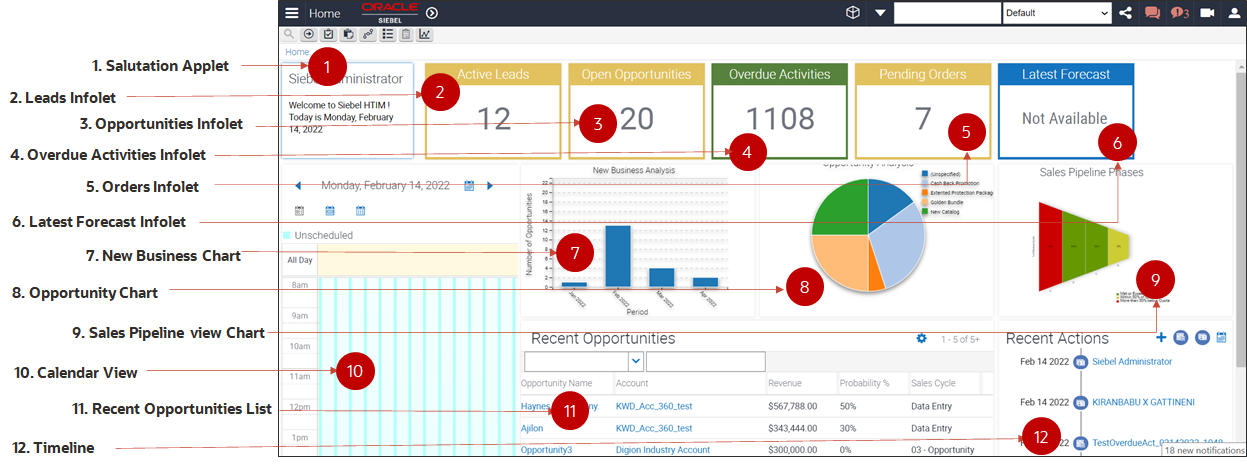
| Key | Control Type | Component Name | Description | Business Component |
|---|---|---|---|---|
| NA |
Screen |
HTIM Dashboard Screen |
The HTIM Dashboard screen. |
Not applicable |
| NA |
View |
HTIM Dashboard View |
The HTIM Dashboard view having the sample HTIM dashboard. |
Not applicable |
|
1 |
Applet |
Contact Salutation Applet |
Displays the agent name, a welcome message, and the date. |
Salutation (eApps) |
|
2 |
Aggregate Infolet |
Active Leads Infolet |
Active leads under the agent. |
Lead |
|
3 |
Aggregate Infolet |
Opportunities Count Infolet |
Open opportunities count. |
Opportunity |
|
4 |
Aggregate Infolet |
Activities Infolet |
Overdue activities count. |
Activity |
|
5 |
Aggregate Infolet |
Orders Infolet |
Number of pending orders count. |
Order |
|
6 |
BC Field Infolet |
Latest Forecast Infolet |
Latest forecast value. |
Forecast |
|
7 |
Chart |
New Business Chart |
Number of opportunities across months. |
Opportunity |
|
8 |
Chart |
Opportunity Chart |
Product opportunity analysis chart. |
Opportunity |
|
9 |
Chart |
Sales Pipeline Chart |
Sales pipeline information. |
Opportunity |
|
10 |
Calendar |
Calendar View |
A calendar view with day, week, and month view. |
Action |
|
11 |
List View |
Opportunities List |
A list of recent opportunities. |
Opportunity |
|
12 |
Timeline applet |
Contact Timeline |
Timeline of recent activities and contacts updated or added. |
Timeline VBC |
|
13 |
Timeline Activity Pop-up Applet invoked from + icon on Timeline. |
Timeline New Activity Creation |
Used to create a new Activity |
Action Copy |
Configuration Example for a Calendar Applet: HTIM Calendar Daily Applet Home Page
The following table shows the configuration for the calendar applet named HTIM Calendar Daily Applet Home Page, which is part of the sample configuration for the Siebel High Tech and Industrial Manufacturing dashboard.
| Property Name | Value | Comment |
|---|---|---|
|
Name |
HTIM Calendar Daily Applet Home Page |
|
|
Project |
eCalendar |
|
|
Business Component |
Action |
|
|
Class |
CSSSWEFrameActHICalGrid |
|
|
Title |
Daily Calendar |
|
|
Type |
Standard |
By default, the type is Standard. |
|
Upgrade Behavior |
Admin |
This property can be anything, as per the customer's scenario. This is generic applet functionality. |
The following tables show how to configure the controls for the calendar applet HTIM Calendar Daily Applet Home Page. The properties are listed in two tables.
| Property | Name | Caption | HTML Height | Method Invoked |
|---|---|---|---|---|
|
Value |
CalCustomCtrl |
N/A |
650 |
N?A |
|
Value |
DrillDown |
Drill Down |
N/A |
N/A |
|
Value |
QueryAssistant |
Query Assistant |
30 |
QueryAssistant |
Continuing from the previous table, the following are additional property values for the same controls (listed in the Name column).
| Name | Field | Field Retrieval Type | Class | HTML Width |
|---|---|---|---|---|
|
CalCustomCtrl |
CSSCoCalCustomCtrl |
100 |
||
|
DrillDown |
Id |
Field Data |
||
|
QueryAssistant |
The following table shows how to configure the control user properties for these controls.
| Control | Name | Value |
|---|---|---|
|
CalCustomCtrl |
PercentWidth |
Y |
|
QueryAssistant |
Mode |
Edit |
|
QueryAssistant |
Popup |
Query Assistant |
The following table shows how to configure the drilldown objects for the calendar applet HTIM Calendar Daily Applet Home Page.
| Property | Name | Hyperlink Field | View | Business Component | Source Field | Destination Field |
|---|---|---|---|---|---|---|
|
Value |
Action - Detail |
Id |
eCalendar Detail View |
Action |
Id |
Id |
|
Value |
Training Drilldown |
Id |
eTraining My Class Details View |
Training Class Registration |
Registration Id |
Id |
The following table shows how to configure the drilldown destination for the Action - Detail drilldown object.
| Drilldown Object | Name | Value | Field | Destination Drilldown Object | Sequence |
|---|---|---|---|---|---|
|
Action - Detail |
Training Drilldown |
Y |
Is Training Type |
Training Drilldown |
1 |
The following table shows how to configure the applet web templates for the calendar applet HTIM Calendar Daily Applet Home Page.
| Property | Value |
|---|---|
|
Name |
Base |
|
Type |
Base |
|
Web Template |
Calendar Applet |
|
Upgrade Behavior |
Admin |
The following table shows the configuration for the applet web template items.
| Control Name | Property | Value | Description |
|---|---|---|---|
|
Salutation text |
Name |
CalCustomCtrl |
|
|
Salutation text |
Control |
CalCustomCtrl |
|
|
Salutation text |
Item Identifier |
501 |
|
|
Salutation text |
Type |
Control |
The following table shows applet user properties to configure for the calendar applet HTIM Calendar Daily Applet Home Page.
| Name | Value |
|---|---|
|
Calendar Type |
Siebel |
|
Day Summary Tooltip Template |
[Planned] - [Planned Completion] [Type]: [Description] |
|
Description.Tooltip Fields |
Type, Description, Planned, Planned Completion, MeetingLocation, Comment |
|
Disable Buscomp Hierarchy |
TRUE |
|
Display Field Drilldown Object Names |
Action - Detail |
|
Display Fields |
Description |
|
Drilldown Object Name |
Action - Detail |
|
Enable Date Picker |
Y |
|
Enable New Button |
N |
|
Enable Print Button |
N |
|
Enable Quick Add |
N |
|
Enable Timezone Picker |
N |
|
Enable Today Button |
N |
|
End Date Field |
Planned Completion |
|
Home Page Mode |
Y |
|
Include All Employee View In Owner Picklist |
Y |
|
Owner Id Field |
Primary Owner Id |
|
Owner Login Field |
Primary Owned By |
|
Private Field |
Private |
|
Repeat Expires Field |
Repeat Expires |
|
Repeating Field |
Repeating |
|
Start Date Field |
Planned |
|
Update Field |
Description |
Configuration Example for a Chart Applet: HTIM Dashboard Chart Applet - Opportunity Analysis
The following is the configuration of the chart applet named HTIM Dashboard Chart Applet - Opportunity Analysis, which is part of the sample configuration for the Siebel High Tech and Industrial Manufacturing dashboard.
| Property Name | Value | Comment |
|---|---|---|
|
Name |
HTIM Dashboard Chart Applet - Opportunity Analysis |
|
|
Project |
HTIM Design Project |
|
|
Business Component |
Opportunity |
|
|
Class |
CSSFrameChart |
|
|
Title |
Opportunity |
|
|
Type |
Standard |
By default, the type is Standard. |
|
Upgrade Behavior |
Preserve |
This property can be anything, as per the customer's scenario. This is generic applet functionality. |
The following is the configuration of the controls for the chart applet HTIM Dashboard Chart Applet - Opportunity Analysis.
| Property | Name | Caption | HTML Type | Method Invoked | HTML Height | HTML Width |
|---|---|---|---|---|---|---|
|
Value |
Chart |
Chart |
250 |
250 |
The following is the configuration of a chart for the chart applet HTIM Dashboard Chart Applet - Opportunity Analysis.
| Property | Name | Category Captions | Category Field | Data Function | Data Point Field | Type |
|---|---|---|---|---|---|---|
|
Value |
Created |
Product |
Product |
Count |
Name |
2dPie |
The following is the configuration of a chart element for this chart.
| Property | Name | Text | Type |
|---|---|---|---|
|
Value |
Title |
Opportunity Analysis |
Title |
The following is the configuration of the applet web templates for the chart applet HTIM Dashboard Chart Applet - Opportunity Analysis.
| Property | Value |
|---|---|
|
Name |
Base |
|
Type |
Base |
|
Web Template |
Applet Chart Responsive |
|
Upgrade Behavior |
Preserve |
The following is the configuration of the applet web template items.
| Control Name | Property | Value | Description |
|---|---|---|---|
|
Chart |
Name |
Chart |
|
|
Chart |
Control |
Chart |
|
|
Chart |
Item Identifier |
599 |
|
|
Chart |
Type |
Control |
Configuration Example for a Chart Applet: HTIM Dashboard Oppty Chart Applet - New Business
The following is the configuration of the chart applet named HTIM Dashboard Oppty Chart Applet - New Business, which is part of the sample configuration for the Siebel High Tech and Industrial Manufacturing dashboard.
| Property Name | Value | Comment |
|---|---|---|
|
Name |
HTIM Dashboard Oppty Chart Applet - New Business |
|
|
Project |
HTIM Design Project |
|
|
Business Component |
Opportunity |
|
|
Class |
CSSFrameChart |
|
|
Title |
New Business |
|
|
Type |
Standard |
By default, the type is Standard. |
|
Upgrade Behavior |
Preserve |
This property can be anything, as per the customer's scenario. This is generic applet functionality. |
The following is the configuration of the control for the chart applet HTIM Dashboard Oppty Chart Applet - New Business.
| Property | Name | Caption | HTML Height | HTML Width |
|---|---|---|---|---|
|
Value |
Chart |
Chart |
250 |
250 |
The following is the configuration of a chart for the chart applet HTIM Dashboard Oppty Chart Applet - New Business. The properties are listed in two tables.
| Property | Name | Category Captions | Category Field | Data Function | Data Point Field |
|---|---|---|---|---|---|
|
Value |
Revenue |
Created |
Created |
Count |
Revenue |
Continuing from the previous table, the following are additional property values for the same chart (listed in the Name column).
| Name | Data Point Captions | Period | Picklist Functions | Picklist Functions | Type |
|---|---|---|---|---|---|
|
Revenue |
Revenue |
Month (Calendar) |
Number of Opportunities |
Number of Opportunities |
2dBar |
The following is the configuration of the chart elements for this chart. The chart elements are listed in two tables.
| Property | Name | Axis ID | Coordinates | Display Format |
|---|---|---|---|---|
|
Value |
AxisTitle |
XAxis |
||
|
Value |
Title |
Continuing from the previous table, the following are additional properties for the same chart elements (listed in the Name column).
| Name | Divisions | Text | Type | Vertical |
|---|---|---|---|---|
|
Revenue |
Period |
AxisTitle |
||
|
Value |
Opportunity Analysis |
Title |
The following is the configuration of the applet web templates for the chart applet HTIM Dashboard Oppty Chart Applet - New Business.
| Property | Value |
|---|---|
|
Name |
Base |
|
Type |
Base |
|
Web Template |
Applet Chart Responsive |
|
Upgrade Behavior |
Preserve |
The following is the configuration of the applet web template items.
| Control Name | Property | Value | Description |
|---|---|---|---|
|
Chart |
Name |
Chart |
|
|
Chart |
Control |
Chart |
|
|
Chart |
Item Identifier |
599 |
|
|
Chart |
Type |
Control |
Configuration Example for a Funnel Chart Applet: HTIM Home Page Funnel Graph Applet
The following is the configuration of the funnel chart applet named HTIM Home Page Funnel Graph Applet, which is part of the sample configuration for the Siebel High Tech and Industrial Manufacturing dashboard.
| Property Name | Value | Comment |
|---|---|---|
|
Name |
HTIM Home Page Funnel Graph Applet |
|
|
Project |
Visualization |
|
|
Business Component |
Opportunity |
|
|
Class |
CSSFrameFunnelChart |
|
|
Title |
Sales Pipeline Phases |
|
|
Search Specification |
[Close Date] > (Today () |
|
|
Type |
Standard |
By default, the type is Standard. |
|
Upgrade Behavior |
Admin |
This property can be anything, as per the customer's scenario. This is generic applet functionality. |
The following is the configuration of the controls for the funnel chart applet HTIM Home Page Funnel Graph Applet. The controls are listed in two tables.
| Property | Name | Caption | HTML Type | Method Invoked |
|---|---|---|---|---|
|
Value |
AppletTitle |
Sales Pipeline Phases |
||
|
Value |
Error1 |
There is no data for the chart (SBL-CHT-00102) |
||
|
Value |
FunnelChart |
JavaApplet |
Continuing from the previous table, the following are additional property values for the same controls (listed in the Name column).
| Name | HTML Height | HTML Width | Class |
|---|---|---|---|
|
AppletTitle |
|||
|
Error1 |
|||
|
FunnelChart |
350 |
300 |
CSSJavaFunnelChart |
The following is the configuration of a chart for the funnel chart applet HTIM Home Page Funnel Graph Applet. The chart is listed in two tables.
| Property | Name | Category Captions | Category Field | Data Function | Data Point Field |
|---|---|---|---|---|---|
|
Value |
Sales Stage |
Sales Stage |
Sales Stage |
Sum |
Revenue |
Continuing from the previous table, the following are additional properties of the same chart (listed in the Name column).
| Name | Picklist Function | Picklist Function Captions | Series Field | Series Captions |
|---|---|---|---|---|
|
Sales Stage |
% of Count Quota,% of Revenue Quota |
% of Count Quota,% of Revenue Quota |
Sales Method |
Sales Method |
The following is the configuration of the chart elements for this chart.
| Property | Name | Axis ID | List of Values | Coordinates | Text | Type |
|---|---|---|---|---|---|---|
|
Value |
Title |
Sales Pipeline Phases |
Title |
|||
|
XAxisTitle |
XAxis |
List Of Values,Value,Type = 'SALES_STAGE_PHASE_TYPE',Order By |
AxisLabel |
|||
|
XAxisTitle |
XAxis |
Phase |
AxisTitle |
|||
|
ZAxisLabel |
ZAxis |
70100 |
Met or Exceeded Quota, Within 30% of Quota, More than 30% below Quota |
AxisLabel |
The following is the configuration of the chart element locales for this chart.
| Chart Element | Language Code | Translate |
|---|---|---|
|
Title |
ENU |
Yes |
|
XAxisTitle |
ENU |
Yes |
The following is the configuration of the applet web templates for the funnel chart applet HTIM Home Page Funnel Graph Applet.
| Property | Value |
|---|---|
|
Name |
Base |
|
Type |
Base |
|
Web Template |
Applet Chart Responsive With Title |
|
Upgrade Behavior |
Admin |
The following is the configuration of the applet web template items.
| Control Name | Property | Value | Description |
|---|---|---|---|
|
AppletTitle |
Name |
AppletTitle |
|
|
AppletTitle |
Control |
AppletTitle |
|
|
AppletTitle |
Item Identifier |
90 |
|
|
AppletTitle |
Type |
Control |
|
|
FunnelChart |
Name |
FunnelChart |
|
|
FunnelChart |
Control |
FunnelChart |
|
|
FunnelChart |
Item Identifier |
599 |
|
|
FunnelChart |
Type |
Control |
|
|
Error1 |
Name |
Error1 |
|
|
Error1 |
Control |
Error1 |
|
|
Error1 |
Item Identifier |
598 |
|
|
Error1 |
Type |
Control |
To map the physical renderer for the funnel chart applet HTIM Home Page Funnel Graph Applet:
-
Navigate to Administration - Application screen and then to the Manifest Administration view.
You must register the new applet (such as HTIM Home Page Funnel Graph Applet) with physical renderer settings. This task is needed for automation support and for supporting a custom CSS style class.
-
In the UI Objects list, create a new record with values like the following:
Type Usage Type Name Applet
Physical Renderer
<AppletName>
-
In the Object Expression list, create a new record with the following value:
Level 1
-
In the Files list, create new records with the following values:
Level Name 1
siebel/salespipelinerenderer.js
1
siebel/chartspmodel.js
Configuration Example for a List Applet: HTIM Opportunity List Applet - No Buttons
The following is the configuration of the list applet named HTIM Opportunity List Applet - No Buttons, which is part of the sample configuration for the Siebel High Tech and Industrial Manufacturing dashboard.
| Property Name | Value | Comment |
|---|---|---|
|
Name |
HTIM Opportunity List Applet - No Buttons |
|
|
Project |
HTIM Design Project |
|
|
Business Component |
Opportunity |
|
|
Class |
CSSSWEFrameList |
|
|
Title |
Opportunities |
|
|
Type |
Standard |
By default, the type is Standard. |
|
Upgrade Behavior |
Preserve |
This property can be anything, as per the customer's scenario. This is generic applet functionality. |
|
Search Specification |
[Close Date] >= (Today ()) |
|
|
Associate Applet |
Opportunity Assoc Applet |
|
|
HTML Number of Rows |
5 |
The following is the configuration of the controls for the list applet HTIM Opportunity List Applet - No Buttons. The controls are listed in two tables.
| Property | Name | Caption | HTML Type | Method Invoked |
|---|---|---|---|---|
|
Value |
GotoNextSet |
RecNavNxt |
GotoNextSet |
|
|
Value |
GotoPreviousSet |
RecNavPrv |
GotoPreviousSet |
|
|
Value |
PositionOnRow |
PositionOnRow |
PositionOnRow |
Continuing from the previous table, the following are additional properties of the same controls (listed in the Name column).
| Name | HTML Disabled Bitmap | HTML Bitmap | HTML Icon Map |
|---|---|---|---|
|
GotoNextSet |
RECNAV _NEXTSET_OFF |
RECNAV_NEXTSET_ON |
|
|
GotoPreviousSet |
RECNAV_PREVSET_OFF |
RECNAV_PREVSET_ON |
|
|
PositionOnRow |
ROW_ON |
ROW_OFF |
The following is the configuration of the drilldown objects for the list applet HTIM Opportunity List Applet - No Buttons. The drilldown objects are listed in two tables.
| Property | Name | Hyperlink Field | View | Business Component |
|---|---|---|---|---|
|
Value |
Line of Business |
Name |
Opportunity Detail - Contacts View |
Opportunity |
|
Value |
Primary Account |
Account |
Opportunity Detail - Contacts View |
Account |
Continuing from the previous table, this table lists additional properties of the same drilldown objects (listed in the Name column).
| Name | Menu Text | Sequence | Source Field | Destination Field |
|---|---|---|---|---|
|
Line of Business |
Go To Products |
2 |
Id |
|
|
Primary Account |
14 |
Account Id |
The following is the configuration of the applet web templates for the list applet HTIM Opportunity List Applet - No Buttons.
| Property | Value |
|---|---|
|
Name |
Base |
|
Type |
Edit List |
|
Web Template |
Applet List (Base/EditList) |
|
Upgrade Behavior |
Preserve |
The following is the configuration of the applet web template items.
| Control Name | Control | Type | Item Identifier | Expression |
|---|---|---|---|---|
|
Account |
Account |
List Item |
503 |
|
|
GotoNextSet |
GotoNextSet |
Control |
123 |
|
|
GotoPreviousSet |
GotoPreviousSet |
Control |
122 |
|
|
Name |
Name |
List Item |
502 |
|
|
PositionOnRow |
PositionOnRow |
Control |
144 |
|
|
Primary Revenue Amount |
Primary Revenue Amount |
List Item |
506 |
|
|
Primary Revenue Win Probability |
Primary Revenue Win Probability |
List Item |
507 |
|
|
Sales Cycle |
Sales Cycle |
List Item |
508 |
Configuration Example for a Timeline Applet: HTIM Dashboard TimeLine VBC Applet
The following is the configuration of the timeline applet named HTIM Dashboard TimeLine VBC Applet, which is part of the sample configuration for the Siebel High Tech and Industrial Manufacturing dashboard.
| Property Name | Value | Comment |
|---|---|---|
|
Name |
HTIM Dashboard TimeLine VBC Applet |
|
|
Project |
HTIM Design Project |
|
|
Business Component |
Timeline VBC |
|
|
Class |
CSSSWEFrameList |
|
|
Title |
Recent Actions |
|
|
Type |
Standard |
By default, the type is Standard. |
|
Upgrade Behavior |
Preserve |
This property can be anything, as per the customer's scenario. This is generic applet functionality. |
|
HTML Number of Rows |
12 |
The following is the configuration of the controls for the timeline applet HTIM Dashboard TimeLine VBC Applet.
| Property | Name | Caption | HTML Type | Method Invoked | Runtime | Show Popup |
|---|---|---|---|---|---|---|
|
Value |
ActionFilter |
Activity |
MiniButton |
Filter|Action Copy |
||
|
Value |
AppletTitle |
Text |
||||
|
Value |
ContactFilter |
Contact |
MiniButton |
Filter|Contact |
||
|
Value |
DateFilterButton |
Date |
MiniButton |
ShowPopup |
yes |
yes |
|
Value |
List |
Text |
||||
|
Value |
New Button |
New |
MiniButtonNew |
ShowPopup |
yes |
yes |
The following is the configuration of the control user properties for these controls.
| Control | Name | Value |
|---|---|---|
|
ActionFilter |
ClientPMUserProp |
Filter Image |
|
ActionFilter |
Filter Image |
siebui-icon-activities_icon |
|
AppletTitle |
KeepContext |
TRUE |
|
AppletTitle |
View |
Account Detail - Orders View |
|
ContactFilter |
ClientPMUserProp |
Filter Image |
|
ContactFilter |
Filter Image |
siebui-icon-contacts_icon |
|
DateFilterButton |
Mode |
New |
|
DateFilterButton |
Popup |
Dashboard Timeline Date Filter PopUp Applet |
|
NewButton |
Mode |
New |
|
NewButton |
Popup |
Dashboard Timeline Activity PopUp Applet |
The following is the configuration of the drilldown objects for the timeline applet HTIM Dashboard TimeLine VBC Applet.
| Property | Name | Hyperlink Field | View | Business Component | Source Field | Destination Field |
|---|---|---|---|---|---|---|
|
Value |
GotoActivities |
Description |
Activity Attachment View |
Action |
Artifact Id |
Activity Id |
|
Value |
GotoContact |
Description |
Contact Detail View |
Contact |
Artifact Id |
Id |
The following is the configuration of the drilldown destinations for these drilldown objects.
| Drilldown Object | Name | Value | Field | Destination Drilldown Object | Sequence |
|---|---|---|---|---|---|
|
GotoActivities |
GotoContact |
Contact |
Type |
GotoContact |
1 |
The following is the configuration of the list and list map (in List Columns).
| Name | Field | HTML Type | Display Name |
|---|---|---|---|
|
Artifact Id |
Artifact Id |
Text |
Id |
|
Date |
Date |
PlainText |
Date |
|
Description |
Description |
Text |
Description |
|
Type |
Type |
Text |
Type |
|
Type Image |
Type Image |
Text |
Type Image |
The following is the configuration of the applet web templates for the timeline applet HTIM Dashboard TimeLine VBC Applet.
| Property | Value |
|---|---|
|
Name |
Edit List |
|
Type |
Edit List |
|
Web Template |
Applet Vertical TimeLine |
|
Upgrade Behavior |
Preserve |
The following is the configuration of the applet web template items.
| Control Name | Control | Type | Item Identifier |
|---|---|---|---|
|
ActionButton |
ActionFilter |
Control |
133 |
|
ContactButton |
ContactFilter |
Control |
134 |
|
Date |
Date |
List Item |
501 |
|
DateFilterButton |
DateFilterButton |
Control |
156 |
|
Description |
Description |
List Item |
503 |
|
NewButton |
NewButton |
Control |
155 |
|
Type |
Type Image |
List Item |
502 |
The following is the configuration of the applet user properties for the timeline applet HTIM Dashboard TimeLine VBC Applet.
| Name | Value |
|---|---|
|
CanInvokeMethod: NewQuery |
N |
|
Data Map |
HTIM Dashboard TimeLine DataMap |
To map the physical renderer for the timeline applet HTIM Dashboard TimeLine VBC Applet:
-
Navigate to Administration - Application screen and then to the Manifest Administration view.
You must register the new applet (such as HTIM Dashboard TimeLine VBC Applet) with physical renderer settings. This task is needed for automation support and for supporting a custom CSS style class.
-
In the UI Objects list, create a new record with values like the following:
Type Usage Type Name Applet
Physical Renderer
<AppletName>
-
In the Object Expression list, create a new record with the following value:
Level 1
-
In the Files list, create a new record with the following values:
Level Name 1
siebel/timelinerenderer.js
Navigate to the Administration - Application screen and then to the Data Map Administration view. Configure the data map for the timeline applet HTIM Dashboard TimeLine VBC Applet.
| Name | Source Business Object | Destination Business Object |
|---|---|---|
|
HTIM Dashboard TimeLine DataMap |
WebCallCenter Home |
WebCallCenter Home |
The following is the configuration of the data map components for this data map.
| Name | Source Business Object | Destination Business Object | Advanced Options |
|---|---|---|---|
|
Action |
Action Copy |
Timeline VBC |
1. Merge To Destination = Y 2. Source Search Specification = ([Updated By] = LoginId() or [Created By] = LoginId()) AND [Updated] > (Today() - 7) |
|
Contact |
Contact |
Timeline VBC |
1. Merge To Destination = Y 2. Source Search Specification = ([Updated By] = LoginId() or [Created By] = LoginId()) AND [Updated] > (Today() - 7) |
The following is the configuration of the data map fields for Action.
| Source Type | Source | Destination Type | Destination |
|---|---|---|---|
|
Expression |
"Action" |
Field |
Type |
|
Expression |
"siebui-icon-activities_icon" |
Field |
Type Image |
|
Field |
Activity Id |
Field |
Artifact Id |
|
Expression |
IIF([Description] IS NOT NULL,[Description],[Id]) |
Field |
Description |
|
Field |
Updated |
Field |
Date |
The following is the configuration of the data map fields for Contact.
| Source Type | Source | Destination Type | Destination |
|---|---|---|---|
|
Expression |
"Contact" |
Field |
Type |
|
Expression |
"siebui-icon-contacts_icon" |
Field |
Type Image |
|
Field |
Full Name |
Field |
Description |
|
Field |
Id |
Field |
Artifact Id |
|
Field |
Updated |
Field |
Date |
Configuration Example for a Salutation Applet: Salutation Applet HTIM
The following is the configuration of the salutation applet named Salutation Applet HTIM, which is part of the sample configuration for the Siebel High Tech and Industrial Manufacturing dashboard.
| Property Name | Value | Comment |
|---|---|---|
|
Name |
Salutation Applet HTIM |
|
|
Project |
HTIM Design Project |
|
|
Business Component |
Salutation (eApps) |
|
|
Class |
CSSFrameSalutation |
|
|
Title |
Salutation |
|
|
Type |
Standard |
By default, the type is Standard. |
|
Upgrade Behavior |
Preserve |
This property can be anything, as per the customer's scenario. This is generic applet functionality. |
The following is the configuration of the applet web templates for the salutation applet Salutation Applet HTIM.
| Property | Value |
|---|---|
|
Name |
Base |
|
Type |
Base |
|
Web Template |
Applet App Homepage Banner |
|
Upgrade Behavior |
Preserve (this will automatically come once the applet is refreshed) |
The following is the configuration of the applet web template items.
| Control Name | Property | Value | Description |
|---|---|---|---|
|
Salutation text |
Name |
Salutation text |
|
|
Salutation text |
Control |
Explorer |
|
|
Salutation text |
Item Identifier |
90 |
|
|
Salutation text |
Type |
Control |
The following is the configuration of the controls for the salutation applet Salutation Applet HTIM.
| Property | Name | Caption | HTML Height | HTML Type | Method Invoked |
|---|---|---|---|---|---|
|
Value |
AppletGraphics |
Salutation |
Caption |
GotoView |
|
|
Value |
Explorer |
Text |
To map the physical renderer for the salutation applet Salutation Applet HTIM:
-
Navigate to Administration - Application screen and then to the Manifest Administration view.
You must register the new applet (such as Salutation Applet HTIM) with physical renderer settings. This task is needed for automation support and for supporting a custom CSS style class.
-
In the UI Objects list, create a new record with values like the following:
Type Usage Type Name Applet
Physical Renderer
<AppletName>
-
In the Object Expression list, create a new record with the following value:
Level 1
-
In the Files list, create new records with the following values:
Level Name 1
siebel/salutationpr.js
The following is the configuration of a rule set and rules for the salutation applet Salutation Applet HTIM. Do this configuration in the Administration - Personalization screen, then the Applets view. First create rule set Employee HTIM Salutation, then create individual rules.
The following is the configuration of Rule1 through Rule5.
| Rule1 | Value |
|---|---|
|
Name |
NamePrefix1 |
|
Rule Type |
Expressions |
|
Sequence |
1 |
|
Active |
Yes |
|
Conditional Expression |
(GetProfileAttr ('Full Name') IS NOT NULL) |
|
Include Expression |
"<div style='height: 120px;'><span class='siebui-salutation-applet-title'>" + GetProfileAttr ("Me.M/M") + GetProfileAttr ("Me.First Name") + " " + GetProfileAttr ("Me.Last Name") + "</span>" |
| Rule2 | Value |
|---|---|
|
Name |
NamePrefix2 |
|
Rule Type |
Expressions |
|
Sequence |
2 |
|
Active |
Yes |
|
Include Expression |
"<br /><br/><div>" + LookupValue("SALUTATION","SIEBEL_HTIM") + " "+"!" |
| Rule3 | Value |
|---|---|
|
Name |
DatePrefix |
|
Rule Type |
Expressions |
|
Sequence |
3 |
|
Active |
Yes |
|
Include Expression |
"<div>" + LookupValue("SALUTATION","DATE_PREFIX") + " " |
| Rule4 | Value |
|---|---|
|
Name |
Date |
|
Rule Type |
Invoke Method |
|
Sequence |
4 |
|
Active |
Yes |
|
Method Name |
LongDate |
| Rule5 | Value |
|---|---|
|
Name |
DateSuffix |
|
Rule Type |
Expressions |
|
Sequence |
5 |
|
Active |
Yes |
|
Include Expression |
"</div></div>" |
The following is the configuration of lists of values. Do this configuration in the Administration - Data screen, then the Lists of Values view.
| Lists of Values | Value |
|---|---|
|
Type |
SALUTATION |
|
Display Value |
Welcome to HTIM Dashboard |
|
Language- Independent Code |
SIEBEL_HTIM |
|
Sequence |
19 |
|
Active |
Yes |
|
Translate |
Yes |
Configuration Example for an Infolet Applet: HTIM Lead Infolet Applet
The following is the configuration of the infolet applet named HTIM Lead Infolet Applet, which is part of the sample configuration for the Siebel High Tech and Industrial Manufacturing dashboard.
| Property Name | Value | Comment |
|---|---|---|
|
Name |
HTIM Lead Infolet Applet |
|
|
Project |
HTIM Design Project |
|
|
Business Component |
PUB Lead |
|
|
Class |
CSSSWEFrameInfolet |
The infolet framework class, which invokes object manager aggregation methods and constructs the CSS class based on the business component mapped to the applet. |
|
Title |
Active Leads |
For example, the title might be Active Leads. This is not the title that is shown in the infolet. |
|
Type |
Standard |
By default, the type is Standard. |
|
Upgrade Behavior |
Preserve |
This property can be anything, as per the customer's scenario. This is generic applet functionality. |
The following is the configuration of the applet web templates for the infolet applet HTIM Lead Infolet Applet. (Use this information for all other infolets described in this topic.)
| Property | Value |
|---|---|
|
Name |
Base |
|
Type |
Base |
|
Web Template |
CCAppletInfoletTile |
|
Upgrade Behavior |
Preserve (this will automatically come once the applet is refreshed) |
The following is the configuration of the applet web template items.
| Control Name | Property | Value | Description |
|---|---|---|---|
|
AppletTitle |
Name |
AppletTitle |
|
|
AppletTitle |
Control |
AppletTitle |
|
|
AppletTitle |
Item Identifier |
184 |
184 is the item identifier specified in the infolet web template (infolet framework) for mapping the applet title. |
|
AppletTitle |
Type |
Control |
|
|
LinkCtrl |
Name |
LinkCtrl |
|
|
LinkCtrl |
Control |
LinkCtrl |
|
|
LinkCtrl |
Item Identifier |
501 |
501 is the item identifier specified in the infolet web template (infolet framework) for mapping the value within the infolet. |
|
LinkCtrl |
Type |
Control |
The following is the configuration of the controls for the infolet applet HTIM Lead Infolet Applet.
| Property | Name | Caption | HTML Type | Method Invoked | HTML Height | HTML Width |
|---|---|---|---|---|---|---|
|
Value |
AppletTitle |
Active Leads |
Caption |
|||
|
Value |
LinkCtrl |
Link |
GotoView |
|||
|
Value |
Record Count |
Record Count |
Field |
30 |
30 |
The following is the configuration of the control user properties for these controls.
| Control | Name | Value |
|---|---|---|
|
LinkCtrl |
OverrideDisplayTextWithData |
Record Count |
|
LinkCtrl |
View |
PUB Leads List View - Read Only |
|
Record Count |
Count Function Pivot Field |
Id |
Configuration Example for an Infolet Applet: HTIM Opportunity Count Infolet Applet
The following is the configuration of the infolet applet named HTIM Opportunity Count Infolet Applet, which is part of the sample configuration for the Siebel High Tech and Industrial Manufacturing dashboard.
| Property Name | Value | Comment |
|---|---|---|
|
Name |
HTIM Opportunity Count Infolet Applet |
|
|
Project |
HTIM Design Project |
|
|
Business Component |
Opportunity |
The business component from where the data is aggregated. For example, Opportunity. |
|
Class |
CSSSWEFrameInfolet |
The infolet framework class, which invokes object manager aggregation methods and constructs the CSS class based on the business component mapped to the applet. |
|
Title |
Open Opportunities |
For example, the title might be Open Opportunities. This is not the title that is shown in the infolet. |
|
Search Specification |
[Close Date] >= (Today ()) |
The search specification of the applet that is used for the aggregate function. |
|
Type |
Standard |
By default, the type is Standard. |
|
Upgrade Behavior |
Preserve |
This property can be anything, as per the customer's scenario. This is generic applet functionality. |
Review the configuration for the applet web templates and applet web template items for the infolet applet HTIM Opportunity Count Infolet Applet. (For details, see the information for the infolet applet HTIM Lead Infolet Applet, earlier in this topic.)
The following is the configuration of the controls for the infolet applet HTIM Opportunity Count Infolet Applet.
| Property | Name | Caption | HTML Type | Method Invoked | HTML Height | HTML Width |
|---|---|---|---|---|---|---|
|
Value |
AppletTitle |
Open Opportunities |
Caption |
|||
|
Value |
LinkCtrl |
Link |
GotoView |
|||
|
Value |
Record Count |
Record Count |
Field |
30 |
30 |
The following is the configuration of the control user properties for these controls.
| Control | Name | Value |
|---|---|---|
|
LinkCtrl |
OverrideDisplayTextWithData |
Record Count |
|
LinkCtrl |
View |
Opportunity List View |
|
Record Count |
Count Function Pivot Field |
Id |
Configuration Example for an Infolet Applet: HTIM Overdue Activity Infolet Applet
The following is the configuration of the infolet applet named HTIM Overdue Activity Infolet Applet, which is part of the sample configuration for the Siebel High Tech and Industrial Manufacturing dashboard.
| Property Name | Value | Comment |
|---|---|---|
|
Name |
HTIM Overdue Activity Infolet Applet |
|
|
Project |
HTIM Design Project |
|
|
Business Component |
Action |
The business component from where the data is aggregated. For example, Action. |
|
Class |
CSSSWEFrameInfolet |
The infolet framework class, which invokes object manager aggregation methods and constructs the CSS class based on the business component mapped to the applet. |
|
Title |
Overdue Activities |
For example, the title might be Overdue Activities. This is not the title that is shown in the infolet. |
|
Search Specification |
[Planned] <= Today () AND EXISTS ([Owned By] = LoginName()) |
The search specification of the applet that is used for the aggregate function. |
|
Type |
Standard |
By default, the type is Standard. |
|
Upgrade Behavior |
Preserve |
This property can be anything, as per the customer's scenario. This is generic applet functionality. |
Review the configuration for the applet web templates and applet web template items for the infolet applet HTIM Overdue Activity Infolet Applet. (For details, see the information for the infolet applet HTIM Lead Infolet Applet, earlier in this topic.)
The following is the configuration of the controls for the infolet applet HTIM Overdue Activity Infolet Applet.
| Property | Name | Caption | HTML Type | Method Invoked | HTML Height | HTML Width |
|---|---|---|---|---|---|---|
|
Value |
AppletTitle |
Overdue Activities |
Caption |
|||
|
Value |
LinkCtrl |
Link |
GotoView |
|||
|
Value |
Record Count |
Record Count |
Field |
30 |
30 |
The following is the configuration of the control user properties for these controls.
| Control | Name | Value |
|---|---|---|
|
LinkCtrl |
OverrideDisplayTextWithData |
Record Count |
|
LinkCtrl |
View |
Activity List View |
|
Record Count |
Count Function Pivot Field |
Id |
Configuration Example for an Infolet Applet: HTIM Pending Orders Infolet Applet
The following is the configuration of the infolet applet named HTIM Pending Orders Infolet Applet, which is part of the sample configuration for the Siebel High Tech and Industrial Manufacturing dashboard.
| Property Name | Value | Comment |
|---|---|---|
|
Name |
HTIM Pending Orders Infolet Applet |
|
|
Project |
HTIM Design Project |
|
|
Business Component |
Order Entry - Orders |
The business component from where the data is aggregated. For example, Order Entry - Orders. |
|
Class |
CSSSWEFrameInfolet |
The infolet framework class, which invokes object manager aggregation methods and constructs the CSS class based on the business component mapped to the applet. |
|
Title |
Pending Orders |
For example, the title might be Pending Orders. This is not the title that is shown in the infolet. |
|
Search Specification |
[Status] <> LookupValue (FS_ORDER_STATUS, Closed) AND [Status] <> LookupValue (FS_ORDER_STATUS, Cancelled) AND [Order Type] = LookupValue (FS_ORDER_TYPE, "Sales Order") AND [Order Date]<=Today() |
The search specification of the applet that is used for the aggregate function. |
|
Type |
Standard |
By default, the type is Standard. |
|
Upgrade Behavior |
Preserve |
This property can be anything, as per the customer's scenario. This is generic applet functionality. |
Review the configuration for the applet web templates and applet web template items for the infolet applet HTIM Pending Orders Infolet Applet. (For details, see the information for the infolet applet HTIM Lead Infolet Applet, earlier in this topic.)
The following is the configuration of the controls for the infolet applet HTIM Pending Orders Infolet Applet.
| Property | Name | Caption | HTML Type | Method Invoked | HTML Height | HTML Width |
|---|---|---|---|---|---|---|
|
Value |
AppletTitle |
Pending Orders |
Caption |
|||
|
Value |
LinkCtrl |
Link |
GotoView |
|||
|
Value |
Record Count |
Record Count |
Field |
30 |
30 |
The following is the configuration of the control user properties for these controls.
| Control | Name | Value |
|---|---|---|
|
LinkCtrl |
OverrideDisplayTextWithData |
Record Count |
|
LinkCtrl |
View |
Order Entry - All Orders View (Sales) |
|
Record Count |
Count Function Pivot Field |
Id |
Configuration Example for an Infolet Applet: HTIM Forecast Latest Infolet Applet
The following is the configuration of the infolet applet named HTIM Forecast Latest Infolet Applet, which is part of the sample configuration for the Siebel High Tech and Industrial Manufacturing dashboard.
| Property Name | Value | Comment |
|---|---|---|
|
Name |
HTIM Forecast Latest Infolet Applet |
|
|
Project |
HTIM Design Project |
|
|
Business Component |
Forecast 2000 -- Forecast |
The business component from where the data is aggregated. For example, Action. |
|
Class |
CSSSWEFrameInfolet |
The infolet framework class, which invokes object manager aggregation methods and constructs the CSS class based on the business component mapped to the applet. |
|
Title |
Latest Forecast |
For example, the title might be Latest Forecast. This is not the title that is shown in the infolet. |
|
Search Specification |
[Owner Login] = LoginName() AND [Forecast View Mode] <> LookupValue('FCST_VISIBILITY_TYPE', 'My Revenues - Indirect Sales') |
The search specification of the applet that is used for the aggregate function. |
|
Type |
Standard |
By default, the type is Standard. |
|
Upgrade Behavior |
Preserve |
This property can be anything, as per the customer's scenario. This is generic applet functionality. |
Review the configuration for the applet web templates and applet web template items for the infolet applet HTIM Forecast Latest Infolet Applet. (For details, see the information for the infolet applet HTIM Lead Infolet Applet, earlier in this topic.)
The following is the configuration of the controls for the infolet applet HTIM Forecast Latest Infolet Applet.
| Property | Name | Caption | HTML Type | Method Invoked | HTML Height | HTML Width |
|---|---|---|---|---|---|---|
|
Value |
AppletTitle |
Latest Forecast |
Caption |
|||
|
Value |
LinkCtrl |
Link |
GotoView |
|||
|
Value |
Latest Forecast |
Latest Forecast |
Field |
30 |
30 |
The following table shows how to configure the control user properties for these controls.
| Control | Name | Value |
|---|---|---|
|
LinkCtrl |
OverrideDisplayTextWithData |
Latest Forecast |
|
LinkCtrl |
View |
Forecast 2000 -- Forecast View |