Siebel Telecommunications Dashboard
This topic provides information about the Siebel Telecommunications dashboard. This dashboard provides a 360-degree view of information about an account. This topic is part of About Sample Industry Dashboards.
For more information about Siebel Telecommunications, see Siebel Communications Guide.
Navigating to the Siebel Telecommunications Dashboard
To navigate to the Siebel Telecommunications dashboard:
-
Drill down on a customer account.
-
Select Dashboard from the third-level menu.
or
-
Select Customer Directory in the application-level menu.
-
Query for the customer account and drill down on the account number.
Siebel Telecommunications Dashboard
The following image illustrates the Siebel Telecommunications dashboard. The following table lists the primary configurable components used to build the Siebel Telecommunications dashboard. All of the components listed are part of the Account business object. The key numbers in the following table correspond to callouts in the following image.
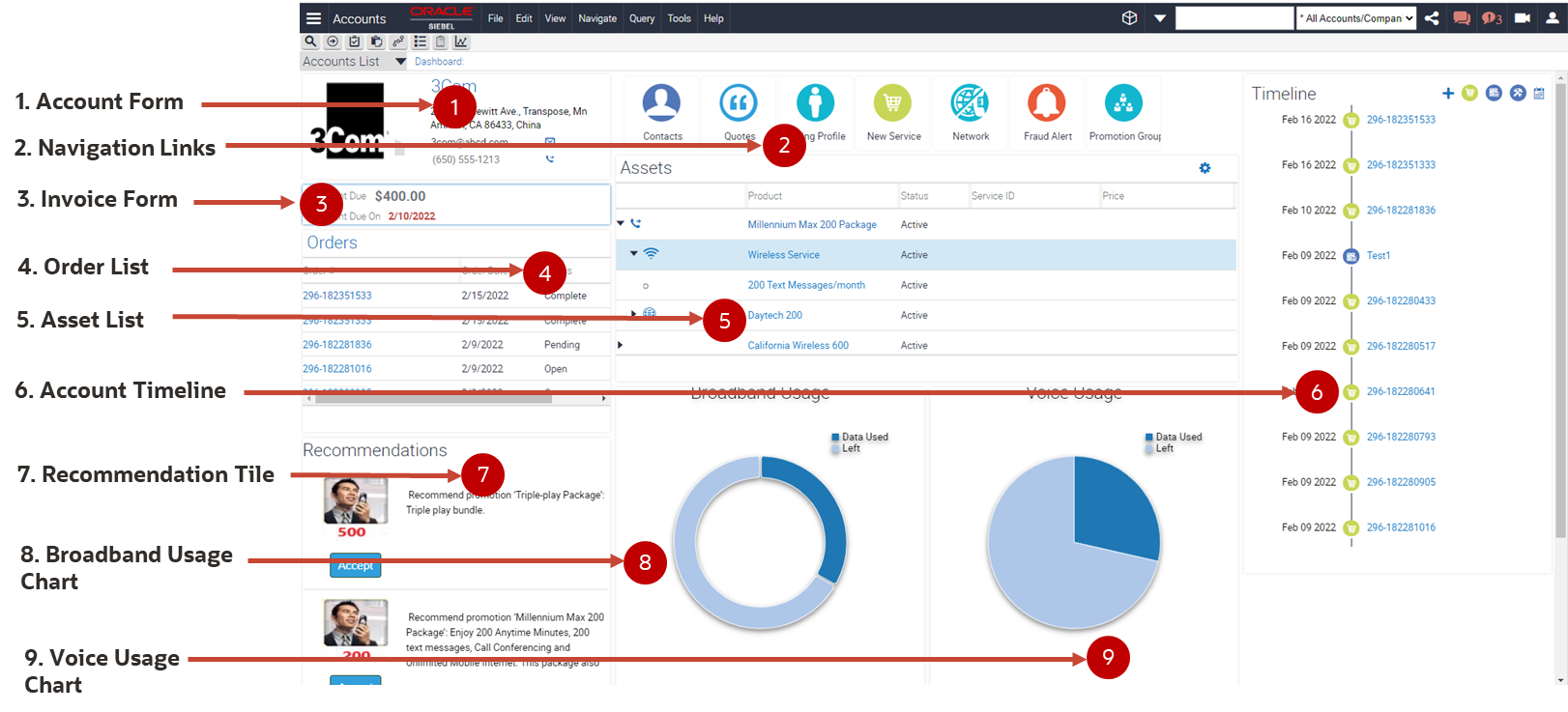
| Key | Control Type | Component Name | Description | Business Component |
|---|---|---|---|---|
|
1 |
Form |
Account Details |
Account Name, Address, Contract. |
Account |
|
2 |
Navigation Link |
Navigation Link |
Contact, Quote, Billing Profile, New Service, Network, Fraud Alert, Promotion Groups. |
Navigation Links Runtime |
|
3 |
Timeline Applet |
Account Timeline |
Timeline view of sales orders, activities, and service requests. |
Timeline VBC |
|
4 |
Form |
Invoice |
Last open invoice details. |
FS Invoice |
|
5 |
List |
Asset List |
Installed asset hierarchy. |
TOUI Dashboard Installed Asset |
|
6 |
List |
Order List |
List of active orders. |
Order Entry - Orders |
|
7 |
Tile |
Recommendation |
Recommendations for an account. |
UMF Passive Message Virtual BusComp |
|
8 |
Chart |
Broadband Usage |
Chart representation of the broadband usage. |
TOUI Dashboard Broadband Usage VBC |
|
9 |
Chart |
Voice Usage |
Chart representation of the broadband usage. |
TOUI Dashboard Voice Usage VBC |
|
10 |
Timeline Activity Pop-up Applet invoked from + icon on Timeline. |
Timeline New Activity Creation |
Used to create a new Activity |
Action Copy |
Additional Configurable Components in the Siebel Telecommunications Dashboard
The following is the view configuration for the Siebel Telecommunications dashboard.
| Name | Value | Comment |
|---|---|---|
|
View Name |
TOUI Dashboard UI View |
|
|
Business Object |
Account |
|
|
View Template |
TOUI Dashboard UI Alt Mobile View Template |
|
|
View Presentation Mode |
siebel/appletsliderviewpm.js |
Manifest entry for View PM |
|
View Physical Renderer |
siebel/appletsliderviewpr.js List |
Manifest entry for View PR |
The following is the view user property configuration for the Siebel Telecommunications dashboard.
| Name | Value | Comment |
|---|---|---|
|
ClientPMUserProp |
UISliderControl 1,UISliderControl 2, UISliderControl 3, UISliderControl 4 |
|
|
UISliderControl 2 |
ShowCart:showcart:icon:siebui-icon-controls:target:.siebui-db-section-3:oper:toggleClass:siebui-visible |
For Order applet as icon in lower resolutions |
|
UISliderControl 3 |
ShowTimeline:showtimeline:icon:siebui-icon-cart-alt:target:.siebui-db-telco .siebui-db-section-1 .siebui-db-subsection-3:oper:toggleClass:siebui-visible |
For Time Line applet as icon in lower resolutions |
|
UISliderControl 4 |
ShowBill:showbill:icon:siebui-icon-bill:target:.siebui-db-telco .siebui-db-section-2 .siebui-db-subsection-2 .siebui-db-subsection-2-col3:oper:toggleClass:siebui-visible |
For Bill applet as icon in lower resolutions |
Configuring Charts for the Siebel Telecommunications Dashboard
In order to add charts to the Siebel Telecommunications dashboard, perform the following steps:
-
In the Siebel CRM application, navigate to the Administration - Configuration screen.
-
Click Parameters in the tab drop-down.
-
Click Advanced, then query for Siebel File System.
-
Make a note of the current value for the Siebel File System parameter, such as C:\fs.
-
Copy the following XML files to the Siebel File System location indicated by the parameter value:
-
BroadbandResponse.xml
-
VoiceResponse.xml
Note: The contents of BroadbandResponse.xml and VoiceResponse.xml are described later this topic. -
-
Note the current account's Row Id.
-
Modify BroadbandResponse.xml. Change the ServiceAccountId in both of the TOUIDashboardBroadbandUsageVBC records to the current account's Row Id.
-
To display Broad Band Usage Chart for an additional account, add two more TOUIDashboardBroadbandUsageVBC records, then modify the ServiceAccountId field with another account's Row Id.
-
Modify VoiceReponse.xml. Change the ServiceAccountId in both of the TOUIDashboardVoiceUsageVBC records to the current account's Row Id.
-
To display Voice Usage Chart for an additional account, add two more TOUIDashboardVoiceUsageVBC records, then modify the ServiceAccountId field with another account's Row Id.
BroadbandResponse.xml
The following is the default content of BroadbandResponse.xml:
<?xml version="1.0" encoding="UTF-8"?><SiebelMessage
MessageId=""
IntObjectName="TOUI Dashboard Broadband Response IO"
MessageType="Integration Object"
IntObjectFormat="Siebel Hierarchical"
><ListOfTOUIBroadbandResponseIO
><TOUIDashboardBroadbandUsageVBC
><Type
>Data Used</Type
><AccountName
>JS_TEST_1</AccountName
><AccountId
>88-1W5M4J</AccountId
><AmountDue
></AmountDue
><BillNumber
></BillNumber
><BillPOID
></BillPOID
><BillPayment
>36</BillPayment
><BillPeriod
></BillPeriod
><BillingProfileId
></BillingProfileId
><BillingProfileName
></BillingProfileName
><CurrencyCode
></CurrencyCode
><DueDate
></DueDate
><Value
>100</Value
><ServiceAccountId
>88-26CND</ServiceAccountId
></TOUIDashboardBroadbandUsageVBC
><TOUIDashboardBroadbandUsageVBC
><Type
>Left</Type
><AccountName
>JS_TEST_1</AccountName
><AccountId
>88-1W5M4J</AccountId
><AmountDue
></AmountDue
><BillNumber
></BillNumber
><BillPOID
></BillPOID
><BillPayment
></BillPayment
><BillPeriod
></BillPeriod
><BillingProfileId
></BillingProfileId
><BillingProfileName
></BillingProfileName
><CurrencyCode
></CurrencyCode
><DueDate
></DueDate
><Value
>80</Value
><ServiceAccountId
>88-26CND</ServiceAccountId
></TOUIDashboardBroadbandUsageVBC>
</ListOfTOUIBroadbandResponseIO
></SiebelMessage>
VoiceResponse.xml
The following is the default content of VoiceResponse.xml:
<?xml version="1.0" encoding="UTF-8"?><SiebelMessage
MessageId=""
IntObjectName="TOUI Dashboard Voice Response IO"
MessageType="Integration Object"
IntObjectFormat="Siebel Hierarchical"
><ListOfTOUIVoiceResponseIO
><TOUIDashboardVoiceUsageVBC
><Type
>Data Used</Type
><AccountName
>JS_TEST_1</AccountName
><AccountId
>88-1W5M4J</AccountId
><AmountDue
></AmountDue
><BillNumber
></BillNumber
><BillPOID
></BillPOID
><BillPayment
></BillPayment
><BillPeriod
></BillPeriod
><BillingProfileId
></BillingProfileId
><BillingProfileName
></BillingProfileName
><CurrencyCode
></CurrencyCode
><DueDate
></DueDate
><Value
>800</Value
><ServiceAccountId
>88-26CND</ServiceAccountId
></TOUIDashboardVoiceUsageVBC
><TOUIDashboardVoiceUsageVBC
><Type
>Left</Type
><AccountName
>JS_TEST_1</AccountName
><AccountId
>88-1W5M4J</AccountId
><AmountDue
></AmountDue
><BillNumber
></BillNumber
><BillPOID
></BillPOID
><BillPayment
>36</BillPayment
><BillPeriod
></BillPeriod
><BillingProfileId
></BillingProfileId
><BillingProfileName
></BillingProfileName
><CurrencyCode
></CurrencyCode
><DueDate
></DueDate
><Value
>2000</Value
><ServiceAccountId
>88-26CND</ServiceAccountId
></TOUIDashboardVoiceUsageVBC
></ListOfTOUIVoiceResponseIO
></SiebelMessage
>