Merging the Repositories for an ASCII Database
Perform the following task to merge the development repositories for an ASCII database.
To merge the repository for an ASCII database
Log in to Siebel Tools.
From the Tools menu, choose View, Options, and then the Language Settings menu option.
Verify that the language mode setting is set as desired.
Choose File, and then Open Repository to open the Prior Customer Repository.
Note: Open the Prior Customer Repository, not another repository. Later steps in the repository merge process fail if you open the wrong repository.Choose Tools, Upgrade, and then Upgrade Application.
The Merge Repositories dialog box appears.
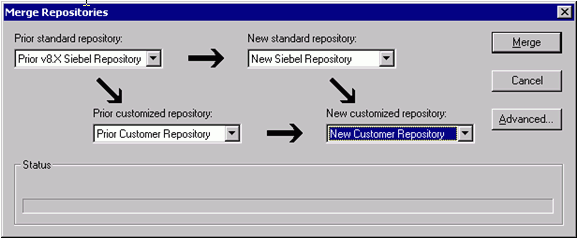
The Merge Repositories dialog box provides the following options:
Merge. This button merges the repositories you specify to produce a New Customer Repository.
Cancel. This button cancels the repository merge and exits the Merge Repositories dialog box.
Advanced. This button opens the Merge Options dialog box described in Step 8.
In the Merge Repositories dialog box, choose the appropriate (repository name) value from each drop-down list - the following table specifies the repository name values.
Drop-Down List Item Value to Choose Prior Standard Repository
Prior 7.x or 8.0 Siebel Repository, as appropriate for the version from which you are upgrading
Prior Customized Repository
Prior Customer Repository
New Standard Repository
New Siebel Repository
New Customized Repository
New Customer Repository
Review the settings in the Merge Repositories dialog box, then click Advanced.
The Merge Options dialog box appears.
In the Merge Options dialog box, click the following check boxes as appropriate:
Abort merge if more than n errors occur.
This option aborts the repository merge automatically if more than a designated number of errors occur.
Note: The typical repository merge generates many benign errors. If you select this option, set the number of errors to a large value. This will help prevent the repository merge from aborting due to benign errors.Incorporate Custom Layout.
Activate this option to help preserve field and button placement on prior custom or modified forms, views, and screens. Select a prior release and style for label placement.
The Prior Release is the release you are upgrading from. The Placement of Labels controls where labels are placed in forms. In Siebel CRM version 7.7, the label alignment of fields changed. Label vertical alignment changed from top (where labels align to the upper part of a cell) to middle (where labels align to the centre of a cell), font weight changed from bold to normal, and text alignment changed from left (first character alignment) to right (last character alignment). Select Labels on Top and Labels on Left to preserve the look and feel of releases prior to Siebel CRM version 7.7.
To continue, click OK.
Click Merge on the Merge Repositories dialog box.
The Upgrade Check List dialog box appears.
In the Upgrade Check List dialog box, you must confirm that your environment meets the requirements for a successful repository merge. The Upgrade Check List has the following (check box) options:
Database has sufficient rollback segments.
Host machine running Siebel Tools has sufficient main memory (>512 MB).
Checked-in all locked projects and unblocked all projects in Siebel Tools.
Sufficient temporary tablespace and buffer pools are created.
Allocated at least 2 GB virtual memory on Siebel Tools host.
Verified the sort order for development database is binary.
Review each requirement and select the check box if your configuration meets or exceeds the requirement.
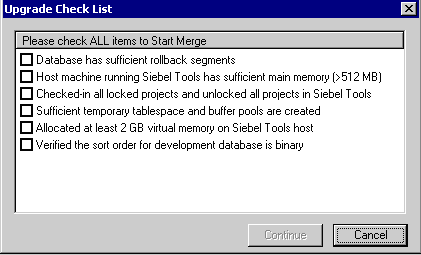
To continue, click Continue. The merge process begins.
The repository merge process can take eight hours or more to complete. Timings can vary greatly depending on the kind of computer, the hardware configuration, virtual memory allocation, the use of the upgrade inheritance feature, and the level of customizations in the customer repository, such as new records or changed attributes. In addition to merging the base repository, all locales are merged. Additional time must be planned for each language, including the base language.
Customizations are moved to the New Customer Repository, which results in a large number of database operations (inserts and updates). For each of these operations, logging records are created, and these log records also affect performance. If the repository is large, or the database setup is not optimal, this might take much longer.
After the merge completes, a dialog displays requesting that you make a backup of the New Customer Repository. Back up the New Customer Repository, then click OK in the dialog box.
To determine if the repository merge was successful, review the merge log files. You can then run the Siebel Postmerge Utilities. For information on both of these tasks, see the chapter in Siebel Database Upgrade Guide that describes how to perform a Siebel Repository merge.