Notifying Mobile Users Who Are Not Synchronized
You can define a Workflow Process that sends a notification email to mobile users who are not synchronized. For example, the following procedure shows how to send an email to Siebel Remote Users who have not synchronized recently.
To notify mobile users who are not synchronized
-
Create a new Business Object named Sync Status.
-
Add the following Business Object Components:
-
Sync Doc Status
-
Sync Client Status
-
-
On the Sync Status business object, specify Sync Doc Status as the Primary Business Component
-
On the Business Component definition for Sync Doc Status, do the following:
-
Add two new fields named Emp Id and Emp Email Address. Do not populate any attributes, other than the name at this point.
-
Create a new join named S_CONTACT with the join specification shown in the following table.
Name Destination Column Source Field Id
ROW_ID
Emp Id
-
Update the Emp Id and Emp Email Address fields as shown in the following table.
Name Join Column Emp Id
S_NODE
EMP_ID
Emp Email Address
S_CONTACT
EMAIL_ADDR
-
-
Create a Workflow Process named Remote Client Sync Email with the Business Object as Sync Status.
-
Add the following steps and connectors until the (Remote Client Sync Email) Workflow Process resembles the flow illustrated in the following figure:
-
A Start step.
-
A Decision Point 0 step.
-
A Business Service 0 step.
-
An End 0 step.
-
The following connectors:
-
Connector 0 between step a and step b.
-
Connector 1 between step b and step c.
-
Connector between step c and step d.
-
Connector 3 between step b and step d.
-
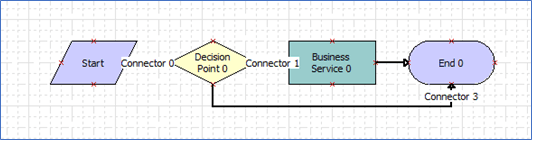
-
-
Modify the (Remote Client Sync Email) Workflow Process as follows:
-
Start step - No changes.
-
Connector 0 - No changes.
-
Decision Point 0 step - Rename to "Delinquent Sync?".
-
Connector 1 - Rename to "Yes" and add the conditions specified in the following table.
Compare To Operation Business Component Name Business Component Fields Value
Business Component
One Must Match (Ignore Case)
Sync Doc Status
LOCAL_FLG
YBusiness Component
One Must Match (Ignore Case)
Sync Doc Status
TYPE
SESSIONExpression
One Must Match (Ignore Case)
Sync Client Status
N/A
([Effective End Date] > Today() or [Effective End Date] is NULL)Expression
One Must Match (Ignore Case)
Sync Client Status
N/A
(Today() - [LAST_UPD] >= 1 and [LAST_UPD] <= Today())Note: In the Expression line, change the>=1to>=N, where N is the number of days you consider the user to be delinquent in synchronizing. -
Connector 3:
-
Rename to "No"
-
Change the Type attribute to "Default"
-
-
Business Service 0 step:
-
Rename to "Send Reminder Email"
-
Select the "Outbound Communications Manager" Business Service and the "Send Message" Method.
-
Configure the Input Arguments as shown in the following table. Note that additional arguments may be added if required.
Input Argument Type Value Business Component Name Business Component Field
Communication Profile
Literal
<specify a Communications Profile>
N/A
N/A
To Address List
Business Component
N/A
Sync dock Status
Emp Email Addr
HTML Body
Literal
<reminder message of your choice>
N/A
N/A
-
-
End 0 step - No changes required, but you can rename to simply "End".
-
-
Create a Server Job for component "Workflow Process Batch Manager" for the "Remote Client Sync Email" workflow to run daily (or at the frequency required).