Understanding and Accessing the Career Snapshot Pages and Tiles
The employee Career Snapshot feature provides employees a comprehensive view of their career and talent data using dashboards and tiles within the PeopleSoft Fluid User Interface pages. With Career Snapshot, employees have access to this data from one location instead of accessing several components separately. As delivered, employees can access the Career Snapshot dashboards and pages from the Career Snapshot tile.
These topics give an overview of configuring and accessing the Career Snapshot tile and dashboards and discusses accessing Career Snapshot.
|
Page Name |
Definition Name |
Usage |
|---|---|---|
|
HC_HCTS_CAREERSNAP (this is the cref for the tile) |
Access a group of dashboards and tiles to see a comprehensive view of your talent data. |
|
|
N/A |
View dashboards that display your employment and talent data. |
|
|
HCTS_JOBS_SEL_FL |
Select the job for which you want to view career snapshot data. |
While Career Snapshot is delivered ready to use, the PeopleSoft system enables administrators to determine items and date ranges for displaying snapshot data. This includes displays for dashboard content as well as configuring profiles, projects, documents, and other career data.
For more information on configuring Career Snapshot, see the Managing Snapshot Dashboards and Tiles and Configuring Snapshot Content Displays topics.
Understanding Security Access to the Dashboards and Tiles
The Career Snapshot tile is an optional tile users can add to their Employee Self Service homepage, or any other homepage, using the Personalize Homepage option.
To add and access this tile, users must be assigned the Talent Summary Employee Fluid role.
Use the Career Snapshot tile to access a group of dashboards and tiles to see a comprehensive view of your talent data.
Navigation:
The Career Snapshot tile is not delivered to appear on a homepage. You can add the tile, through personalization, to a homepage of your choice.
Note: You must be assigned the Talent Summary Employee Fluid role to add and access this tile.
This example illustrates the Career Snapshot tile.
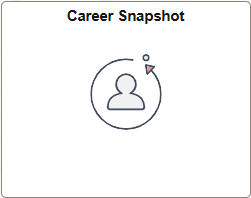
Select this tile to access the Career Snapshot dashboards.
Use Career Snapshot to view dashboards that display your employment and talent data.
Navigation:
Select the Career Snapshot Tile from the homepage you added the tile.
This example illustrate the Career Snapshot layout and content.
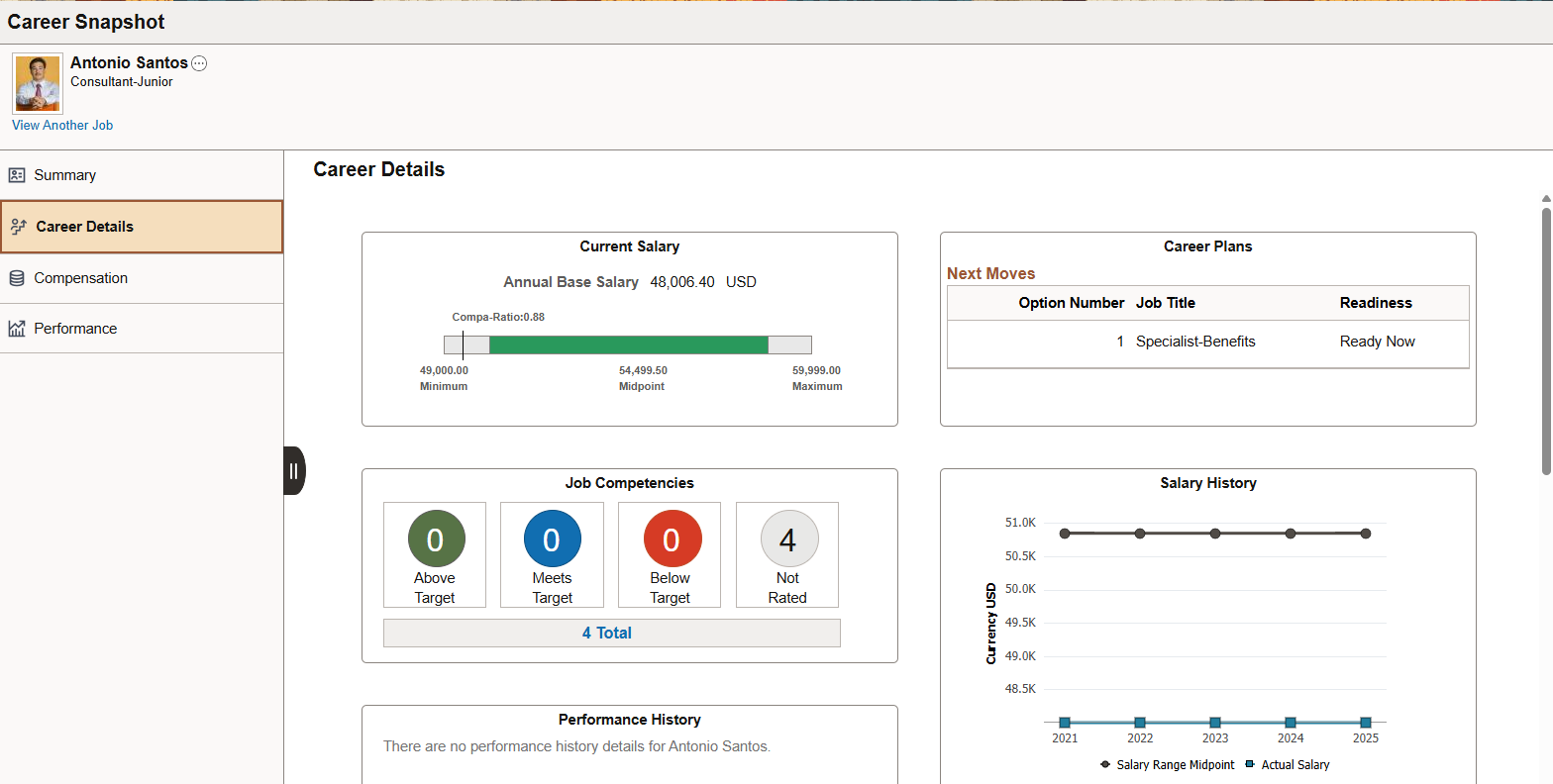
Career Snapshot Layout
The Career Snapshot page appears in a three panel layout.
The top panel displays the header and includes the user's name, job title, and the Related Actions menu icon, where you can access other self service transactions for yourself, if applicable.
If you work multiple jobs, the page will display the View Another Job link to access the View Another Job Page to review snapshot data related to one of your jobs.
The left panel lists the various dashboard categories delivered with Career Snapshot. When using a small form factor, such as a phone, this panel is collapsed when you view Career Snapshot dashboards. Select the tab to open the category list and change dashboard views.
The right main panel displays the employee content dashboard. Fluid dashboards are PeopleSoft pages that aggregate and display tiles that share a common or similar purpose. These dashboard pages provide quick access to useful information by presenting concise but feature-rich tiles. These tiles can vary in function and complexity, enabling you to see not only an overview, but to drill into your data to access detailed information.
Delivered Career Snapshot Dashboards and Tiles
The PeopleSoft HCM application delivers these Career Snapshot dashboards and tiles, to manage and analyze information about your talent data:
|
Dashboard |
Description |
Tiles |
|---|---|---|
|
See a high level overview of data related to your work and skills. |
|
|
|
Review details about your career, such as career plans. |
|
|
|
Review your compensation data. |
|
|
|
View your talent-related information and overall performance. |
|
Use the View Another Job page (HCTS_JOBS_SEL_FL) to select the job for which you want to view career snapshot data.
Note: This page is available only for employees that hold multiple jobs.
Navigation:
Select the View Another Job link from the Career Snapshot dashboards.
This example illustrates the fields and controls on the View Another Job page.
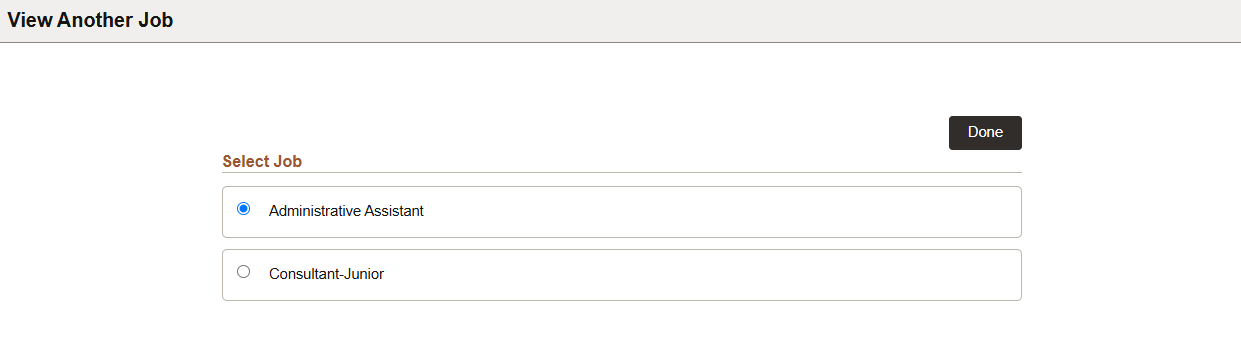
This page lists all the multiple jobs held by an employee. Use this page to select a job and switch the career snapshot view to examine data related to that job.