Managing Snapshot Dashboards and Tiles
Employee Snapshot and Career Snapshot consist of sets of dashboards, tiles, and pages that enables managers, administrators, and employees with a way to quickly review and analyze career-related data without having to navigate to various locations throughout the system. The dashboards aggregate and display tiles that share common or similar purposes and provide quick access to useful information by presenting concise but feature-rich tiles to the user.
Dashboards are created and maintained in the Portal Registry. For more information on Portal and Dashboard technology, see the PeopleTools: Portal Technology documentation.
This topic provides an understanding of how to add, rename, or delete a dashboard within the Snapshot features and how to display tiles on a Snapshot dashboard.
Users have the ability to add the Employee Snapshot or Career Snapshot tile to a fluid homepage of their choice. Additionally, administrators can modify dashboards and tiles for the Snapshot self service pages.
Adding a Dashboard to the Snapshot Dashboard Action List
The left panel of the Snapshot pages displays various dashboards, or business processes, that are available for the Snapshot features. The PeopleSoft HCM application delivers several dashboards for Employee Snapshot and Career Snapshot.
To add a new Snapshot dashboard, perform these steps:
Navigate to .
Access the Fluid Dashboards page.
Select the Create new dashboard page link at the bottom of the page.
On the Dashboard Page Administration page, enter the dashboard name and label.
In the Parent Folder field, enter CO_MANAGER_SELF_SERVICE.
This puts the new dashboard content reference named with the dashboard name appended by _LINK (e.g., if the dashboard name was NEW, it adds NEW_LINK) in the Manager Self Service folder directly under the root in Portal Structure an Content.
Note: You can also save the new dashboard in a folder specific to your environment.
The delivered snapshot structures are stored under the following parent folders:
Employee Snapshot dashboards: HC_HCTS_EESNAP_FOLDER
Career Snapshot dashboards: HC_HCTS_CAREERSNAP_FOLDER
Select Public Access for the Security Type.
Save your data.
Important! Creating a new dashboard will create two (2) crefs: one in the folder you specified and a second one in Fluid Structure Content, Fluid Homepages. Do not use the Fluid Homepage version; only edit the one in the folder you specified during the dashboard creation.
Navigate to .
Enter Employee Snapshot or Career Snapshot in the Search By field and select Search.
Select the Edit link for the Snapshot navigation you are using.
Select the Add Link button.
On the Add Link page, select Local Portal in the Source Portal field.
In the Menu Item field, enter the dashboard name you created followed by the text _LINK, or select the prompt to access the structure content and select your item from the list.
Select OK, then Save.
Important! If you add a dashboard to the Snapshot pages, remember that other considerations need to be taken into account, such as adding the PeopleCode to select employees on the Person Selector. For more information on creating dashboard, see the PeopleTools: Portal Technology, “Administering Homepages and Dashboard Pages” documentation.
Renaming a Dashboard from the Snapshot Dashboard Action List
To rename a Snapshot dashboard in the left panel of a Snapshot dashboard list, perform these steps:
Navigate to .
Enter Employee Snapshot or Career Snapshot in the Search By field and select Search.
Select the Edit link for the navigation collection you are updating.
Select the name link for the dashboard you want to rename.
Select the Edit Link button.
Enter the new name in the Override Label field.
Save.
Removing a Dashboard from the Snapshot Dashboard Action List
To remove a dashboard from the left panel of a Snapshot dashboard list, perform these steps:
Navigate to .
Enter either Employee Snapshot or Career Snapshot in the Search By field and select Search.
Select the Edit link for navigation collection you are updating.
Select the name link for the dashboard you want to remove.
Select the Delete Link button.
Save.
After you have created dashboards for the Snapshot pages, you can add tiles. To modify a dashboard by adding or removing tiles, follow these steps:
Navigate to .
Access the Fluid Dashboards page.
Select the Tiles button for the dashboard that you want to modify.
Select the tiles you want to display on the specified dashboard and select Required to ensure that the tile is always shown on that dashboard.
Save.
Note: Oracle recommends that you use only tiles delivered for Employee Snapshot or Career Snapshot. Also, tiles that are delivered for the Snapshot dashboards may not work on other pages.
Determining the Sequence Order of Tiles on the Dashboard for Employee Snapshot
When you have added tiles to a dashboard, you can select the order in which you want them to display.
Navigate to .
Select the Fluid Structure Content link.
Select the Fluid Pages link.
Select a dashboard link.
Snapshot dashboard names are:
Summary
Promotion Readiness
Compensation Review
Performance Review
Career Planning
Select the Edit link for the dashboard, in the Sequence number field enter the new sequence, and save your data.
The Structure and Content page displays the content references associated with the dashboard. The Sequence number column displays the order in which the pages and tiles will appear in the Snapshot dashboard.
This example illustrates the sequence numbering for the content references for the Employee Snapshot.
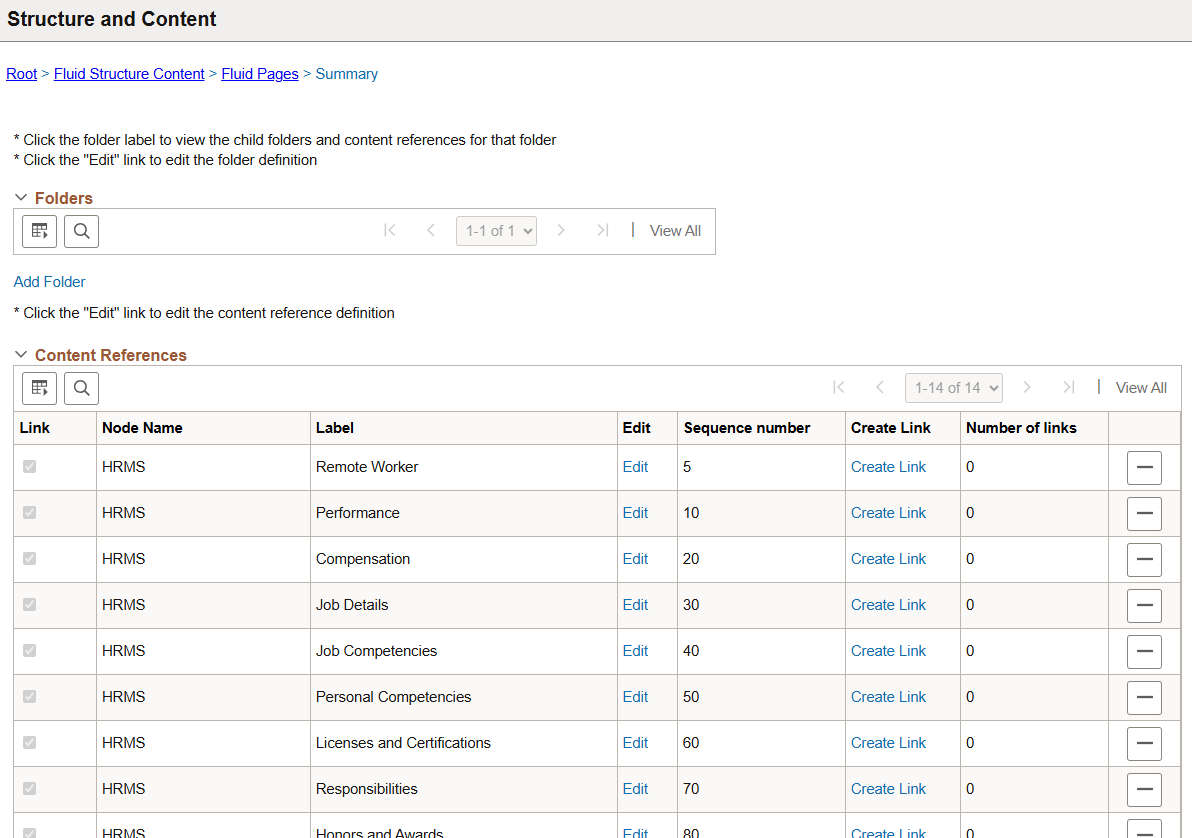
For more information on Content References, see the PeopleTools: Portal Technology, “Administering Portals” documentation.