Viewing the Career Planning Tiles and Pages
Managers and administrators use the Employee Snapshot - Career Planning dashboard and employees use the Career Snapshot - Career Details dashboard to view tiles and pages related to career planning.
This topic discusses the (Manager and Administrator) Employee Snapshot - Career Planning and (Employee) Career Snapshot - Career Details tiles and pages.
Note: This topic discusses in detail many of the tile and pages common to the (Manager and Administrator) Employee Snapshot feature and the (Employee) Career Snapshot feature. If the tiles or page is specific to a user, it is identified next to the page name in this table.
For a list of tiles and pages specific to the employee, see Viewing the Career Snapshot - Career Details Tiles and Pages.
|
Page Name |
Definition Name |
Usage |
|---|---|---|
|
(Manager and Administrator) Employee Snapshot - Career Planning Dashboard |
PT_LANDINGPAGE |
Access tiles related to an employee’s career planning. |
|
HCTS_CAREERPLN2_FL_GBL |
Note the career paths for the employee. |
|
|
HCTS_CAREERPLN_FL HCTS_CAREERPLN_SCF |
Review a list of all career path options defined for the employee. |
|
|
HCTS_SUCC_PLN2_FL |
View the next two jobs and persons for which the employee is slated as a successor. |
|
|
HCTS_SUCC_PLN_FL |
View all jobs and persons for which the employee is slated as a successor. |
|
|
(Manager and Administrator) Succession 360 Page |
HR_VT_DASHBOARD |
Visually review and manage the succession plan within the context of the organization. |
|
(Manager and Administrator) Manage Succession Plans Page |
HR_SUCC_PLN_MGR |
Review or edit plan details such as effective date, plan status, and projected vacancy date. The page is also used to review incumbent job and career plan details. |
|
HCTS_JOBCOMPSUM_FL |
View a summary graphic of how the employee’s (primary person) profile matches the competencies associated with this employee’s job (primary non-person) profile. |
|
|
HCTS_JOBCOMPDTL_FL |
Review a list of competencies associated with this employee’s job (non-person) profile compared to the employee’s (person) profile. |
|
|
HCTS_RATINGBOX2_FL |
Assess the impact of loss, risk of leaving, performance and potential rating for an employee within the context of ratings boxes. |
|
|
HCTS_RB_DTLS_SCF |
Assess the employee’s performance rating and potential rating in text format |
|
|
HCTS_JOB_INT2_FL_GBL |
View the job profiles in which an employee may have an interest |
|
|
HCTS_JOB_INT1_FL |
Review a list of jobs in which the employee has expressed interest. |
|
|
Maintain Job Profiles Page |
JPM_MGRSS_PROFL1C |
Review or update a job profile using the Profile Management system. For more information on managing job profiles, see the documentation (Fluid) Viewing and Updating Job Profiles. |
|
Team Interest Lists page |
JPM_INTEREST_MGR |
Lists the job profiles in the employee's interest list. The Assigned By column shows who added the profile to the interest list. Employees can add profiles to their interest list, managers can add job profiles to their employees' interest lists, and profile administrators can add profiles to employees' interest lists. Employees and managers can only delete a job profile from the interest list if they added the profile to the list. |
|
HC_HCTS_PERS_COMP2_FL |
View a list of competencies associated with this employee’s person profile, but not the employee’s job (non-person) profile. |
|
|
HCTS_PERS_COMP_FL |
View a complete list of competencies associated with this employee’s person profile, but not the employee’s job (non-person) profile. |
|
|
JPM_ITM_DTL_FL |
View additional details about the competency rating for this person. |
Use the Career Planning dashboard to access tiles related to an employee’s career planning.
Navigation:
Select the Employee Snapshot tile on the Manager Self Service, Talent Administrator, or any fluid homepage to which the tile has been added, select an employee from the search page, and then select Career Planning from the left panel.
(Manager only) Select the Related Actions icon next to a person’s name in fluid, select View Employee Snapshot, then select the Career Planning dashboard category from the left panel.
From the Employee Snapshot pages, select the Career Planning category item from the left panel.
This example illustrates the fields and controls on the Career Planning dashboard.
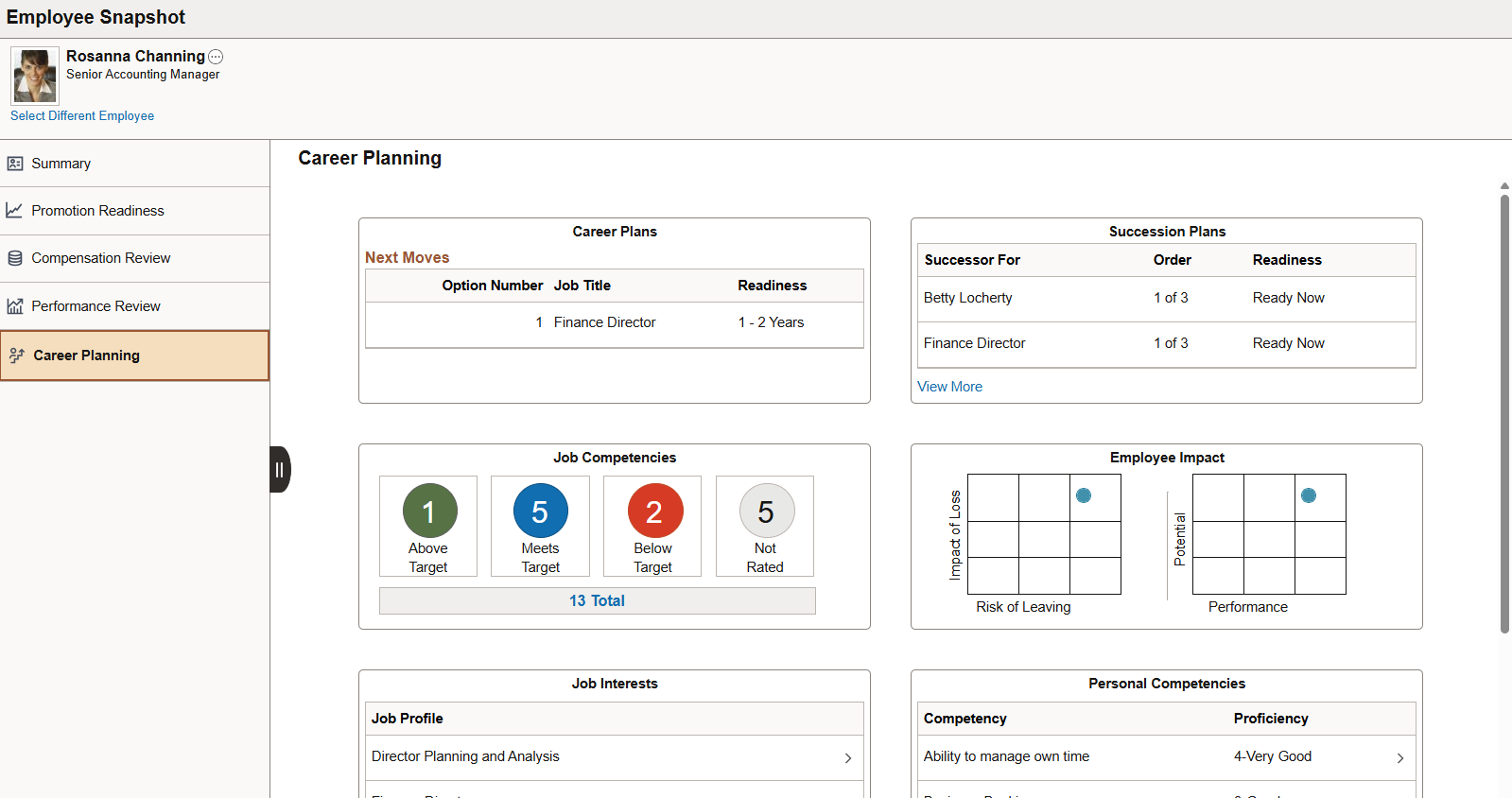
Use the Career Planning dashboard to access tiles related to your employee’s career planning and advancement. These tiles show more details than those which appear on the Summary dashboard.
These tiles are delivered by default with the Career Planning dashboard:
Note: These tiles are delivered by default to appear on the Career Planning dashboard page of Employee Snapshot; however, the administrator can move the tiles to appear on other Employee Snapshot dashboard folders. The navigation in these topics references the delivered navigation.
Field or Control |
Description |
|---|---|
Select Different Employee link |
(Manager view only) Select this link to access the (Manager) Employee Snapshot - Find Team Member Page and change the Employee Snapshot view to another employee. |
|
Select this tab to view and select from other Employee Snapshot dashboard categories or close the dashboard list panel. |
Note: When you select a tile to access a secondary page and then select the back button to return to the Employee Snapshot pages, the system will return you to the (Manager and Administrator) Employee Snapshot - Summary Dashboard by default. Access the left panel to select another dashboard.
Use the Career Plans tile (HCTS_CAREERPLN2_FL_GBL) to note the career paths for the employee.
Navigation:
Select the action item from the left panel of the Employee Snapshot pages.
(Manager and Administrator) Select the (Manager and Administrator) Employee Snapshot - Career Planning Dashboard category item.
(Employee) Select the Career Snapshot - Career Details Dashboard category item.
This example illustrates the Career Plans tile.
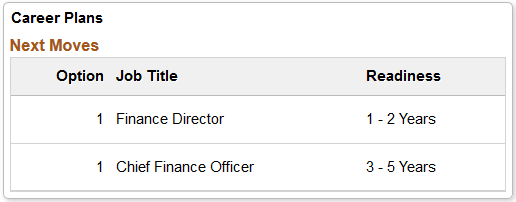
Select this tile to access the Career Plans Page and view a list of all career path options defined for the employee.
Managers and administrators use the Succession Plans tile (HC_HCTS_SUCC_PLN2_FL) to view the next two jobs and persons for which the employee is slated as a successor.
Navigation:
Select the (Manager and Administrator) Employee Snapshot - Career Planning Dashboard action item from the left panel of the Employee Snapshot pages.
This example illustrates the Succession Plans tile.
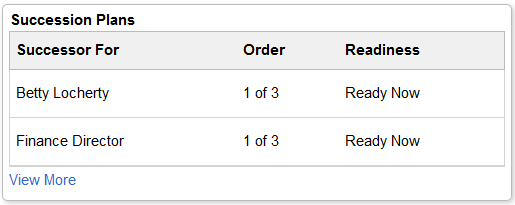
For a manager, this tile will display Draft or Official succession plan options for this employee based on the administrator configuration on the Configure Employee Snapshot - Succession Options Page. If both plan types are disabled on the configuration page, the tile will display the text to the manager to contact the system administrator to configure the view. The configuration setting applies to the manager only; the administrator will not be restricted by these setup options.
Field or Control |
Description |
|---|---|
View More link |
Select this link to access the (Manager and Administrator) Succession Plans Page and view a list of all succession plan options defined for the employee. |
Managers and administrators use the Succession Plans page (HCTS_SUCC_PLN_FL) to view all jobs and persons for which the employee is slated as a successor.
Navigation:
Select the View More link on the (Manager and Administrator) Succession Plans Tile from the (Manager and Administrator) Employee Snapshot - Career Planning Dashboard.
This example illustrates the Succession Plans page.
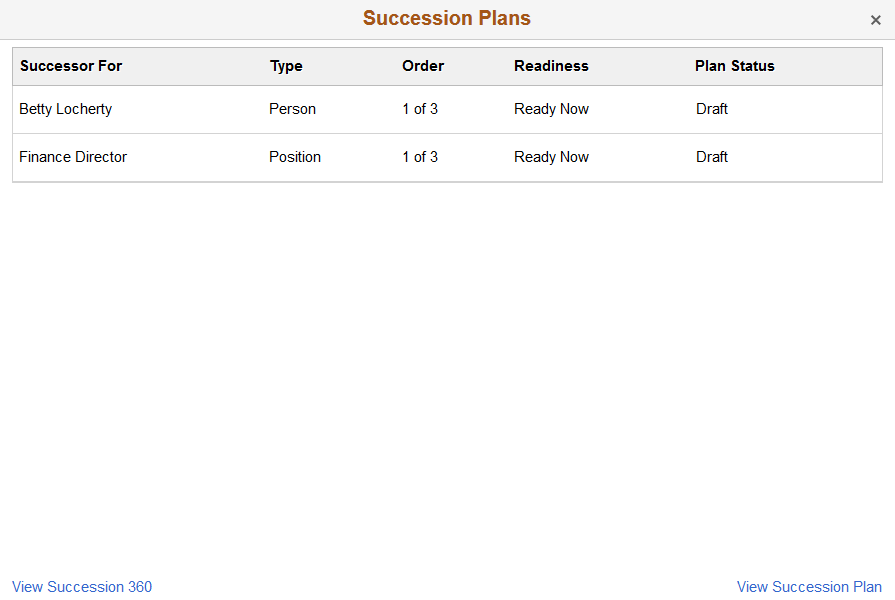
For a manager, this page will display Draft or Official succession plan options for this employee based on the administrator configuration on the Configure Employee Snapshot - Succession Options Page. The configuration settings apply to the manager only; the administrator will not be restricted by the setup options.
Field or Control |
Description |
|---|---|
View Succession 360 link |
Select this link to access the Succession 360 Page and manage the succession plan for a person. |
View Succession Plan link |
Select this link to access the Manage Succession Plans Page and review or edit plan details such as effective date, plan status, and projected vacancy date. The page is also used to review incumbent job and career plan details. |
Use the Job Interests tile (HCTS_JOB_INT2_FL_GBL) to view the job profiles in which an employee may have an interest.
Navigation:
Select the (Manager and Administrator) Employee Snapshot - Career Planning Dashboard or (Employee) Career Snapshot - Career Details Dashboard action item from the left panel.
This example illustrates the Job Interests tile.
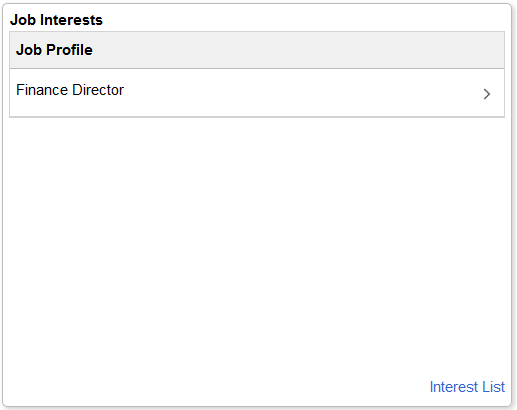
Select a row to access the Maintain Job Profiles Page and view or edit the profile for this job.
Field or Control |
Description |
|---|---|
View More link |
The View More link appears when there are more than six valid personal jobs in which the employee has expressed interest. Select this link to access the Job Interests Page and view a list of all job interests for this employee. |
Interest List link |
Select this link to access the Team Interest Lists Page and review or edit the interest list for this employee. |
