Understanding PeopleSoft My Home Landing Page
The My Home landing page provides a single point of entry for all users, creating a seamless navigation to relevant content and functional areas within PeopleSoft applications. The single landing page provides a simplified navigation as an alternative to navigating across role-focused homepages and provides an inviting, informative, and content-rich user experience that uses the Notification framework to suggest tasks for users to complete and guides them to unfinished tasks. Organizations have greater control over the layout and styling of landing page sections, tiles, and dashboards.
The PeopleSoft application provides the My Home landing page as an example you can use as-is "out of the box" or as a starting point for you to implement your own user experience. The following My Home landing page topics demonstrate examples of how you can incorporate sections, tiles, and dashboards within your landing page.
Important! The My Home landing page requires PeopleTools 8.62 or higher.
This topic provides an overview of how to set up the landing page, lists roles and permission lists, and describes the delivered My Home landing page layout and sections.
|
Page Name |
Definition Name |
Usage |
|---|---|---|
|
EO_PSFT_HOME (this is the cref for the homepage) |
Access a variety of transactions from one page to see and perform daily and ongoing tasks. Access to the information is based on roles and security. |
While the PeopleSoft HCM application delivers many sections and tiles for the My Home landing page, you will need to perform the following steps to support your organization's needs.
Use the PeopleSoft Landing Page feature to configure My Home page sections.
See PeopleTools: Portal Technology, "Developing Advanced Sectionalized Homepages and Dashboards," Designing PeopleSoft Landing Page.
Use Compose Notification pages (see Creating and Managing Notifications with Notification Composer) to define notifications that can appear in dynamic sections, such as Suggestions, Continue With, and Announcements.
For more information about notifications for the My Home landing page, see Understanding Delivered Notifications for My Home Landing Page.
Use section templates to clone and modify sections, as needed.
For information on modifying landing page section templates, see the technical brief (Doc ID 3105253.1) on My Oracle Support.
Use the User Profiles - Roles page to assign the PeopleSoft Landing Page role to users to access the My Home landing page.
()
Assign other roles and permission lists, as needed.
This table lists the roles and permissions that Oracle delivers related to the HCM My Home landing page.
|
Page, Section, or Tile Name |
Role |
Permission List |
|---|---|---|
|
My Home landing page |
PeopleSoft Landing Page |
EOHPUSER |
Note: Roles and permission for individual functional or transactional tiles are defined in the corresponding documentation for that feature.
Use the My Home landing page (EO_PSFT_HOME) to access a variety of transactions from one page to see and perform daily and ongoing tasks.
Note: Users must be assigned the PeopleSoft Landing Page role to access the My Home page. Tiles within the landing page vary based on user role and security.
Navigation:
Select the My Home option from the homepage selector drop-down in the top left of the fluid page banner.
This example illustrates an example of the HCM - My Home landing page in fluid (1 of 3).
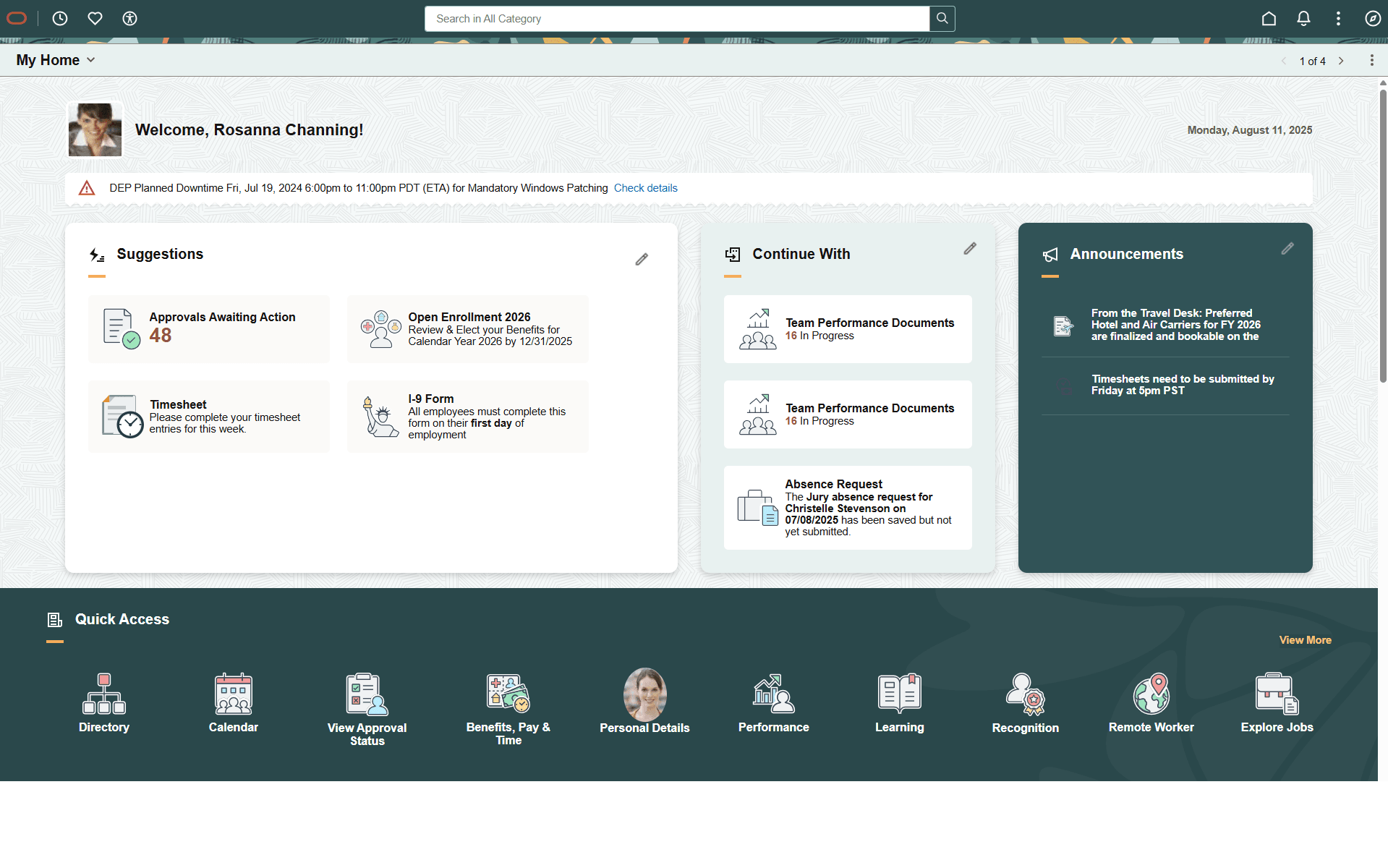
This example illustrates an example of the HCM - My Home landing page in fluid (2 of 3).
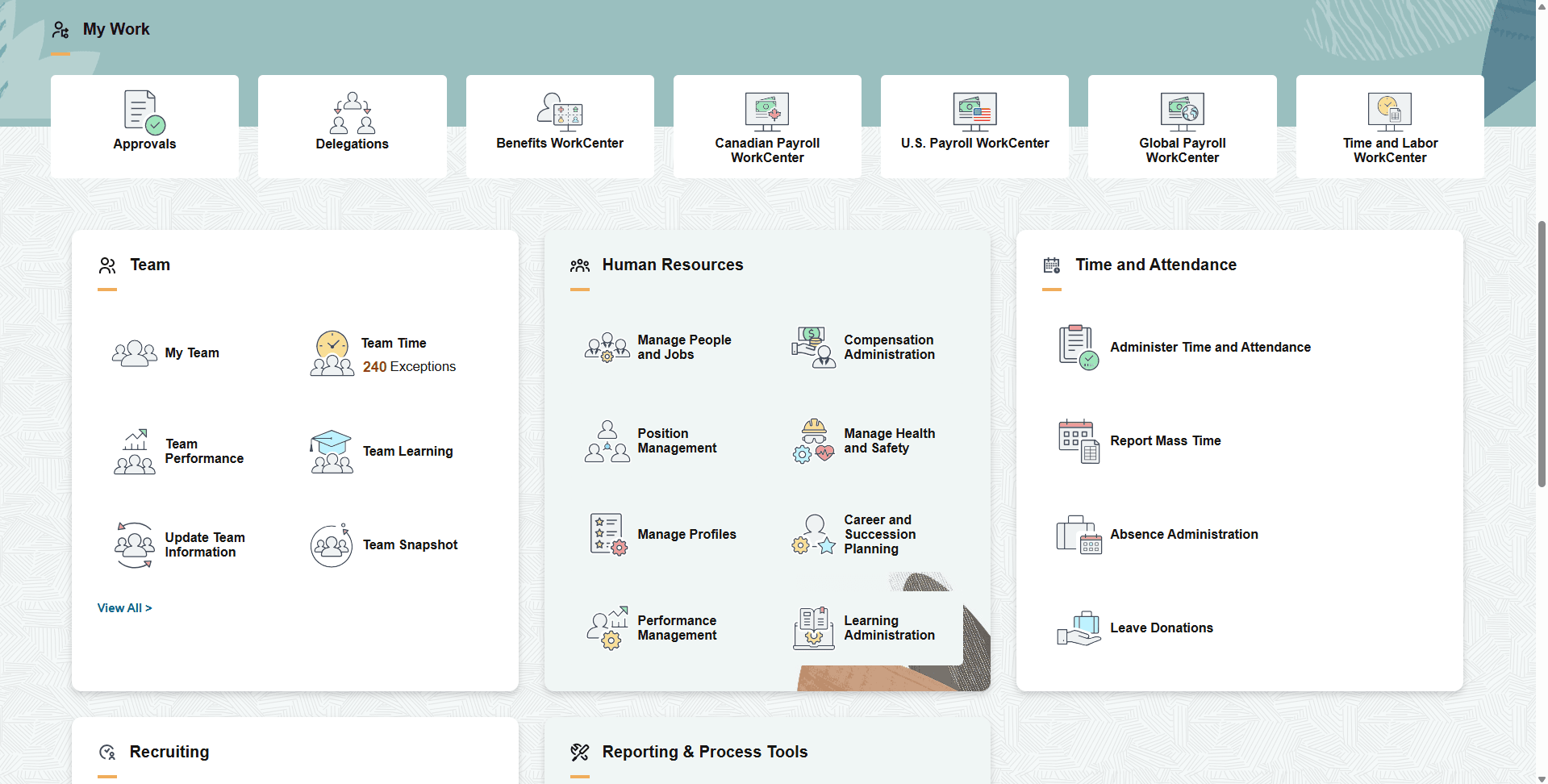
This example illustrates an example of the HCM - My Home landing page in fluid (3 of 3).
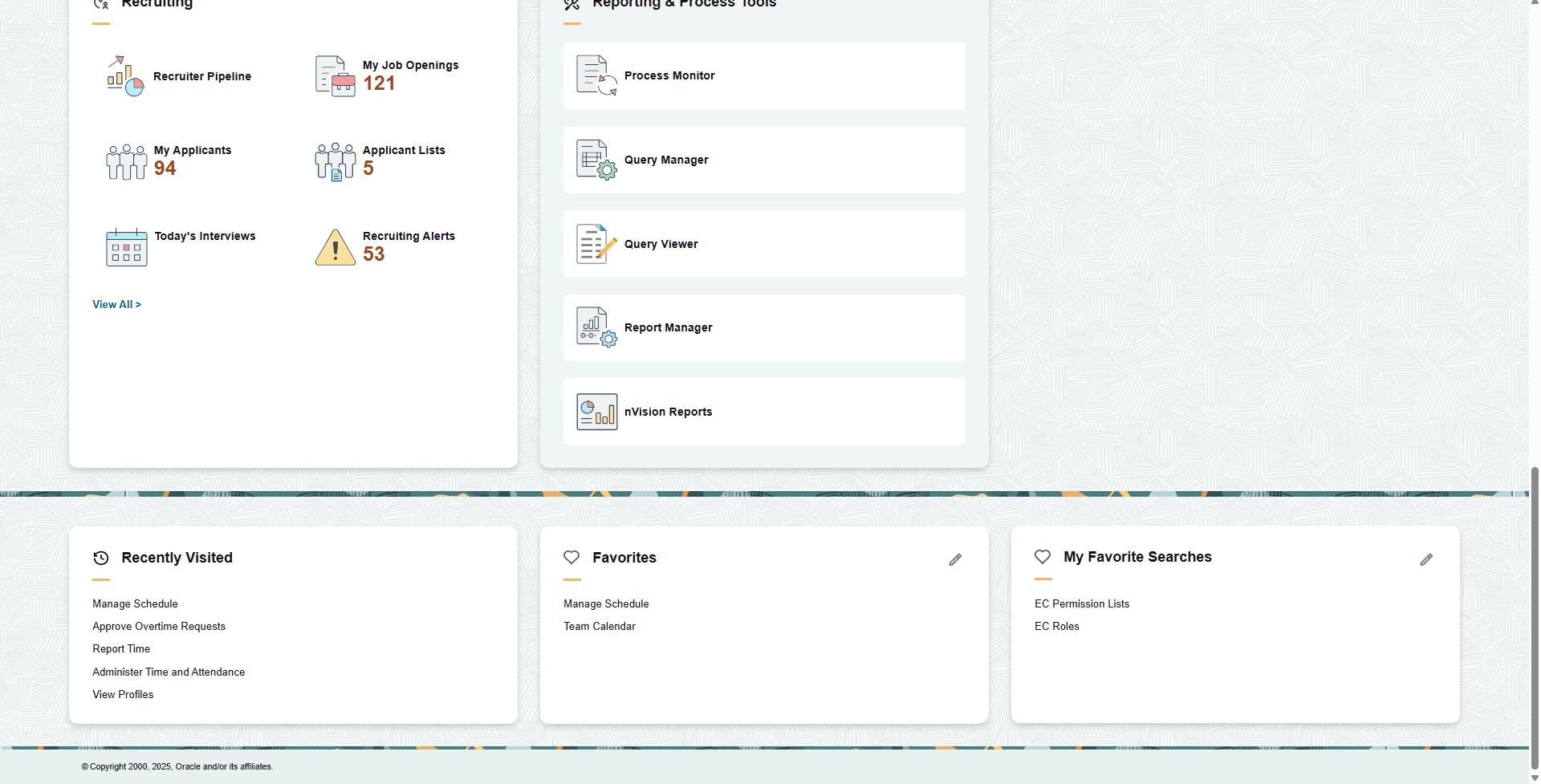
The My Home landing page is made up of various functional groups called sections. Sections contain functional or administrative groupings of tiles that use security access to manage what tiles appear for a user within a section. This allows users, even those with multiple roles (e.g.-employee, manager, or administrator), the ability to access their daily work transactions from one page.
Note: Sections themselves do not have security; they inherit security from the tiles or CREFs displayed within the section. When a user does not have access to any tiles within a section, the section does not appear for the user.
Tiles within a section can be static (content referenced-based tiles that are fixed and present on sections based on the permissions of the user) or can be dynamic (created as result of an event or action and go away when the user takes an action or dismisses the tile). For example, the Suggestions, Continue With, and Announcements sections contain dynamic tiles which prompt a user to do a task.
For additional information on Landing Page functionality, see PeopleTools: Portal Technology, "Developing Advanced Sectionalized Homepages and Dashboard".
PeopleSoft HCM delivers My Home section templates. You can use a delivered section as is. If you want to modify a delivered section, Oracle recommends that you clone the template in your production system and modify the copied template for your own use.
Important! When you make section modifications, you must re-import the template. Updates made to a section template take effect only after the section template is re-imported into the landing page.
The following lists the delivered section templates for the HCM My Home landing page.
Welcome
Banner Announcement *
Suggestions *
Continue With *
Announcements *
Quick Access
My Work
Team
Human Resources
Time and Attendance
Recruiting
Reporting & Process Tools
Recently Visited
Favorites
My Favorite Searches
Footer
*For information on sections that use notifications, see Understanding Delivered Notifications for My Home Landing Page.
For information regarding each section, see Working with My Home Landing Page Sections.