Working with My Home Landing Page Sections
The My Home landing page provides multiple sections that contain groups of functional or administrative tiles.
This topic discusses the delivered sections for the My Home landing page in PeopleSoft HCM.
For additional information on the Landing Page feature and how to configure landing pages, see PeopleTools: Portal Technology, "Developing Advanced Sectionalized Homepages and Dashboard".
PeopleSoft HCM delivers the following landing page section templates that are addressed in Doc ID 3105253.1 on My Oracle Support.
Welcome
Banner
Suggestions
Continue With
Announcements
Quick Access
My Work
Footer
It is recommended that if you want to modify a template, copy the template in your production system, and modify the copied template for your own use.
Important! Updates made to a section template take effect after the section template is re-imported into the landing page.
|
Name |
Section Template |
Usage |
|---|---|---|
|
HC_WELCOME_SCTN_LP (HCM section that displays employee photo and important dates) EOHP_WELCOME_SCTN_LP (displays welcome message, user name, and date) |
View a user greeting with the current date information. |
|
|
EOHP_SYSALERT_SCTN_LP displayed via grouplet EOHP_SYSALERT_FL |
View important alerts such as system down times, holiday closures, or other information that organizations want users to see when they first log in. When no system message is in place, this section is hidden. |
|
|
HCSC_ANN_DETAIL_FL (this is the page definition name) |
View additional information about the message that appears in the banner announcement. |
|
|
EOHP_SUGGESTEDACTIONS_SCTN_LP |
View and access tasks and processes you have not start but need to complete. These items are triggered notification events that have been assigned to you. |
|
|
EOHP_CONTINUEWITH_SCTN_LP |
Identify and access transactions where you still have work to do because you did not complete it, saved it for later, or you have left it in draft status. |
|
|
EOHP_ANNOUNCEMENTS_SCTN_LP |
View announcement notifications that broadcast important information to a group of employees. |
|
|
View All <Suggestions, Continue With, or Announcements> Page |
EOHP_VIEWALL_FL (this is the page definition name) |
Review all transactions for a section and mark transactions as complete, if the configuration allows it. |
|
EOHP_QUICKACCESS_SCTN_LP |
Access frequently used self-service transactions. |
|
|
EOHP_MYWORK_SCTN_LP |
Access tiles for common, every day work items for a manager, business analyst, or administrator. |
|
|
EOHP_RECENTLYVISITED_SCTN_LP |
View and access the last five items you have visited. |
|
|
EOHP_FAVORITES_SCTN_LP |
View and access the pages you have saved to your favorites list. |
|
|
EOHP_MYFAVSEARCHES_SCTN_LP |
View and access searches you have saved as a favorite search. |
|
|
EOHP_FOOTER_SCTN_LP |
View the footer text. |
Use the My Home - Welcome section (EOHP_WELCOME_SCTN_LP template) to view a user greeting with the current date information.
Navigation:
The Welcome section is part of the My Home Landing Page.
This example illustrates the fields and controls on the My Home - Welcome section.

This section can display an uploaded photo of the employee and other types of messages such as birthdays and work anniversaries.
|
Field or Control |
Description |
|---|---|
|
Employee photo |
Displays the user's photo when the Display Photo option is enabled on the HCM Options Page. If a photo isn't available, it will display the default system photo image. When disabled, the Welcome section will not show the image but start with the welcome greeting. Note: Other systems outside of HCM can view the photo if it is subscribed to the photo service. |
|
Welcome greeting |
Displays the text "Welcome" followed by the user's name. Use the Message Catalog to define the text that appears in the welcome message. |
|
Date |
Displays the current day followed by the month, day, and year. |
Use the Banner Announcement section (EOHP_SYSALERT_SCTN_LP template displayed via grouplet EOHP_SYSALERT_FL) to view important alerts such as system down times, holiday closures, or other information that organizations want users to see when they first log in.
Note: My Home page displays this section when an important system announcement is in place. The section displays only one system message at a time. When no system message is in place, this section is hidden.
Navigation:
The Banner Announcement section is part of the My Home Landing Page when a system announcement is available.
This example illustrates the fields and controls on the Banner Announcement section.

This section displays the announcement sent with the Banner Announcement category in Notification Publisher, typically for system-wide distribution. For more information, see Setting Up and Publishing Notifications.
When more than one announcement is active, the page displays the announcement with the highest importance. If more than one notification has the same importance level, the most recent message appears.
When an announcement changes while the user is on this page, the section leverages the PeopleTools Event Aware grouplet functionality, enabling the banner announcement to update without the need to reload the page. For more information on grouplet-based tile styling, see PeopleTools: Portal Technology: "Developing Advanced Sectionalized Homepages and Dashboards," Designing Sections and Tile.
|
Field or Control |
Description |
|---|---|
|
Check Details link |
Select this link to access the Announcement Details Page and view additional information about this announcement. |
Use the Announcement Details page (HCSC_ANN_DETAIL_FL) to view additional information about the message that appears in the banner announcement.
Navigation:
Select the Check details link in the My Home - Banner Announcement Section.
This example illustrates the fields and controls on the Announcement Details page.
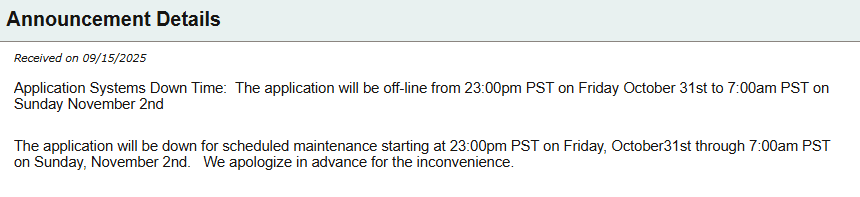
Use the Suggestions section (EOHP_SUGGESTEDACTIONS_SCTN_LP template) to view and access tasks and processes you have not started but need to complete.
Note: Tiles that appear in this section can be either dynamic content sources from notifications or CREF tiles, such as the Approvals Awaiting Action tile.
Navigation:
The Suggestions section is part of the My Home Landing Page.
This example illustrates the fields and controls on the Suggestions section.
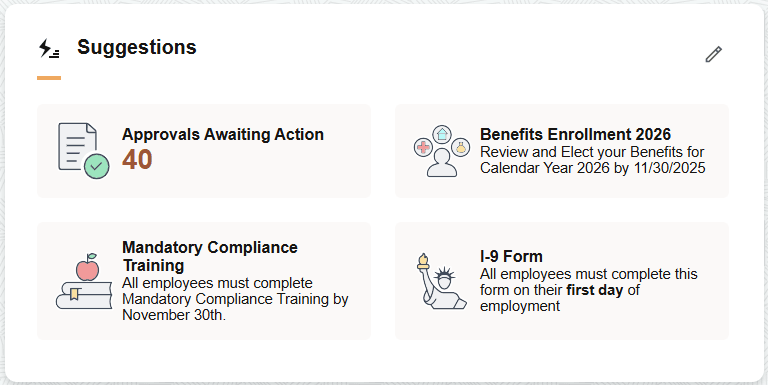
Use this section to view and access reminders of tasks you need to complete or address. When the number of tiles exceed those that fit in the section tile, the section displays the View All link. The number of tiles that appear in the section is controlled by CSS styles for the section template and the device's form factor.
When you have no outstanding tasks to perform and are not an approver, the section displays the text "All caught up!". Ongoing tasks that you did not complete move to the My Home - Continue With Section.
For a list of delivered notifications that call the tiles that appear in this section, see Delivered HCM Notifications and Tiles for Suggestions Section.
|
Suggestions Tile |
See Also |
|---|---|
|
Approvals Awaiting Action tile |
This tile is derived from Approvals and displays the number of pending approvals requiring your attention. The image, text, description, and target URL are defined in the Notification Composer. For more information, see the Creating and Managing Notifications with Notification Composer. |
Note: Other notifications shown in this section do not require separate security for the tiles like CREF security for Approvals. As long as there is a notification within the section, it will appear.
The following lists the common controls in this section:
|
Field or Control |
Description |
|---|---|
|
|
Select this icon to access the View All Suggestions page (see View All <Suggestions, Continue With, or Announcements> Page) to view a list of all items in the Suggestions section and dismiss tiles, where applicable. |
|
View All link |
This option appears when the number of tiles exceed those that fit in the section. Select this link to access the View All Suggestions page and review the full list of suggested items. |
Viewing Aggregate Results
When aggregate results is enabled for a notification, the system consolidates multiple transactions of the same notification types onto one tile with a count of the number of transactions. Select the tile to view a list of all transactions for this notification type. For more information on configuring notifications with aggregate results, see Creating and Managing Notifications with Notification Composer.
Use the Continue With section (EOHP_CONTINUEWITH_SCTN_LP template) to identify and access transactions where you still have work to do because you did not complete it, saved it for later, or you have left it in draft status.
Note: Tiles that appear in this section are dynamic notification tiles.
Navigation:
The Continue With section is part of the My Home Landing Page.
This example illustrates the fields and controls on the Continue With section.
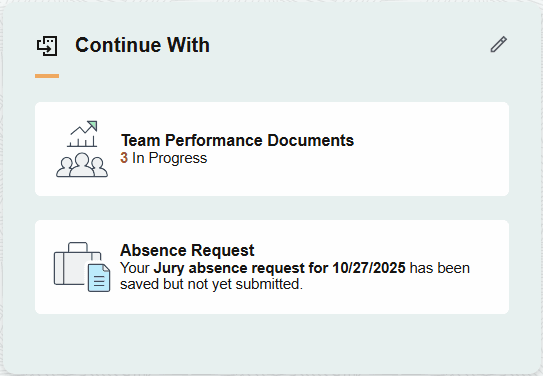
This section provides quick navigation back to unfinished transactions.
Once the task is submitted or completed, the task is removed from the Continue With section and the section displays the text "All caught up!".
Tiles that appear in this section may come from starting tasks that appeared in the Suggestions tile or from starting other transactions that you did not complete. When the number of tiles exceed those that fit in the section tile, the section displays the View All link. The number of tiles that appear in the section is controlled by CSS styles for the section template and the device's form factor.
For a list of delivered notifications that call the tiles that appear in this section, see Delivered Notifications and Tiles for Continue With Section.
|
Field or Control |
Description |
|---|---|
|
|
Select this icon to access the View All Continue With page (see View All <Suggestions, Continue With, or Announcements> Page) to view a list of all the items in the Continue With section, and dismiss tiles, where applicable. |
|
View All link |
This option appears when the number of tiles exceed those that fit in the section. Select this link to access the View All Continue With page and review the full list of ongoing items. |
Note: Notifications shown in this section do not require separate security for the tiles.
Viewing Aggregate Results
When aggregate results is enabled for a notification, the system consolidates multiple transactions of the same notification type onto one tile with a count of the number of transactions. Select the tile to view a list of all transactions for this notification. For more information on configuring notifications with aggregate results, see Creating and Managing Notifications with Notification Composer.
Use the Announcements section (EOHP_ANNOUNCEMENTS_SCTN_LP template) to view announcement notifications that broadcast important information to groups of employees.
Navigation:
The Announcements section is part of the My Home Landing Page.
This example illustrates the fields and controls on the Announcements section.
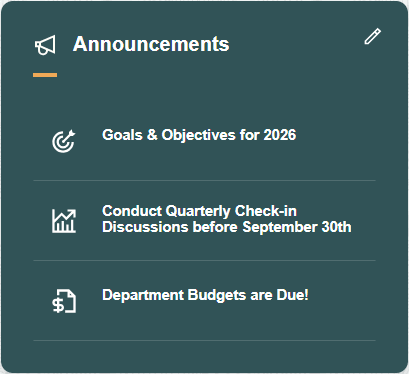
This section displays notifications typically sent using Notification Publisher, and displays data that is contextual to the logged-in user. Announcement notifications can contain rich text, images, and embedded links for PeopleSoft or external transactions. For more information on setting up notifications, see the Understanding Notification Composer and Understanding Notification Publisher documentation.
When the number of tiles exceed those that fit in the section tile, the section displays the View All link. The number of tiles that appear in the section is controlled by CSS styles for the section template and the device's form factor.
|
Field or Control |
Description |
|---|---|
|
|
Select this icon to access the View All <Suggestions, Continue With, or Announcements> Page to view all the items in the Announcements section. |
For more information on creating announcements, see Setting Up and Publishing Notifications.
Use the View All Suggestions, View All Continue With, or View All Announcements page (EOHP_VIEWALL_FL) to review all transactions for a section and mark transactions as complete, if the configuration allows it.
Navigation:
Select the View All (pencil) icon from the Suggestions, Continue With, or Announcements section.
This example illustrates the fields and controls on the View All Suggestions page. The View All Continue With and View All Announcements page work similar to this page.
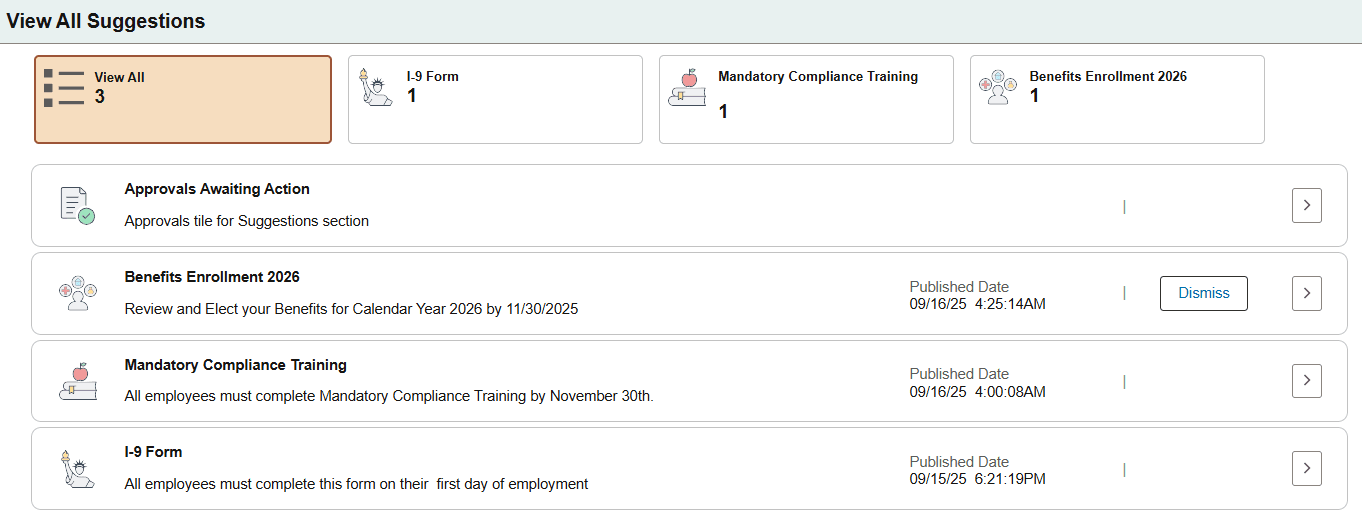
Use this page to view all transactions that require your attention. The page varies based on the configuration settings and the type of transactions that are available.
(Suggestions and Continue With sections) The top of the page displays filters that enable you to view all transactions or select individual filter tiles to narrow your view by transaction type. Each tile displays the number of transactions that apply to that transaction type. When using a mobile device, the filters are available as a drop-down field and will appear only if there is more than one transaction type in the results.
Note: Filter tiles are not available for static tiles displayed in the dynamic sections (like Approvals Awaiting Action) or the Announcements section.
|
Field or Control |
Description |
|---|---|
|
Dismiss button |
Select this button to mark a transaction complete and dismiss the suggested action. This button is available when the Show Mark Complete option is selected on the Compose Notification - Define Message Content - In-App Page. |
|
|
Select this button to access the transaction page to view or update information. |
Use the Quick Access section (EOHP_QUICKACCESS_SCTN_LP template) to access frequently used self-service transactions.
Navigation:
The Quick Access section is part of the My Home Landing Page.
This example illustrates the fields and controls on the Quick Access section when it is collapsed.

The following links appear if the total tile item count exceeds those that fit in the section. The number of tiles that appear in the section is controlled by a property in the section template.
|
Field or Control |
Description |
|---|---|
|
View More link |
Select to expand the Quick Access section to show all tiles. |
|
View Less link |
Select to collapse the Quick Access section to show one row of tiles. |
The following are the delivered tiles that can appear in the Quick Access section of the My Home landing page. PeopleTools CREF security controls which of these items are displayed or hidden.
Learning Tile (See PeopleSoft HCM: Enterprise Learning Management documentation)
HR Service Center Tile (See PeopleSoft CRM: Call Center Applications documentation)
Explore Jobs Tile (see Explore Jobs Page)
Use the My Home - My Work section (EOHP_MYWORK_SCTN_LP template) to access tiles for common, every day work items for a manager, business analyst, or administrator.
Navigation:
The My Work section is part of the My Home Landing Page.
This example illustrates the fields and controls on the My Home - My Work.
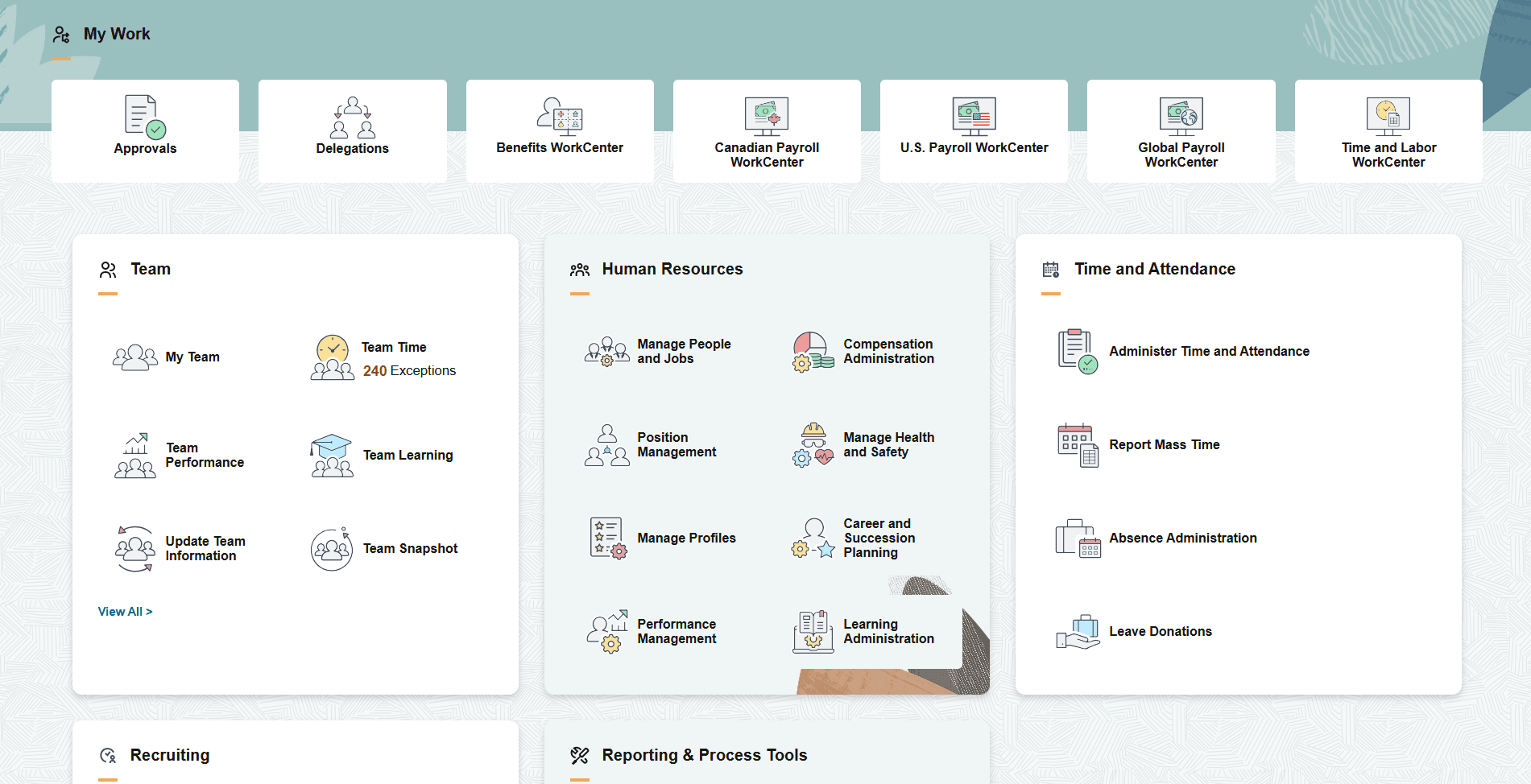
The My Work section consists of multiple sections and varies based on roles and permissions.
My Work: Tiles
The top row of the My Work section displays a standard set of common tiles for managers and administrators. The following are the delivered tiles that can appear in this section:
My Work: Sections
The My Work section displays additional subsections for managers and administrators. The following are the delivered subsections that can appear in the My Work section:
This includes the Team Dashboard when you select the View All link.
My Work - Human Resources Section
This includes the Manage People and Jobs Dashboard when you select the Manage People and Jobs tile.
My Work - Time and Attendance Section
This includes the Administer Time and Attendance Dashboard when you select the Administer Time and Attendance tile.
This includes the Recruiting Dashboard when you select the View All link.
Use the Recently Visited section (EOHP_RECENTLYVISITED_SCTN_LP template) to view and access the last five items you have visited.
Navigation:
The Recently Visited section is part of the My Home Landing Page.
This example illustrates the fields and controls on the Recently Visited section.
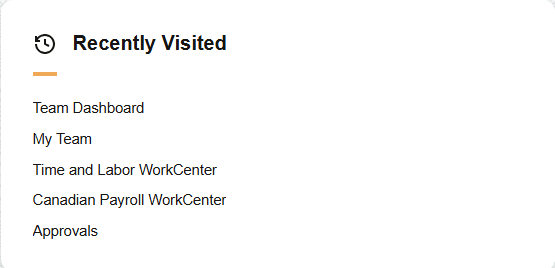
Select a link to return to one of your recently accessed pages.
Use the Favorites section (EOHP_FAVORITES_SCTN_LP template) to view and access the pages you have saved to your favorites list.
Navigation:
The Favorites section is part of the My Home Landing Page.
This example illustrates the fields and controls on the Favorites section.
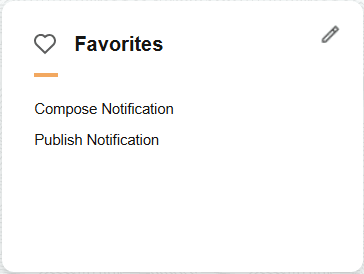
|
Field or Control |
Description |
|---|---|
|
|
Select this icon to access the Edit Favorites Page and view a full list of favorites, make modifications to a link name, or delete a link. |
Use the My Favorite Searches section (EOHP_MYFAVSEARCHES_SCTN_LP template) to view and access searches you have saved as a favorite search.
Navigation:
The My Favorite Searches section is part of the My Home Landing Page.
This example illustrates the fields and controls on the My Favorite Searches section.
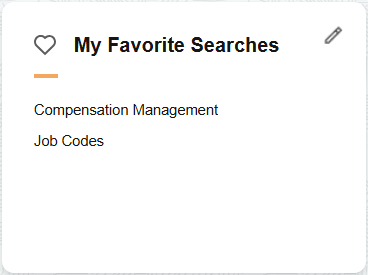
Use this section to access searches you saved from a search transaction page as a favorite.
|
Field or Control |
Description |
|---|---|
|
|
Select this icon to access the My Favorite Searches Page and view a full list of saved searches. |
Use the Footer section (EOHP_FOOTER_SCTN_LP section template) to view the footer text.
Navigation:
The My Favorite Searches section is part of the My Home Landing Page.
This example illustrates the fields and controls on the Footer section.

Use the Message Catalog to define the text that appears in the footer.
 (Edit Suggestions) icon
(Edit Suggestions) icon  (More) arrow icon button
(More) arrow icon button