Using the Quick Access - Personal Details Dashboard as an Employee
This topic describes the delivered sections and tiles for the employee Quick Access - Personal Details dashboard.
|
Name |
Definition Name |
Usage |
|---|---|---|
|
HC_HR_PERS_DTLS_FL_DBRD_L_LINK (this is the cref for this tile) |
Access the Personal Details dashboard. |
|
|
HC_HR_PERS_DTLS_FL_DBRD_LP |
Access self-service content and navigation items for biographical, contact, compliance, equality, disability, and other data. |
Use the Personal Details tile (HC_HR_PERS_DTLS_FL_DBRD_L_LINK) to access the Personal Details dashboard.
Navigation:
The Personal Details tile is part of the Quick Access section of the My Home Landing Page.
This example illustrates the Personal Details tile.
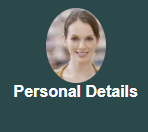
This tile displays the employee photo stored in HR. If no photo is available, it shows a system default image.
Select this tile to access the Personal Details Dashboard.
Use the Personal Details dashboard to access self-service content and navigation items for biographical, contact, compliance, equality, disability, and other data.
Navigation:
Select the Personal Details tile from the Quick Access section of the My Home Landing Page.
This example illustrates the Personal Details dashboard.
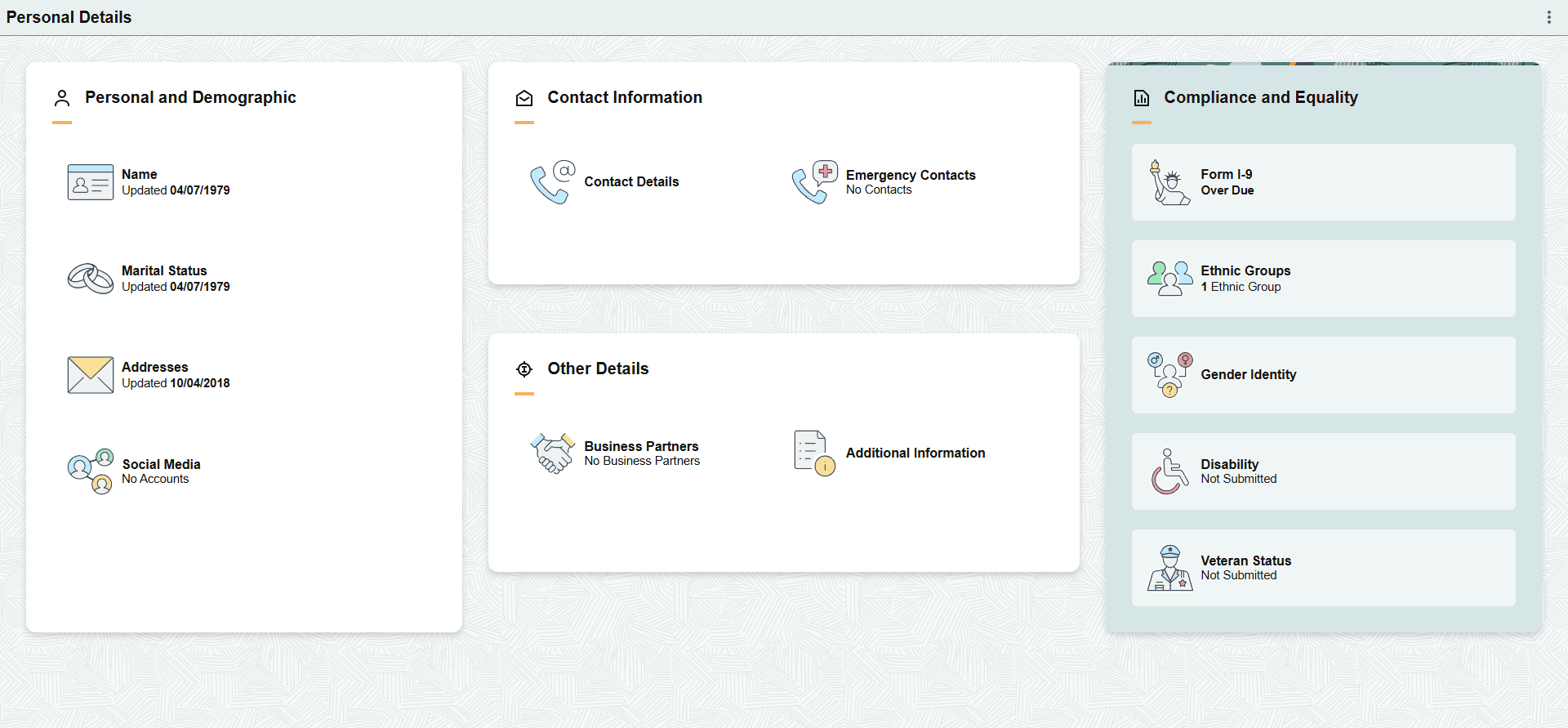
The Personal Details dashboard includes the following sections and tiles, which appear based on user roles and security permissions.
Personal and Demographic section
Name Tile
Marital Status Tile
Addresses Tile
Social Media Tile
Contact Information section
Contact Details Tile
Emergency Contacts Tile
Other Details section
Business Partners Tile
Additional Information Tile
Compliance and Equality section
Form I-9 Tile
Ethnic Groups Tile
Gender Identity Tile
Disability Tile
Veteran Status Tile
For more information on the Personal and Demographic section tiles, see (Fluid) Reviewing and Updating Personal Information.