Understanding Notification Publisher
Notification Publisher provides users the ability to compose and send notifications to individuals or groups of recipients.
Note: Notification Publisher requires PeopleTools release 8.59 or later. For Notification Publisher with landing page support, the minimum PeopleTools release required is 8.62.
Notification Publisher (with landing page support) is available in HCM (starting with Update Image 53).
The Notification Publisher framework supports notifications in the form of:
In-app notifications that can appear:
On the Alerts or Actions tab of the Notifications panel.
(If landing page is used, which requires PeopleTools 8.62 or higher) In a specified dynamic section on the landing page, such as Suggestions or Announcements.
Note: The system sends in-app notifications using the setup of the associated notification event from Notification Composer.
Announcements that can appear:
(If landing page is not used) On the Announcements tile that is displayed on a fluid homepage, or
Note: Notifications are published on the Announcements tile if Announcement or Announcement and Email is selected as the delivery method on the Publish Notification Page.
(If landing page is used) In a section on the landing page.
Enterprise Components provides two announcement-specific sections that can be added to the landing page, Banner Announcement and Announcements.
To publish an announcement in the Banner Announcement section, select the Banner Announcement category on the on the Publish Notification Page.
To publish announcements in the Announcements section, select a category that is associated with a notification event configured for notifications to be displayed in the Announcements section.
See Also Viewing Announcements.
Email messages that are delivered to recipients’ inboxes.
Notification Publisher allows users to compose and send notifications:
That are standalone on the Publish Notification Page. From this page, more options are available and notifications can be sent immediately, at a scheduled date, or as recurring events.
From an application component that has implemented Notification Publisher.
For example, this notification feature is available as a related action on the My Team page in HCM that allows managers to notify employees. Selecting the notify action launches a modal window from where the manager composes and sends the notification. This page is a simplified version of the Publish Notification Page and does not support the same options as the other page, for instance, notifications can only be sent immediately.
This image displays the related action for sending notifications on the My Team page using Notification Publisher.
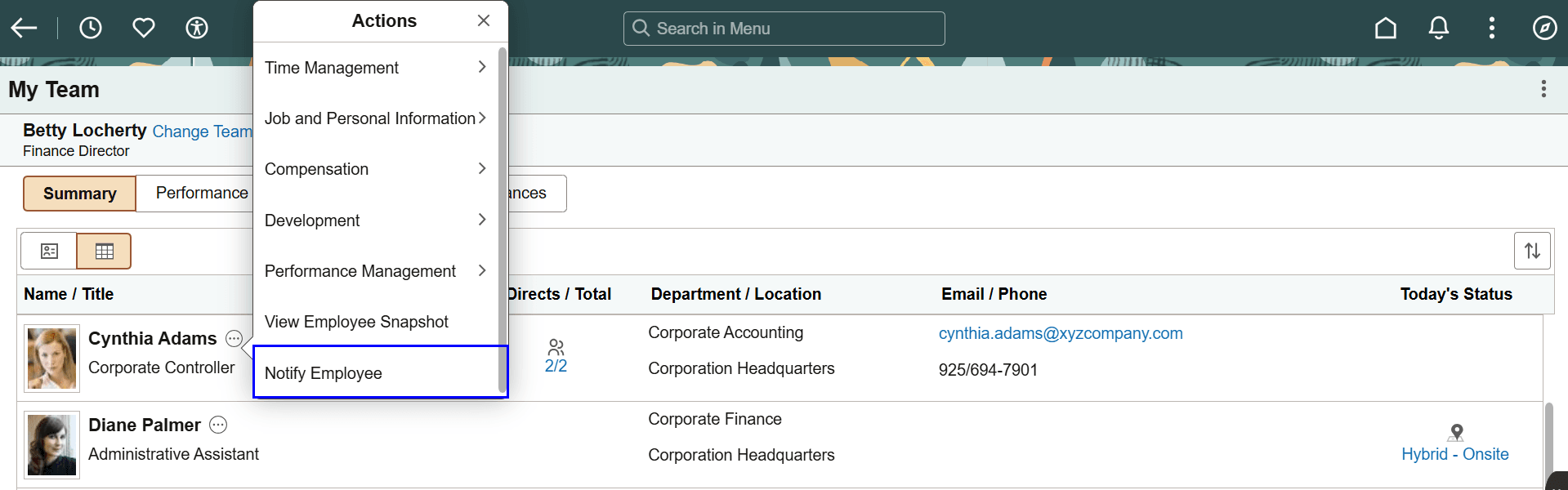
This feature is also available in HCM WorkCenters in the form of a link on the left panel or related action.
Refer to the Understanding Notification Tools for Landing Page Notifications topic for high-level information on how Notification Composer and Notification Publisher support notifications on the landing page.
Users have the option to specify individuals, organizational structure (such as pay group or department), or group of people (such as payroll administrator) as notification recipients. Using the Define Recipient Type component, administrators create recipient groups by:
Entering general information that the system uses to identify the group of recipients (recipient type).
(Optional) Specifying user roles that can send notifications to the recipient type. If no roles are specified, all users have the right to send notifications.
Selecting the method to be used at runtime to resolve and populate the list of recipients to whom notifications are sent.
These options are supported: All Users, Application Class, Query Based, Role Based, and SQL Definition.
Selecting the prompt record that is queried when users perform recipient type lookup to fetch the list of relevant recipients.
(Optional) Listing the search fields to be available when users perform recipient type lookup.
The system delivers recipient types to be used in sending notifications.
Users can include these contents in the notifications that they compose and send using Notification Publisher:
Rich-text message body.
Links, which can be:
Website URLs (for example, www.oracle.com).
Links to application components (for example, a link to view time sheets in HCM).
File attachments.
Notifications can be scheduled to send at a later date or in a recurring fashion. To ensure that these notifications are handled properly, a run control page (HCSC_NOTIF_RC) is delivered to schedule the HCSC_NOTIFY application engine (AE) program that processes pending and recurring notifications.
The system delivers the HCSC_NOTIFY AE program to process notifications. It can be invoked from two places:
From the Publish Notification Page where users compose and send notifications.
Clicking the Send button submits the AE program to Process Scheduler instantly.
From the Schedule Notification Process run control page (HCSC_NOTIF_RC).
When the program is invoked, it:
Resolves the final list of recipients from the selected recipient type.
Sends the notification as configured to the list of recipients identified.
It is recommended that the HCSC_NOTIFY AE program be run daily to process any recurring and pending notifications. To facilitate scheduling, the system delivers the HCSC_ANN job, which includes the HCSC_NOTIFY program. Administrators can set the recurrence of this job to daily so that recurring and pending notifications can be processed accordingly.
Notification data volume can increase significantly over time. To keep the amount of data manageable, the system delivers an archive object, two archive queries and an archive template that are used to archive notification data through Data Archive Manager.
Notification Publisher provides two ways in which records can be archived:
Based on posting date.
All notifications posted before a certain date will be archived.
Based on expiration date.
All notifications expired before a certain date will be archived.
Delivered Archive Object
An archive object is a collection of tables that you archive. The object definition determines how you archive data from a table. The HCSC_NOTIFICATION_ARCHIVE archive object is delivered for Notification Publisher.
This table lists the archiving records that are delivered for the HCSC_NOTIFICATION_ARCHIVE archive object:
|
Archiving Record |
Description |
History Record |
|---|---|---|
|
HCSC_NOTIF |
Notifications and Announcement |
HCSC_NOTIF_HST |
|
HCSC_ANNOUNCE |
Announcement list |
HCSC_ANNOUN_HST |
|
HCSC_NOTIF_ATCH |
Notification Attachment Table |
HCSC_NOT_AT_HST |
|
HCSC_NOTIF_LINK |
Notification links |
HCSC_N_LINK_HST |
|
HCSC_NOTIF_RCPT |
HR Notification Recipient List |
HCSC_N_RCPT_HST |
Delivered Archive Queries
PeopleSoft Data Archive Manager uses queries to define selection criteria from the base table of the base archive object.
Two queries are delivered to support data archiving based on posting date or expiration date:
HCSC_NOTIF_ARCH_DATE_POSTED
HCSC_NOTIF_ARCH_EXPIRE_DATE
Delivered Archive Template
Archive templates link archive objects and archive queries together. The Notification Publisher feature delivers the HCSC_NOT template for this purpose.
See PeopleTools: Data Management, Using PeopleSoft Data Archive Manager.
Notification Publisher delivers the EONC_NOTIFY_RECIPIENTS related content service to support sending notifications from PeopleSoft pages.
See Also PeopleTools: Portal Technology, "Creating and Managing Related Content Service Definitions."