Using the My Work - Recruiting Dashboard as a Recruiter or Administrator
This topic describes the delivered sections and tiles for the recruiter or administrator My Work - Team section and dashboard.
|
Name |
Definition Name |
Usage |
|---|---|---|
|
HC_HRS_RECRUITING_SCTN_LP |
Access common navigation items to support the everyday work of the recruiter, recruiting manager, and recruitment administrator. |
|
|
HC_HRS_RECRUITING_HP_LNK1_FL |
Access a consolidated view for the recruiting needs to manage recruiting tasks, job openings, applicants, insights, and in-progress recruiting tasks. |
Use the My Work - Recruiting section (HC_HRS_RECRUITING_SCTN_LP) to access common navigation items to support the everyday work of the recruiter, recruiting manager, and recruitment administrator.
Navigation:
The Recruiting section is part of the My Work section of the My Home Landing Page.
This example illustrates the Recruiting section.
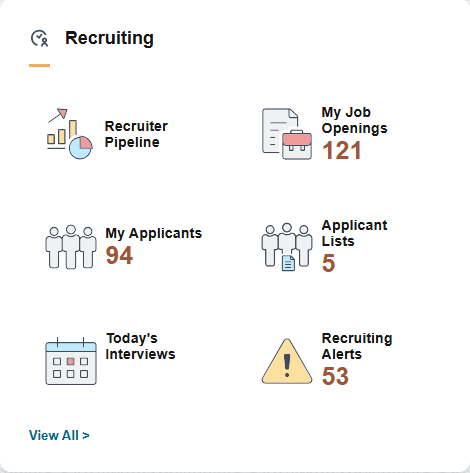
The section displays common tiles recruiters and administrators may access to track and maintain recruiting information.
|
Field or Control |
Description |
|---|---|
|
View All |
Select the View All link to access the Recruiting Dashboard and view all tiles to manage recruiting data. |
Use the Recruiting dashboard (HC_HRS_RECRUITING_HP_LNK1_FL) to access a consolidated view for the recruiting needs to manage recruiting tasks, job openings, applicants, insights, and in-progress recruiting tasks.
Navigation:
Select the View All link from the My Work - Recruiting section of the My Home Landing Page.
This example illustrates the fields and controls on the Recruiting dashboard.
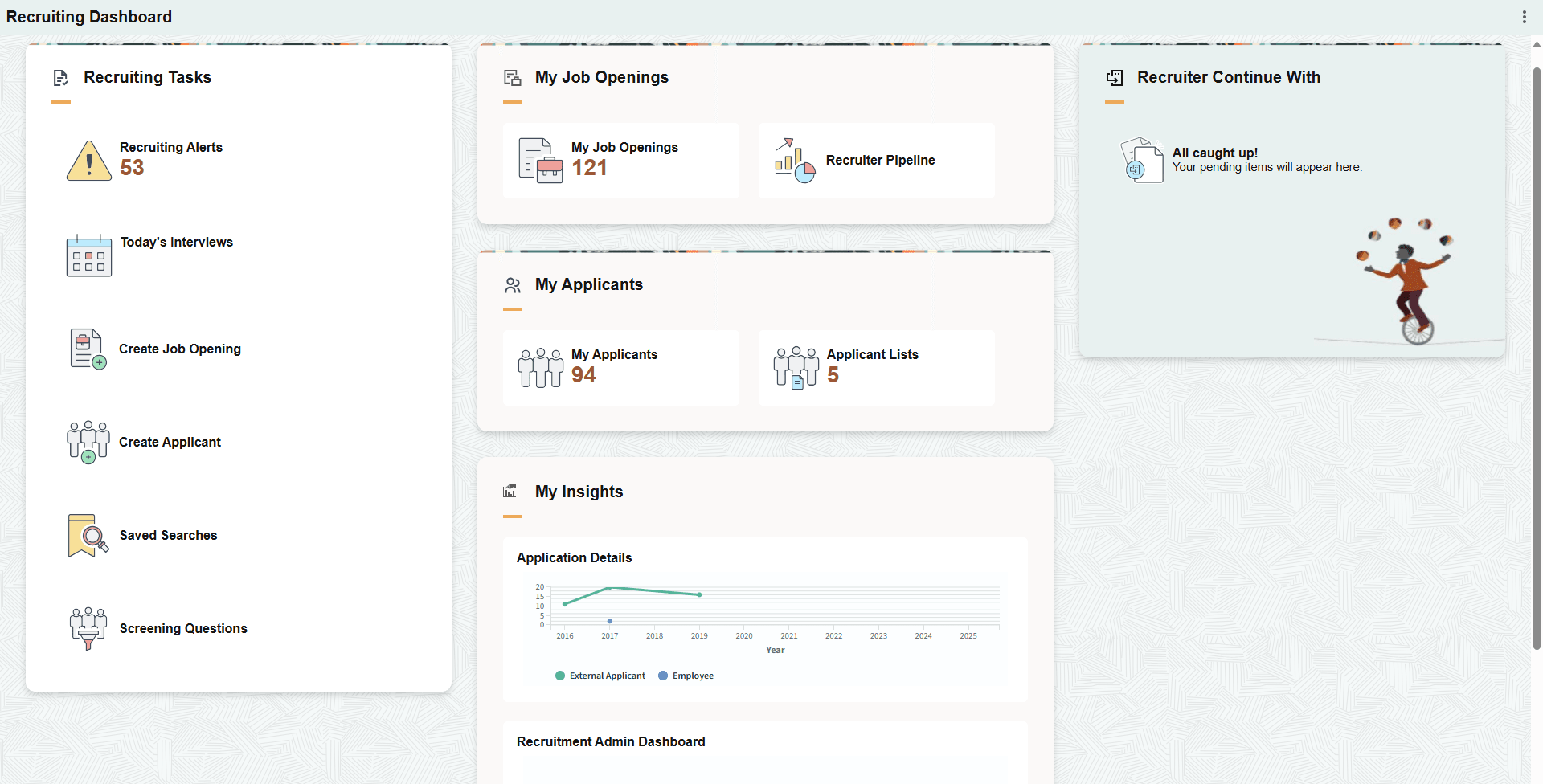
The Recruiting dashboard includes the following sections and tiles, which appear based on user roles and security permissions.
Recruiting Tasks section
Today's interviews TileToday’s Interviews Tile
Create Job Opening Tile (see Creating Job Openings)
Create Applicant Tile (see Create Applicant Page)
Saved Searches Tile (see Saved Searches Page)
Screening Questions Tile (see Recruiting Question Definition Page)
My Job Openings section
My Applicants section
My Insights section
Select the View All link to access the Recruiting Insight Home Page and access the Recruiting Insights homepage for recruiting analytics.
Recruiter Continue With section
For of list of supported tiles that may appear in this section, see Recruiter Continue With Section.
Use the Recruiter Continue With section to identify and access recruiting transactions that you have not completed, such as those that have been saved for later or are in draft status.
This section works similar to the My Home - Continue With Section. If a user does not have the necessary permission, then the tiles are available in the Continue With Section on the My Home page. Else, the tiles are available in the Recruiter Continue With Section.
Note: The Continue With section is available on the Recruiting Dashboard to users (Recruiter or Recruitment Administrator) with Recruiter Fluid, Recruiting Manager Fluid or Recruitment Admin Fluid role. Users with any other role should add the HCLPRECCOM permission list to their roles to access the Continue With section from the Recruiting Dashboard.
The following table lists the delivered tiles that may appear in the Continue With section of the Recruiting Dashboard and provides links to access documentation for each.
|
Continue With Tile |
Notification |
Additional Information |
|---|---|---|
|
Job Opening tile (see Open Jobs Page) |
DraftedJobOpening (Recruiting Dashboard Notification for Drafted Job Opening) |
The tile appears on the Continue With section of the Recruiter's Recruiting Dashboard when a Recruiter or Recruitment Administrator or a user having access to the Recruiting Dashboard creates a job opening and saves it as draft. Selecting this tile takes the user to the drafted job opening from where they can continue with their transaction. This tile is dismissed when the user Saves and Open or Deletes the drafted job opening. The user can also dismiss this notification by selecting View All or Edit button of the Continue With section and selecting Dismiss button in the View All page. |
|
Job Offer tile (see Creating Job Offers) |
DraftedOffer (Recruiting Dashboard Notification for Drafted Offer) |
The tile appears on the Continue With section of the Recruiter's Recruiting Dashboard when a Recruiter or Recruitment Administrator or a user having access to the Recruiting Dashboard saves a job offer as a draft. Selecting this tile takes the user to the drafted job offer from where they can continue with their transaction. This tile is dismissed when the user submits the drafted job offer. The user can also dismiss this notification by selecting View All or Edit button of the Continue With section and selecting Dismiss button in the View All page. |