Creating and Managing Notifications with Notification Composer
This topic discusses how to create and manage Notification Composer notifications.
|
Page Name |
Definition Name |
Usage |
|---|---|---|
|
EONC_REG_SRCH_FL |
Manage existing notifications and create new notifications. |
|
|
EONC_REG_SRCH_FL |
View your in-progress notifications. This page is available only when you have in-progress notifications that have been saved but not submitted. |
|
|
EONC_ADD_NOTIF_FL |
Create a notification. |
|
|
Compose Notification - General Notification Information Page |
EONC_GEN_INFO_FL |
Define the general properties of a notification, such as owner, default message set, PeopleTools notification, and so forth. |
|
EONC_ASG_HNDLR_FL |
Define a custom handler for sending notifications. |
|
|
EONC_EVNT_MAP_FL |
Define a notification trigger using Event Mapping. |
|
|
EONC_EVNT_ADV_SCF |
Enter event map details, preprocessing and preprocessing parameters for a component. |
|
|
Compose Notification - Define Message Content - Notification Link Page |
EONC_CFG_URL_FL |
Define the target page link that should be included in the notification. |
|
Compose Notification - Define Message Content - Message Source Page |
EONC_MSG_SRC_FL |
Identify a message source (Message Catalog, custom text, or email template) for email, in-app, and text notifications. |
|
EONC_INAPP_CFG_FL |
Specify in-app notification parameters. |
|
|
EONC_EML_CFG_FL |
Specify email notification parameters. |
|
|
EONC_TXT_CFG_FL |
Specify text messaging notification parameters. |
|
|
EONC_REVIEW_FL |
View a summary of the notification setup before saving. |
|
|
EONC_CONF_FL |
Confirm the notification has been successfully configured and completed. |
|
|
EONC_COPY_NOTIF_FL |
Clone a notification. |
|
|
EONC_VIEW_SCF |
View the details of a notification. |
Notification Composer and Landing Page Notifications
Administrators can configure in-app notifications that appear as tiles within landing page sections using the Compose Notification - Define Message Content - In-App Page. Users can select these tiles to navigate to associated transactions or pages directly.
Refer to the Understanding Notification Tools for Landing Page Notifications topic for high-level information on how Notification Composer and Notification Publisher support landing page notifications.
Use the Compose Notification - Search page (EONC_REG_SRCH_FL) to search for and perform actions to existing notifications, and create new notifications.
Navigation:
This example illustrates the fields and controls on the Compose Notification page.
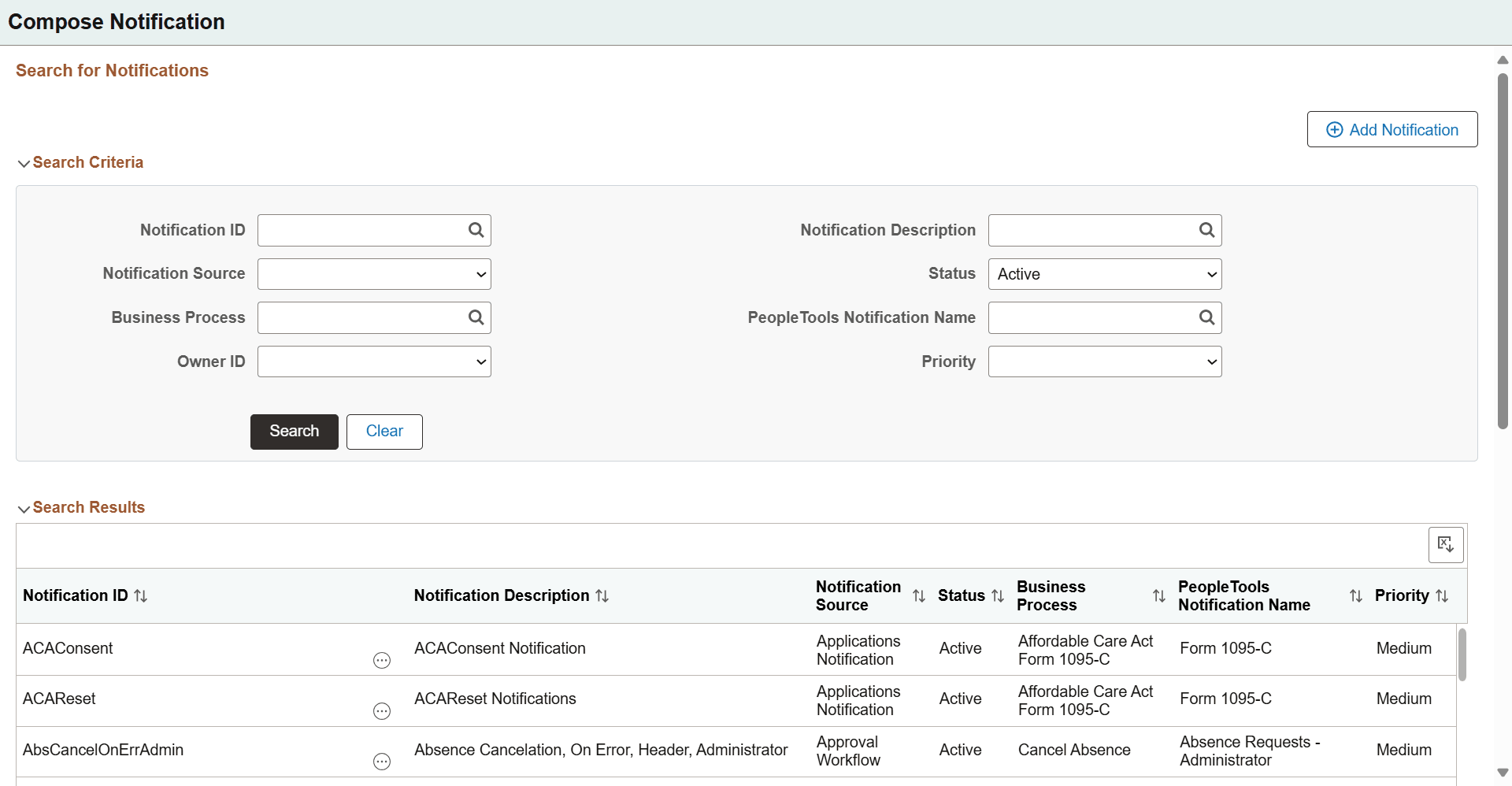
The Search Results section displays existing notifications based on your search criteria. For an understanding of each column, see field definitions for the Add New Notification Page and Compose Notification - General Notification Information Page.
|
Field or Control |
Description |
|---|---|
|
Add Notification |
Select this button to access the Add New Notification Page and create a new Notification Composer notification. If you have in-progress notifications that have been saved but not submitted, selecting this button accesses the Drafts page, where you can view your unfinished notifications. From there you can resume composing your notification or discard it. |
|
|
Select to perform one of these actions:
|
Use the Compose Notification - Drafts page (EONC_REG_SRCH_FL) to view your in-progress notifications.
Navigation:
From the Compose Notification - Search Page, select the Add Notification button.
Note: This page is available only when you have in-progress notifications that have been saved but not submitted.
This example illustrates the fields and controls on the Composer Notification - Drafts page.
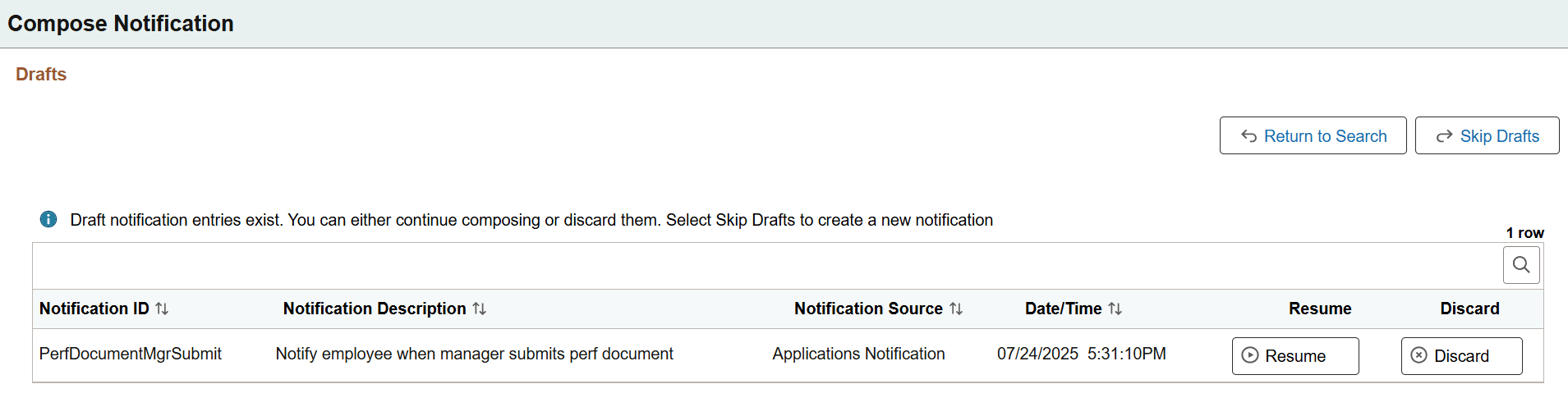
View unfinished notifications and either resume composing the notification or discard it. You can also choose to skip viewing the drafts altogether.
Use the Add New Notification page (EONC_ADD_NOTIF_FL) to create a notification.
Navigation:
From the Compose Notification - Search Page, select the Add Notification button.
This example illustrates the fields and controls on the Add New Notification page.
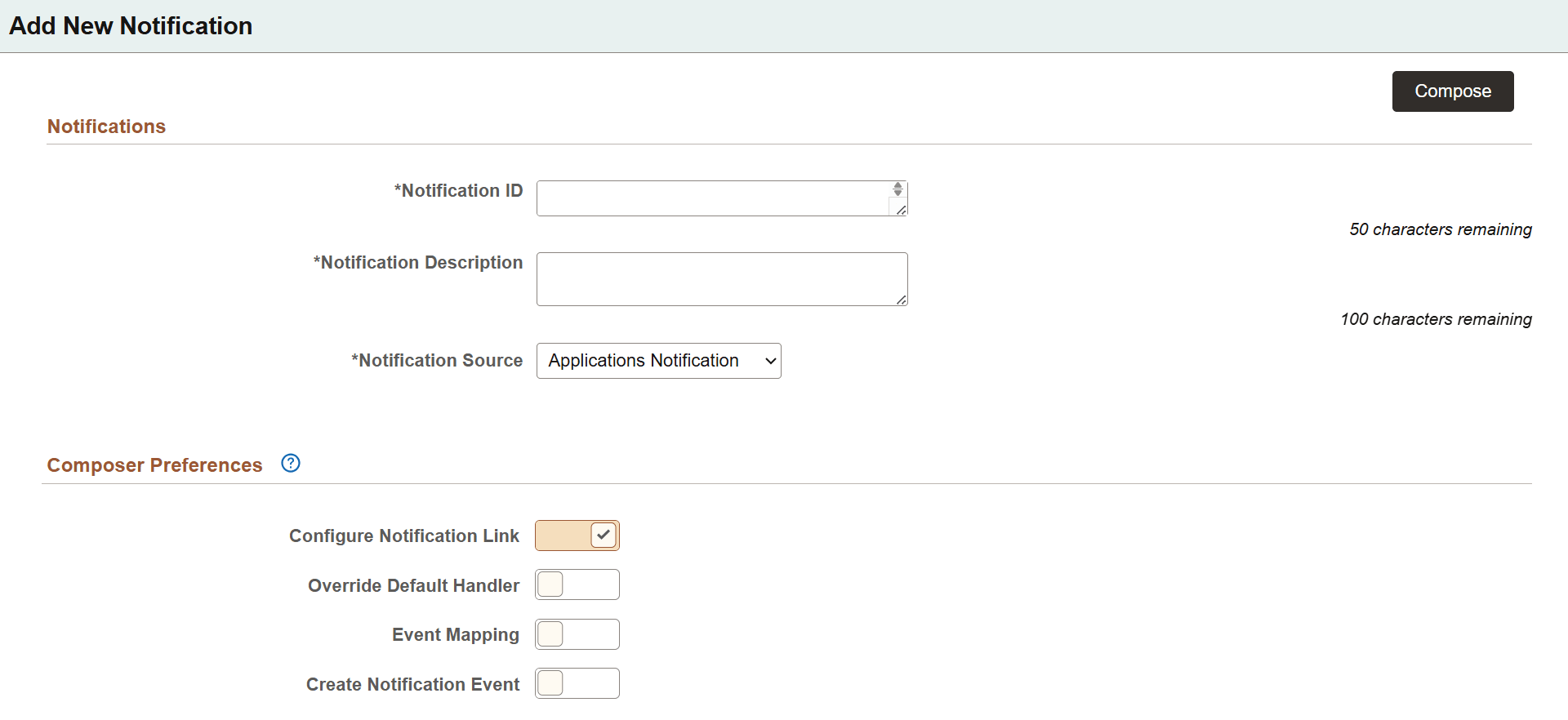
|
Field or Control |
Description |
|---|---|
|
Compose |
Select this button to access the Notification Composer activity guide and specify notification details. The activity guide begins with the Compose Notification - General Notification Information Page. You must enter the Notification ID, Notification Description, and Notification Source before you can use this button. |
|
Notification ID and Notification Description |
Enter a unique ID and description for the notification. |
|
Notification Source |
Select a type for which you are creating the notification. Available values are:
Your selection determines which composer preferences are available for configuration because the fields on the page change dynamically based on the selection. |
|
Activity Guide Category |
Enter an activity guide category associated with the notification. This field is available only for the Activity Guide Composer notification source. For more information on activity guide categories, see Setting Up Activity Guide Categories. |
|
Configurable Trigger Purpose |
Specify a configurable trigger purpose if the notification is defined for a questionnaire event of type Application Generated. This field is available only for the Questionnaire Framework notification source. |
Composer Preferences
|
Field or Control |
Description |
|---|---|
|
Configure Notification Link |
Select to define a page link to include in the notification. When enabled, the Compose Notification - Define Message Content - Notification Link Page is available within the Notification Composer activity guide. Using this page you can define a link to an application page that can be included in the notification. For example, if you send a notification to an administrator about an employee's change in marital status, you can include a link to the employee status application page. This option is available when the Notification Source is Applications Notification, Approval Workflow and Notification Publisher. |
|
Override Default Handler |
Select to define a custom handler for sending notifications. When enabled, the Compose Notification - Specify Notification Handler Page is available within the Notification Composer activity guide. This option is available when the Notification Source is Applications Notification, Activity Guide Composer, and Questionnaire Framework. Note: Oracle PeopleSoft recommends that you do not change the default handler. |
|
Event Mapping |
Select to define a custom notification trigger using Event Mapping functionality. When enabled, the Compose Notification - Define Event Mapping Page is available within the Notification Composer activity guide. Event mappings enable you to define your own business logic to be launched when specific events occur within the PeopleSoft application. This option is available when the Notification Source is Applications Notification. |
|
Create Notification Event |
Select to have the system create the notification event when you save the Notification ID. The notification event has the same name as the notification ID. |
Use the Compose Notification - General Notification Information page (EONC_GEN_INFO_FL) to define the general properties of a notification, such as owner, default message set, PeopleTools notification, and so forth.
Navigation:
From the Add New Notification Page, select the Compose button.
From the Compose Notification - Search Page, select Edit from the Action icon for an individual notification.
From the Copy from Notification Page, select Continue button.
This example illustrates the fields and controls on the Compose Notification - General Notification Information page when the Notification Source is Application Notification.
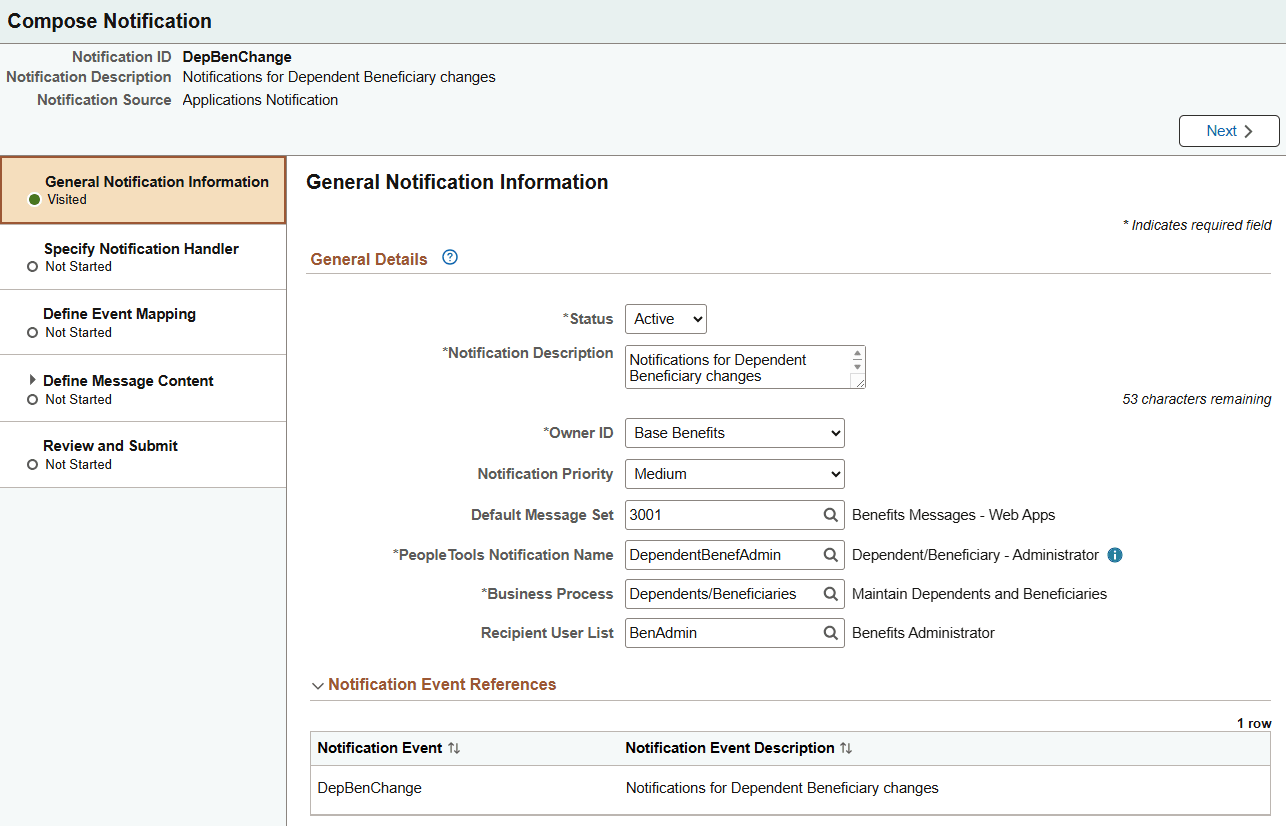
This example illustrates the fields and controls on the General Notification Information page when the Notification Source is Change Tracking.
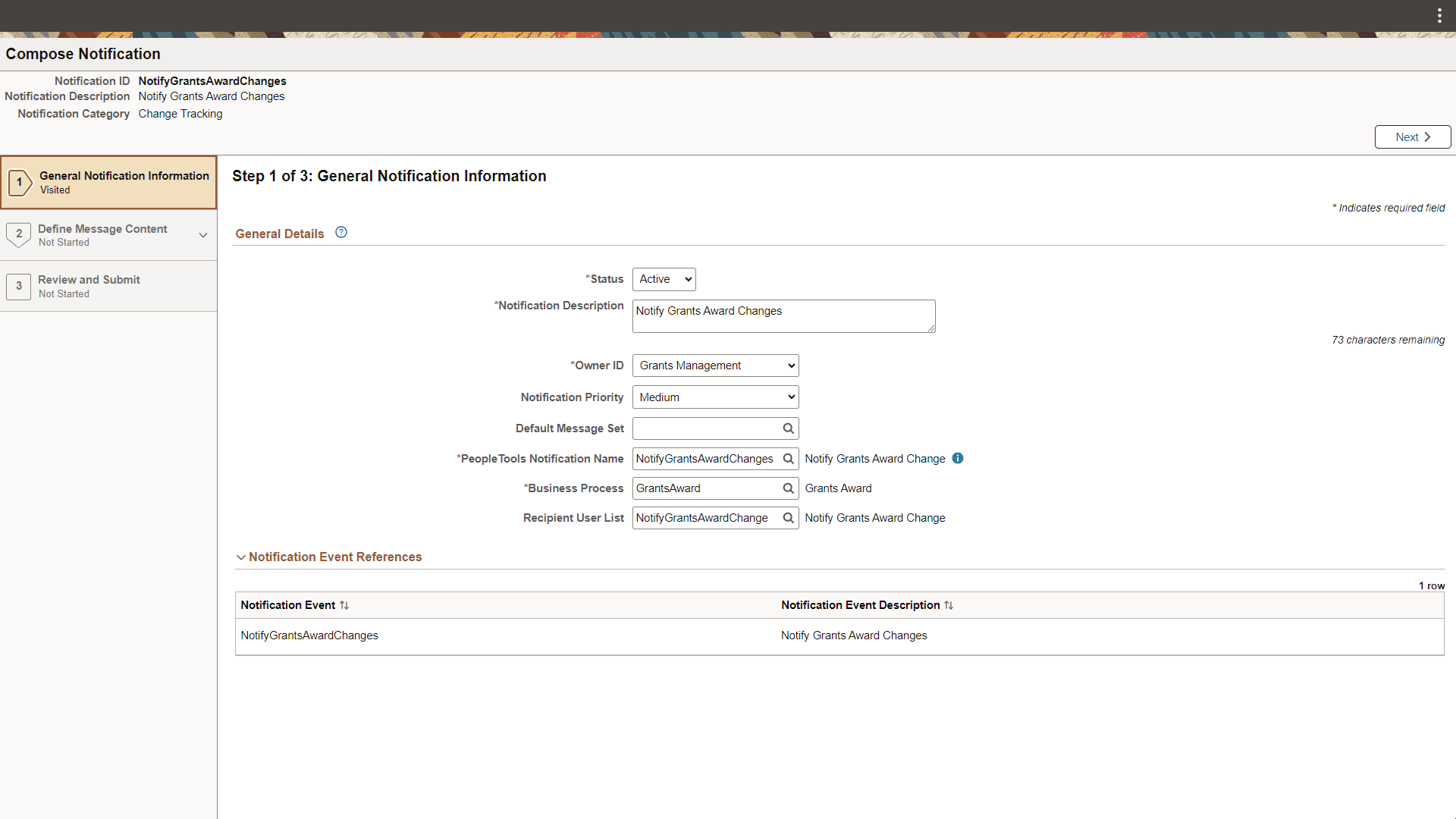
|
Field or Control |
Description |
|---|---|
|
Save as Draft |
Select this button to save your progress within the Notification Composer Activity Guide. The next time you select the Add Notification button from the Compose Notification - Search Page, you are taken to the Drafts page, where you can view your unfinished notifications. From there you can resume composing your notification or discard it. |
|
Configurable Trigger Purpose |
Displays the selected configurable trigger purpose if applicable. |
|
Status |
Indicate whether the notification is active or inactive.This can be changed later if necessary. |
|
Owner ID |
Select an owner for this notification. This provides another method for classifying your notification information and associate the notification to a specific area of application functionality. |
|
Notification Priority |
Select a priority for the notification. Values are:
For email and in-app notifications, this setting impacts how the message is displayed to the user. For example, high priority email notifications may display with an exclamation mark. |
|
Default Message Set |
Enter a default message set definition if you are using Message Catalog to define your notification content. A PeopleTools message set is a collection of related messages that are defined and organized together for use in PeopleSoft applications. The message set you specify here is used as the default when defining the notification content. |
|
PeopleTools Notification Name |
Enter a PeopleTools notification to associate with this notification. The PeopleTools notification controls the delivery channel preferences and user personalization access. You can select the adjacent blue Information icon to access the PeopleTools Notification Name Details page and view details specific to the PeopleTools Notification, such as delivery channel preferences and personalization authorization. For more information about PeopleTools notifications, see:
|
|
Business Process |
Enter the Business Process associated with this notification. Business process is a logical grouping of Notification Events. The business process must be defined using the Define Business Processes Page. |
|
Recipient User List |
Enter a recipient user list to use with this notification. User List determines the recipients of the notification. This field does not apply to notifications that are created for the Application Generated questionnaire event type, which defines recipient lists on the Configurable Trigger Page. This field also does not apply to notifications created for Notification Publisher. |
|
Notification Event |
Displays the notification event(s) associated with the Notification ID. This section is only displayed when in edit mode. |
Use the Compose Notification - Specify Notification Handler page (EONC_ASG_HNDLR_FL) to define a custom handler for sending notifications.
A notification handler manages the generation and delivery of notifications within a PeopleSoft application. It provides a framework for managing and sending various types of notifications, such as email notifications, text notifications, and so forth. This page is available when you select Yes for the Override Default Handler option on the Add New Notification Page.
Navigation:
From the Compose Notification - General Notification Information Page, select the Next button.
This example illustrates the fields and controls on the Compose Notification - Specify Notification Handler page.
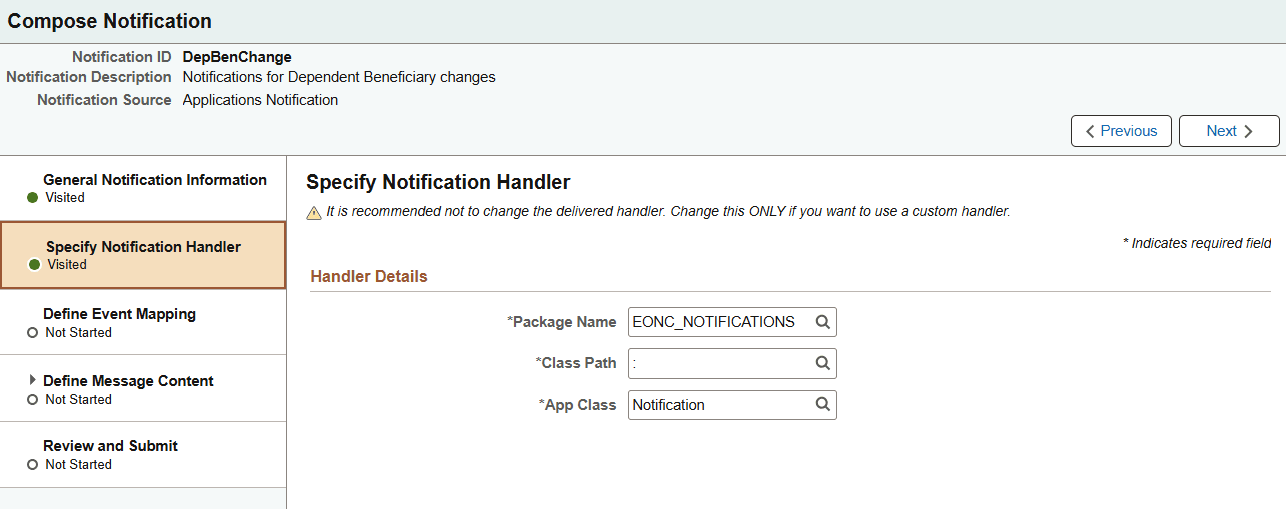
Important! PeopleSoft recommends that you do not modify the delivered handler.
|
Field or Control |
Description |
|---|---|
|
Package Name |
Enter the package (container) associated with the PeopleTools Application Class that should be invoked for the notification handler. |
|
Class Path |
Enter the directory path that defines the location of the PeopleTools Application Class associated with the notification handler. |
|
App Class |
Enter the name of the Application Class that contains the method to be invoked. This Application Class must extend the delivered class EONC_NOTIFICATIONS:Notifications. |
Use the Compose Notification - Define Event Mapping page (EONC_EVNT_MAP_FL) to define a custom notification trigger using Event Mapping functionality.
Event Mapping functionality allows you to define your own business logic to be executed when specific events occur within PeopleSoft applications. These events can be triggered by user actions or other predefined conditions. This page is available when you select Yes for the Event Mapping option on the Add New Notification Page.
Navigation:
Select the Define Event Mapping step from the left navigation or use the Next and Previous buttons to navigate to the page.
This example illustrates the fields and controls on the Compose Notification - Define Event Mapping page.
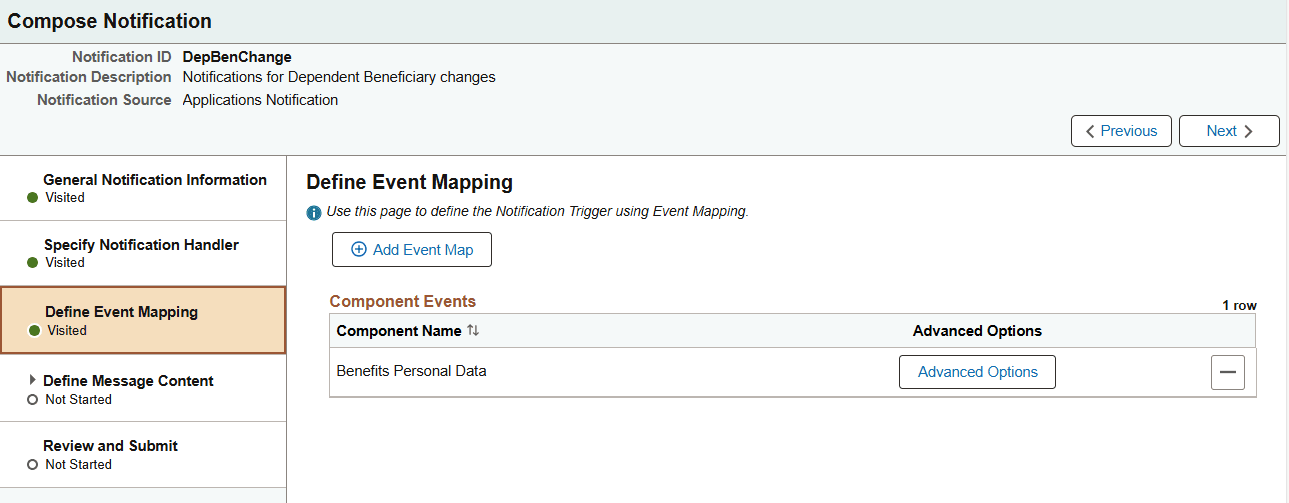
|
Field or Control |
Description |
|---|---|
|
Add Event Map |
Select this button to search for and add an event mapping that executes the notification. The search bar opens in place of the button. When you select a component, the component Event defaults to SavePostChange and the Processing Sequence set to Post on the Define Event Mapping - Advanced Options Page. |
|
Component Name |
Displays the component used with the event mapping. |
|
Advanced Options button |
Select this button to access the Define Event Mapping - Advanced Options Page and enter event map details, preprocessing and preprocessing parameters for a component. |
See Configuring Event Mapping in the PeopleTools Portal Technology documentation.
Use the Define Event Mapping - Advanced Options page (EONC_EVNT_ADV_SCF) to enter event map details, preprocessing and preprocessing parameters for a component.
Navigation:
From the Compose Notification - Define Event Mapping Page, select the Advanced Options button.
This example illustrates the fields and controls on the Define Event Mapping - Advanced Options page.
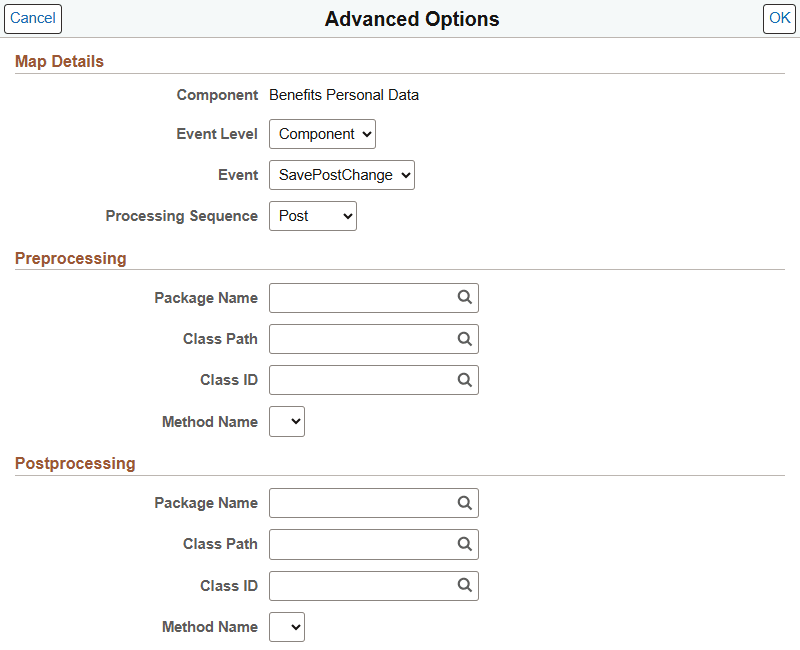
Map Details
|
Field or Control |
Description |
|---|---|
|
Component |
Displays the component associated with the event mapping. |
|
Event Level |
Select an option to specify the trigger event level:
|
|
Event |
Associate a class-based service for the component with a PeopleCode event. For Component event level, select one of the following values:
For Rec Field event level, select FieldChange. For Record event level, select one of the following values:
|
|
Processing Sequence |
Select the processing sequence with respect to any PeopleCode program defined for the same event on the component definition:
|
Preprocessing and Postprocessing
Use these sections to define pre-processing or post-processing logic.
|
Field or Control |
Description |
|---|---|
|
Package Name |
Enter the PeopleTools Application Package (container) associated with the PeopleTools Application Class that contains the pre-processing or post-processing logic. |
|
Class Path |
Enter the path that defines the location of the PeopleTools Application Class associated with the pre-processing or post-processing logic. |
|
Class ID |
Enter the PeopleTools Application Class ID that contains the pre-processing or post-processing logic. |
|
Method Name |
Select the method name in the PeopleTools Application Class that contains the pre-processing or post-processing logic. |
Use the Compose Notification - Define Message Content - Notification Link page (EONC_CFG_URL_FL) to define a link to an application page that can be included in the notification.
This page is available when you select Yes for the Configure Notification Link option on the Add New Notification Page.
Navigation:
From the Compose Notification - General Notification Information Page, select the Next button.
This example illustrates the fields and controls on the Compose Notification - Define Message Content - Notification Link page.
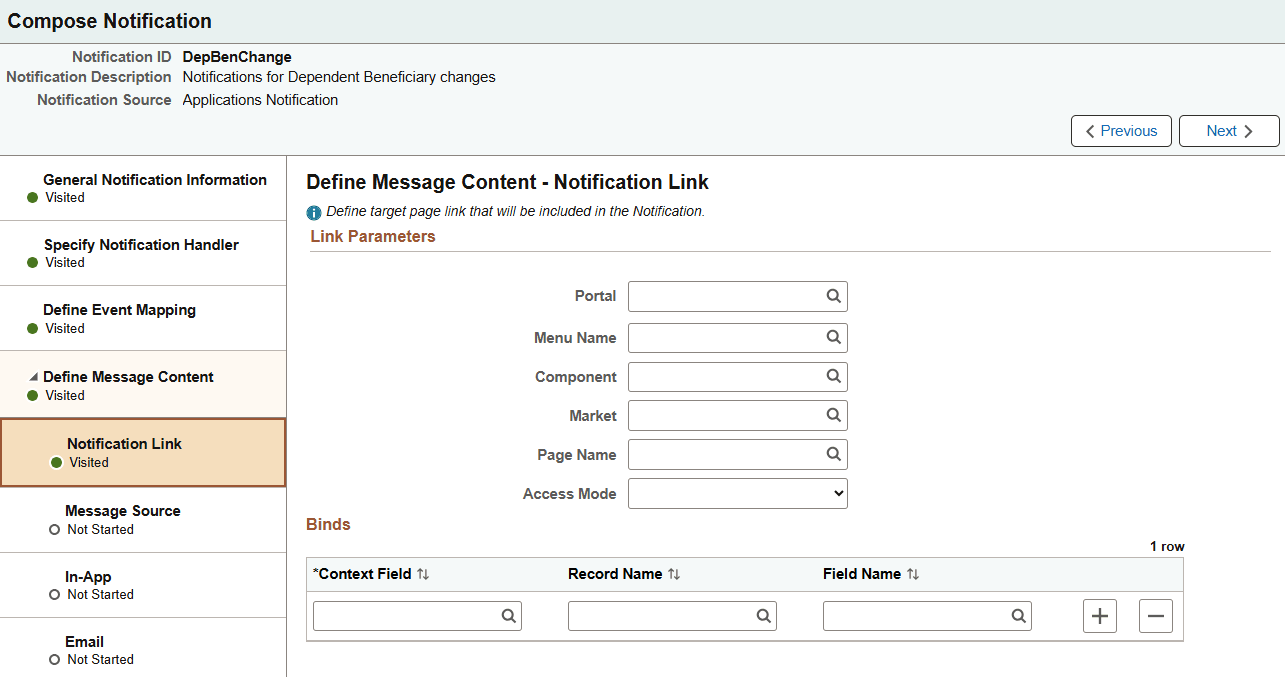
The page link, if specified here, is where users will be directed when they select the in-app notification.
Note: The system prepopulates link parameters for the Notification Details page (HCSC_NOTIF_DTL_FL) if the selected category source is Notification Publisher.
Link Parameters
|
Field or Control |
Description |
|---|---|
|
Portal |
Specify a portal—for example customer or employee. |
|
Menu Name |
Enter a menu name for the component. |
|
Component |
Enter the target component. |
|
Market |
Enter a market for the component. |
|
Page Name |
Enter the landing page in the component. |
|
Access Mode |
Specify the type of access allowed for the portal. Options are:
|
Binds
Use this section to specify the PeopleSoft component search key values.
To create a link in the notification that directs the recipient to a PeopleSoft component, the URL must have the parameters and specific bind values that satisfy the required component search fields so that the URL can direct the recipient directly into a component. For example, you need to include the Employee ID and Employee Record Number field and value in the URL to directly access job data for a specific employee.
This section does not apply to notifications created for Notification Publisher.
|
Field or Control |
Description |
|---|---|
|
Context Field |
Enter the name of the key field in the target component. |
|
Record Name |
Enter the name of the calling component record that contains the field and key value required by the target component. You can leave this field unpopulated if it is set by the calling program and passed to the handler. |
|
Field Name |
Enter the name of the field that contains the key value required by the target component. You can leave this field unpopulated if it is set by the calling program and passed to the handler. |
Use the Compose Notification - Define Message Content - Message Source page (EONC_MSG_SRC_FL) to identify a message source (Message Catalog, custom text, or email template) for email, in-app, and text notifications.
Navigation:
(When Configure Notification Link option is not enabled) From the Compose Notification - General Notification Information Page, select the Next button.
(When Configure Notification Link option is enabled) From the Compose Notification - Define Message Content - Notification Link Page, select the Next button.
This example illustrates the fields and controls on the Compose Notification - Define Message Content - Message Source page.
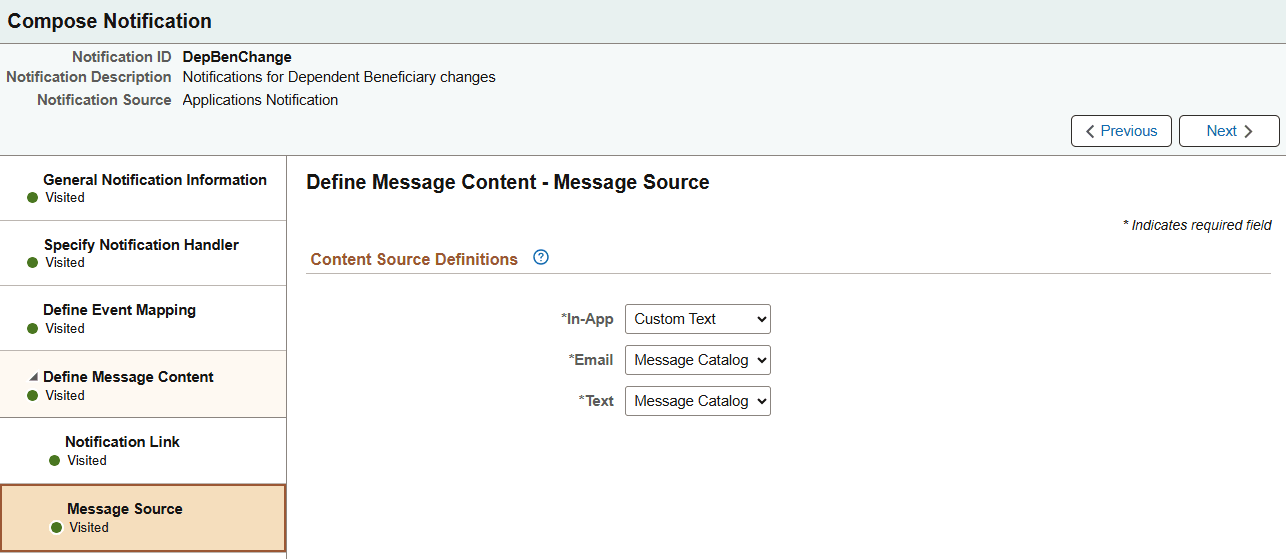
Message Catalogs entries are defined in PeopleTools and represent a collection of messages within a given message set. Email Templates are defined in PeopleTools and represent predefined email message formats that can be used to generate and send email communications from within PeopleSoft applications.
|
Field or Control |
Description |
|---|---|
|
In-App |
Define the message source for in-app notifications. Values are:
The value you select here determines the configuration fields that display on the Compose Notification - Define Message Content - In-App Page. |
|
|
Define the message source for email notifications. Values are:
The value you select here determines the configuration fields that display on the Compose Notification - Define Message Content - Email Page. |
|
Text |
Define the message source for text notifications. Values are:
The value you select here determines the configuration fields that display on the Compose Notification - Define Message Content - Text Page. |
Use the Compose Notification - Define Message Content - In-App page (EONC_INAPP_CFG_FL) to specify in-app notification parameters.
Navigation:
From the Compose Notification - Define Message Content - Message Source Page, select the Next button.
This example illustrates the fields and controls on the Compose Notification - Define Message Content - In-App page (with Message Catalog source, Actionable type).
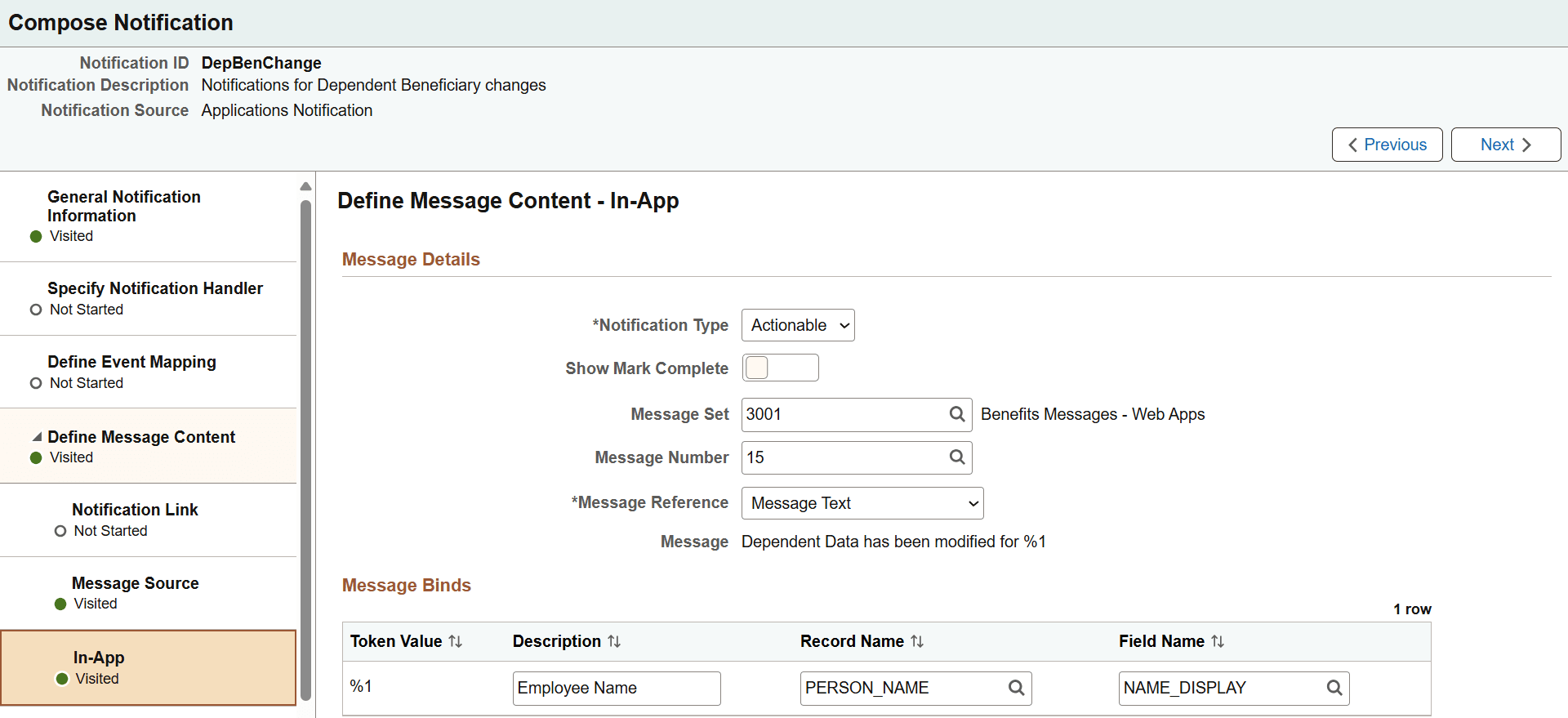
This example illustrates the fields and controls on the Compose Notification - Define Message Content - In-App page (with Custom Text source, Alert type).
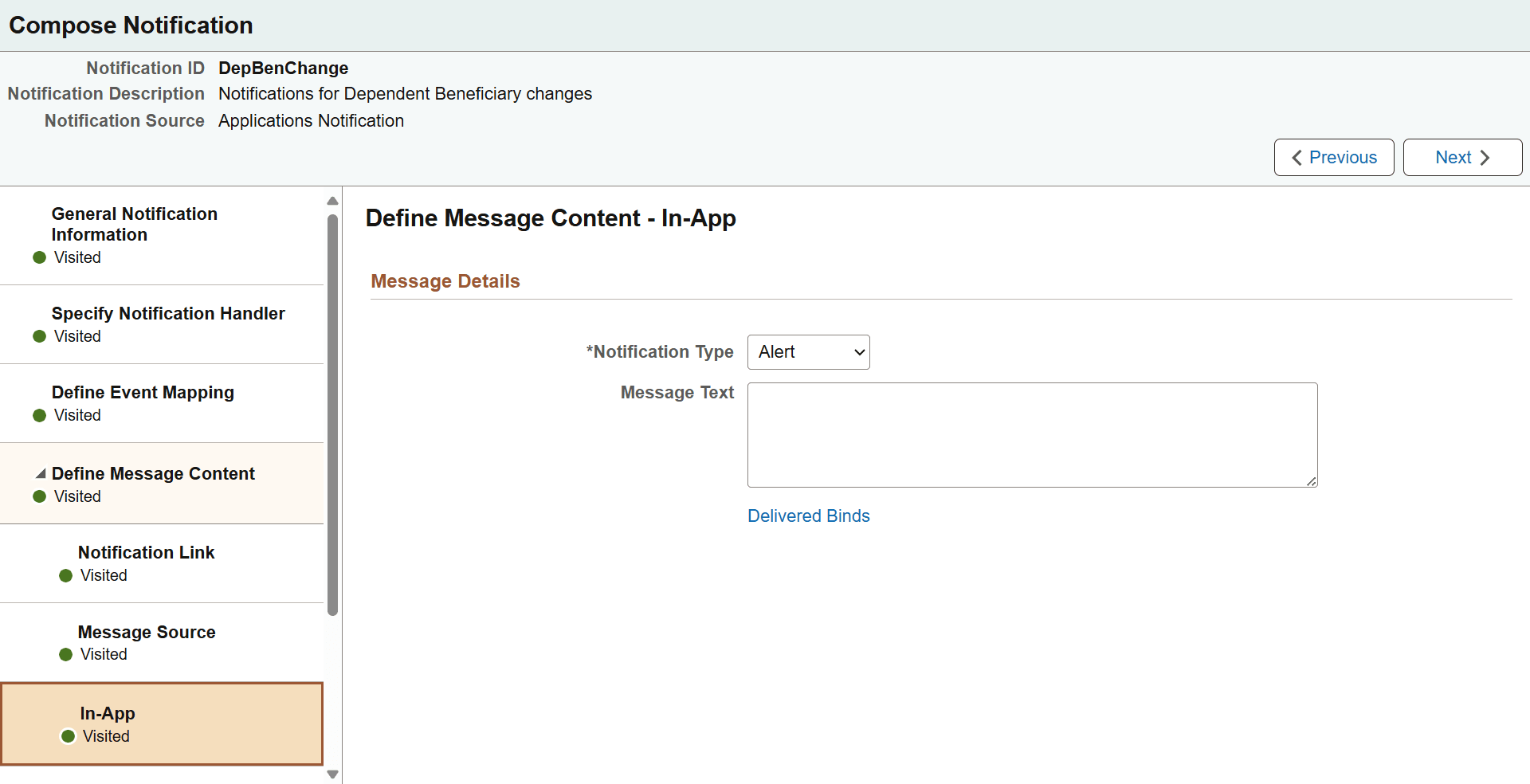
This example illustrates the fields and controls on the Compose Notification - Define Message Content - In-App page (with Custom Text source, Homepage type) (1 of 3).
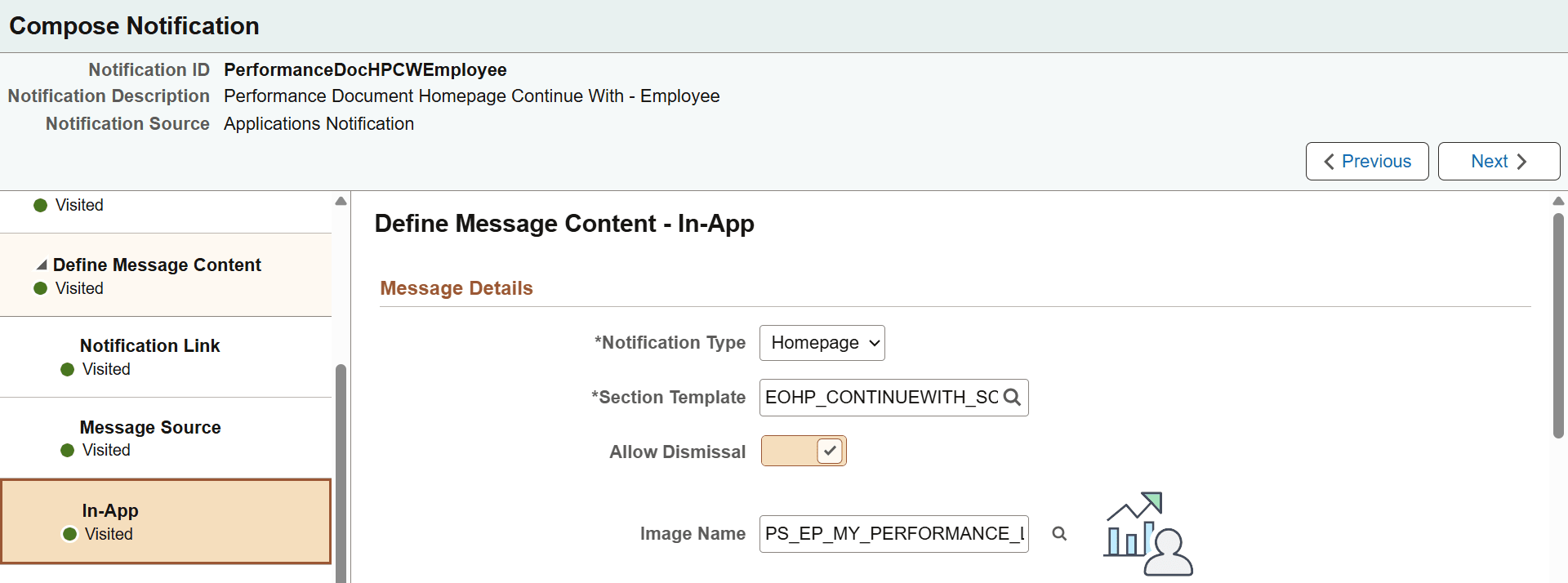
This example illustrates the fields and controls on the Compose Notification - Define Message Content - In-App page (with Custom Text source, Homepage type) (2 of 3).
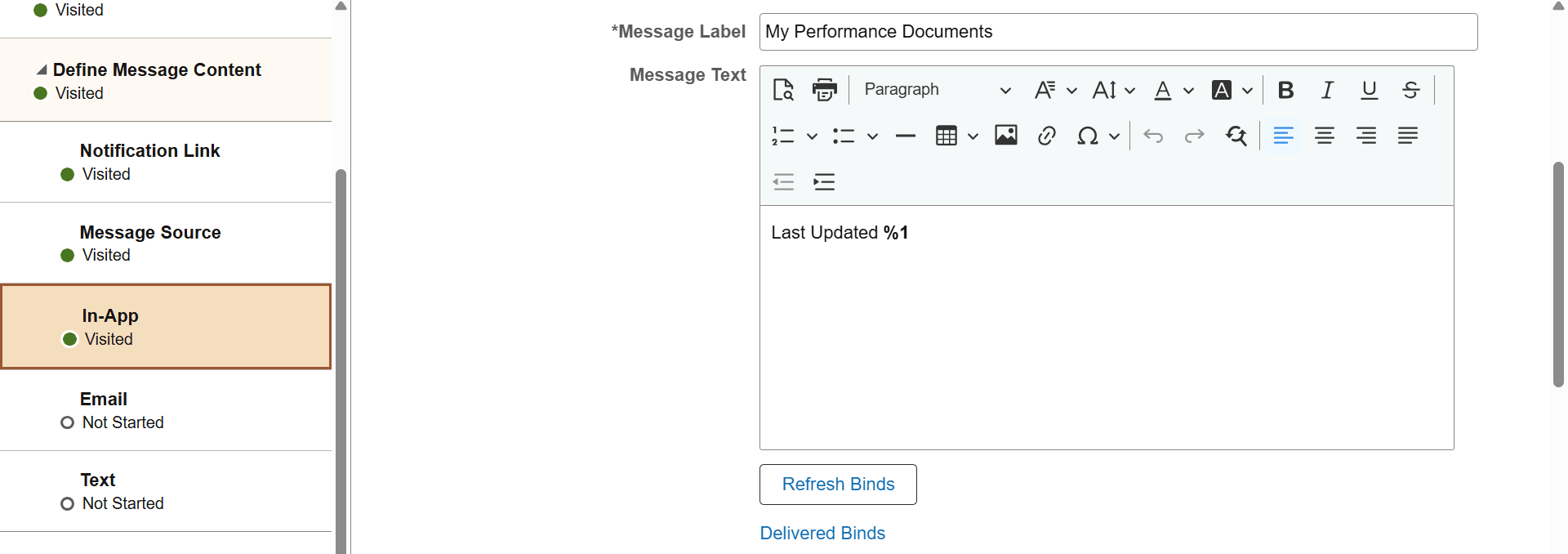
This example illustrates the fields and controls on the Compose Notification - Define Message Content - In-App page (with Custom Text source, Homepage type) (3 of 3).
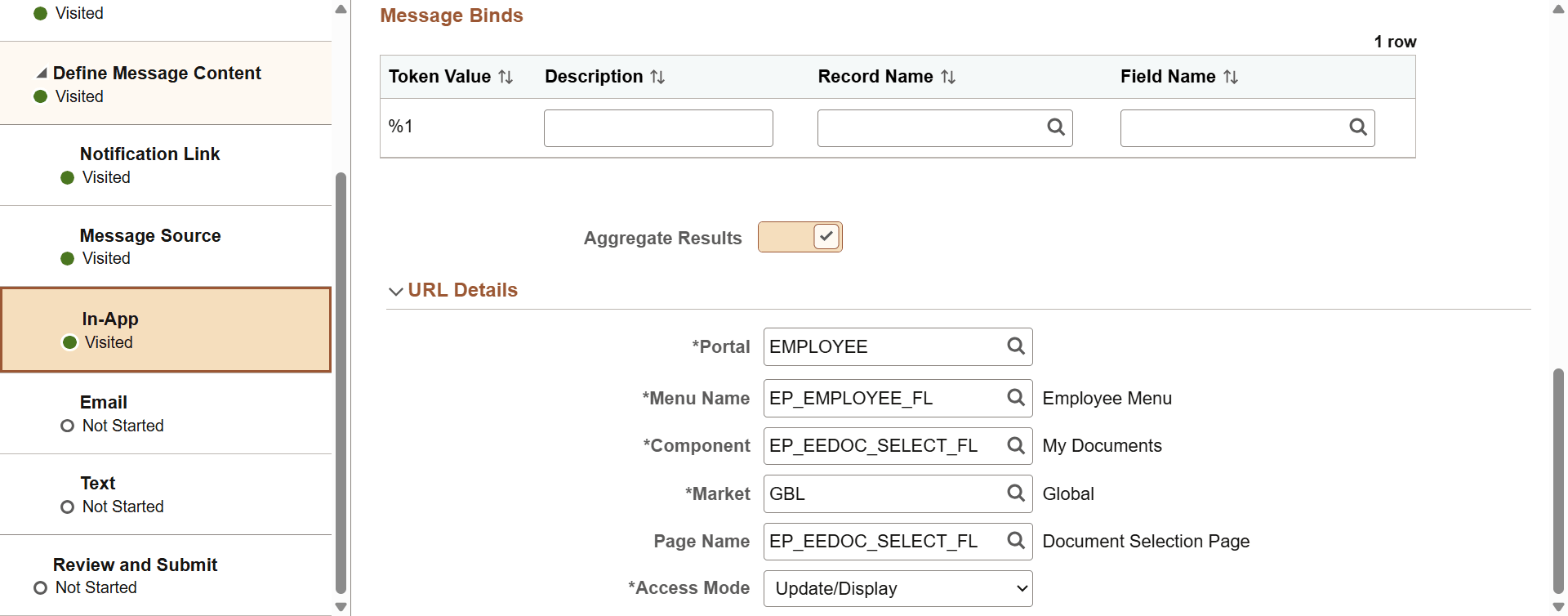
Message Details
This section displays differently based on the setting you select for the In-App field on the Compose Notification - Define Message Content - Message Source Page.
|
Field or Control |
Description |
|---|---|
|
Notification Type |
Select where in-app notifications will be displayed. Values are: Actionable: Actionable in-app notifications appear on the Actions tab of the Notifications panel. Alert: Informational in-app notifications appear on the Alerts tab of the Notifications panel. Homepage: Actionable in-app notifications appear in a selected section of the landing page. When selected, additional fields appear for you to specify information for displaying in-app notifications as tiles in the landing page section. Note: The Homepage notification type is available in HCM starting with Update Image 53. |
|
Show Mark Complete |
Select to display the Mark Complete link on the Actions tab of the Notifications panel and the View All Notifications page (as a button). This field appears when the selected notification type is Actionable. |
|
Section Template |
Select the landing page section where the in-app notification will appear as tile, for example, Continue With, Suggestions and so on. This field appears when the selected notification type is Homepage. |
|
Allow Dismissal |
Select to display the Dismiss button on the notification row on the View All <landing page section> page. This field appears when the selected notification type is Homepage. Note: This option allows users to manually remove notifications from landing page sections as needed. Landing page notifications are also automatically dismissed when their dismissal conditions are met, such as when the associated transaction is completed or canceled. |
|
Image Name |
Select the image to be displayed for the in-app notification. This field appears when the selected notification type is Homepage. |
|
Message Label |
Enter the subject of the in-app notification. It appears on the tile in bold. This field appears when the selected notification type is Homepage. |
The following fields appear when the selected In-App message source is Custom Text.
|
Field or Control |
Description |
|---|---|
|
Subject |
Enter the subject of the notification if applicable. This field appears when the selected notification source is Notification Publisher. |
|
Message Text |
Enter the message text of the notification. This field becomes a rich text field when the selected notification type is Homepage. |
|
Refresh Binds button |
Select to update the binds within the message text if needed. This field is not shown when the selected notification source is Notification Publisher. |
|
Delivered Binds |
Select to view a list of special system bind variables that can be used in the content, which are automatically resolved by the handler (for example, %DATE). |
Bind variables enable you to insert variable text into the notification messages. For example, you can add a bind variable for employee name within the message text. When the notification is sent to a group of employees, each employee has their own name appear in the message text.
Note: Bind variables are currently not supported in notifications created for Notification Publisher.
The following delivered binds are available for the Applications Notification notification source:
%URL: Target Transaction Link
%DATE: Current Date
%DATETIME: Current Date/Time
%TIME: Current Time
%SERVERTIMEZONE: Time Zone
%USERID: User ID
%USERDESCRIPTION: User Description (Name)
%EMAILADDRESS: User Email Address
%EMPLOYEEID: User Employee ID
%NOTIFICATIONPRIORITY: Notification Priority
The following delivered binds are available for Activity Guide Composer notification source:
%DATE: Current Date
%DATETIME: Current Date/Time
%TIME: Current Time
%SERVERTIMEZONE: Time Zone
%USERID: User ID
%USERDESCRIPTION: User Description (Name)
%EMAILADDRESS: User Email Address
%EMPLOYEEID: User Employee ID
%NOTIFICATIONPRIORITY: Notification Priority
%AG_DETAILS%: Activity Guide Step Details
%AG_URL%: Activity Guide URL
%AG_USER%: Activity Guide User Description
%HR_OFB_CTX_VW-LAST_DATE_WORKED%: Last Date Worked
The following delivered binds are available for Change Tracking notification source:
%CHG_TRACK_COMPKEYS% - Component Keys, which are used to store the key values for a transaction that is changed such as employee id, contract number, project id, and so on.
%CHG_TRACK_COMPONENTDESCR% - The description for the component selected for the Page and Field Configurator: Change Tracking Page.
%CHG_TRACK_DATETIME% - The date and time that the change was made.
%CHG_TRACK_PRODUCTNAME% - The product or module to which the component belongs.
Note: This is not visible online. It is determined by application development when a component is created.
%COMPONENT - The ID of the component selected for the Page and Field Configurator: Change Tracking Page.
%MARKET - The Market Name for the component selected for the Page and Field Configurator: Change Tracking Page.
%MODE - The user's Mode for entry when making a change such as add, correction, and so on.
%URL - The URL to the Change Tracking Summary Page.
Note: This must be included to see detail for the changed information in the notification.
The following delivered binds are available for Questionnaire Framework notification source:
%DATE: Current Date
%DATETIME: Current Date/Time
%TIME: Current Time
%SERVERTIMEZONE: Time Zone
%USERID: User ID
%USERDESCRIPTION: User Description (Name)
%EMAILADDRESS: User Email Address
%EMPLOYEEID: User Employee ID
%NOTIFICATIONPRIORITY: Notification Priority
%END_DATE%: End Date
%EVENT_NAME%: Event Name
%OPR_DESCR%: Operator Description
%QE_URL%: Questionnaire URL
(For Questionnaire Framework notifications) Text placeholders that are defined on the Text Placeholder Definition Page are available as bind variables for Questionnaire Framework notifications. For text placeholders that are defined on the Configurable Trigger Page, they are also available as bind variables for Questionnaire Framework notifications that are created for the associated configurable trigger purpose.
The following fields appear when the selected In-App message source is Message Catalog.
|
Field or Control |
Description |
|---|---|
|
Message Set |
Indicate the Message Catalog Set for the in-app notification. This value determines which message numbers you can select. |
|
Message Number |
Enter a message number for the body of the email message. |
|
Message Reference |
Select from the following options:
|
|
Message |
Displays the content of the message description or text. If the displayed message contains bind variables, the Message Binds section appears. |
Message Binds
This section appears when the message text contains bind variables.
|
Field or Control |
Description |
|---|---|
|
Token Value |
Displays the token value, or bind variable, for the notification. |
|
Description |
Enter a description of the bind variable. |
|
Record Name |
Enter the name of the record that contains the field required for the bind variable. You can leave this field unpopulated if it is set by the calling program and passed to the handler. Note: This field does not display for AWE notifications. |
|
Field Name |
Enter the name of the field required for the bind variable. You can leave this field unpopulated if it is set by the calling program and passed to the handler. Note: This field does not display for AWE notifications. |
URL Details
This section is applicable to the Homepage notification type and appears if the Aggregate Results field is selected (set to Yes).
|
Field or Control |
Description |
|---|---|
|
Aggregate Results |
Select to enable the in-app notification to represent multiple rows of data. This field appears when the selected notification type is Homepage. For example, a manager in HCM may receive multiple notifications to complete performance reviews for team members toward the end of the review cycle, and it can be cumbersome to view and keep track of all the performance document notifications on the landing page. Selecting the Aggregate Results option allows the system to consolidate multiple instances of the same notification into one notification instance with a number count. |
Use the URL Details section to define a custom PeopleSoft URL that the user would go when they select the landing page notification with aggregate results. For example, in the case of the team performance document notification, you can set up the URL that takes the manager to the document list page to view the list of team documents needing their attention.
Use the Compose Notification - Define Message Content - Email page (EONC_EML_CFG_FL) to specify email notification parameters. This page displays different fields based on the setting you select for the Email field on the Compose Notification - Define Message Content - Message Source Page.
Navigation:
From the Compose Notification - Define Message Content - In-App Page, select the Next button.
This example illustrates the fields and controls on the Compose Notification - Define Message Content - Email page (when source is set to Message Catalog).
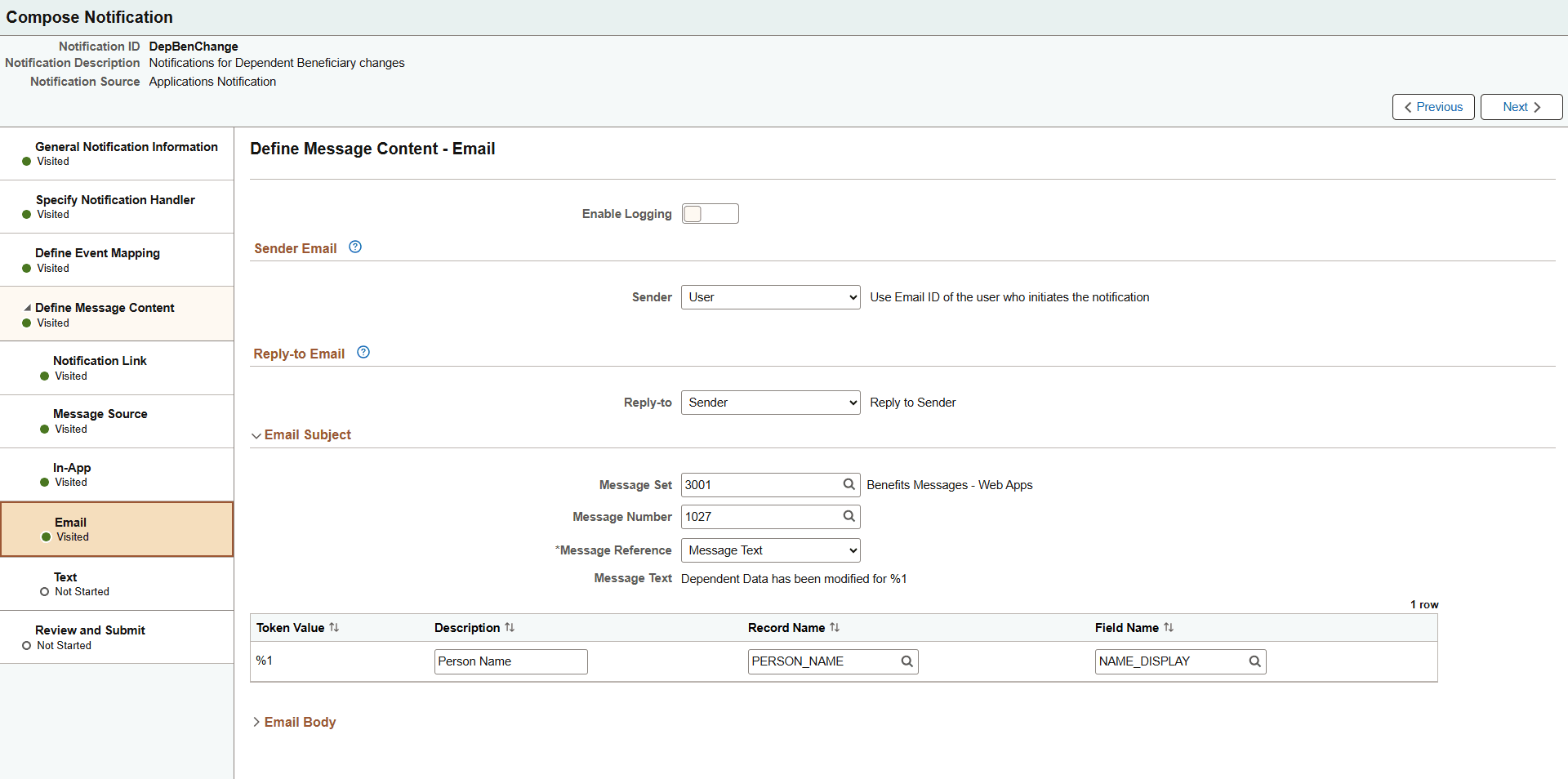
This example illustrates the fields and controls on the Compose Notification - Define Message Content - Email page (when source is set to Custom Text).
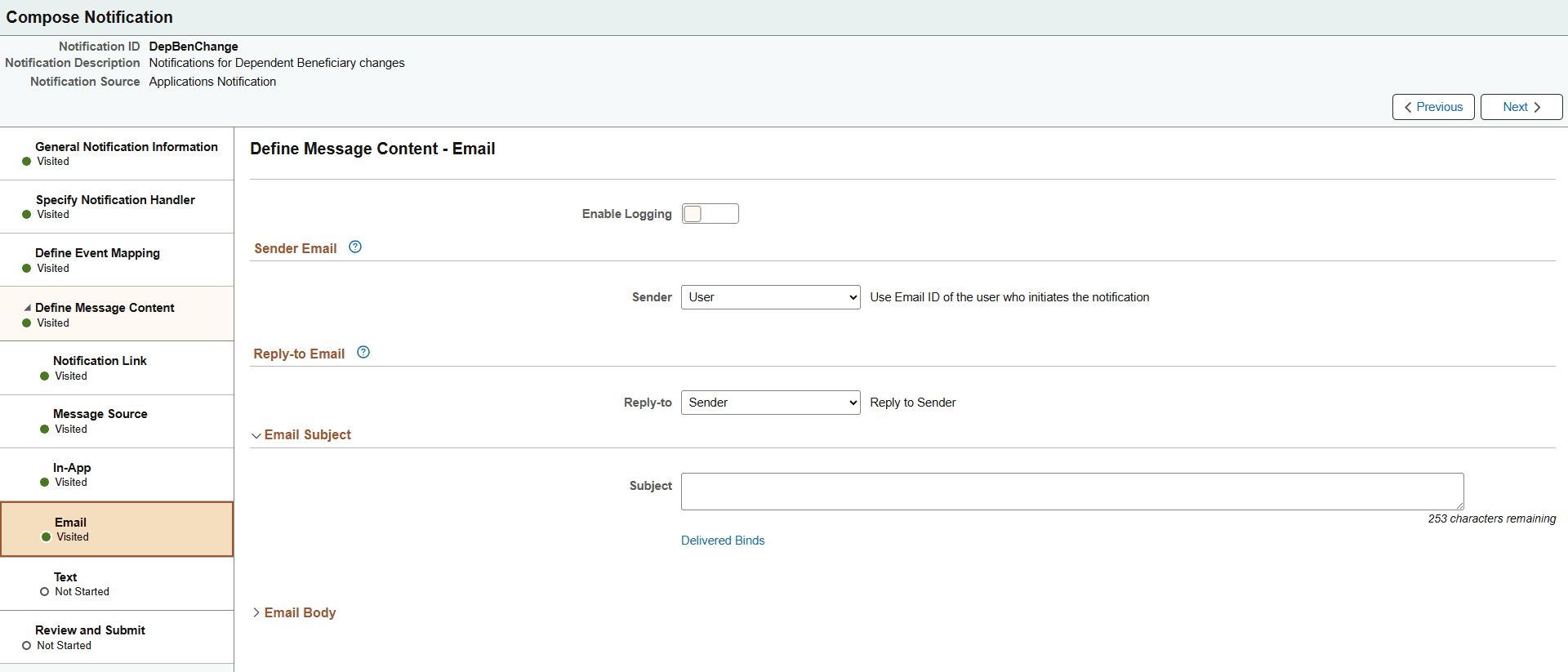
This example illustrates the fields and controls on the Compose Notification - Define Message Content - Email page (when source is set to Email Template).
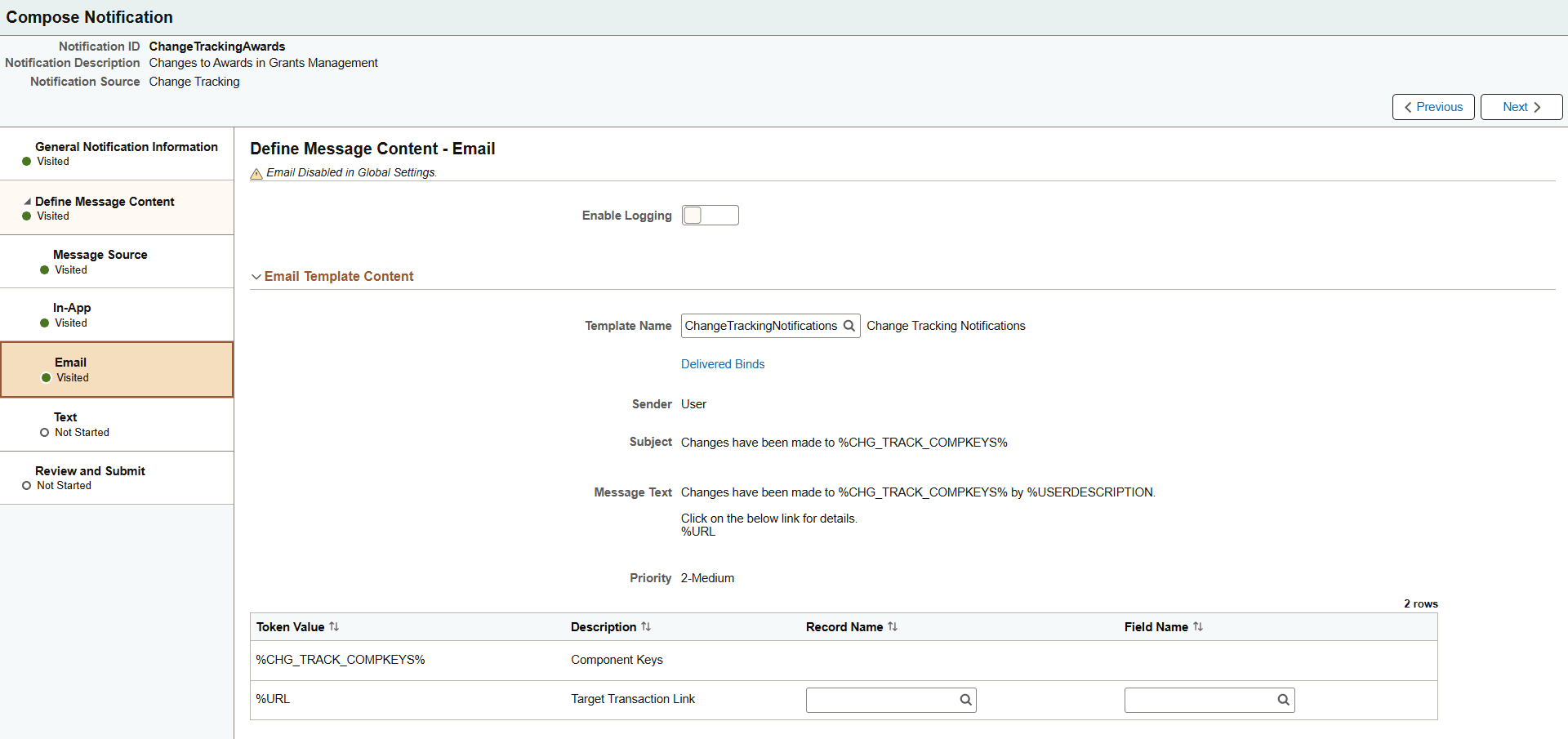
|
Field or Control |
Description |
|---|---|
|
Enable Logging |
Select Yes to enable notification logging. When enabled, a copy of the email is stored in the PT_WF_NOTFY_TBL table. You can view the log using the Workflow Notification component PT_WF_NOTIFY_RECV. |
Sender Email
This section appears when you select Custom Text or Message Catalog for the Email field on the Compose Notification - Define Message Content - Message Source Page.
|
Field or Control |
Description |
|---|---|
|
Sender |
Choose from the following options:
|
|
Sender User List |
Specify a user list to receive the notification. This field is available when you select Dynamic from the Sender field. |
|
Email ID |
This field is available when you select Specify from the Sender field. Enter the email ID of the person that should receive the notification. |
Reply-to Email
This section appears when you select Custom Text or Message Catalog for the Email field on the Compose Notification - Define Message Content - Message Source Page.
|
Field or Control |
Description |
|---|---|
|
Reply-to |
Choose from the following options:
|
|
Reply to User List |
Enter a user list to which the notification will send a reply. This field is available when you select Dynamic from the Reply-to field. |
|
Email ID |
Enter the email ID of the person that should receive the notification reply. This field is available when you select Specify from the Reply-to field. |
Email Subject
This section appears when you select Custom Text or Message Catalog for the Email field on the Compose Notification - Define Message Content - Message Source Page
The following fields appear for the Custom Text option.
|
Field or Control |
Description |
|---|---|
|
Subject |
Enter an email subject line. |
|
Delivered Binds link |
Select to view a list of special system bind variables that can be used in the content, which are automatically resolved by the handler (for example, %DATE). |
The following fields appear for the Message Catalog option.
|
Field or Control |
Description |
|---|---|
|
Message Set |
Indicate the Message Catalog set from which you will select a message number. |
|
Message Number |
Enter a message number from the catalog for the email subject. |
|
Message Reference |
Select from the following options:
|
Email Subject Binds
Bind variables enable you to insert variable text into the notification messages. For example, you can add a bind variable for employee name within the message subject line. When the notification is sent to a group of employees, each employee has their own name appear in the subject line.
Refer to the Message Binds section in this topic for a list of bind variables that are available for each notification source.
Note: Bind variables are currently not supported in notifications created for Notification Publisher.
|
Field or Control |
Description |
|---|---|
|
Token Value |
Displays the token value, or bind variable, for the notification. |
|
Description |
Enter a description of the bind variable. |
|
Record Name |
Enter the name of the record that contains the field required for the bind variable. You can leave this field unpopulated if it is set by the calling program and passed to the handler. Note: This field does not display for AWE notifications. |
|
Field Name |
Enter the name of the field required for the bind variable. You can leave this field unpopulated if it is set by the calling program and passed to the handler. Note: This field does not display for AWE notifications. |
Email Body
This section appears when you select Custom Text or Message Catalog for the Email field on the Compose Notification - Define Message Content - Message Source Page
The following fields appear for the Custom Text option.
|
Field or Control |
Description |
|---|---|
|
Body |
Manually enter the email content. |
|
Refresh Binds button |
Select to update the binds within the text of the email. |
|
Delivered Binds |
Select to view a list of special system bind variables that can be used in the content, which are automatically resolved by the handler (for example, %DATE). |
The following fields appear for the Message Catalog option.
|
Field or Control |
Description |
|---|---|
|
Message Set |
Indicate the Message Catalog set from which you will select a message number. |
|
Message Number |
Enter a message number for the body of the email message. |
|
Message Reference |
Select from the following options:
|
|
Message Text |
Displays the content of the message description or text. |
Email Body Binds
Bind variables enable you to insert variable text into the notification messages. For example, you can add a bind variable for employee name within the message body. When the notification is sent to a group of employees, each employee has their own name appear in the message.
Refer to the Message Binds section in this topic for a list of bind variables that are available for each notification source.
Note: Bind variables are currently not supported in notifications created for Notification Publisher.
|
Field or Control |
Description |
|---|---|
|
Token Value |
Displays the token value, or bind variable, for the notification. |
|
Description |
Enter a description of the bind variable. |
|
Record Name |
Enter the name of the record that contains the field required for the bind variable. You can leave this field unpopulated if it is set by the calling program and passed to the handler. Note: This field does not display for AWE notifications. |
|
Field Name |
Enter the name of the field required for the bind variable. You can leave this field unpopulated if it is set by the calling program and passed to the handler. Note: This field does not display for AWE notifications. |
Email Template Content
This section appears when you select Email Template for the Email field on the Compose Notification - Define Message Content - Message Source Page.
|
Field or Control |
Description |
|---|---|
|
Template Name |
Enter a template. |
|
Message Text |
Displays the message text associated with the email template. |
Email Template Binds
Bind variables enable you to insert variable text into the notification messages. For example, you can add a bind variable for employee name within the message text. When the notification is sent to a group of employees, each employee has their own name appear in the message text.
Refer to the Message Binds section in this topic for a list of bind variables that are available for each notification source.
Note: Bind variables are currently not supported in notifications created for Notification Publisher.
|
Field or Control |
Description |
|---|---|
|
Token Value |
Displays the token value, or bind variable, for the notification. |
|
Description |
Displays a description of the bind variable. |
|
Record Name |
Enter the name of the record that contains the field required for the bind variable. You can leave this field unpopulated if it is set by the calling program and passed to the handler. Note: This field does not display for AWE notifications. |
|
Field Name |
Enter the name of the field required for the bind variable. You can leave this field unpopulated if it is set by the calling program and passed to the handler. Note: This field does not display for AWE notifications. |
Use the Compose Notification - Define Message Content - Text page (EONC_TXT_CFG_FL) to specify text messaging notification parameters. This page displays different fields based on the setting you select for the Text field on the Compose Notification - Define Message Content - Message Source Page.
Navigation:
From the Compose Notification - Define Message Content - Email Page, select the Next button.
This example illustrates the fields and controls on the Compose Notification - Define Message Content - Text page (when source is set to Message Catalog).
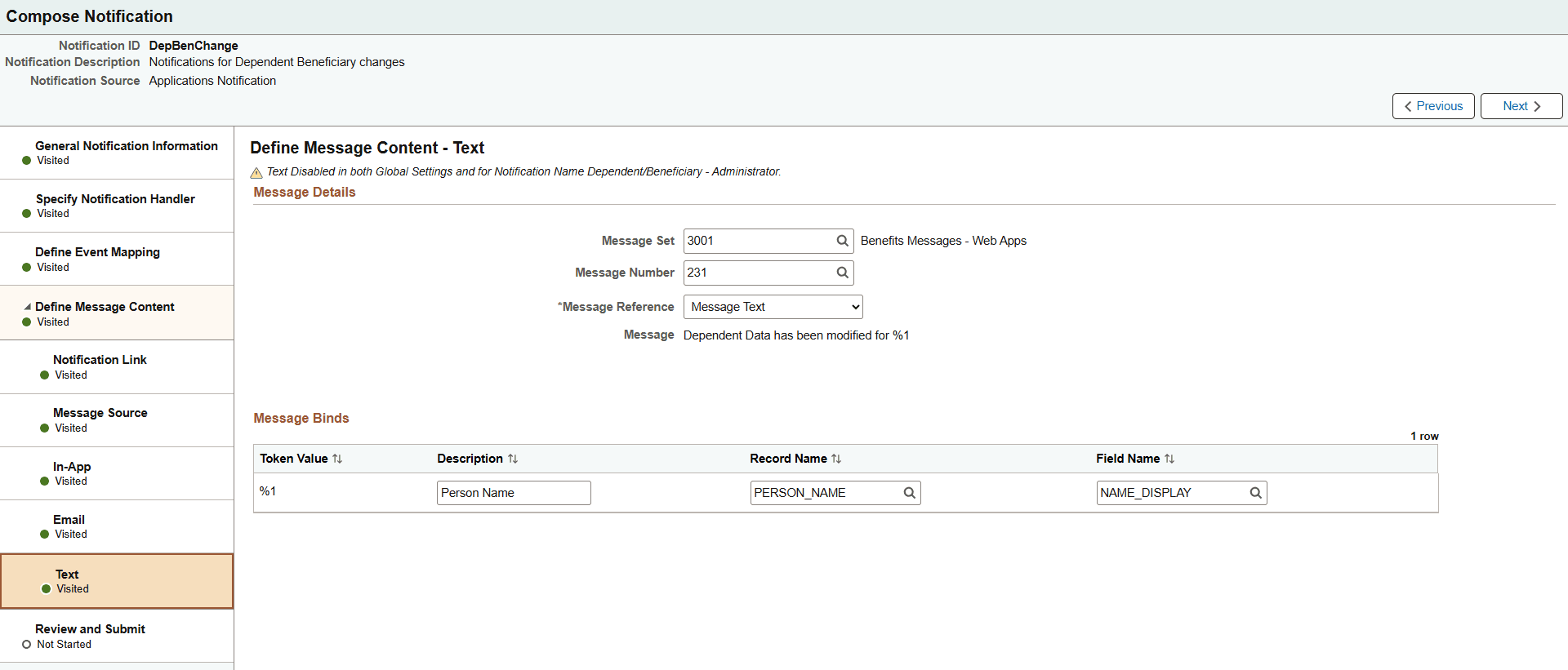
This example illustrates the fields and controls on the Compose Notification - Compose Notification - Define Message Content - Text page (when source is set to Custom Text).

Message Details
These fields appear when you select the Custom Text value for the Text field on the Compose Notification - Define Message Content - Message Source Page:
|
Field or Control |
Description |
|---|---|
|
Message Text |
Manually enter the text message notification. |
|
Delivered Binds |
Select to view a list of special system bind variables that can be used in the content, which are automatically resolved by the handler (for example, %DATE). |
|
Record Name |
Enter the name of the record that contains the field required for the bind variable. You can leave this field unpopulated if it is set by the calling program and passed to the handler. Note: This field does not display for AWE notifications. |
|
Field Name |
Enter the name of the field required for the bind variable. You can leave this field unpopulated if it is set by the calling program and passed to the handler. Note: This field does not display for AWE notifications. |
These fields appear when you select the Message Catalog value for the Text field on the Compose Notification - Define Message Content - Message Source Page:
|
Field or Control |
Description |
|---|---|
|
Message Set |
Indicate the Message Catalog set from which you will select a message number. |
|
Message Number |
Enter a message number for the body of the email message. |
|
Message Reference |
Select from the following options:
|
Message Binds
Bind variables enable you to insert variable text into the notification messages. For example, you can add a bind variable for employee name within the message text. When the notification is sent to a group of employees, each employee has their own name appear in the message text.
Refer to the Message Binds section in this topic for a list of bind variables that are available for each notification source.
Note: Bind variables are not supported in notifications created for Notification Publisher.
|
Field or Control |
Description |
|---|---|
|
Token Value |
Displays the token value, or bind variable, for the notification. |
|
Description |
Displays a description of the bind variable. |
|
Record Name |
Enter the name of the record that contains the field required for the bind variable. You can leave this field unpopulated if it is set by the calling program and passed to the handler. Note: This field does not display for AWE notifications. |
|
Field Name |
Enter the name of the field required for the bind variable. You can leave this field unpopulated if it is set by the calling program and passed to the handler. Note: This field does not display for AWE notifications. |
Use the Compose Notification - Review and Submit page (EONC_REVIEW_FL) to view a summary of the notification configuration before saving.
Navigation:
From the Compose Notification - Define Message Content - Text Page, select the Next button.
This example illustrates the fields and controls on the Compose Notification - Review and Submit page.
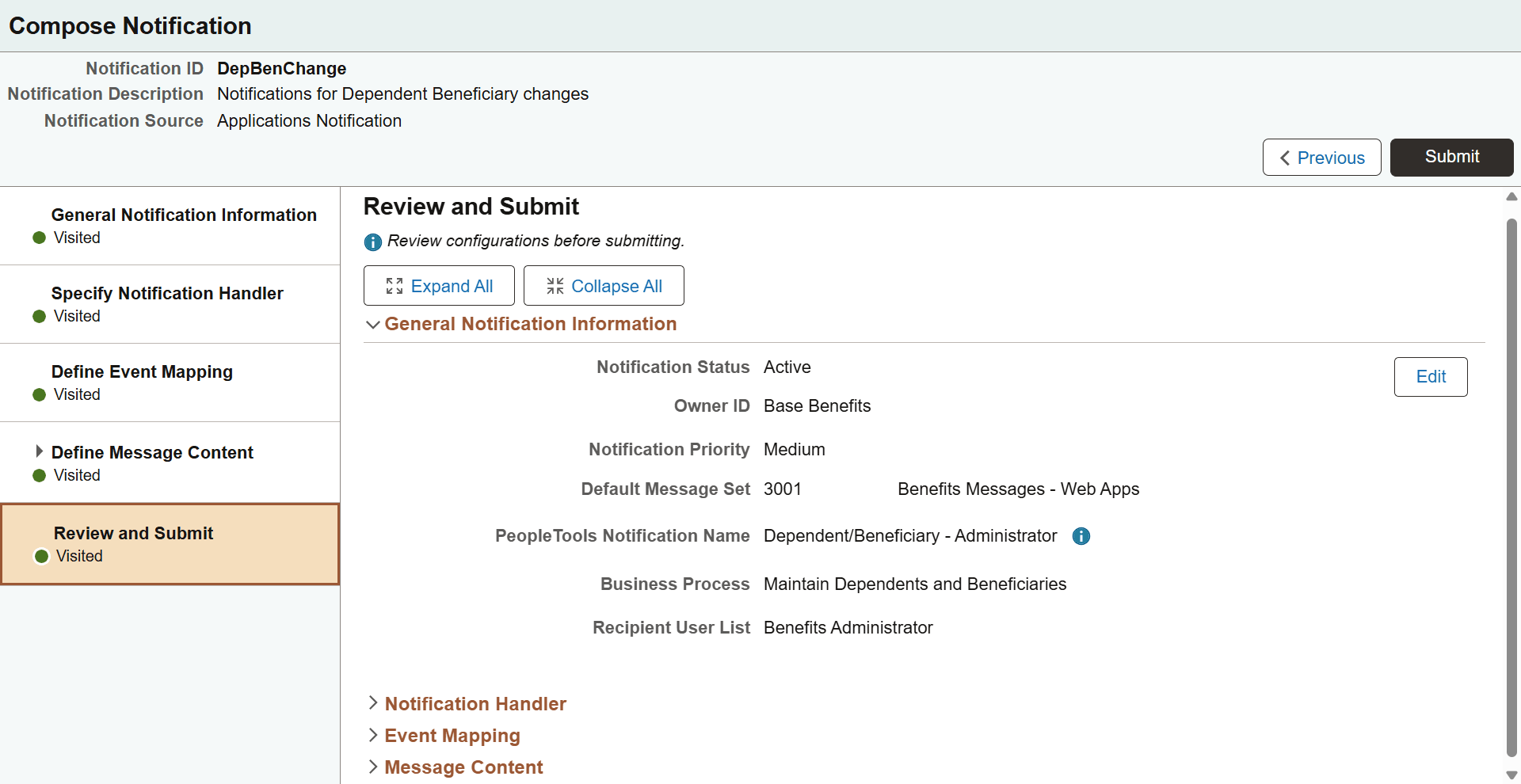
This page displays the configuration content of each page within collapsible sections. Expand or collapse sections individually or use the Collapse All and Expand All buttons to collapse or expands all sections simultaneously.
Select the Edit button within a section to return to the corresponding page and make updates.
Select the Submit button to validate and save the notification. The Notification Event is automatically created when the Notification ID is created.
Use the Notification Confirmation page (EONC_CONF_FL) to confirm the notification has been successfully configured and completed.
Navigation:
From the Compose Notification - Review and Submit Page, select the Submit button.
This example illustrates the fields and controls on the Notification Confirmation page.
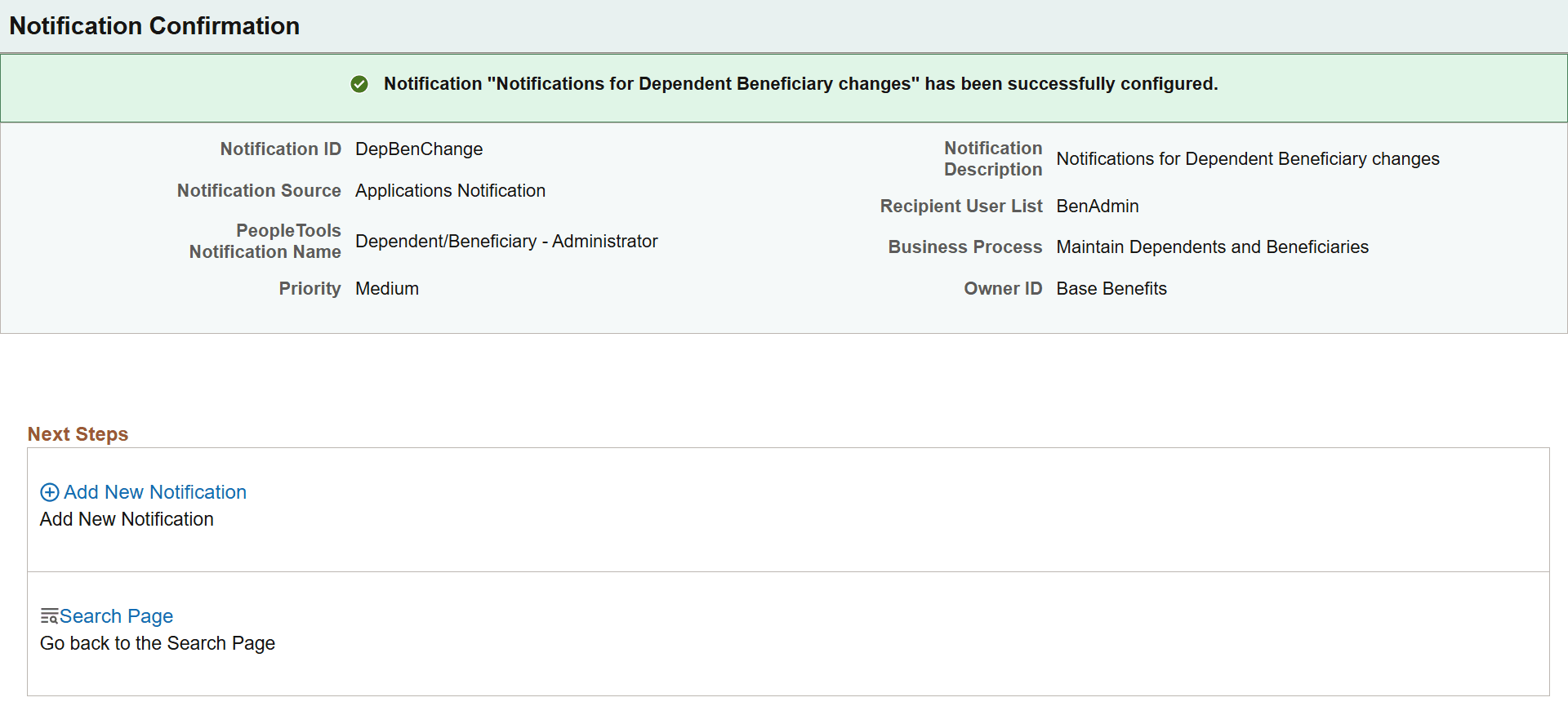
Use the Notification Details page (EONC_VIEW_SCF) to view the details of a Notification Composer notification.
Navigation:
From the Compose Notification - Search Page, select View from the Actions icon next to a notification.
From the Add Notification Event Page, select the Information icon.
From the Edit Notification Event Page, select the Information icon.
This example illustrates the fields and controls on the Notification Details page (1 of 4).
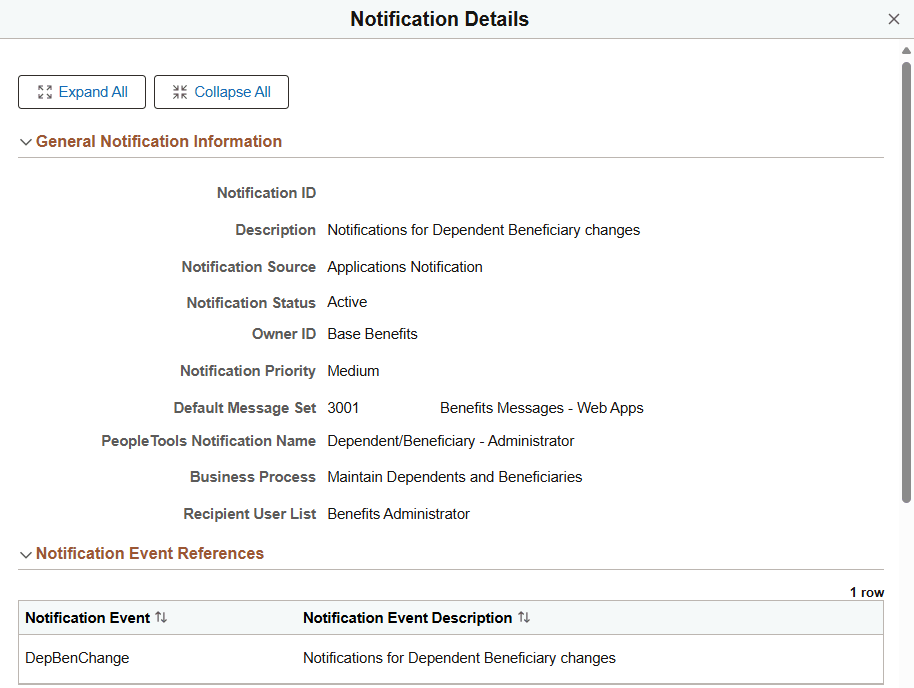
This example illustrates the fields and controls on the Notification Details page (2 of 4).
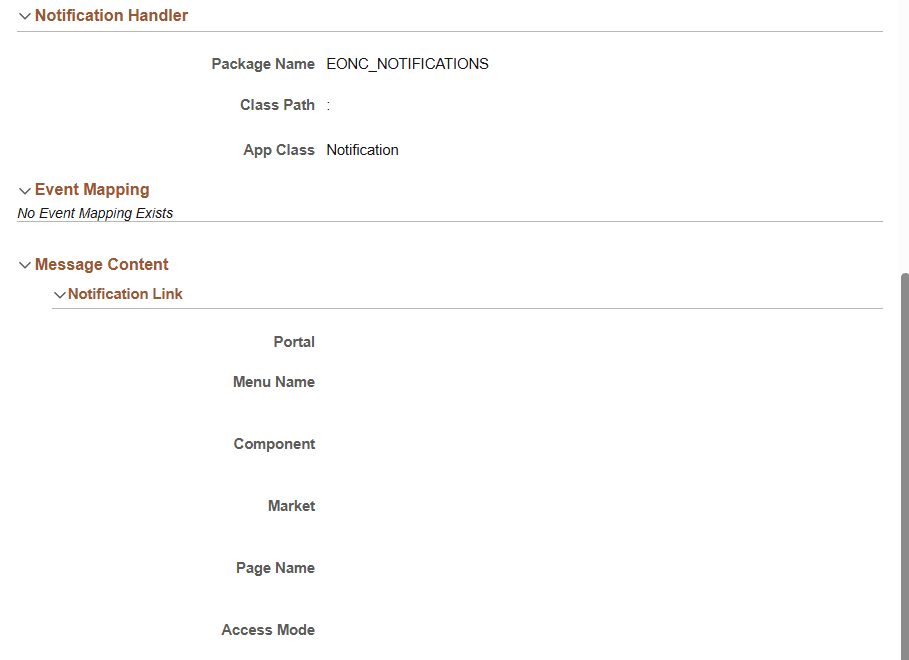
This example illustrates the fields and controls on the Notification Details page (3 of 4).
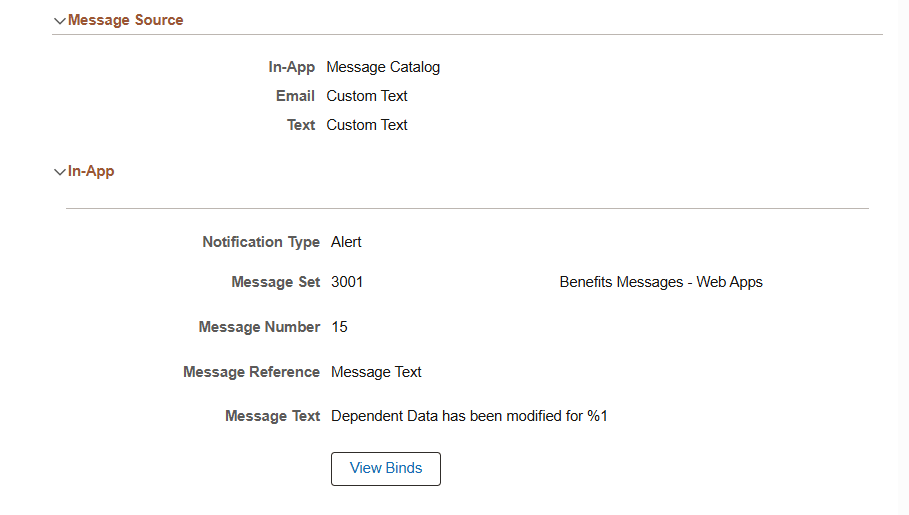
This example illustrates the fields and controls on the Notification Details page (4 of 4).
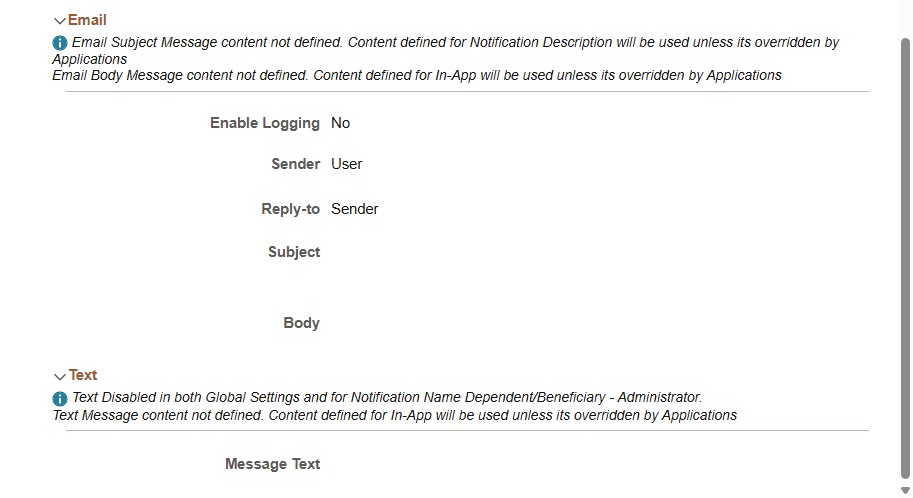
Use the Copy from Notification page (EONC_COPY_NOTIF_FL) to clone a notification.
Navigation:
From the Compose Notification - Search Page, select Copy from the Actions icon next to a notification.
This example illustrates the fields and controls on the Copy from Notification page.
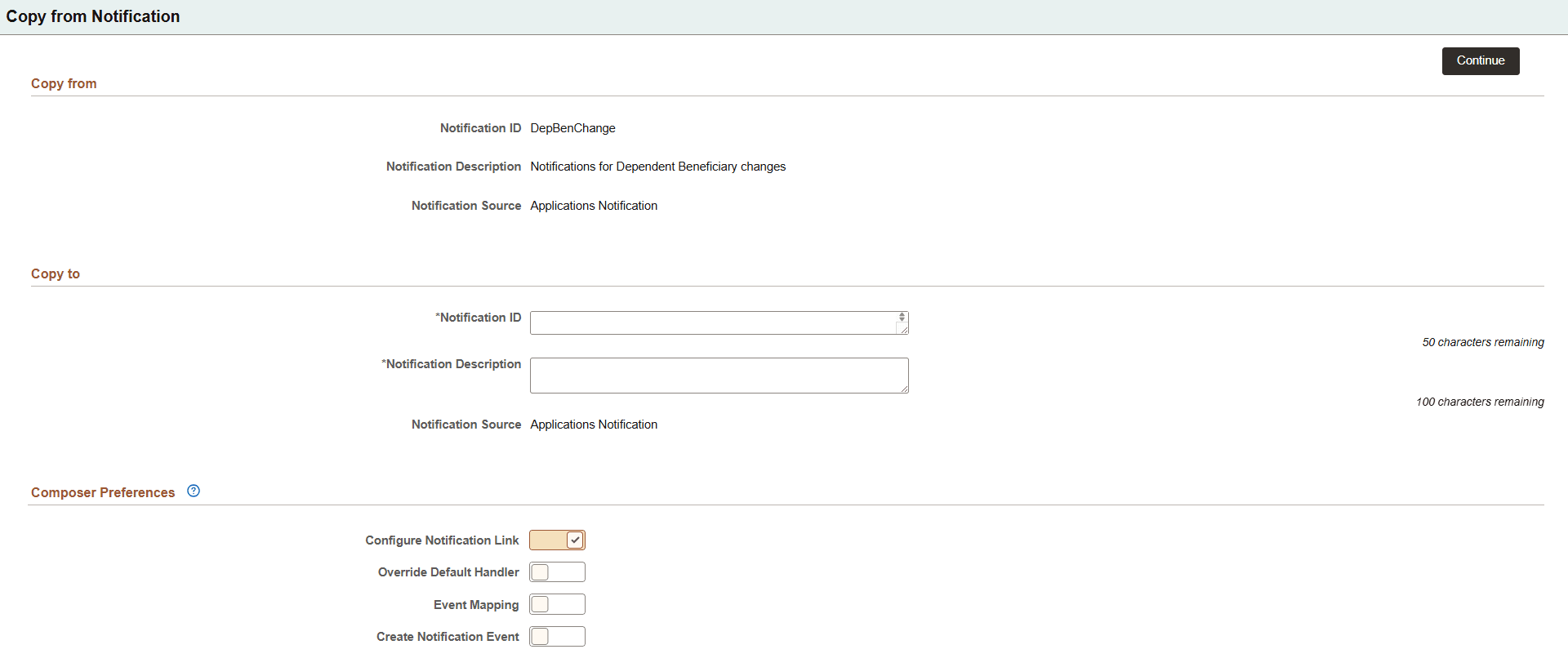
This page displays the notification information you are copying. You must enter details specific to this new notification event, such as Notification ID and description.
See the Add New Notification Page for field definitions.
