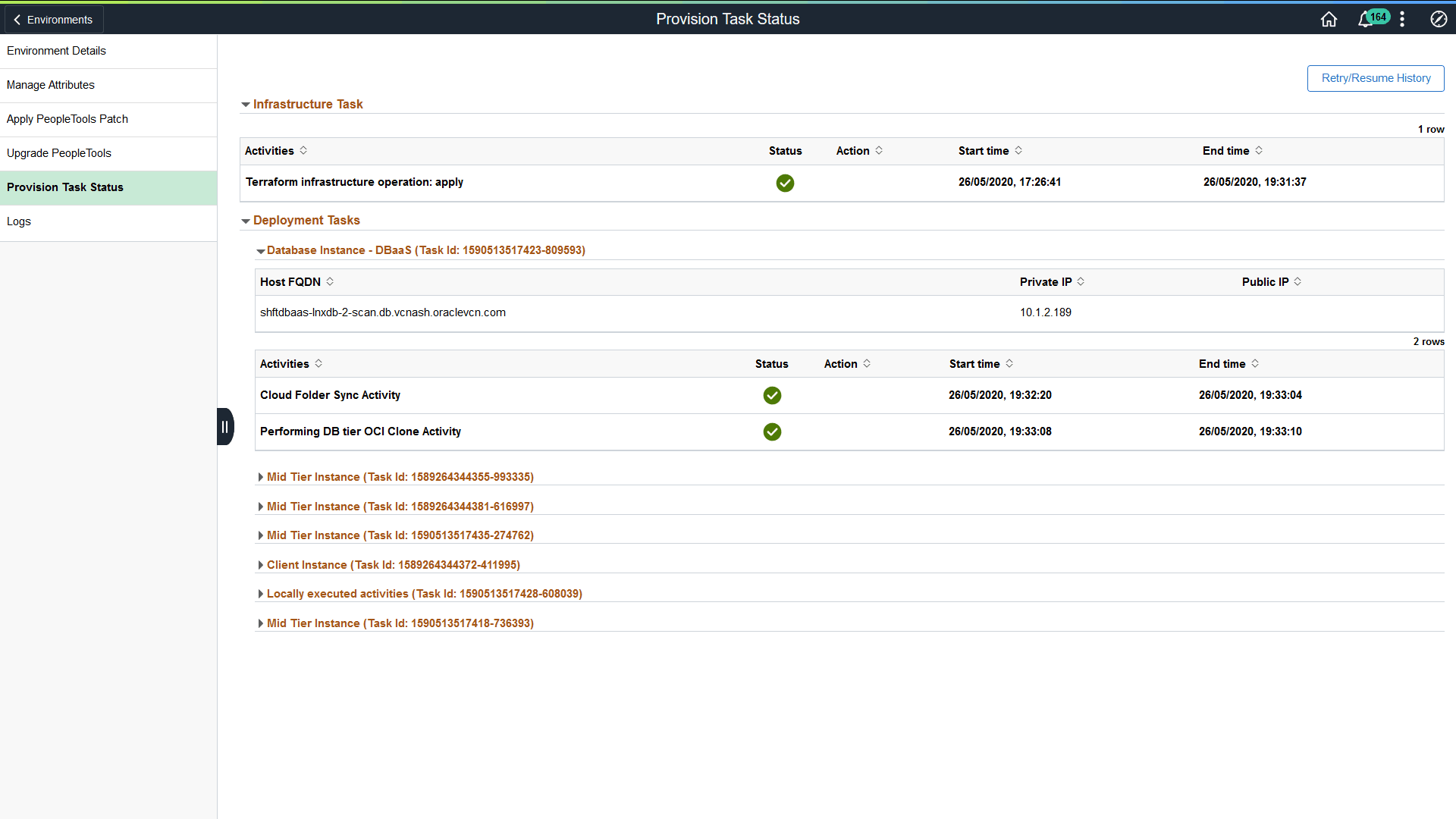Backing Up and Restoring Environment
Use the Backup and Restore action to take a backup or restore an environment from the backup. Backup action will backup all nodes in the environment.
The time to backup and restore depends on the size of the database. The system will be online and reads are not affected. Import, Clone, Update and Instance restarts might affect the backup process.
Note: Backup and Restore actions are supported for auto-backup enabled Database Service environments with single or multiple PDBs in a CDB. See Configuring Database Backup Settings.
Backing Up the Environment
It is recommended to take a backup:
Before applying a PeopleTools Patch.
Before applying a PeopleTools upgrade.
Before adding or removing a node.
To create a backup:
On the Environments page, select related actions for the environment and select Backup/Restore.
Any existing backup for the environment will be displayed.
Click the Create Backup button.
Enter the backup name and click Backup. The backup name has to be unique.
This example illustrates the fields and controls on the Environment Backup page. You can find definitions for the fields and controls later on this page.

The nodes for the environment are displayed on the Environment Backup page.
The backups for an environment are displayed with the status.
This example illustrates the fields and controls on the Environment Backup page showing the current status. You can find definitions for the fields and controls later on this page.

|
Field or Control |
Description |
|---|---|
|
Backup Name |
Name of the backup |
|
Backup Status |
Displays the current status, Creating, In-Progress, Completed or Error. |
|
Timestamp |
Time the backup was created. |
|
Scheduled |
Currently backups can not be scheduled, so this column will have N. |
|
Delete icon |
Click the delete icon to delete an existing backup. Only backups in the Completed status can be deleted. The delete will clear all the block volumes and other dependency resources in OCI. |
Restoring an Environment
When you select to restore an environment from a backup:
The Restore overwrites all the data on the target instance.
The Target instance will be unavailable during the restore process.
This example illustrates the fields and controls on the Environments page when an environment is restoring.
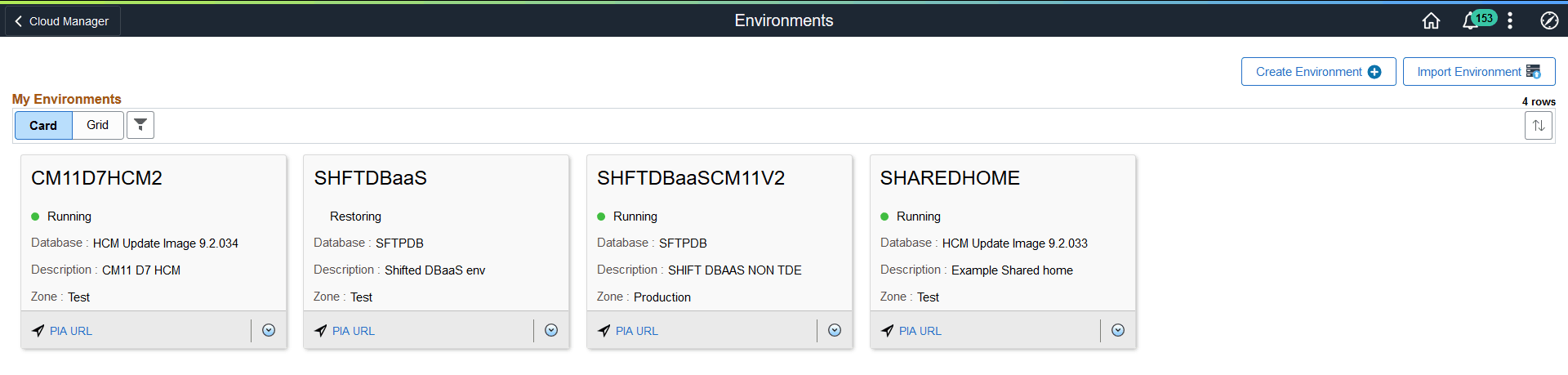
Only one instance at a time can be restored on a target instance.
Note: When an environment with Load Balancer is restored, you must update the Load Balancer page for the environment. See Configuring Load Balancer Settings.
To restore an environment:
On the Environments page, select related actions for the environment and select Backup/Restore.
Any existing backup for the environment will be displayed.
Select the radio button corresponding to the backup you want to restore.
Click the Restore button.
All the nodes for the selected environment will be restored to the same instance.
Use Provision Task Status on the environment details page to check the progress of the restore operation.
This example illustrates the fields and controls on the Provision Task Status for restore operation. You can review the deployment tasks.