Managing Passwords
Use the Manage Password page (ECL_ENV_RESET_FL) to directly initiate a password reset of managed environment passwords or to update passwords when you modify passwords outside Cloud Manager.
The Manage Passwords page must be updated when you modify the environment passwords directly on the instance. For example, if you modify the OPRID Password on the instance directly, you must update and save the password for Cloud Manager to store in its database. Otherwise, the password stored in Cloud Manager will be stale and any operation that is dependent on this OPRID Password will fail. You can also initiate password reset directly from this page.
Click the Update Metadata button to fetch the current status of the environment.
Navigation:
Click the Manage Passwords link available on the left panel of the Environment Details page. The Manage Passwords page is displayed on the right panel.
This example illustrates the fields and controls on the Manage Passwords page.
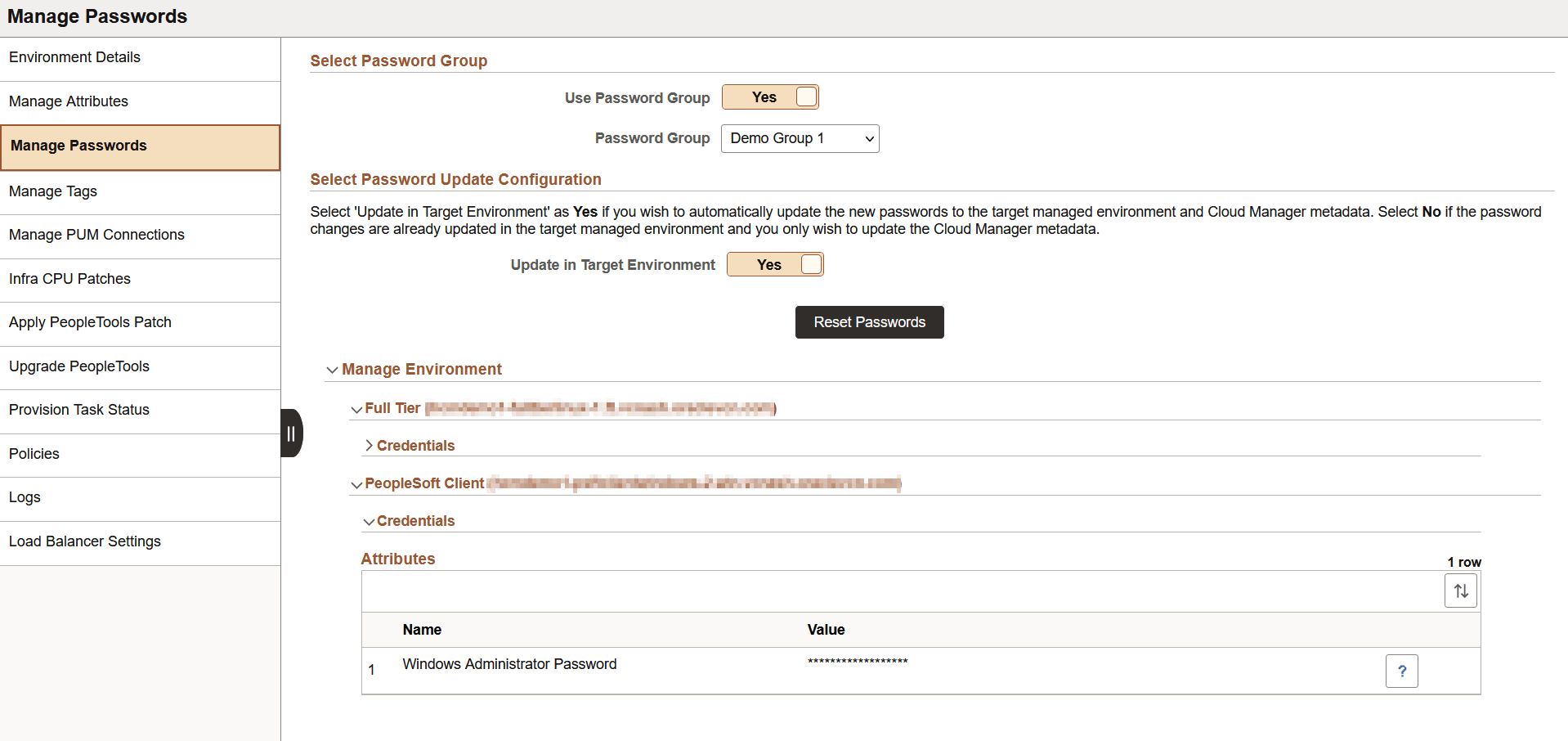
|
Field or Control |
Description |
|---|---|
|
Use Password Group |
Select Yes to use password groups that are already created as secret OCIDs in the secure password storage mechanism called OCI Vault, so that you need not manually enter the passwords. |
|
Password Group |
Select the required password group from the drop down. |
|
Update in Target Environment |
Select Yes to automatically update the new passwords to the target managed environment and Cloud Manager metadata on clicking Reset Passwords button. When you select No, the button name changes to Update Metadata. |
|
Reset Passwords or Update Metadata |
Click the Reset Passwords button to automatically update the passwords to the target environment. Click the Update Metadata button if the password changes are already updated in the target environment, and you want to update only the Cloud Manager metadata. |
When the environment uses a password group, the password fields are read-only. When you do not select a password group, you can edit the required passwords by expanding each node in the environment and these changes can be applied by clicking the Reset Passwords or Update Metadata button.
Resetting Passwords
You can reset passwords from the Manage Passwords page. The following passwords are supported for reset:
Database Operator Password
Database Connect Password
Database Access Password
Weblogic Administrator Password
Gateway Administrator Password
Windows Administrator Password
Search Administrator Password
Search Proxy Password
Note: You must perform the update manually on the environment and then refresh the metadata from the Manage Passwords page for Database Administrator Password, TDE Wallet Password, and Web Profile Password.
Note: To reset passwords on shared search nodes see Sharing a Search Cluster Across Multiple Environments.
To reset passwords when a password group is used:
Select a password group from the Password Group drop down. The custom attribute passwords are pre-filled in the Credentials section for each node, according to the selected password group.
This example illustrates the fields and controls on the Manage Passwords page when a password group is selected.
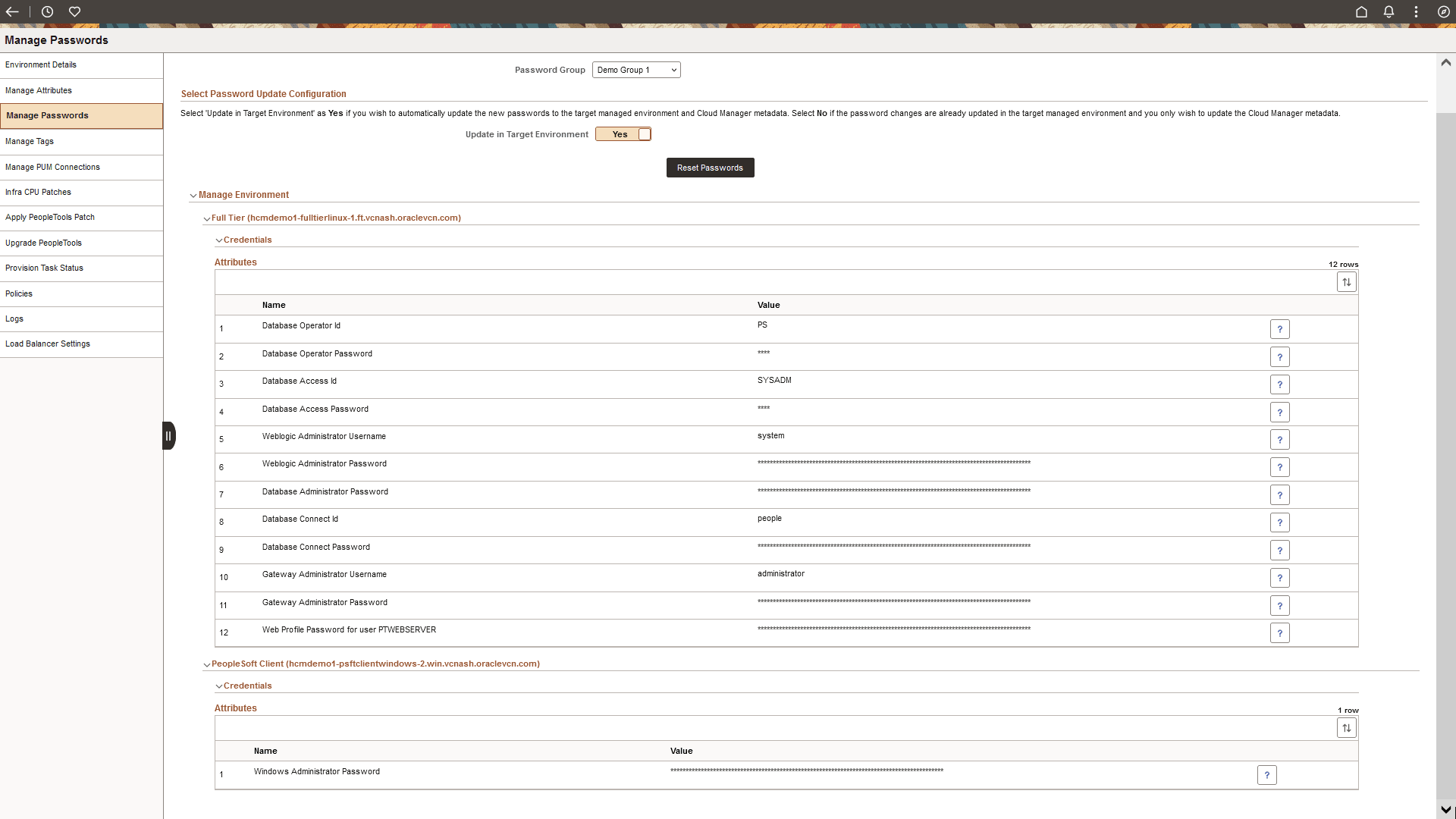
Modify the secret content from OCI. See Updating Secret Content.
Select Yes in the Update in Target Environment field if you want to update the new passwords in the target environment as well as Cloud Manager metadata. Select No if you only wish to update the Cloud Manager metadata.
Click the Reset Passwords or Update Metadata button. A confirmation message appears, which lists the passwords that were changed in OCI.
Click OK. An additional section called Messages appears. You can view the status of the task on Provision Task Status page.
This example illustrates the Messages section on the Manage Passwords page.

To reset passwords when a password group is not used:
Modify the required custom attribute passwords in the Credentials section for each node.
Select Yes in the Update in Target Environment field if you want to update the new passwords in the target environment as well as Cloud Manager metadata. Select No if you only wish to update the Cloud Manager metadata.
Click the Reset Passwords or Update Metadata button. A confirmation message appears.
This example illustrates the fields and controls on the Manage Passwords page when password reset task is initiated.
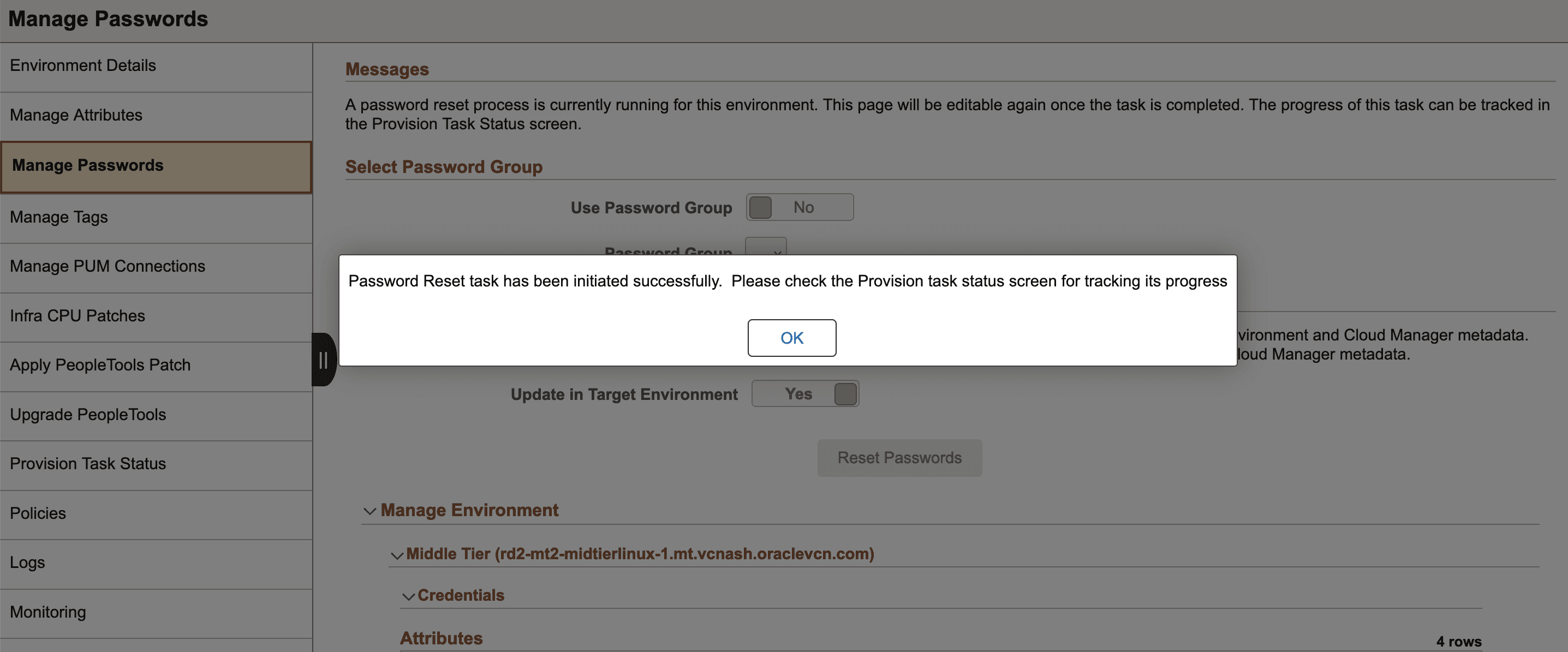
Click OK. An additional section called Messages appears. You can view the status of the task on Provision Task Status page.
This example illustrates the fields and controls on the Provision Task Status page, showing the status of password reset task.
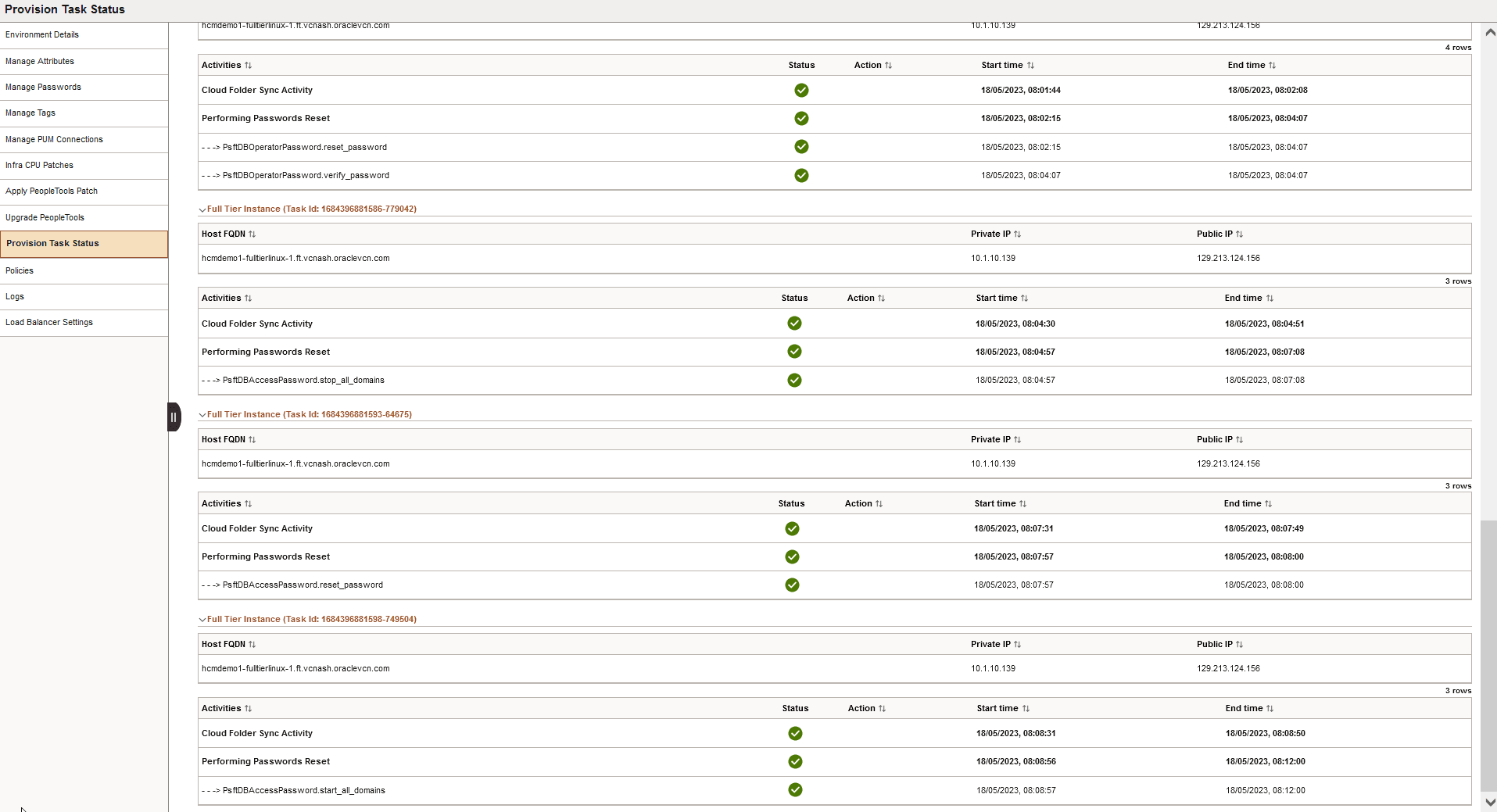
When the process of resetting passwords is in progress, the corresponding environment displays the status as 'Resetting Passwords'.
Restoring PeopleSoft Insights and Search Functionality After Modifying Passwords
If you modify the Database Operator Password in the Database Tier, or either the Proxy Password or Administrator Password in the Search Stack, the PeopleSoft Insights displayed in Remote Worker Dashboard tile in the managed environment may be displayed incorrectly. You may also experience difficulty in using the search functionality in the managed environment. To resolve this issue:
Navigate to Menu>PeopleTools>Search Framework>Search Admin Activity Guide>Search Instance. The Search Administrator page appears.
Click Search.
Click Update Deploy Definitions in the Call Back Properties section. This restores the PeopleSoft Insights and search functionality in the managed environment.