Understanding the PeopleSoft My Home Landing Page
The My Home landing page provides a single point of entry for all users, creating seamless navigation to relevant content and functional areas within PeopleSoft applications.
The single landing page provides a simplified navigation as an alternative to navigating across role-focused homepages and provides an inviting, informative, and content-rich user experience that uses the Notification framework to suggest tasks for users to complete and guides them to unfinished tasks. Organizations have greater control over the layout and styling of landing page sections, tiles, and dashboards.
The PeopleSoft application provides the My Home landing page as an example you can use as-is "out of the box" or as a starting point for you to implement your own user experience. The following My Home landing page topics demonstrate examples of how you can incorporate sections, tiles, and dashboards within your landing page.
Note: Demo Data: demo data is dynamic and subject to consumption or aging out over time.
Important! The My Home landing page requires PeopleTools 8.62 or higher.
This topic provides an overview of how to set up the landing page, lists roles and permission lists, and describes the delivered My Home landing page layout and sections.
PeopleSoft FSCM delivers many section templates and tiles for the My Home landing page.
Perform these steps to support your organization’s needs:
Use the PeopleTools Landing Page feature to configure My Home pages and sections.
See PeopleTools: Portal Technology, "Developing Advanced Sectionalized Homepages and Dashboards," Designing PeopleSoft Landing Page.
Use the Compose Notification - Define Message Content - In-App Page to define notifications that can appear in dynamic sections, such as Suggestions, Continue With, and Announcements.
Use section templates to clone and modify sections as needed.
For additional information about modifying landing page section templates, see the technical brief on My Oracle Support, note 3107974.1.
Use the User Profiles - Roles page (PeopleTools > Security > User Profiles > User Profiles> Roles) to assign the PeopleSoft Landing Page role to users who have access to the My Home landing page.
Assign other roles and permission lists as needed.
This table lists the roles and permissions that Oracle delivers related to the FSCM My Home landing page.
|
Page |
Definition Name |
Permission List |
Role |
|---|---|---|---|
|
EO_PSFT_HOME (this is the cref for the homepage) |
EOHPUSER, EOLPUSER, and EP_FS_WELCOME_LP |
PeopleSoft Landing Page and PeopleSoft FSCM User |
Note: Roles and permission for individual functional or transactional tiles are defined in the corresponding documentation for that feature.
Use the My Home landing page (EO_PSFT_Home) to access a variety of transactions to perform and complete daily tasks. The default landing page presents consolidated actionable items and personalized notifications in a structured interface.
Note: Users must be assigned the PeopleSoft Landing Page role to access the My Home page. Tiles within the landing page vary based on user role and security.
Navigation:
Select the My Home option from the homepage selector drop-down in the top left of the fluid page banner.
This example illustrates an example of a FSCM My Home landing page (1 of 4).
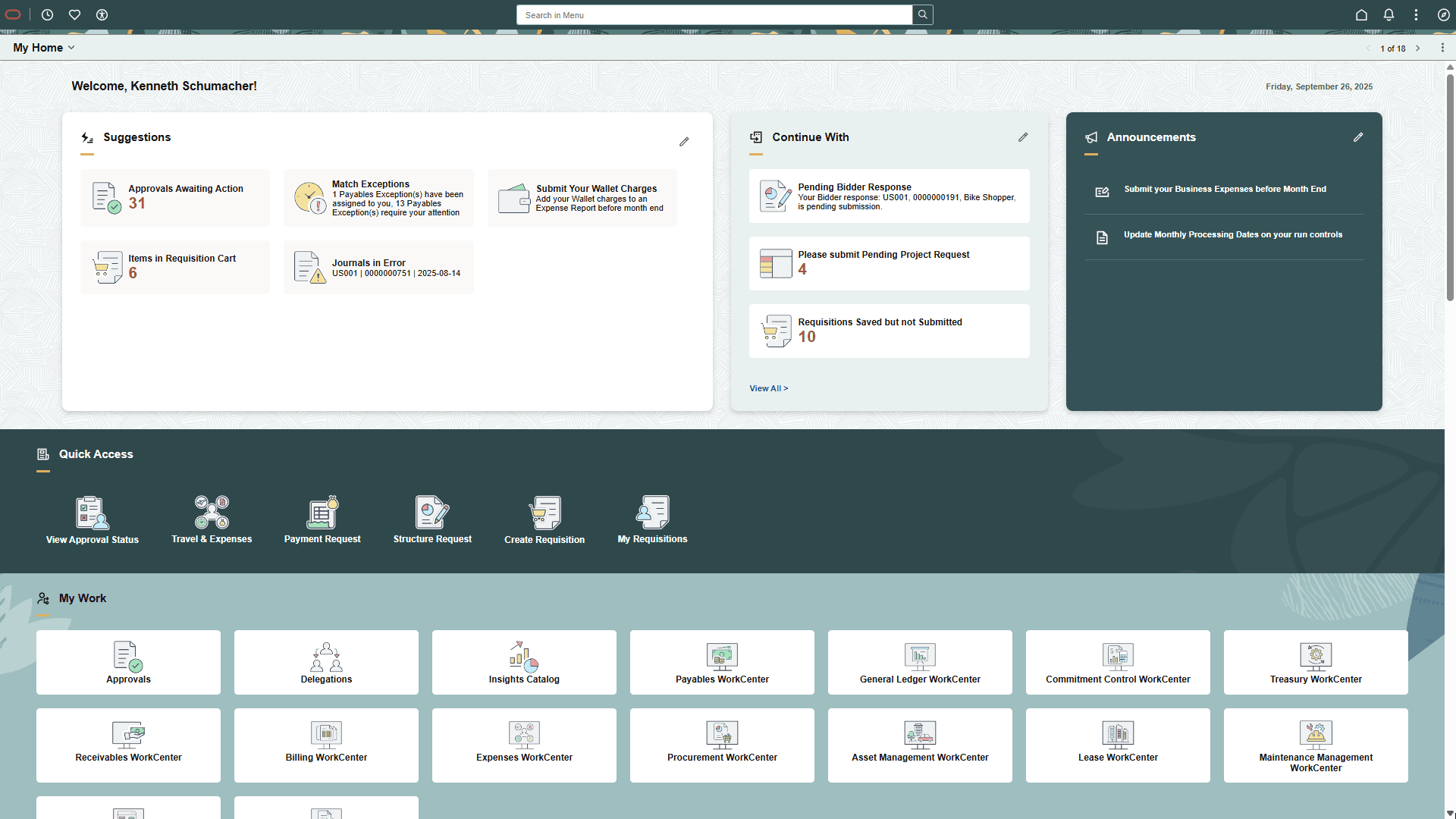
This example illustrates an example of a FSCM My Home landing page (2 of 4).
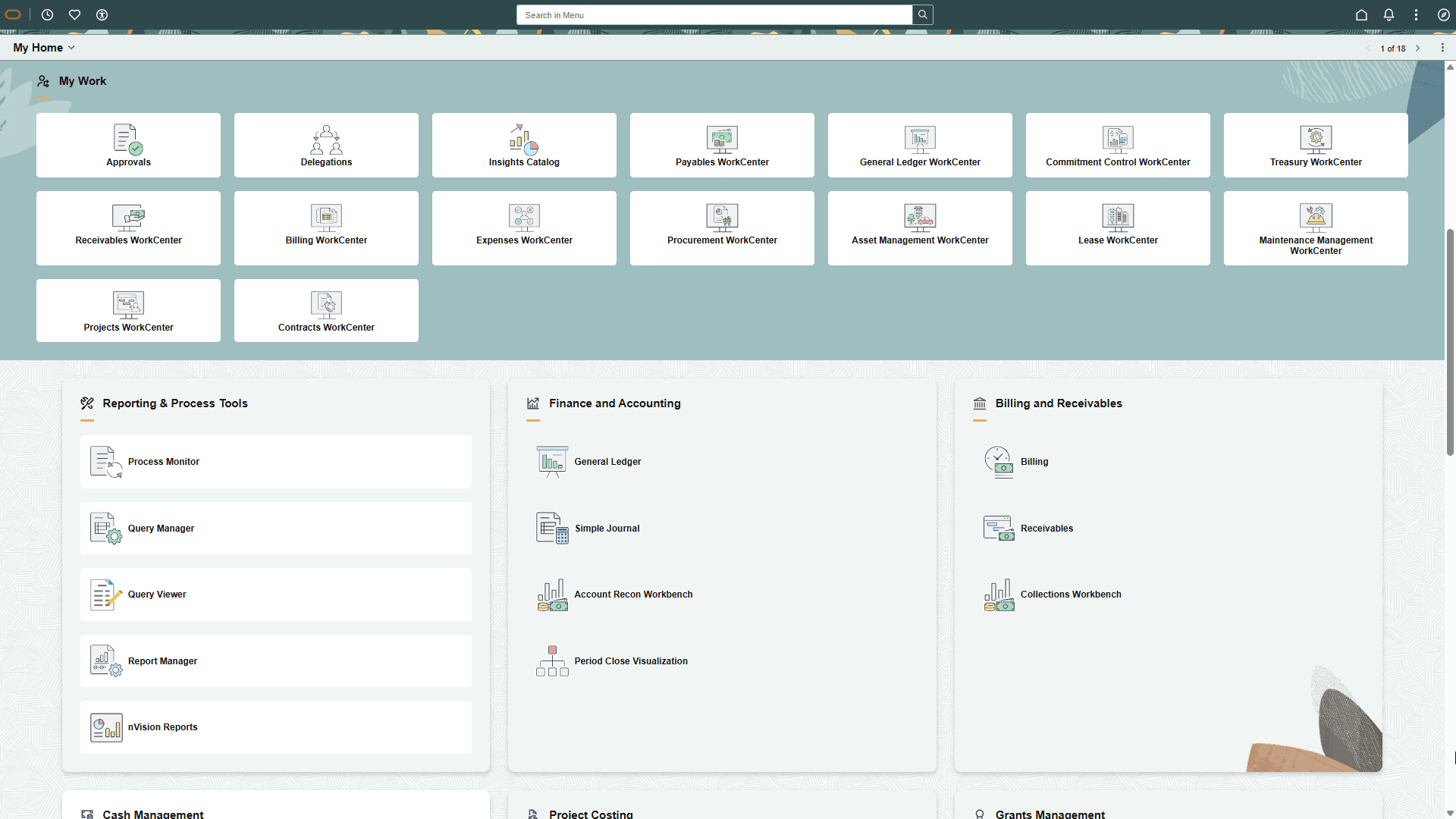
This example illustrates an example of a FSCM My Home landing page (3 of 4).

This example illustrates an example of a FSCM My Home landing page (4 of 4).
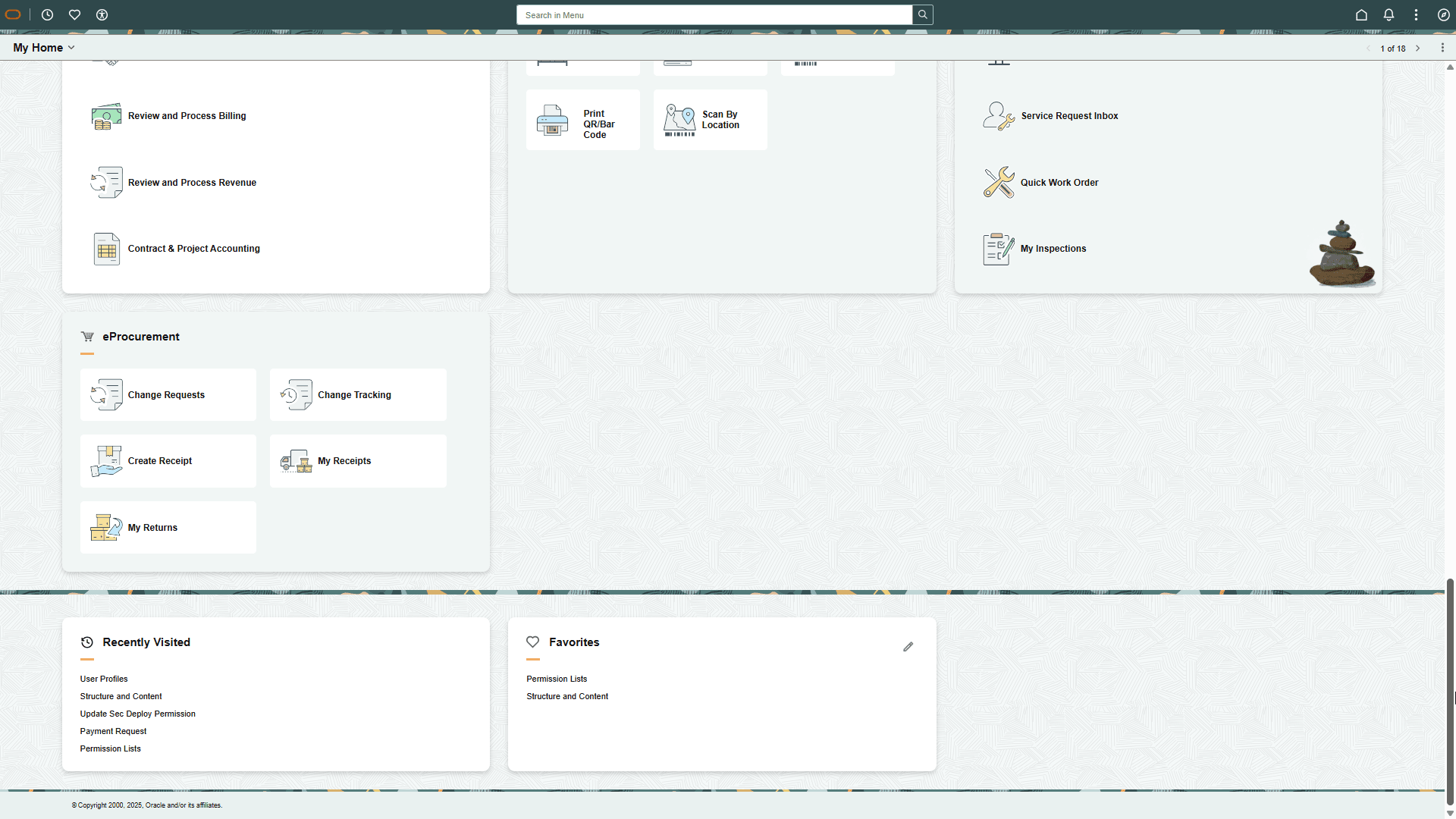
The My Home landing page is made up of various functional groups called sections. Sections contain functional or administrative groupings of tiles that use security to access and manage what sections and tiles are available to a user. This allows users, even those with multiple roles (e.g.-employee, manager, or administrator), to access their daily work transactions from one page.
Note: Sections do not have security; they inherit security from the tiles or CREFs displayed within the section. When a user does not have access to any tiles within a section, the section does not appear for the user with the exception of dynamic sections that appear even when there are no tiles to display in them.
Tiles within a section can be static (content referenced-based tiles that are fixed and present on sections based on the permissions of the user) or can be dynamic (created as result of an event or action and go away when the user takes an action or dismisses the tile). For example, the Suggestions, Continue With, and Announcements sections contain dynamic tiles which prompt a user to do a task.
For more information on each section, see Working with My Home Landing Page Sections.
For more information on Landing page functionality, see PeopleTools: Portal Technology, "Developing Advanced Sectionalized Homepages and Dashboards," Designing PeopleSoft Landing Page.
PeopleSoft FSCM delivers My Home section templates. You can use a delivered section as is, or you can modify a delivered section.
Oracle recommends that you clone a delivered template in your production system and modify the copied template for your own use.
Note: When you make section modifications, you must re-import the template. Updates made to a section template take effect only after the section template is re-imported into the landing page.
Delivered section templates are listed in the Sections and Pages Used to Work with the My Home Landing Page table.
The My Home landing page is designed to deliver dynamic, actionable notifications directly to users.
These notifications inform users of critical tasks, incomplete actions, and important system messages, which enhances day-to-day workflow efficiency and compliance.
Notifications can be displayed as a tile within these dynamic sections: Banner Announcement, Suggestions, Continue With, and Announcements.
Notification Composer and Notification Publisher provide notification functionality to the My Home landing page.
To configure notifications to appear within these My Home sections (with the exception of Banner Announcement), see “Creating and Managing Notifications with Notification Composer” (Enterprise Components) and follow these steps:
Use the Compose Notification - Define Message Content - In-App Page” (Enterprise Components) to configure notification IDs to use the Homepage notification type.
Specify the section in which the notification should appear.
Add a tile image and other details such as the target URL and so on.
Landing page notifications can be sent to recipients using Notification Composer or Notification Publisher. For more information, see Understanding Notification Tools for Landing Page Notifications topic in Enterprise Components.