Setting up Insights Dashboards for Inventory
PeopleSoft Inventory delivers Insights dashboards to analyze Inventory data using different visualizations.
To set up Insights dashboards for Inventory:
Use the Installation Options: Installation Options - Inventory Page to determine the reporting currency and rate type for dashboard visualizations.
This setup is required for all Inventory Insights Dashboards.
These values identify a common currency for comparing expenses in various currencies across business units. If you change the value for reporting currency or rate type on this page, then the search index must be refreshed using the Full Index option for the change to be reflected in the dashboard. Conversion of the amount to reporting currency amount happens using the currency exchange rate with an effective date when the row is added to the index. There is no refresh unless the row is refreshed again in the index.
Use the Deploy Search Definition page to deploy the search definition (PeopleTools, Search Framework, Administration, Deploy Search Objects).
Following are the PeopleSoft Inventory search definitions:
Lots Approaching Expiration and Non-Viable Item/Lot Analysis: EP_IN_ONHAND_KIB
Par Location Dashboard: EP_IN_PARLOC_INS
Par Location Activity: EP_IN_PARCNT_INS
See also Search Definitions and Privileges for a list of Inventory search definitions for PeopleSoft Insights dashboards.
Use the Schedule Search Index page to run the Build Index process (PeopleTools, Search Framework, Administration, Schedule Search Index).
The first time you run this process for a search index, you should always select Full Index as the Indexing type. You can run incremental indexes after that.
Use the Deploy Insights dashboards page to deploy the dashboard and the tile (PeopleTools, Search Framework, Administration, Deploy Insights Dashboards).
When you deploy a dashboard, you are copying the dashboard from the PeopleSoft database to your instance of PeopleSoft Insights. The deployed dashboard is then available on the Saved Objects page in the Management section on the Insights home page. Use the Deploy Insights Dashboards page to deploy or update a dashboard. For more information on Deploying a Dashboard, see PeopleTools:Search Technology, Working with Insights Dashboards for PeopleSoft Application Data, Deploying a Dashboard.
Use the Personalize Homepage Page to add the tile to a homepage.
Use the User Roles page to add the privileges to users (PeopleTools, Security, User Profiles, User Profiles).
The PeopleSoft Inventory privileges are:
Insights IN Edit Privilege
Insights IN View Privilege
A user with the Insights IN Edit Privilege role can edit dashboards and visualizations, while a user with the Insights IN View Privilege role can only view them. You can assign these roles to insight dashboards on the Insight Privileges page (PeopleTools, Search Framework, Administration, Assign Dashboard Roles).
Open in OpenSearch Dashboards link appears and allows user to edit visualizations only if the user has the Insights IN Edit Privilege role.
You can enforce data restrictions for visualizations through security setup, based on configurations on the Business Unit Security By User ID page (Set Up Financials/Supply Chain, Security, Unit by User ID) and Security Options page (Set Up Financials/Supply Chain, Security, Activate Row-level Security).
See also Search Definitions and Privileges for a list of all product privileges for PeopleSoft Insights dashboards.
PeopleSoft Inventory has these tiles associated with Insights dashboards:
Lots Approaching Expiration Date, see Item Lots Approaching Expiration Date Dashboard
Non-Viable Item Lot Analysis, see Non-Viable Item Lot Analysis Dashboard
Par Location Dashboard, see Par Location Dashboard
Par Location Activity, see Par Location Activity
For additional information about how to add a tile to a PeopleSoft Fluid Home page, see Adding Homepages and Tiles and PeopleTools: Application User’s Guide, “Working With PeopleSoft Fluid User Interface”, Working with Fluid Homepages and Dashboards, Managing Tiles on Fluid Homepages and Dashboards.
This example illustrates the Lots Approaching Expiration tile.
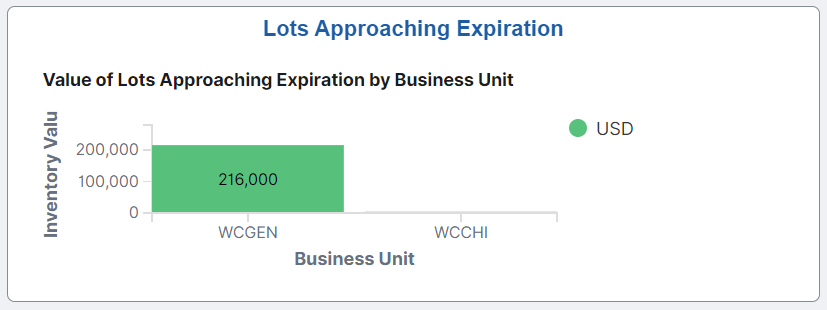
This example illustrates the Non-Viable Item/Lot Analysis tile.

This example illustrates the Par Location Dashboard tile.
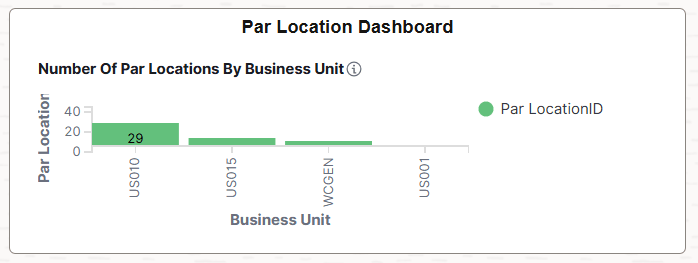
This example illustrates the Par Location Activity tile.
