Understanding Correspondence Creation
This section discusses:
Correspondence requests
Correspondence request parameters
Personalization
Interactions
Automated correspondence requests
Notifications and process failures
To send correspondence, users create correspondence requests. These requests define the recipients, the content, and the delivery information for the correspondence. Users can specify whether requests are processed in the foreground (synchronously) or background (asynchronously). If the user chooses to preview the correspondence before delivery, the documents are always generated synchronously.
Users can create correspondence requests from various transactions such as cases, leads, opportunities, and marketing lists. Bulk correspondence requests can be generated for a marketing audience to accommodate high volume requests. Users can also create correspondence requests from the 360-degree view and from customer-related components such as the My Contacts component.
The content referenced by a correspondence request always comes from templates. Templates include a combination of static text and terms, which represent data from the PeopleSoft system. The system merges the template with actual CRM data to create the correspondence documents. Settings in the Correspondence Management Installation Setup page control whether users can view and modify both the premerge templates and the postmerge documents. Additional settings control whether the system converts print documents and email attachments to PDF files before delivering them.
See Runtime Template Handling.
When all correspondence request parameters are set, users submit the correspondence request for merging (unless the user previewed the correspondence, in which case the merge is already complete) and for delivery. Delivery refers to sending an email or printing the documents. For printed correspondence, delivery is considered complete once the printing is done. Delivery of the print documents (by mail, fax, courier, or any other method) is completely external to the system and is not tracked.
Both merge and delivery can be scheduled for future dates and times. However, because previewing requires the system to perform the merge process immediately, any merge date and time that the user enters is ignored if the user previews.
Note: The merge process actually consists of two phases: a data extraction phase and a merge phase. Because these two phases always occur together, they are known collectively as the merge process.
Image: Creating a correspondence request
This diagram shows the steps involved in creating a correspondence request.
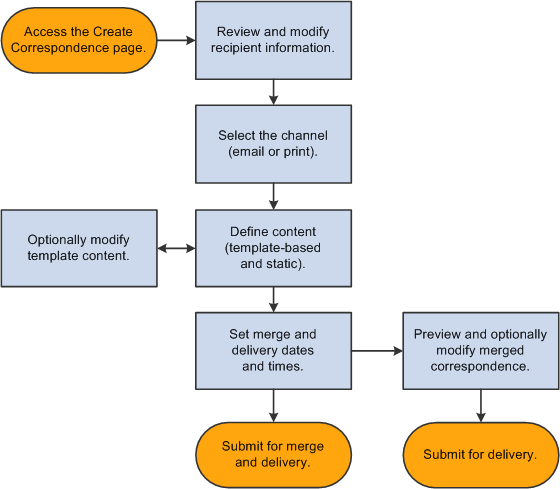
This section discusses the parameters that users set when creating correspondence requests.
Recipient Information
The component from which the correspondence is generated sets the list of recipients. Users cannot add new recipients to the list, but they can choose a subset of recipients to include in the request.
Each recipient is associated with an email address and a mailing address. The default addresses are typically the recipients' primary email and mailing addresses, but if there is a transaction-specific address (for example, an email address associated with a case), that is used as the default instead.
Except when correspondence is sent from a marketing list, users can review and modify name and address information for all recipients. Changes to recipient information are limited to a single correspondence request; the system does not make any changes to the data in customer or worker records.
Delivery Channels
Users choose whether to print the correspondence documents or send them by email. If any recipients do not have an email address, the system displays an error message when the user submits the request.
If the system is unable to send the email (for example, because the email server is temporarily down), the system will attempt to resend the email according to the settings in the Correspondence Management Installation Options page. If the resend attempts are unsuccessful, the system sends a worklist notification to a worklist that you specify on that same page.
An invalid printer address specification will cause an error when the print channel correspondence request is submitted. All error handling related to invalid email addresses is managed by your email system.
Correspondence Content
Correspondence content consists of two types of documents: templates and static attachments.
Templates are exposed to users through template packages that contain one or more templates. When you define a template package, you specify its usage, which controls components from which the template is available. For example, general-purpose templates might be available from all transactions and from the 360-degree view, while sales-related templates would be available only from leads and opportunities.
Individual templates are tagged to show whether they are used for print correspondence, email correspondence, or both. Based on the channel for the entire correspondence request, the system selects the appropriate subset of templates from the packages that the user selects.
For email correspondence, at least one of the template packages must have a cover letter based on an internal template. This template provides the email subject and body text (all other templates become email attachments). If there is no cover letter, the correspondence is invalid. If the cover letter is based on an internal text template and has no subject text, the user receives an error message. Users can correct the error by personalizing the cover letter template to add subject. (If your system settings do not permit personalization, the user's only option is to reconfigure the request so that it includes a package with an acceptable cover letter.) Internal HTML templates must contain subject text.
Static attachments do not include terms and do not go through the merge process. They are sent to the recipients as-is. For example, product brochures that do not require personalization would be sent as static attachments.
Template packages can contain static attachments as well as templates. Users can also add static attachments directly to a correspondence request. Adding static attachments involves uploading the attachment to the system; users cannot access static attachments that have already been uploaded. Therefore, add shared attachments to packages so that users do not have to upload additional copies of documents.
Because correspondence requests are always template-based, they are ideal for standardized communication. Yet you can still allow individual users to personalize specific communications. Use the Correspondence Management Installation Setup page to configure the system to permit or disallow personalization options.
Users can personalize the content of a specific correspondence request at two points: before or after the merge process. Before the merge process, users personalize templates. Personalization before merge affects all recipients. After the merge process, users personalize the merged documents. Changes made after merge enables users to personalize the correspondence for each recipient.
The personalization interface depends on whether the template or its resulting document is an internal HTML template or an external file—a text file or a rich text format (RTF) file.
For external files, users personalize the template or document by uploading a replacement file. If you configure the system to permit downloads, users can download the original document, modify it locally, and then upload the modified document. However, if you permit users to replace files, there are no restrictions on what they can upload.
For internal files, users click the file name to access a PeopleSoft page that displays the document text. Users can edit the text directly. The same page is used to display premerge template content and merged documents.
When replacing templates, be sure that the replacement file includes only valid terms and that users do not modify the term references unless you have given them adequate training. Term references in merged documents have already been resolved, so replacing them does not present a risk of corruption.
Correspondence, like other forms of communication, is tracked within the PeopleSoft system as an interaction. The system creates the interaction when the document is generated, even if it will not be delivered until a future date. This immediate tracking ensures that whoever reviews customer interaction is aware of scheduled future correspondence.
When drilling into an interaction for a correspondence request, users access the Correspondence Request page, which displays detailed information about the correspondence, including its status, which indicates whether the correspondence has been sent.
If the correspondence is cancelled before delivery, or if the delivery process fails, the interaction status is updated to Failed.
Certain transactions invoke correspondence management functionality to support specific operations. In PeopleSoft Order Capture, order and quote confirmations are created and delivered using the correspondence request architecture, as are proposals that are sent from PeopleSoft Sales. This means that the system creates the correspondence request and sets all of the options that a user would otherwise set manually: everything from the correspondence templates and recipient list to the correspondence channel and delivery schedule. To change the text or format of an order confirmation, quote confirmation, or sales proposal, you need to modify the appropriate correspondence template.
Because the system sets all of the correspondence parameters, the Correspondence Request page never appears and users may be unaware that these communications use the same framework as manual correspondence requests. However, automated correspondence requests, like manual ones, are accessible through the Search Correspondence Request page.
Note: The documentation for applications that incorporate automated correspondence requests describes the conditions under which the request is generated and describes the settings associated with that correspondence.
Because the document generation processes take time, users who submit correspondence requests may not want to wait in the Correspondence Request component for the process to be completed successfully. Therefore, you can configure the system to send notifications to the sender's worklist when the merge or delivery process ends.
These notifications are configured on the Correspondence Management Installation Setup page. Choose whether to send notifications only when a process fails, only when a process is completed successfully, always, or never. There are separate notification settings for the merge and delivery processes. In the worklist, these notifications have the type Correspondence.
Note: Correspondence requests entries in a user's worklist represent correspondence sent by the user, not to the user.
When either the merge or delivery process for submitted correspondence fails, users cannot resubmit the same correspondence request. However, users can clone the failed request with all or some of the recipients. The system displays the newly created clone in the Correspondence Request page, where users can refine the request as necessary (including recreating any personalizations to the template or the merged correspondence) and then resubmit it. This enables users to easily reattempt failed correspondence.