Defining System Settings for Template-Based Correspondence
To define system settings for template-based correspondence, use the Install Options (RBC_CM_SYSDEFN) component.
This section lists prerequisites and discusses how to define system settings for template-based correspondence.
|
Page Name |
Definition Name |
Usage |
|---|---|---|
|
RBC_CM_SYSDEFN |
Define system-wide settings for all template-based communications and any additional settings that are specific to correspondence requests. |
Set up URLs for template files, personalize templates, recipient XML documents, and attachments. It's up to you to decide whether to place all types of files in one folder or spread them across multiple folders in one or more computers. However, once your system is in production, modifying the URLs (and thus changing the locations of the files) requires caution: you must move all files from the old location to the new location when you change the URL.
Setting up URLs is documented in the installation instructions for PeopleSoft CRM.
Use the Correspondence Management Installation Setup page (RBC_CM_SYSDEFN) to define system-wide settings for all template-based communications and any additional settings that are specific to correspondence requests.
Navigation
Image: Correspondence Management Installation Setup page (1 of 2)
This example illustrates the fields and controls on the Correspondence Management Installation Setup page (1 of 2).
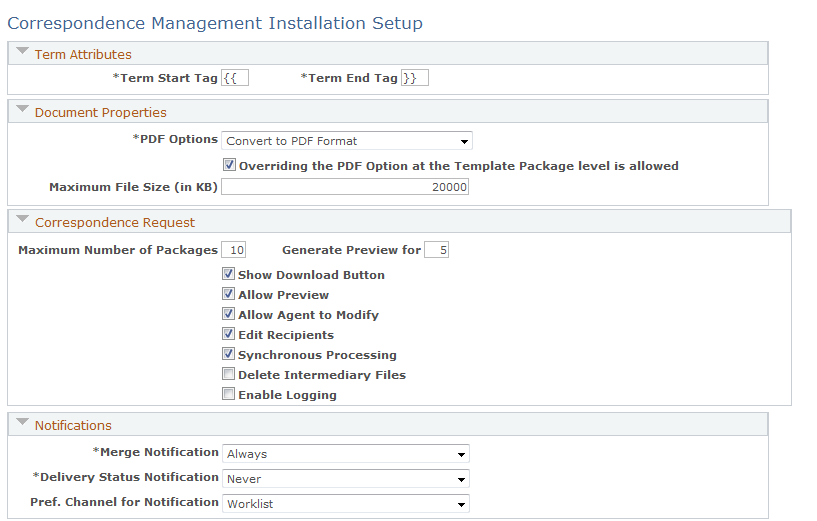
Image: Correspondence Management Installation Setup page (2 of 2)
This example illustrates the fields and controls on the Correspondence Management Installation Setup page (2 of 2).
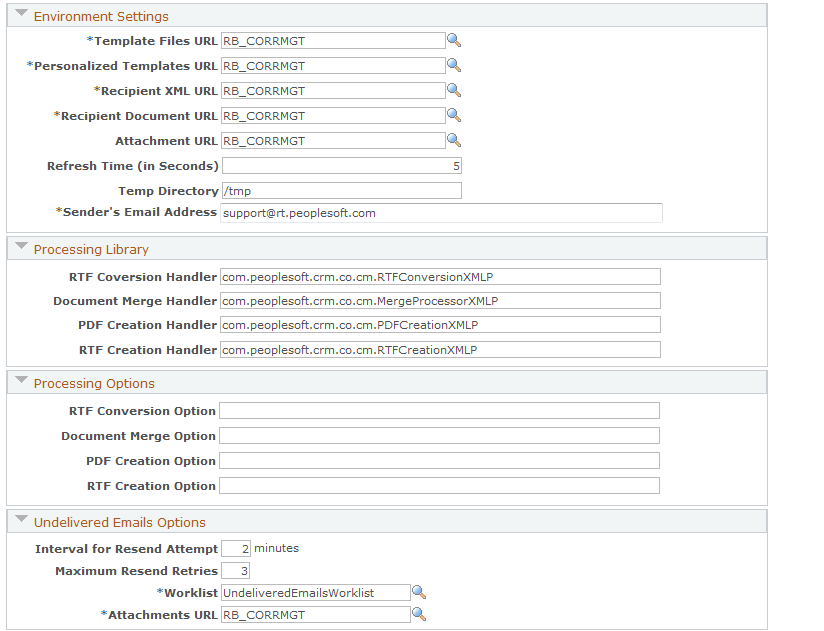
Term Attributes
|
Field or Control |
Definition |
|---|---|
| Term Start Tag and Term End Tag |
Enter the characters to be used to demark terms within a template. Choose characters that will not appear in your templates except as term markers. The default characters are double curly brackets: {{ marks the start of a term, and }} marks the end of the term. Important! PeopleSoft recommends that you do not change the default start and end tags. All of the delivered templates, including order confirmations, use double curly brackets, and if you change the system setting, you need to manually modify those templates. Also, different operating systems interpret various special characters (such as an asterisk) differently, so any change to the default tags will require thorough testing. If you must modify term tags, make sure that each tag is exactly 2 characters long and both characters have to be identical, for example, << or [[, but not <[. Also, the term start tag has to be different from the term end tag. |
Document Properties
|
Field or Control |
Definition |
|---|---|
| PDF Options |
Select a system-level setting to determine whether correspondence that is based on external files (RTF or text files) is stored and delivered in its native format or as a noneditable PDF file. Delivering files as PDFs prevents recipients from modifying what you send them. Storing files as PDFs prevents your CRM users from accessing a modifiable version of correspondence that you have sent. Select either Convert to PDF Format or Do Not Convert to PDF. |
| Overriding the PDF Option at the Template Package level is allowed |
Select to permit users to set PDF options for individual template packages. The PDF option you select on this page is still used as the default for all new template packages, but users can override it. If you clear this check box, the PDF option you set on this page always applies; the system ignores any package-level PDF options. |
| Maximum File Size (in KB) |
Enter the maximum size in kilobytes for external template files that are uploaded to template definitions. This limit does not apply to files that end users upload when adding attachments to correspondence or personalizing correspondence. |
Correspondence Request
The page elements in this group box apply only to correspondence that users send from the Send Correspondence page, not from the Send Notification or Outbound Email page.
|
Field or Control |
Definition |
|---|---|
| Maximum Number of Packages |
Enter the maximum number of template packages that can be included in a single correspondence request. |
| Generate Preview for |
If you select the Allow Preview check box, enter the number of recipients to be included in the preview-mode template merge. Because document merging is processing-intensive, previewing correspondence for a large number of recipients (such as you might have in PeopleSoft Marketing) is not efficient. Limiting the number of recipients for whom you generate a preview enables you to give users preview capabilities that do not require a full merge process. Most of the components from which you request correspondence identify only one or two recipients. For these components, a setting of 2 or greater ensures that the system generates previews for all recipients. However, requests that originate in PeopleSoft Marketing can have many more than two recipients. Marketing-related correspondence is therefore the only type of correspondence that it is necessary to limit. Increasing the limit can result in substantial delays for the preview process. Note: Users can personalize correspondence for individual recipients only when the recipient is included in the preview merge. When the same personalization applies to all recipients, it is more efficient to personalize the template rather than the merged documents. |
| Show Download Button and Allow Agent to Modify |
These check boxes work together to control personalization options:
Note: If you change these settings, the changes apply only to new correspondence requests; previously created requests retain the personalization options that were in effect when they were created. |
| Allow Preview |
Select to enable the Previewbutton on the Correspondence Request page. Clicking this button initiates the merge process without sending the merged documents, thus enabling the user to examine the correspondence in its final form before sending it. The Show Download Button and Allow Agent to Modify check boxes control the user's options on the Correspondence Request - Correspondence Summary page. |
| Edit Recipients |
Select to enable the Edit Recipients link on the Correspondence Request page. Users click this link to access a recipient list that the originating component creates and to indicate which of the recipients to include in the correspondence. Users cannot add new recipients from the list; they can only select which of the already listed recipients to include. The setting on this page is a default; the PeopleCode that transfers a user from a transaction to the correspondence request can override this default. For example, when accessing the correspondence request from the List page in PeopleSoft Marketing, the system hides the Edit Recipients link regardless of the system default. |
| Synchronous Processing |
Select to enable synchronous processing of correspondence requests. When this check box is selected, a transaction from which a user submits a correspondence request remains in a suspended state until the correspondence is generated. Once the request is fully processed, a page having the links to access all of the generated documents will be presented. When this check box is cleared, users can continue to work after submitting a correspondence request. To see the links to the generated documents, users must manually refresh the page where those links appear. |
| Delete Intermediary Files |
Select this option to delete the intermediate files that are produced either on the application server or on the process scheduler server during the document generation process. Intermediate files include XML files that contain extracted data and FO (formatting object) files that contain the formatting instructions for the final document. |
| Enable Logging |
Select this option to enable logging for manual notifications and correspondence requests. When selected, the system logs debug messages for these two types of notifications in the RBC_LOG table. If you clear this option, debug messages are not logged and the View Log link becomes unavailable on the Correspondence Request page. See Correspondence Request - Correspondence Summary Page, Correspondence Request - Correspondence Request Details Page. |
Notifications
|
Field or Control |
Definition |
|---|---|
| Merge Notification and Delivery Status Notification |
Select one of the following options to control when the system sends notifications related to the merge and delivery processes: Always, Never, On Failure Only, or On Success Only. The same options are available for merge notifications and for delivery notifications. The merge process runs when a user requests a preview or submits a request. The delivery process runs only after a user submits the correspondence request. The notifications for the merge and delivery processes let the user know the process outcome. For previews, the notification also alerts the user that the preview (which can take a while to create) is ready for viewing. |
| Pref. Channel for Notification (preferred channel for notification) |
Choose how users receive merge notifications and delivery status notifications: Email, Worklist, or Email and Worklist. Notifications that are sent to the worklist have a worklist transaction type of Correspondence. Email notifications are sent to the primary email address of the initiator of that correspondence request. The email contains the correspondence request description, creation date, request ID, recipients, outcome, and if applicable, the reason for failure. |
Environment Settings
The background process that merges and delivers correspondence uses the page elements in this group box. The URLs that you identify here control the locations of various types of files. These URLs must be set up (navigation: ) ahead of time as described in the install instructions.
Important! The URL you specify on the URL Maintenance page must end with a slash (/), for example, ftp://anonymous:anonymous@ADNTTP28/CRM/TEST/. If you change a URL after files have been uploaded, be sure to move the physical files to the new location.
|
Field or Control |
Definition |
|---|---|
| Template Files URL |
Select the URL that controls the file location for external template files (RTF and text files) that are uploaded as part of a template definition. |
| Personalized Templates URL |
Select the URL that controls the file location for template files that are personalized for a specific correspondence request. Users upload these files by clicking the Replace button on the Correspondence Request - Personalize Template page. |
| Recipient XML URL |
Select the URL that controls the file location for recipient-specific XML files that the data extraction process creates. Separating these files from other correspondence files makes it easier for an administrator to periodically purge the files if the system is not configured to automatically delete the intermediate files. |
| Recipient Document URL |
Select the URL that controls the file location for final merged (and perhaps personalized) correspondence that is delivered to recipients. |
| Attachment URL |
Select the URL that controls the file location for static attachments that are included in correspondence packages. |
| Refresh Time (in Seconds) |
Enter the minimum interval for refreshing the preview page of the correspondence. Users can click the Refresh button on that page more frequently, but the refresh command will not be executed unless the specified interval has passed since the last refresh. This setting helps you avoid performance degradation when users click the Refresh button continuously. |
| Temp Directory (temporary directory) |
Enter the path to the application server temporary directory to be used for parsing terms in .txt template files when they are uploaded. The directory you enter is used only if a temporary directory is not already defined for the application server. Be sure to format the path according to the operating system on your application servers. For example, you might enter /tmp if you use UNIX, or c:\temp if you use Windows. |
| Senders Email Address |
Enter the default sender email address for correspondence requests sent by email. This default is used only if the person who created the correspondence request does not have user-level default From addresses defined on the Agent Setup page. This default is used only on the Correspondence Request page, not on the Send Notification page. |
Processing Library and Processing Options
|
Field or Control |
Definition |
|---|---|
| RTF Conversion Handler, Document Merge Handler, PDF Creation Handler, and RTF Creation Handler |
Use these fields to identify the Java programs that perform the indicated subprocesses within the document generation process. The system is preconfigured to use BI Publisher for document generation, and the appropriate values appear by default in this field. Do not change the delivered values unless you are using a different document generation package. |
| RTF Conversion Option, Document Merge Option, PDF Creation Option, and RTF Creation Option |
Leave these fields blank if you are using BI Publisher for document generation. If you are using a different document generation package, use these fields to enter any parameters that need to be optionally passed to your Java programs. Enter the parameters in a format that will be understood by your Java programs. |
Undelivered Emails Options
|
Field or Control |
Definition |
|---|---|
| Interval for Resent Attempt and Maximum Resent Retries |
Enter the number of minutes after which the system will attempt to resend an email that the PeopleSoft system was not able to send, and specify how many times the system will attempt to resend. These fields are for email that was not sent due to, for example, a problem with your SMTP sever. These fields do not apply to emails that bounce because they are undeliverable on the recipient's end. |
| Worklist |
Select the worklist where the system sends notifications of undeliverable emails. The notification is sent only if the email is still undeliverable after the maximum number of retries. |
| Attachments URL |
Select the URL that indicates where you want the system to store attachments in undeliverable email. |