Accessing Saved Correspondence Requests
This section discusses how to access saved correspondence requests.
Note: When correspondence is sent, the system creates an interaction, and the correspondence details are accessible from any interaction list (for example, from the 360-degree view or the Interaction List page). However, when correspondence is saved but not submitted, no interaction is created. The only way to access such correspondence is from the menu, as described in this section.
|
Page Name |
Definition Name |
Usage |
|---|---|---|
|
RBC_REQST_SEARCH |
Search for correspondence requests and access detailed information about them. |
|
|
RBC_REQST_REPRINT |
Search for bulk correspondence requests (such as those generated for marketing audiences) and access detailed information about them. |
Use the Search Correspondence Request page (RBC_REQST_SEARCH) to search for correspondence requests and access detailed information about them.
Navigation
Image: Search Correspondence Request page
This example illustrates the fields and controls on the Search Correspondence Request page.
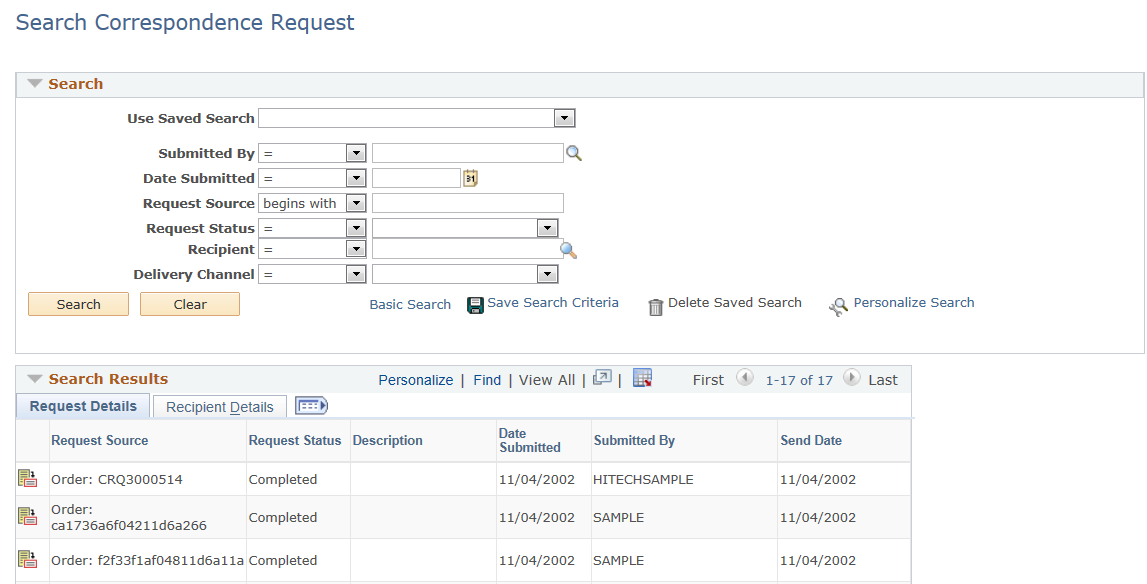
The behavior and appearance of this page is controlled through the CRM search configuration utility. The search criteria fields and search results fields are the same as the identically named fields in the Correspondence Request component.
When correspondence is addressed to multiple recipients, the search results grid displays one row of search results for each recipient. This arrangement enables you to view recipient-level status information on the search correspondence request page. However, when you navigate to a specific correspondence request, you see information about all recipients.
|
Field or Control |
Definition |
|---|---|
 |
Click to access the appropriate detail page. The detail page depends on the status of the request. If the status is In Progress, clicking the Detail button displays the Correspondence Request page, where you can continue defining the request. You can also submit the request. Even though you access the request from the Search Correspondence Request page, your template package selection and other options are still based on the transaction from which the request originated. If the status is Preview and Personalize, clicking the Detail button displays the same Preview and Personalize page that you would access from the Correspondence Request page. For any other status value, clicking the Detail button displays the Correspondence Request page. |
Use the Search Bulk Correspondence Request page (RBC_REQST_REPRINT) to search for bulk correspondence requests (such as those generated for marketing audiences) and access detailed information about them.
Navigation
Image: Search Bulk Correspondence Request page
This example illustrates the fields and controls on the Search Bulk Correspondence Request page.
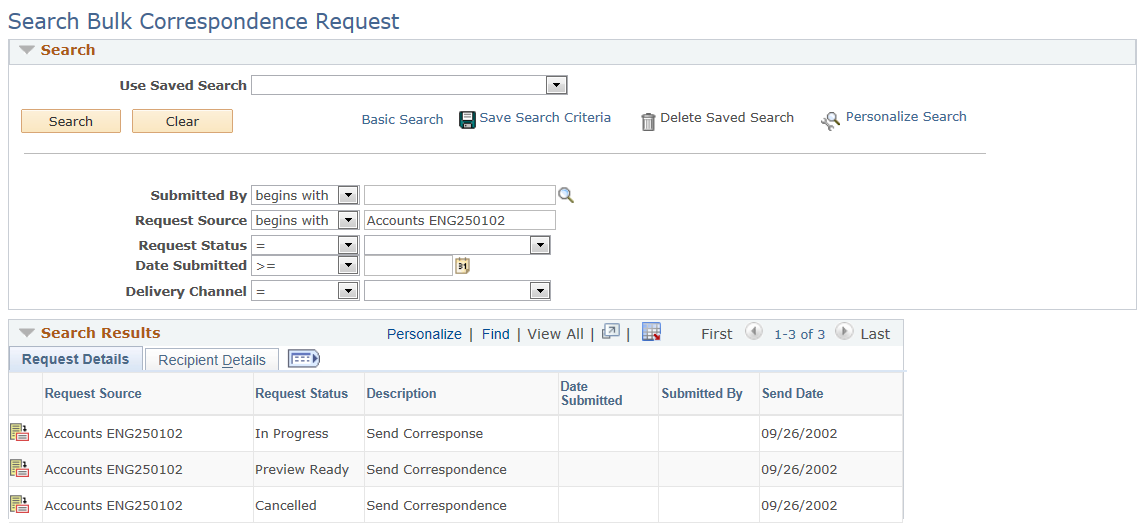
The behavior and appearance of this page is controlled through the CRM search configuration utility. The search criteria fields and search results fields are the same as the identically named fields in the Correspondence Request component.
When correspondence is addressed to multiple recipients, the search results grid displays one row of search results for each recipient. This arrangement enables you to view recipient-level status information on the search correspondence request page. However, when you navigate to a specific correspondence request, you see information about all recipients.
|
Field or Control |
Definition |
|---|---|
| Request Description |
Click to access the Correspondence Request detail page. |
 |
This icon will be displayed for requests using the Print channel that are in the status of Complete and which were defined to print with a single print job: click it to send the request to the printer. |
| Download |
This button will be displayed for requests using the Print channel that are in the status of Complete: click it to download a zip file which contains all the result files (RTF, PDF, or TXT) for the correspondence process. |