Defining Workflow Actions for Business Projects
This section provides an overview on roles used for business project notifications and discusses how to define workflow actions for business projects.
Note: Workflow notification is one of the actions that you can trigger using AAF. For the workflow actions that AAF handles, the configuration is consolidated within the framework (administrators no longer access the Workflow Action component to configure workflow actions for AAF). The workflow setup discussed in this section is primarily used for business project workflow actions. For information on how to define AAF workflow actions, refer to the AAF documentation. To define workflow actions, use the Actions component.
|
Page Name |
Definition Name |
Usage |
|---|---|---|
|
RB_WF_RULE |
Define general information about the workflow action. |
|
|
RB_WF_RULE_PRCS |
Select processes to run when the specified workflow action is triggered. |
|
|
RB_WF_RULE_RTES |
Specify notifications for the workflow action. |
|
|
Binds Required |
RB_WF_RULE_BIND |
Specify the value of any variables in the role query. |
This table summarizes the valid combinations of events and query role results:
|
Role Configuration |
Notification Channel |
Event to Select |
|---|---|---|
|
Static role (includes list of user IDs). |
Worklist |
Task Worklist Event or Business Project Worklist Evnt. |
|
Role query that returns user IDs. |
Worklist |
Task Worklist Event or Business Project Worklist Evnt. |
|
Role query that returns person IDs or email addresses. |
|
Email Event. |
Note: The query role and the PeopleTools workflow event must be configured for the same type of notification.
When writing role queries for business projects, keep in mind the data that can be bound into the query:
If a business project-specific event triggers the notification, you can bind in any value from the RC_BP_STATUS record.
If a phase-specific event triggers the notification, you can bind in any value from the RC_ACTIV_STATUS record.
If a task-specific event triggers the notification, you can bind in any value from the RC_TASK_STATUS record.
Even though these records contain many fields, logically, only the key fields provide useful bind values. For example, you can use the business project instance ID to join any of these records to the RC_CASE record and return a user ID, person ID, or an email address for anyone associated with a case. This strategy enables you to send notifications to the agent who opened the case, the provider group or agent assigned to the case, the caller who reported the case, or any other person associated with the case.
Use the Rule page (RB_WF_RULE) to define general information about the workflow action.
Navigation
Image: Rule page
This example illustrates the fields and controls on the Rule page.
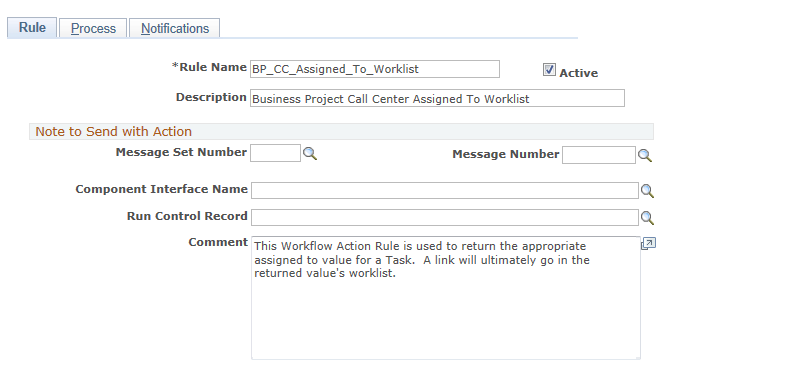
|
Field or Control |
Definition |
|---|---|
| Active Flag |
Select this check box to enable the workflow action. |
| Message Set Number and Message Number |
Select a message set and a message to be used as the text for any email notifications that are sent. Messages are stored in the message catalog and organized by message set number. Each message set consists of a category of messages identified by individual message numbers. This field is relevant only for RMA workflow actions. Otherwise, the system derives the email notification text from a workflow email template, and it does not use these fields. |
| Component Interface Name |
Select the component interface that triggers the PeopleTools workflow event. The component interface must contain a method called Run Action Routes, which reevaluates the triggering event before a delayed or repeat invocation of the workflow action. This field is relevant only for RMA workflow. |
| Run Control Record |
The default run control record used to run the processes is RB_RUN_CNTL_WF. This is a generic run control record with no parameters. If the processes associated with this workflow action require a different run control record, enter that run control record here. This field is relevant only for workflow actions that run processes. |
Use the Process page (RB_WF_RULE_PRCS) to select processes to run when the specified workflow action is triggered.
Navigation
Image: Process page
This example illustrates the fields and controls on the Process page.
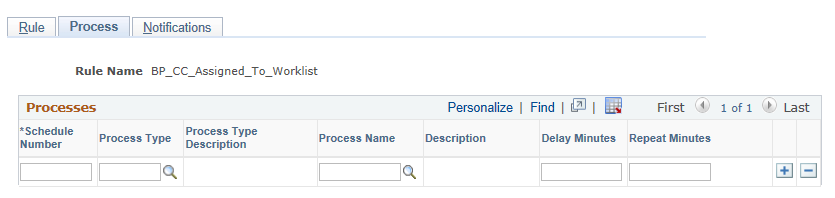
If multiple processes are listed, enter a schedule number to specify the order in which the processes run. Delay minutes and repeat minutes do not apply if the workflow process is invoked from business projects; the process takes place immediately.
Use the Notifications page (RB_WF_RULE_RTES) to specify notifications for the workflow action.
Navigation
Image: Notifications page
This example illustrates the fields and controls on the Notifications page.
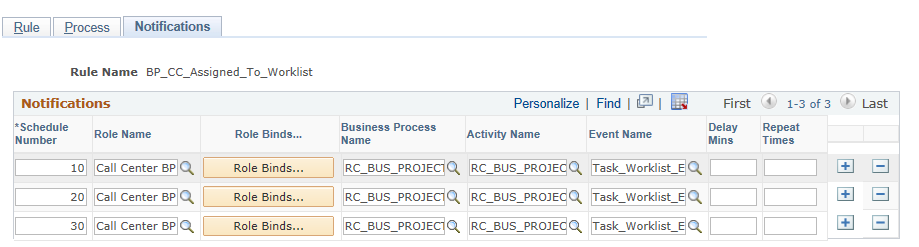
|
Field or Control |
Definition |
|---|---|
| Schedule Number |
If multiple notifications are listed, enter a number to define the order in which the system sends the notifications. |
| Role Binds |
If the role is a query role (rather than a static user list), click this button to display the Binds Required page, where you enter the bind values for the query used in the query role. |
| Business Process Name |
Enter RC_BUS_PROJECT. |
| Activity Name |
Enter RC_BUS_PROJECT_ROUTING. |
| Event Name |
Values are:
|
| Delay Mins (delay minutes) and Repeat Times |
Delay minutes and repeat minutes do not apply if the workflow notification is invoked from business projects; the notification takes place immediately. To delay a notification, use the Workflow Configuration page in AAF to enter the number of delay minutes and repeat times that the system will send out a notification after a triggering event occurs. For example, you could set up the system to send out a notification when a technician has not responded to a service call after 30 minutes have passed from the time the customer called in a problem. Note: Delay minutes and repeat minutes do not apply if the workflow notification is invoked from business projects; the notification takes place immediately. |