Setting Up Profile Groups
This topic discusses how to set up profile groups.
|
Page Name |
Definition Name |
Usage |
|---|---|---|
|
RA_PRFL_DEF_PG1 |
Define profile groups. |
|
|
RA_PRFL_FLD_SEC |
Select profile fields to add to a profile group. |
|
|
RA_CMPT_PRFL_PG |
Assign profile groups to a CDM component. |
|
|
RA_CND_BLD_PG |
Specify the conditions under which the profile group fields appear on the More Info or Summary page or leave blank. |
Use the Define Profile Group page (RA_PRFL_DEF_PG1) to define profile groups.
Navigation
Image: Define Profile Group page
This example illustrates the fields and controls on the Define Profile Group page. You can find definitions for the fields and controls later on this page.
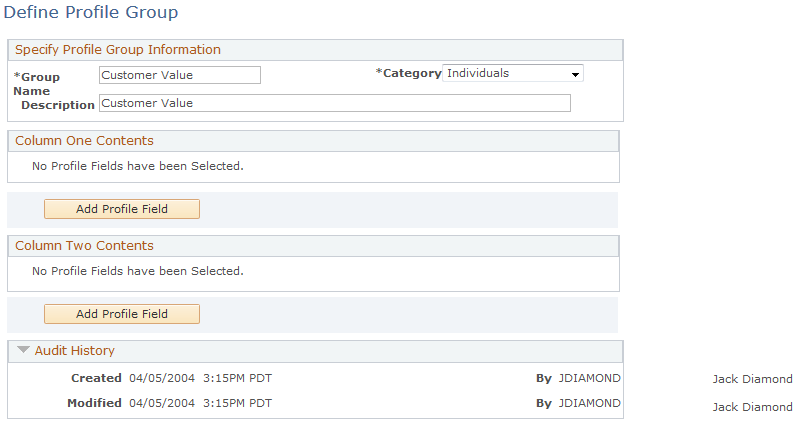
Note: You can select only profile fields in activated profiles for profile groups.
You cannot add profile fields from the basic tables or many row profiles to profile groups.
Use the Define Profile Group - Add Profile Field page (RA_PRFL_FLD_SEC) to select profile fields to add to a profile group.
Navigation
Click the Add Profile Field button on the Define Profile Group page.
Image: Define Profile Group - Add Profile Field page
This example illustrates the fields and controls on the Define Profile Group - Add Profile Field page. You can find definitions for the fields and controls later on this page.
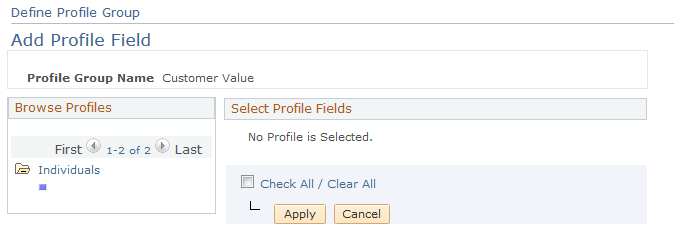
Select a profile to view the fields that it contains. Select one or more fields and click Apply. You must apply the fields to the profile before saving the profile.
Use the Assign Profile Group Display page (RA_CMPT_PRFL_PG) to assign profile groups to a CDM component.
Navigation
Image: Assign Profile Group Display page
This example illustrates the fields and controls on the Assign Profile Group Display page. You can find definitions for the fields and controls later on this page.
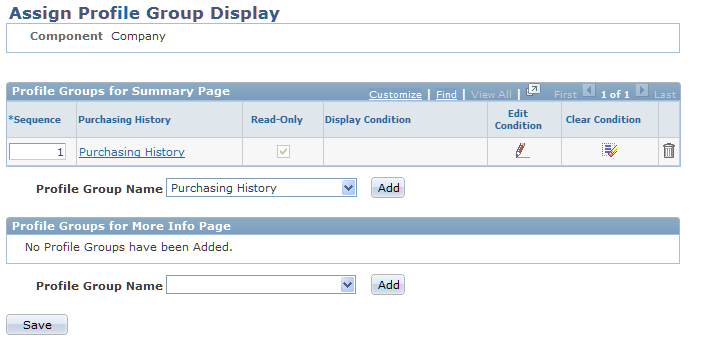
Note: The fields in the Profile Groups for Summary Page region are available for the Company component only.
|
Field or Control |
Definition |
|---|---|
| Add |
Click to add a profile group to the component. |
 |
Click the Edit Condition button to define the conditions under which the profile appears. |
Use the Assign Profile Group Display - Edit Condition page (RA_CND_BLD_PG) to specify the conditions under which the profile group fields appear on the More Info or Summary page or leave blank.
Navigation
Click the Edit Condition button next to a profile group on the Assign Profile Group Display - Assign Profile Group Display page.
Image: Assign Profile Group Display - Edit Condition page
This example illustrates the fields and controls on the Assign Profile Group Display - Edit Condition page. You can find definitions for the fields and controls later on this page.
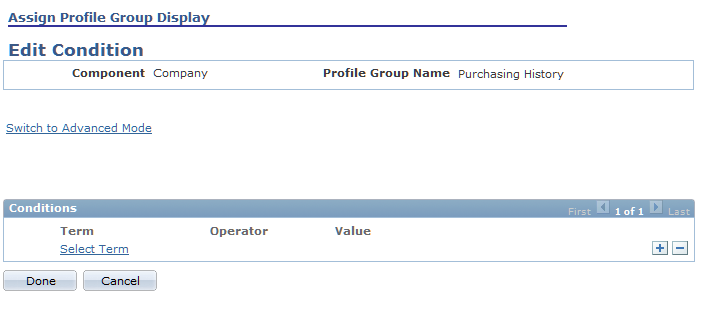
Click a condition that is listed in the Conditions region to view and edit the condition.
|
Field or Control |
Definition |
|---|---|
| Switch to Advanced Mode |
Click to specify complex conditions. |
Note: Terms are programmatically created as profile fields are activated, except for the type Choose Many. You can use most profile terms anywhere AAF is used.