Setting Up Case Relationship Types and Labels
This topic discusses how to set up case relationship types and labels.
|
Page Name |
Definition Name |
Usage |
|---|---|---|
|
RC_RELATION_TYPE |
Set up types of case relationships and define the relationship labels that will appear on the Related Cases page. |
To set up case relationship types and labels, use the Case Relationship Type (RC_RELATION_TYPE) component.
Use the Case Relationship Type page (RC_RELATION_TYPE) to set up types of case relationships and define the relationship labels that will appear on the Related Cases page.
Navigation
Image: Case Relationship Type page
This example illustrates the fields and controls on the Case Relationship Type page.
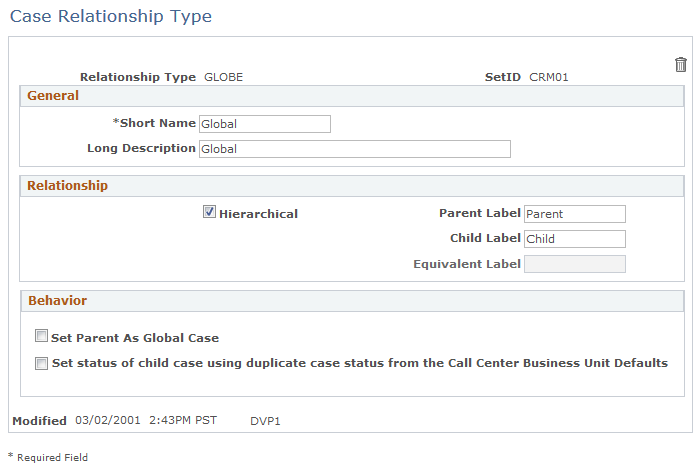
Relationship
|
Field or Control |
Definition |
|---|---|
| Hierarchical |
Select this check box if the relationship is hierarchical (a parent-child relationship). Clear this check box if the relationship is not hierarchical. Non-hierarchical relationships are also called equivalent relationships. |
| Parent Label and Child Label |
If this is a hierarchical relationship, these fields control how the relationship is described on the Related Cases page. If you look at the child case, the Relationship field displays the child label; if you look at the parent case, the Relationship field displays the parent label. You can enter information into these fields only if you select the Hierarchical check box. |
| Equivalent Label |
If this is not a hierarchical relationship, this field controls how the relationship is described on the Related Cases page. If you look at either one of the related cases, the Relationship field displays the equivalent label. You can enter information into this field only if you clear the Hierarchical check box. |
Behavior
This page area will only be visible if the Hierarchical check box has been selected in the Relationship page area.
|
Field or Control |
Definition |
|---|---|
| Set Parent as Global Case |
When a case relationship is created, if the corresponding relationship type has this check box selected, then the Global Case check box will be automatically selected and updated on the parent case of the new relationship. |
| Set status of child case using Duplicate Case Status from the Business Unit Defaults |
When a case relationship is created, if the relationship type has this check box selected, then the child case status will be automatically set to the Duplicate Case Status value specified in the Call Center Business Unit Defaults page. Note: If this check box is selected but no Duplicate Case Status value has been specified on the Call Center Business Unit Defaults page, no automatic status update will be made on the child case. |
Example
Consider a Global relationship type with a parent label of Global Case and a child label of Ticket:
On the Related Cases page for the child case, the parent case appears in the Existing Related Cases grid.
In that grid, the Type field value is Global and the Relationship field value is Ticket.
On the Related Cases page for the parent case, the child case appears in the Existing Related Cases grid.
In that grid, the Type field value is still Global, but the Relationship field value is Global Case.