Setting Up Products
To set up products, use the Component Definitions (RQ_COMP_DEFN), Component Versions (RQ_PROD_VERS), and Component Types (RQ_UD_COMP_TYPE) components.
This topic provides an overview of products and components and discusses how to set up products.
|
Page Name |
Definition Name |
Usage |
|---|---|---|
|
RQ_UD_COMP_TYPE |
Define general component types. |
|
|
RQ_COMP_DEFN |
Define product components. |
|
|
RQ_COMP_PAR_LNK |
Define parent-child relationships between product components. |
|
|
RQ_PROD_VERS |
Define distinct component versions. |
|
|
RQ_PROD_VERS_ENV |
Define version environment details. |
Generally, every product consists of components, each of which may also consist of subcomponents. You use the Component Type page to break down products into component and subcomponent levels.
You can then combine components and subcomponents in a hierarchical relationship on the Component Definitions page. As changes are made in the combination of components and subcomponents, a different component definition of the product is created and distinguished from all others by a unique version definition. When you select a specific product version while creating a defect record, you can drill down to the correct components and subcomponents that you used to build that particular version.
For example, here is a simple breakdown of a laptop computer's components:
Image: Example of laptop component hierarchy
This example illustrates the fields and controls on the Example of laptop component hierarchy.
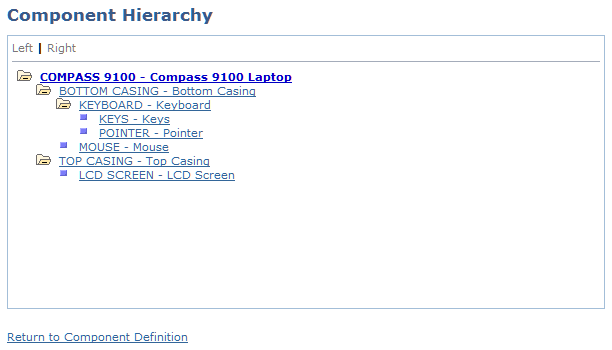
At the least, a laptop computer is made up of a bottom casing and a top casing. One of the bottom casing's subcomponents is the keyboard, which is made up of several individual keys. The top casing has a liquid crystal display (LCD) screen as one of the subcomponents. As you can see, this breakdown could go on for many levels.
Suppose that you manufacture laptops, and you want to offer an improved LCD screen. The laptops that include the improved screen are a new version. As you create the version's component definition, the only change is the LCD screen, but that change means that the hierarchy of components is different. By attaching the new component definition to a new and unique component version, you are assured that the correct LCD screen is available as you drill down on the product components.
Note: Product definitions can become quite complex. Consult with product experts to obtain the information needed to complete the following pages.
Use the Component Types page (RQ_UD_COMP_TYPE) to define general component types.
Navigation
Image: Component Types page
This example illustrates the fields and controls on the Component Types page.
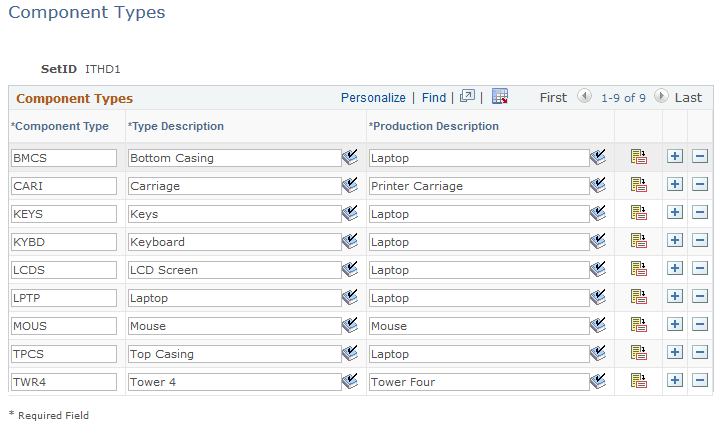
The component type is the most basic definition of a component. This general description can be used in multiple component definitions. For example, you might define a component type that represents all keyboards, or you might narrow the definition to only keyboards for laptops.
|
Field or Control |
Definition |
|---|---|
| Component Type |
Enter a unique code that represents the component specifically defined by the combination of the type and production descriptions. This field is limited to four characters. |
| Type Description |
Briefly describe the component. This description appears in the component hierarchy display and on the main Defect page. You can also use it to describe the same component in multiple component definitions. For example, all laptop computers have a keyboard. The keyboards for each laptop model may differ, but they all have a keyboard of some type. The type description keyboard is a general description of the component that is used for all models. |
| Production Description |
Briefly describe the product to which the component belongs. This field is informational and provides a means of further distinguishing a type description by associating it with a particular product or by adding further defining characteristics. For example, you can distinguish between a laptop keyboard and a desktop keyboard by changing the production description. |
Use the Component Definition page (RQ_COMP_DEFN) to define product components.
Navigation
Image: Component Definition page
This example illustrates the fields and controls on the Component Definition page.
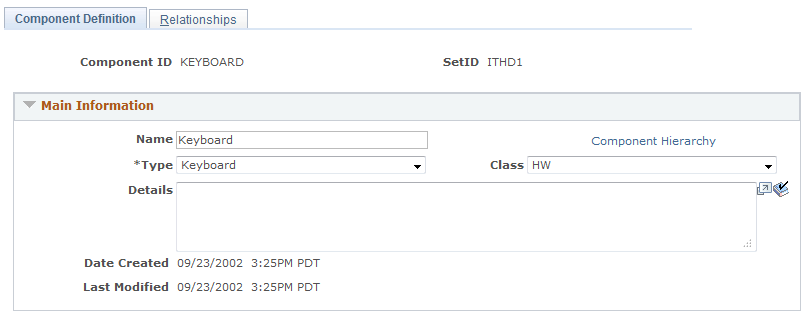
The component definition is a more specific description of a particular component. For example, you might have a laptop keyboard with gray keys and another with black keys. The component definition enables you to distinguish between the two keyboards.
The component definitions also show the level at which subcomponents are linked to other components in a child-to-parent relationship, creating a hierarchy that culminates in the product component definition.
|
Field or Control |
Definition |
|---|---|
| Name |
Enter the component name. This name is informational only and can be the same as the component ID or type description. |
| Component Hierarchy |
Click this link to view the hierarchy of components. |
| Type |
Select the type of component that you described in the Name field. |
| Class |
Select a component class description. Values are: Doc (documentation), HW (hardware), Service, Test, Third Party Doc (third-party documentation), Third Party HW (third-party hardware), Third Party SW (third-party software), and Third Party Service. |
Use the Component Definitions - Relationships page (RQ_COMP_PAR_LNK) to define parent-child relationships between product components.
Navigation
Image: Relationships page
This example illustrates the fields and controls on the Relationships page.
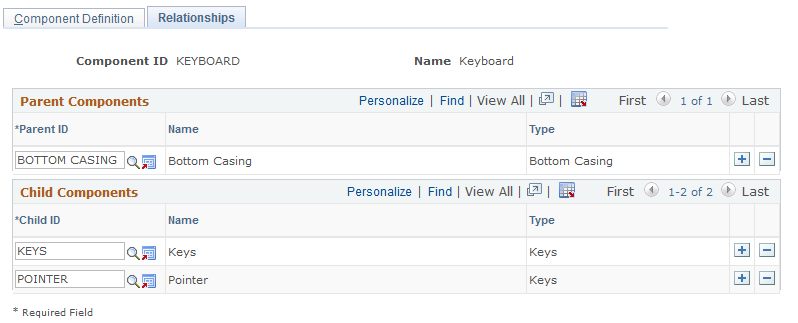
Component relationships define the component hierarchy. In the example of the laptop computer, the bottom casing includes the keyboard assembly, which is made up of individual keys. Thus, the bottom casing is the parent to the keyboard assembly, which, in turn, is the parent to the keys.
|
Field or Control |
Definition |
|---|---|
| Parent ID |
Select the parent component to which the defined component is related. |
| Name and Type |
Displays the name and type of the selected parent component. |
| Child ID |
Select the child component to which the defined component is related. |
| Name and Type |
Displays the name and type of the selected parent component. |
Note: To link components, both the component being linked and the component to which you are linking must have valid component definitions. If the component to which you are linking does not have a definition, you can create the definition by clicking the Component Definitions button.
To view the component relationship, return to the Component Definition page. Click the Component Hierarchy link to access the Component Hierarchy page. Click the Refresh button to display newly added components.
Use the Version page (RQ_PROD_VERS) to define distinct component versions.
Navigation
Image: Version page
This example illustrates the fields and controls on the Version page.
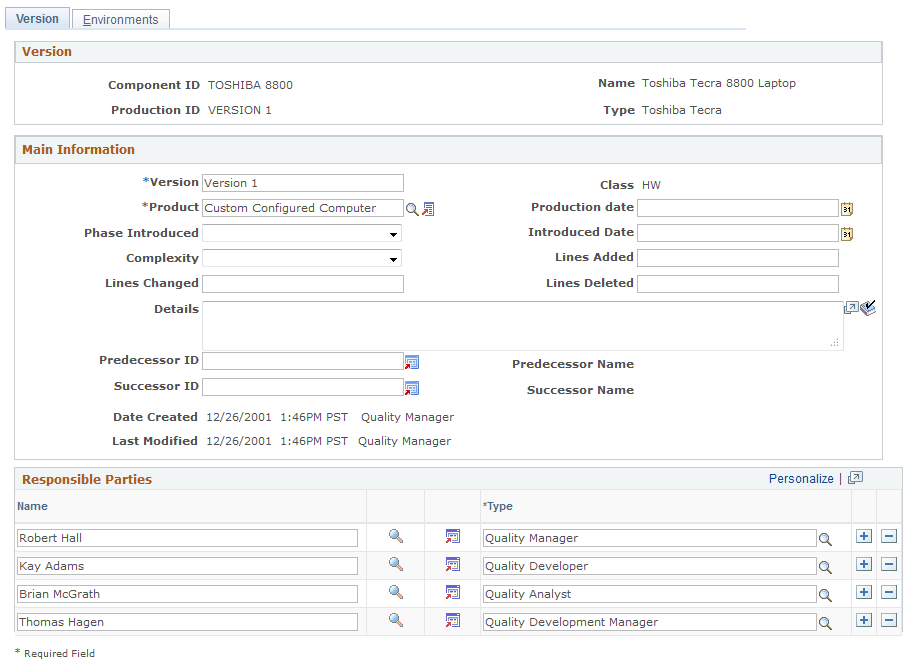
Products consist of components. When one or more of these components changes, you refer to the changed product as a new version. PeopleSoft Quality Management enables you to uniquely identify different product versions by defining different component versions. Each version represents a unique product component definition.
Note: When creating a new value, the Production ID is in a free form text field. The Production ID is the link between the product and the version.
Main Information
|
Field or Control |
Definition |
|---|---|
| Version |
Enter a word or phrase to describe the version build. |
| Product |
Select the product that is associated with the component. |
| Phase Introduced |
Select the product development phase in which this component version was introduced. Values are: Alpha, Analysis/Design, Beta, Concept, Implementation, Maintenance, Production, Requirements, and Retirement. |
| Complexity |
Select the level of complexity that best represents what it would take to fix a defect in the component. |
| Production Date and Introduced Date |
Enter the dates the product was first produced and introduced to the market. |
| Lines Added, Lines Changed, and Lines Deleted |
Enter the lines of code that were added, changed, or deleted in this version. These fields apply to software code. |
| Predecessor ID and Successor ID |
Enter a predecessor and successor version, if applicable. |
Responsible Parties
Generally, responsible parties are the team members charged with maintaining a product's quality and components. Responsible-party information entered here automatically transfers to the Defect page when the version is selected on that page.
|
Field or Control |
Definition |
|---|---|
| Name |
Select the names of responsible parties. |
| Type |
Select the responsible party's role. |
Use the Environments page (RQ_PROD_VERS_ENV) to define version environment details.
Navigation
Image: Environments page
This example illustrates the fields and controls on the Environments page.
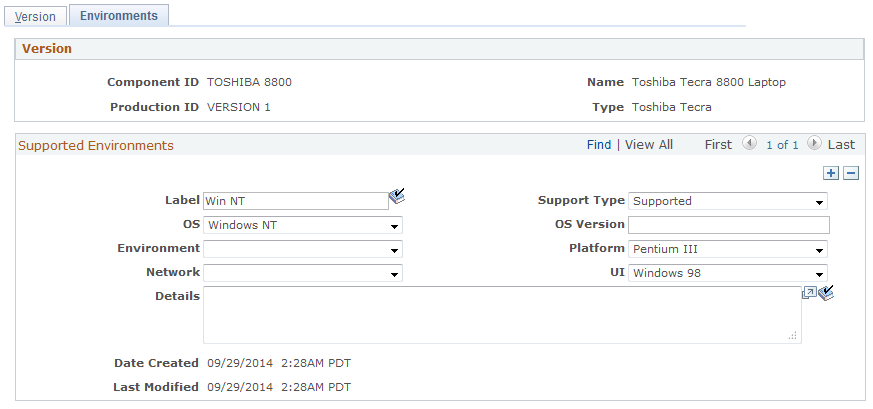
Component version environments relate only to software products and describe technical details needed to identify problems and fixes. Environment information entered here automatically transfers to the Defect page when the corresponding version is selected. This page is needed for software products only.
|
Field or Control |
Definition |
|---|---|
| Label |
Describe the component version environment. |
| Support Type |
Select whether the software version has service support. |
| OS (operating system) and OS Version (operating system version) |
Select the software operating system and version. |
| Environment, Platform, and Network |
Select the database management system environment (for example, Microsoft SQL Server or Oracle), hardware platform, and network protocol within which the software operates. |
| UI (user interface) |
Select the user interface that the software uses. |