Validating Errors Reported by Callers
This topic provides an overview of error message validation and discusses how to validate an error.
The Validate button is delivered hidden. If you want to validate errors reported by callers, modify the display template to enable the links.
|
Page Name |
Definition Name |
Usage |
|---|---|---|
|
RC_CASE_ERROR |
Search for existing errors or create new errors. Use this page when an error on a case does not have an unambiguous match in the error table. The error code elements are visible only if you have enabled the error code tracking for the business unit with which you are working. |
When you support products such as software or electronics that provide users with diagnostic error messages, looking up frequently used solutions using the error message is an efficient way to resolve cases.
You record error information on the Case page. The system does not force you to select from known error messages. Instead, you can enter whatever error information the caller provides. The appearance of this button is activated in the Display Template Details page. If it is activated in the display template, the button appears on the page. If it isn't activated in the display template, then the system does not display it.
When you enter an error code, the system goes through the following process to ensure that a corresponding entry appears in the Error table (ERROR_MESS_TBL):
The system checks whether the data that you entered is an unambiguous match for a single known error.
If a match is found, the system associates the case with the known error.
An unambiguous match is not necessarily an exact match. For example, if the case does not specify the error code but it has a message that is an exact match for a known message, then the system considers the match an unambiguous match. However, an error code alone is never sufficient for an unambiguous match because different products might use the same code for different purposes.
If no unambiguous match is established, you can click the Validate button to access the Error Validation page.
From this page, you can:
Search for similar errors.
If you find and select an error, the system associates the case with that error. The search is a keyword search, so it does not require an exact match—a close match suffices. This search helps you find the error even if you don't type the full text of the error message or if you have typographical errors in your data.
Create a new error record using the error code and error message that you entered on the Case page.
This process facilitates the process of adding error records to the database. Error records are established as the errors are reported, and you can avoid the initial work of creating records for all possible errors.
Use the Error Validation page (RC_CASE_ERROR) to search for existing errors or create new errors.
Use this page when an error on a case does not have an unambiguous match in the error table. The error code elements are visible only if you have enabled the error code tracking for the business unit with which you are working.
Navigation
Click the Validate button within the Case Information group box on the Case page.
Image: Error Validation page
This example illustrates the fields and controls on the Error Validation page.
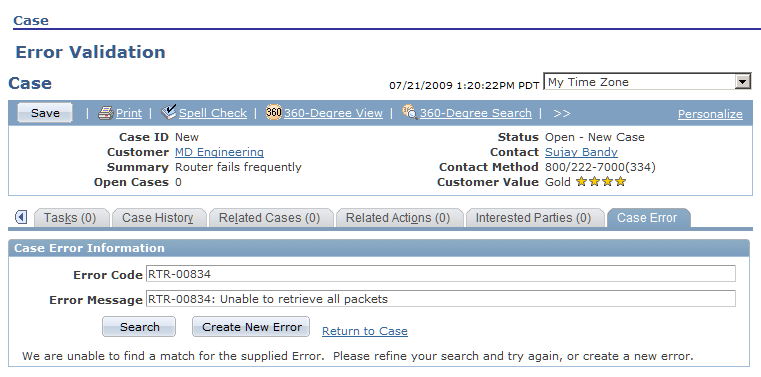
|
Field or Control |
Definition |
|---|---|
| Error Code and Error Message |
Displays the error code and error message that are prepopulated using the data from the Case page. |
| Search |
Click to search for existing errors. |
| Create New Error |
Click to create a new error record using the error code and message on the Error Validation page. If you changed the information on this page, the system updates the error code and message on the Case page to reflect the change. When you create a new error, the system associates the underlying case with the system-generated ID that is assigned to the error. The presence of an error ID on the case record indicates that the error has been validated. |
| Return to Case |
Click to leave the page without validating the error. As long as the error remains unvalidated, the Validate button on the Case page remains available. |