Viewing HR-Related Payroll Information on the 360-Degree View Page
This topic discusses how to view HR-related payroll information on the 360-Degree View page.
|
Page Name |
Definition Name |
Usage |
|---|---|---|
|
360-Degree View Page |
RB_TD_AGENT_VIEW |
View HR data for workers (employees) that comes over to the CRM from the PeopleSoft or E-Business HCM. |
From the 360-Degree View page in PeopleSoft HelpDesk for Human Resources you can view fields and country-specific information for the Job and Position Summary, Pay Summary, and Benefits sections.
The PeopleSoft system also provides the ability to show the final paycheck for a terminated or retired employee on the 360–Degree View page.
Using Active Analytics Framework (AAF), functional users can create policies that identify and mark HelpDesk for Human Resources cases as secured when users save cases and the terms of the condition are met. To accomplish this, the system displays a Secured Case check box next to the Resolved by First Contact check box on the Configure Call Center Case Update Action policy page.
The 360-Degree View page also enables agents to distinguish between a person’s paycheck and benefits as they relate to the person’s assignments and relationship to the company. To enable help desk agents using the HelpDesk for Human Resources application to view IT help desk cases that are associated to assets for a given worker, the system displays a Help Desk Cases node on the HR HelpDesk Worker 360-Degree View page.
Fields in the Authorized Cases section on the 360-Degree View page are laid out to better reflect the importance of the fields to an agent. The system provides users with the ability to access a worker’s historical, current, and future job record on the Worker component.
So that agents can only access the information that they have permission to view, PeopleSoft extended the 360 EIP to include row-level security. Rather than maintaining a second layer of security in the CRM setup pages, you only have to set up this security once. Using the Configure Roles page, you have the ability to make HR sections and subsections configurable in the HR HelpDesk Worker 360-Degree View page.
The Job and Position Summary section provides agents with a summary of the caller’s job data to answer common questions about an employee’s job title, location, or status.
This table describes some of the common fields that are shown in the Job and Position Summary section:
|
Common Fields |
Description |
|---|---|
|
As Of Date |
Enables agents to see data for different dates. After a search, when the EIP is instantiated for the first time, the system passes the current date to the As Of Date field. All the data that appears is based on the current date. If the agent wants to see past-dated data, he or she can change the As Of Date field and click Go. This action re-instantiates the EIP. |
|
Show Job Details for |
The values in this drop-down list box come from the HD_360_XREF_WK record, which is included in the HD_360_RESPONSE_SYNC message. All the unique job codes from the response message are added to the Show Job Details for field. When more then one job code is available for the person, the system adds the View All value to the drop-down list box. Selecting the View All value displays all the data for the person in the Job and Position Summary, Pay Summary, and Benefits sections. The system hides the field if the person has only one job. Job and Position Summary, Pay Summary and Benefits are filtered when the agent selects any job code. All the records that take part in the filtering are tagged with the job code. This field only appears when integrating with PeopleSoft HCM. |
|
Work Period |
The time period during which the standard hours must be completed. This field only appears when integrating with PeopleSoft HCM. |
|
Company |
A high-level entity to which all departments roll up. This field appears here only when integrating with PeopleSoft HCM. |
|
Establishment |
Organizational entities that define physical locations and specific attributes associated with the establishment. This field only appears when integrating with PeopleSoft HCM. |
|
Labor Agreement |
A field that is defined by customers and identify a specific labor contract. This field only appears when integrating with PeopleSoft HCM. |
|
Employee Category |
A class of employees as defined in the labor agreement. |
|
Person Type |
A blend of the Person Organization (PER_ORG) and Person of Interest Type (POI_TYPE) fields in PeopleSoft HCM. The Job and Position Summary section on the 360-Degree View page subscribes to the Person Organization and Person of Interest Type fields in the HelpDesk 360 Response Sync Message. |
If appropriate, the system automatically hides fields that are not used outside of North America. Some available fields are commonly used only in France, such as Paid Hours and Paid Work Period.
Here is an example of the Job and Position Summary (France) section from the Human Resources HelpDesk (HRHD) Worker 360-Degree View page (when integrating to PeopleSoft HCM).
Image: Job and Position Summary section (France) - HRHD Worker 360-Degree View page (PeopleSoft HCM)
This example illustrates the fields and controls on the Job and Position Summary section (France) - HRHD Worker 360-Degree View page (PeopleSoft HCM).
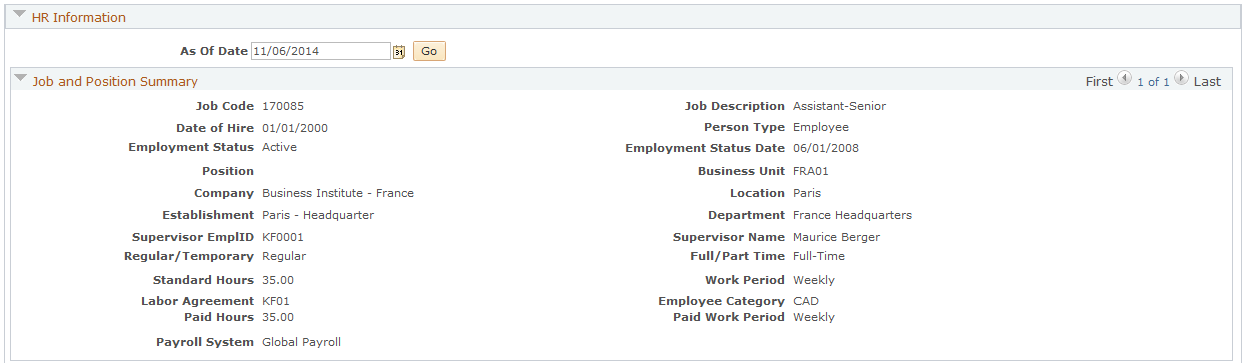
The Person Type field (Organizational Relationship) enables agents to distinguish among a contingent worker, employee, or person of interest (POI) in the Job and Position Summary section for each of a worker's jobs in the scroll area.
Here is an example of the Job and Position Summary (United Kingdom) section from the Human Resources HelpDesk (HRHD) Worker 360-Degree View page (when integrating to PeopleSoft HCM).
Image: Job and Position Summary section (U.K.) - HRHD Worker 360-Degree View page (PeopleSoft HCM)
This example illustrates the fields and controls on the Job and Position Summary section (U.K.) - HRHD Worker 360-Degree View page (PeopleSoft HCM).
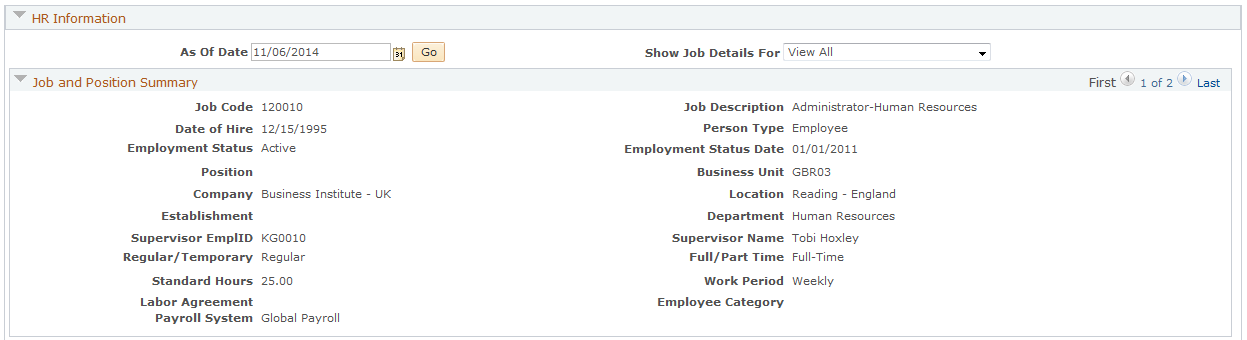
Here is an example of the Job and Position Summary section from the Human Resources HelpDesk (HRHD) Worker 360-Degree View page (when integrating to Oracle E-Business HCM).
Image: Job and Position Summary section - HRHD Worker 360-Degree View page (E-Business HCM)
This example illustrates the fields and controls on the Job and Position Summary section - HRHD Worker 360-Degree View page (E-Business HCM).
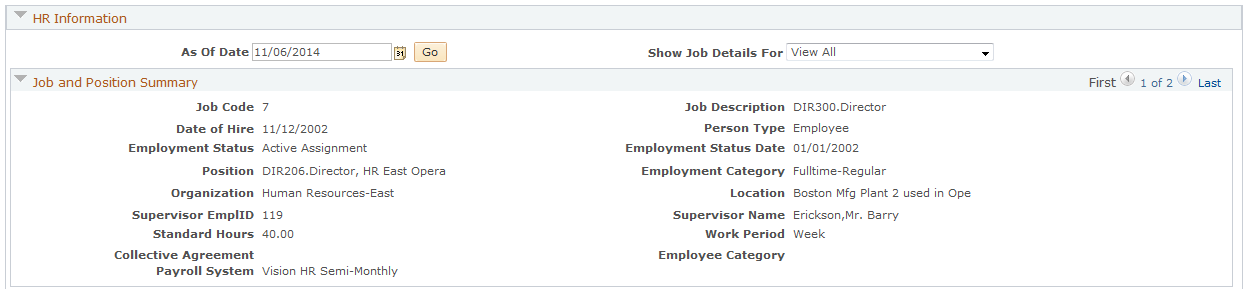
This table describes the fields used in the Job and Position Summary section:
|
Fields in the Job and Position Summary Section |
Description |
|---|---|
|
Common fields available when integrating to either PeopleSoft or E-Business HCM |
The system displays these fields for all workers: Job Code Job Description Date of Hire Person Type Employee Status Employment Status Date Position Location Supervisor ID Supervisor Name Standard Hours Work Period Employee Category Payroll System |
|
Common fields available when integrating to PeopleSoft HCM |
The system displays these fields for all workers: Business Unit Company Establishment Department Regular/Temporary Full/Part Time Labor Agreement |
|
Common fields available when integrating to E-Business HCM |
The system displays these fields for all workers: Employment Category Organization Collective Agreement |
|
U.S. fields available when integrating to PeopleSoft HCM |
These fields appear if the worker’s regulatory region is USA: FLSA Status FICA Status - Employee Note: The system hides the FLSA Status and FICA Status-Employee fields when the employee is Canadian. |
|
France fields available when integrating to PeopleSoft HCM |
These fields appear if the regulatory region is FRA: Paid Hours Paid Work Period |
The Pay Summary section provides an agent with a summary of an employee's last confirmed paycheck. The help desk agent uses the Pay Summary section to answer common questions about the caller’s net pay, taxes, and withholding amounts.
When integrating with PeopleSoft HCM, the system displays the Withholding Option section only for North American Payroll (U.S. and Canada) customers. This section includes the number of withholding allowances, special state tax information, additional percentages withheld, and additional amounts withheld at both the state and provincial and the federal levels.
To enhance PeopleSoft Global Payroll, new common fields as well as new fields for country extensions (U.K. and France) were added. PeopleSoft HCM determines which global fields are sent in the 360 Response message.
Here is an example of the Pay Summary (France) section from the Human Resources HelpDesk (HRHD) Worker 360-Degree View page (when integrating to PeopleSoft HCM).
Image: Pay Summary section (France) - HRHD Worker 360-Degree View page (PeopleSoft HCM)
This example illustrates the fields and controls on the Pay Summary section (France) - HRHD Worker 360-Degree View page (PeopleSoft HCM).
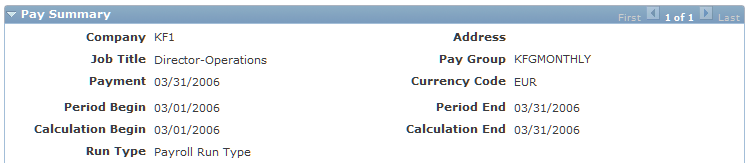
Here is an example of the Pay Summary (U.K.) section from the Human Resources HelpDesk (HRHD) Worker 360-Degree View page (when integrating to PeopleSoft HCM).
Image: Pay Summary section (U.K.) - HRHD Worker 360-Degree View page (PeopleSoft HCM)
This example illustrates the fields and controls on the Pay Summary section (U.K.) - HRHD Worker 360-Degree View page (PeopleSoft HCM).

Here is an example of the Pay Summary section from the Human Resources HelpDesk (HRHD) Worker 360-Degree View page (when integrating to E-Business HCM).
Image: Pay Summary section - HRHD Worker 360-Degree View page (E-Business HCM)
This example illustrates the fields and controls on the Pay Summary section - HRHD Worker 360-Degree View page (E-Business HCM).

This table describes the fields that represent common fields versus country-specific fields in the Pay Summary section:
|
Fields in the Pay Summary Section |
Description |
|---|---|
|
Common fields when integrating to E-Business HCM or for integrating to PeopleSoft HCM Payroll North America and Global Payroll |
These fields appear for all: Company Address * Paygroup Job Title Currency Code Note: * Even though Address is not a field commonly used by Global Payroll, it is included to make the common fields line up. It is coded to Not Applicable for Global Payroll. |
|
Fields shown when integrating to E-Business HCM or when integrating to PeopleSoft HCM Payroll North America. |
For PeopleSoft HCM, these fields appear only when the employee’s Pay System Flag is PNA: Period End * Tax Location Federal Marital Status Pay Frequency Note: * This field must appear for Global Payroll to align with the Period Begin Date field. |
|
Global Payroll-only fields |
These fields appear when the employee’s Pay System Flag is GP: Period Begin Period End Calculation Begin Calculation End Run Type Note: Calculation begin and end dates represent the first day and the last day of the period for which this payment was calculated. Run Type represents the type of payment (for example, regular pay, bonus, and so on). |
The system also displays the Payment Total section as a subsection of the Pay Summary when the employee’s pay summary flag equals Payroll North America (PNA) or Global Payroll (GP). For Global Payroll, the group box label is called Payment Total since paycheck is not a commonly used term in Europe.
Here is an example of the Payment Total (France) section from the Human Resources HelpDesk (HRHD) Worker 360-Degree View page (when integrating to PeopleSoft HCM).
Image: Payment Total section (France) - HRHD Worker 360-Degree View page (PeopleSoft HCM)
This example illustrates the fields and controls on the Payment Total section (France) - HRHD Worker 360-Degree View page (PeopleSoft HCM).
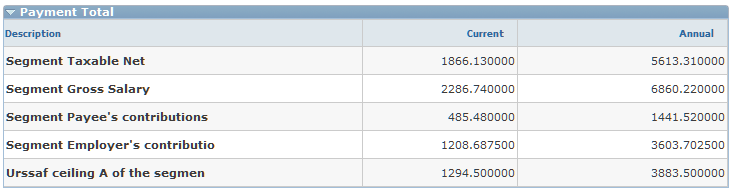
Here is an example of the Payment Total (UK) section from the Human Resources HelpDesk (HRHD) Worker 360-Degree View page (when integrating to PeopleSoft HCM).
Note that Check Total for Payroll North America is relabeled to Payment Total for Global Payroll, and the rows that an agent may see vary based on how you configure your Global Payroll application.
Image: Payment Total section (U.K.) - HRHD Worker 360-Degree View page (PeopleSoft HCM)
This example illustrates the fields and controls on the Payment Total section (U.K.) - HRHD Worker 360-Degree View page (PeopleSoft HCM).

Here is an example of the Payment Total section from the Human Resources HelpDesk (HRHD) Worker 360-Degree View page (when integrating to E-Business HCM).
Image: Payment Total section - HRHD Worker 360-Degree View page (E-Business HCM)
This example illustrates the fields and controls on the Payment Total section - HRHD Worker 360-Degree View page (E-Business HCM).
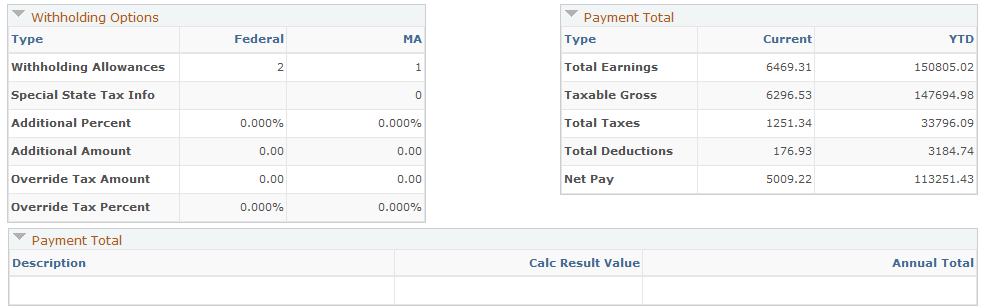
This table describes the fields used in the Payment Total section:
|
Fields in the Payment Total Section |
Description |
|---|---|
|
Description (PeopleSoft HCM) or Type (E-Business HCM) column. |
For PeopleSoft HCM, this data appears under the Descriptioncolumn only when the employee’s Pay System Flag is PNA: Total Earnings Taxable Gross Total Taxes Total Deductions Net Pay ********* For PeopleSoft HCM, depending on the country, this data appears under the Description column only when the employee’s Pay System Flag is GP: Segment Taxable Net (France) Yearly Gross Salary (France) National Insurance (France) Segment Payee's contribution (France) Segment Employer's contribution (France) Urssaf ceiling A of the segment (France) Earnings (UK) Tax (UK) National Insurance (UK) Net Pay (UK) |
|
Current column. |
Displays the current amount for the field on the corresponding line under the Description or Type column in the grid. |
|
Annual (PeopleSoft HCM) or YTD (E-Business HCM) column |
Displays the annual amount for the field on the corresponding line under the Description or Type column in the grid. |
With the introduction of Global Payroll to the 360-Degree View, it is common for employees to call the help desk with questions about absence accruals and balances. European countries track more absence types than the U.S. typically tracks.
Furthermore, customers need the ability to tailor the absence section to meet their individual country's needs. PeopleSoft HCM offers absence management as a separate product; therefore, the Absence section is a separate section in the 360-Degree View page, and it has no ties to the Pay Summary section.
Here is an example of the Absence (U.K.) section from the Human Resources HelpDesk (HRHD) Worker 360-Degree View page (when integrating to PeopleSoft HCM).
Image: Absence section (U.K.) - HRHD Worker 360-Degree View page (PeopleSoft HCM)
This example illustrates the fields and controls on the Absence section (U.K.) - HRHD Worker 360-Degree View page (PeopleSoft HCM).

Here is an example of the Absence (France) section from the Human Resources HelpDesk (HRHD) Worker 360-Degree View page (when integrating to PeopleSoft HCM).
Image: Absence section (France) - HRHD Worker 360-Degree View page (PeopleSoft HCM)
This example illustrates the fields and controls on the Absence section (France) - HRHD Worker 360-Degree View page (PeopleSoft HCM).

Here is an example of the Absence section from the Human Resources HelpDesk (HRHD) Worker 360-Degree View page (when integrating to E-Business HCM).
Image: Absence section - HRHD Worker 360-Degree View page (E-Business HCM)
This example illustrates the fields and controls on the Absence section - HRHD Worker 360-Degree View page (E-Business HCM).

Requirements for Absence
Using the 360–Degree View configuration, you can enable or disable the Absence section on the 360–Degree View page. When integrating to PeopleSoft HCM, the 360–Degree View page can display the Absence section with or without payroll data for both Payroll North America and Global Payroll.
The absence configuration defined in PeopleSoft HCM determines how columns are labeled in the Absence grid. You can, however, configure the section name as the terminology varies from country to country (for example, Absence, Leave, and so on).
The 360-Degree View page subscribes to and displays the following fields:
|
Field |
Description |
|---|---|
|
Description |
The description of the absence type (for example, PTO, sick, vacation, and so on). |
|
Entitlement Balance |
The grand total, positive or negative, accrued by the worker for the absence type. |
|
As of Date |
The date as of which the entitlement balance was last calculated. |
The Benefits Information section provides the help desk agent with a summary of the caller’s benefits to help them answer common questions about health plans, level of coverage, contributions to a savings plan, and coverage for dependents and beneficiaries.
Here is an example of the Benefits section from the Human Resources HelpDesk (HRHD) Worker 360-Degree View page (when integrating to PeopleSoft HCM).
Image: Benefits section - HRHD Worker 360-Degree View page (PeopleSoft HCM)
This example illustrates the fields and controls on the Benefits section - HRHD Worker 360-Degree View page (PeopleSoft HCM).
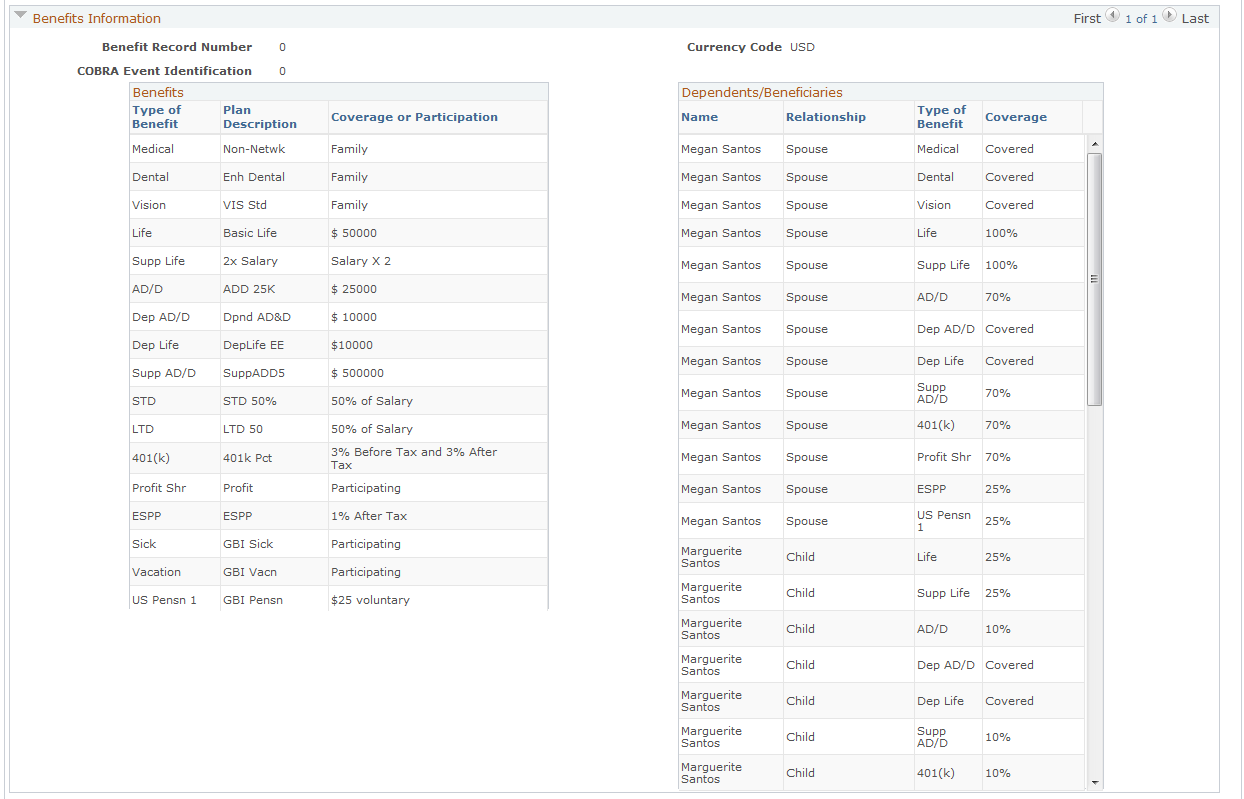
Here is an example of the Benefits section from the Human Resources HelpDesk (HRHD) Worker 360-Degree View page (when integrating to E-Business HCM).
Image: Benefits section - HRHD Worker 360-Degree View page (E-Business HCM)
This example illustrates the fields and controls on the Benefits section - HRHD Worker 360-Degree View page (E-Business HCM).
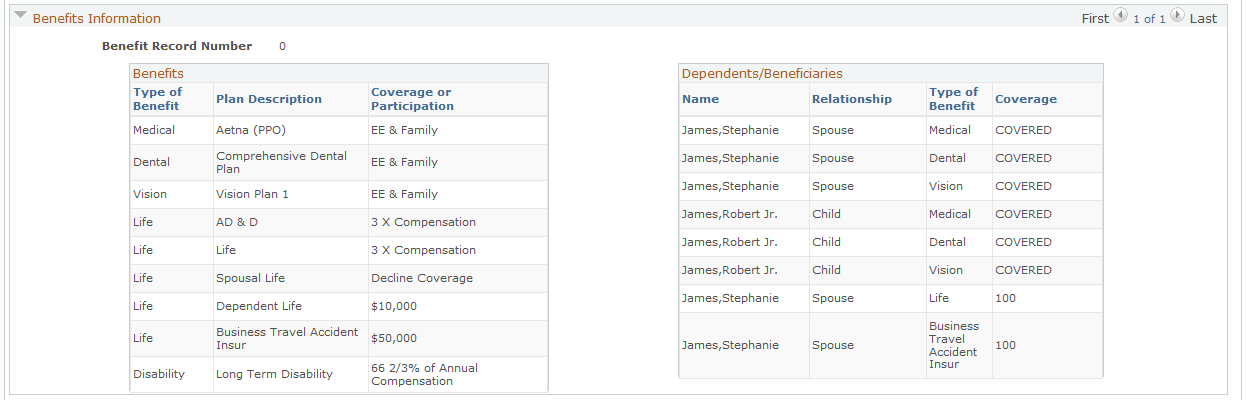
The Benefits grid contains information regarding the individual's coverage. The Dependents/Beneficiaries grid contains information regarding the coverage for the individual's dependents and beneficiaries.
This information comes from E-Business HCM or from the PeopleSoft HCM Base Benefits module. When using PeopleSoft HCM, data is available to support the U.K. and France. The U.K. currently uses the Base Benefits module to manage benefit enrollment for employees.
Direct Reports
Here is an example of the Direct Reports section from the Human Resources HelpDesk (HRHD) Worker 360-Degree View page (when integrating to E-Business HCM).
Image: Direct Reports sections - HRHD Worker 360-Degree View page (E-Business HCM)
This example illustrates the fields and controls on the Direct Reports sections - HRHD Worker 360-Degree View page (E-Business HCM).
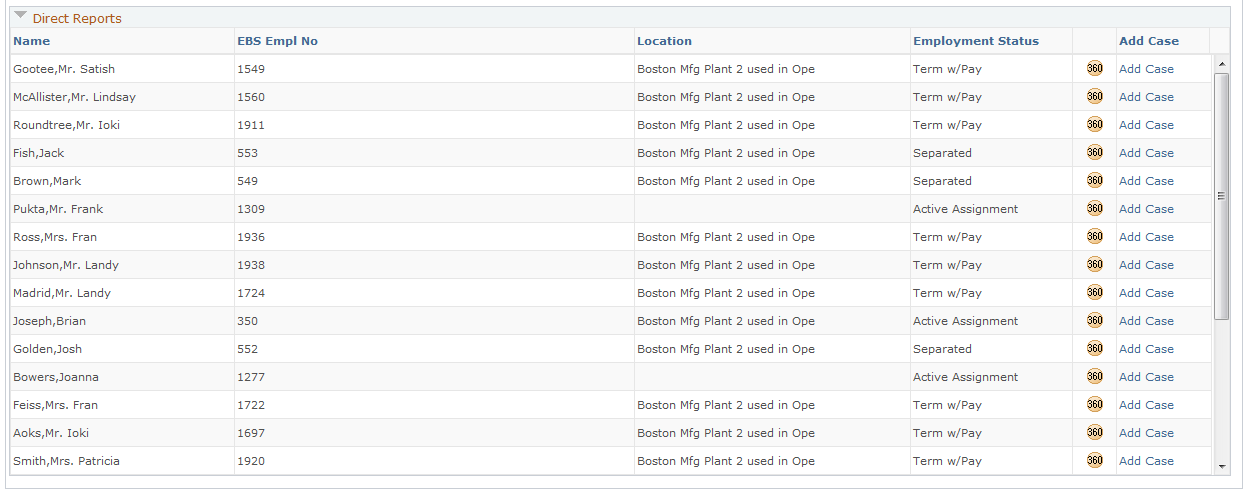
United Kingdom Requirements
For UK customers, the system displays Company Car in the Benefits sections. The system displays the attributes of the car, such as make and model, if the attributes are included in the 360 Sync Response message.
Here is an example of the Benefits and Direct Reports (U.K.) section from the Human Resources HelpDesk (HRHD) Worker 360-Degree View page (when integrating to PeopleSoft HCM).
Image: Benefits Information and Direct Reports sections (United Kingdom) - HRHD Worker 360-Degree View page (PeopleSoft HCM)
This example illustrates the fields and controls on the Benefits Information and Direct Reports sections (United Kingdom) - HRHD Worker 360-Degree View page (PeopleSoft HCM).
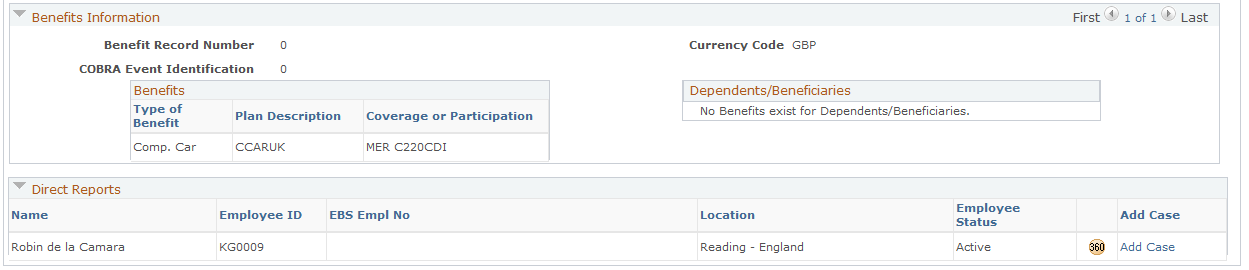
Requirements for France
Since France does not use Base Benefits to manage employee benefits enrollments, the system does not display information in the Benefits Information section. Instead, it displays this message: No Benefits Information exists for this person.
Here is an example of the Benefits and Direct Reports (France.) section from the Human Resources HelpDesk (HRHD) Worker 360-Degree View page (when integrating to PeopleSoft HCM).
Image: Benefits Information and Direct Reports sections (France) - HRHD Worker 360-Degree View page (PeopleSoft HCM)
This example illustrates the fields and controls on the Benefits Information and Direct Reports sections (France) - HRHD Worker 360-Degree View page (PeopleSoft HCM).

Agents use action links when the information on the Worker 360-Degree View page is insufficient to answer the caller’s questions. The agent can create a case for the caller and transfer to the pages in PeopleSoft or E-Business HCM directly from the case to find additional HR-related information.
With the introduction of Global Payroll, PeopleSoft CRM added new action links to the interface with PeopleSoft HCM versions 8.9 and above. This table lists the action links associated with PeopleSoft Global Payroll information:
|
Action Link Category |
Link |
|---|---|
|
Benefits |
Car Allocation Car Plan |
|
Human Resources |
Update Contract |
|
Global Payroll - France |
Payslip — FRA Request Loans — FRA Garnishments —FRA |
|
Global Payroll - UK |
Payslip — GBR Review Loans — GBR Maintain Loans — GBR Absence Event — GBR |
|
Global Payroll - Core |
Bank Account Net Pay Elections Absence Event |
The system displays the action links on the Case page based on the agent’s security access. If the agent doesn’t have access, the system does not display the link in the action category drop-down list box.