Defining Holiday Schedules, Time Frames, and Sales Quota Rollups
To define holiday schedules, time frames and sales quotas, use the Installation (RB_INSTALLATION), Holiday Schedule (HOLIDAY_SCHED_TBL) and Time Frames (RSF_TF) components.
This topic discusses how to define holiday schedules, time frames and sales quota rollups.
|
Page Name |
Definition Name |
Usage |
|---|---|---|
|
RF_INSTALLATION |
Define standard workday information. The system uses the start and end times on this page as the start and end times of any holiday that you define. The system displays these times on workers' calendars. |
|
|
HOLIDAY_SCHED_TBL |
Define holidays. |
|
|
RSF_TF_MAIN |
Define time frames for forecasting, pipeline analysis, planning and portfolio examination. |
|
|
RSF_TF |
Define time frames for sales quota rollups. |
Use the Calendar Options page (RF_INSTALLATION) to define standard workday information.
The system uses the start and end times on this page as the start and end times of any holiday that you define. The system displays these times on workers' calendars.
Navigation
See Setting Up PeopleSoft CRM Application Installation Options.
Use the Holiday Schedule page (HOLIDAY_SCHED_TBL) to define holidays.
Navigation
Image: Holiday Schedule page
This example illustrates the fields and controls on the Holiday Schedule page.
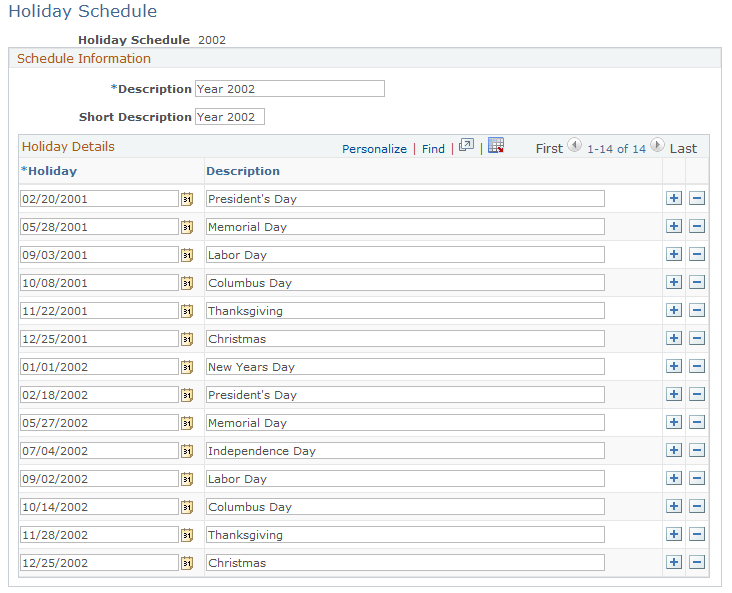
When you add a new date to the list of holidays, enter a description (up to 30 alphanumeric characters). This description appears on the workers' calendars.
Use the Timeframes page (RSF_TF_MAIN) to define time frames for forecasting, pipeline analysis, planning and portfolio examination.
Navigation
Image: Timeframes page
This example illustrates the fields and controls on the Timeframes page.
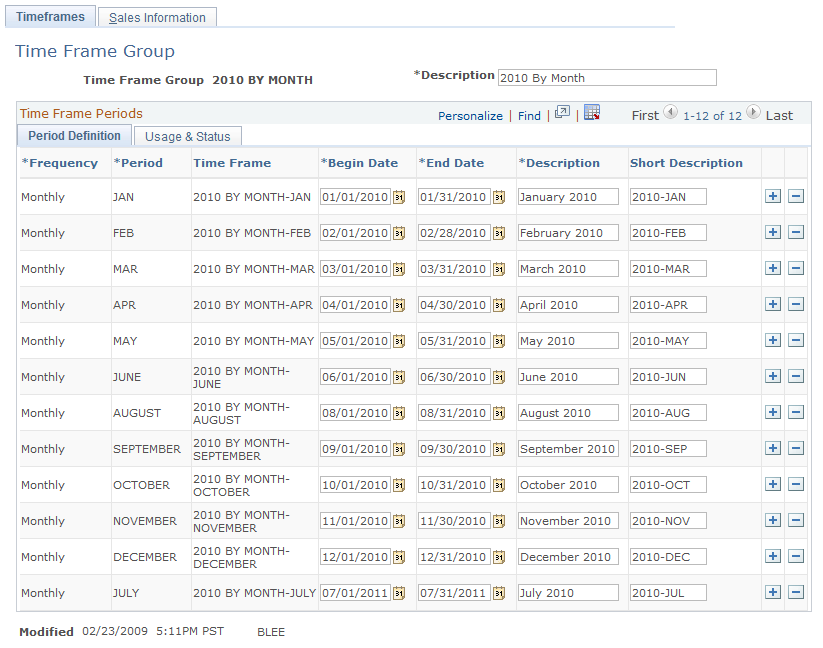
Period Definition Tab
Select the Period Definition tab.
Select the period (for example, annual, daily, monthly quarterly, and so on) for the time frame.
Enter a description of the period (for example, Q1, 2005 FY, and so on). The Time Frame field uses the name that you enter for the time frame and the text that you enter in the Period field to enter a description of the time frame.
Select the begin and end dates and then enter a long and short description for the period.
Usage and Status Tab
Select the Usage and Status tab.
Use the Period Use field to indicate how you plan to use the information generated in the time frame that you are defining. You can select either All, Pipeline Only, Forecast and Pipeline, and Planning and Portfolio. Use the Status field to indicate the status of the usage for the time frame.
Use the Sales Information page (RSF_TF) to define time frames for sales quota rollups.
Navigation
Image: Sales Information page
This example illustrates the fields and controls on the Sales Information page.
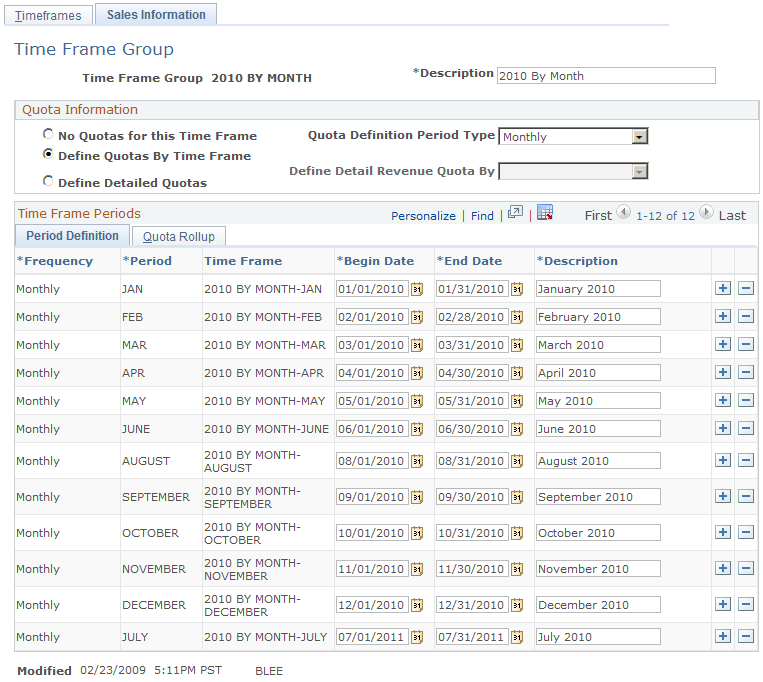
After you enter the time frames on the Timeframes page and save it, select the Sales Information tab and enter quota information for the time frame group that is being defined.
Quota Information
Use the fields in this group box to define sales quotas by period definition (for example, annual, biweekly, daily, monthly, and so on). You can also use the Define Detailed Quotas option to define revenue details by business unit, product, product group, industry, region, revenue type, and territory.
Quota Rollup Tab
Select the Quota Rollup tab.
Use the Quota Rollup Period field to select the time period that the period should roll up to for reporting or forecasting reasons.
For example, suppose that you are entering monthly time frames based on a quarterly reporting system, the April, May and June periods should roll up to the 2nd quarter rollup period.