Registering As Personal or Business Users
This topic discusses how to register as either a personal or business self-service user.
|
Page Name |
Definition Name |
Usage |
|---|---|---|
|
Sign In Page |
RX_LOGIN |
Sign in to PeopleSoft CRM self-service. |
|
RX_REGISTER |
Register as a personal user. |
|
|
RX_REGISTER_REPCHK |
Identify the company for a business user. |
|
|
RX_REGISTER_REP |
Register as a business user. |
|
|
RX_REGISTER_CSTCHK |
Register as an existing customer. |
|
|
Customer Registration Page |
RX_REGISTER_CST |
Enter user ID and password information to complete the process of registering as an existing customer. |
|
RX_REGISTER_CNFRM |
Review registration information. |
Use the Personal User Registration page (RX_REGISTER) to register as a personal user.
Navigation
Click the Personal User Registration link on the Sign In page.
Image: Personal User Registration page (1 of 2)
This example illustrates the fields and controls on the Personal User Registration page (1 of 2).
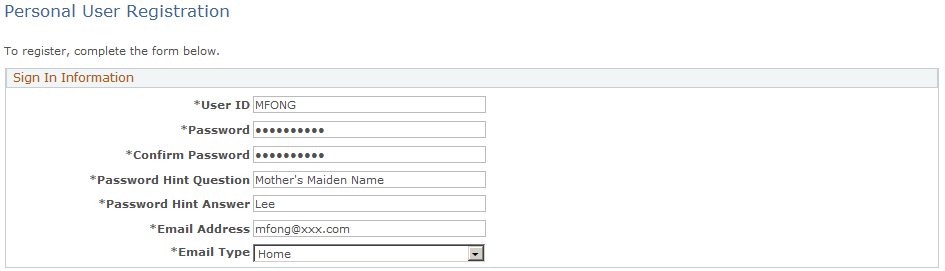
Image: Personal User Registration page (2 of 2)
This example illustrates the fields and controls on the Personal User Registration page (2 of 2).
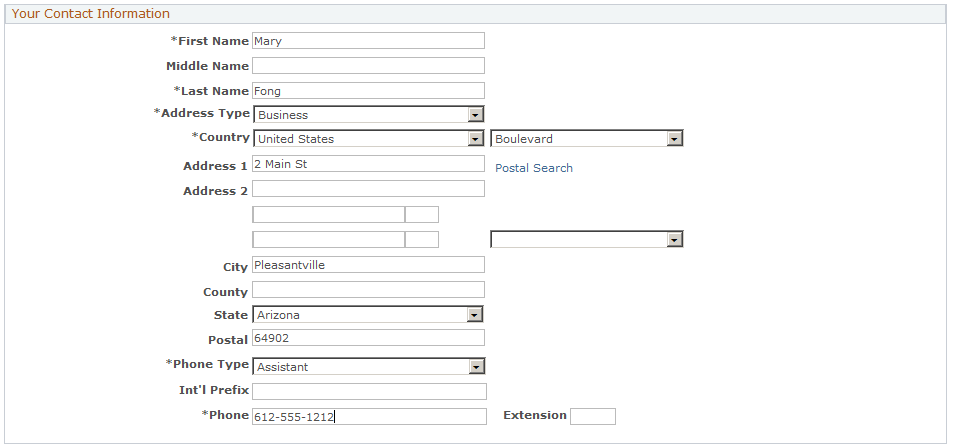
When you click the Submit Registration button, the system creates a new user ID and a new consumer record.
If a terms of service and privacy policy are set up for the self-service site, additional text containing links to these policies appears on this page. Be sure to read the terms of service and privacy policy before submitting the registration. By submitting the form, you are legally consenting to the terms in these documents.
Use the Business User Registration page (RX_REGISTER_REPCHK) to identify the company for a business user.
Navigation
Click the Business User Registration link on the Sign In page.
Image: Business User Registration page
This example illustrates the fields and controls on the Business User Registration page.
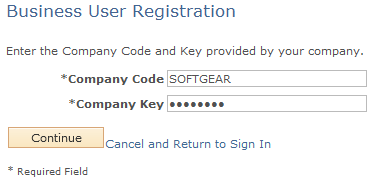
Set up keys on the Business User Registration Setup page. You give customers their company codes and keys, and they share the information with users whom they want to register under their company codes.
When a user registers, the new contact record is associated with the company that you specify on this page.
Note: When you set up a key, you can limit the number of times that it is used.
Use the Register as a business user for <company> page (RX_REGISTER_REP) to register as a business user.
Navigation
Click the Continue button on the Business User Registration page.
Use the Customer Registration page (RX_REGISTER_CSTCHK) to register as an existing customer.
Navigation
Click the Create Sign In link on the Sign In page.
Customer Registration, Customer Registration (in the employee portal for Higher Education users).
Image: Customer Registration page
This example illustrates the fields and controls on the Customer Registration page.
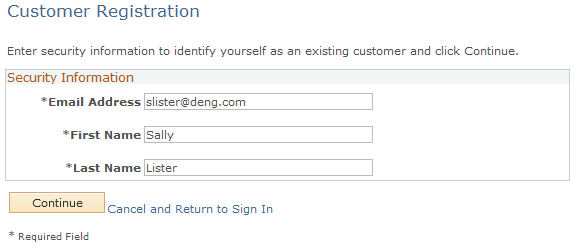
Note: In addition to the self-service application, this page is also available in the employee portal to Higher Education users who are associated with the right role and permission list to access the page.
See Self-Service Page Visibility.
If you already exist in the PeopleSoft CRM system as a customer or contact, you can register as a self-service user. You must enter information that identifies you to the PeopleSoft CRM system before you can complete the self-service registration process.
The fields that are available for entry on this page depend on how the user registration for existing customers is set up.
|
Field or Control |
Definition |
|---|---|
| Continue |
Click this button to access a page where you enter sign in information, including user ID and password. |
Use the Registration Confirmation page (RX_REGISTER_CNFRM) to review registration information.
Navigation
Click the Submit Registration button on the Registration page or the Register as a business user for <Company> page.
One of two buttons appear here, depending on what you were doing before you registered. Click Continue Shopping to access the product catalog. Click Checkout to go directly to the checkout page.
The Continue button is not visible on the page for Higher Education users who access the page in the employee portal, the Continue button is not visible.