Creating Leads from Events
Following an event's completion, you can create sales leads from audience members and events. You can create leads from audience members without reference to an event, or for all audience members associated with a particular event.
|
Page Name |
Definition Name |
Usage |
|---|---|---|
|
RA_CREATE_LEADS |
Create sales leads from audiences, marketing campaigns, and events. |
|
|
Lead Qualify Page |
RSF_LEAD_QUALIFY |
Associate sales leads and opportunities with events. |
Use the Create Leads page (RA_CREATE_LEADS) to create sales leads from audiences, marketing campaigns, and events.
Navigation
Image: Create Leads page
This example illustrates the fields and controls on the Create Leads page.
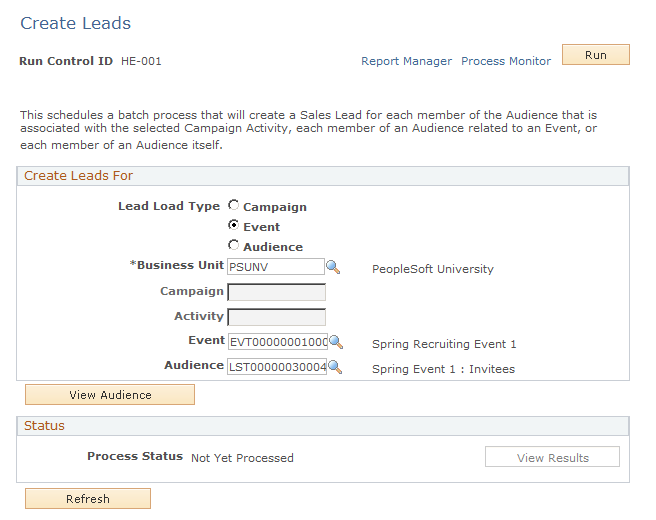
|
Field or Control |
Definition |
|---|---|
| Lead Load Type |
Select Audience,Campaign, orEvent. Depending on which option you select, different options on the page will become available. |
| Business Unit |
Select a business unit from the list of choices. |
| Campaign |
This option becomes available only if you select Campaign in theLead Load Type field. |
| Activity |
This option becomes available only if you select Campaign in theLead Load Type field. |
| Event |
This option becomes available only if you select Event in theLead Load Type field. |
| Audience |
This option becomes available if you select Audience orEvent in theLead Load Type field. Selecting a Lead Load Type ofAudience allows you to select an audience from an available list; the audience willnot be associated with an event. If you select a Lead Load type ofEvent, then you must also select an audience. The audiences available for selection in this field are those associated with the event you selected in theEvent field. |
| View Audience |
Click this button to view information about the audience associated with the selected Lead Load Type:
|
Note that you cannot load multiple campaigns, or events with audiences, an error message displays if you attempt to do so. You can load multiple audiences: a warning displays, but you will be allowed to continue with the operation.
Use the Lead - Qualify page (RSF_LEAD_QUALIFY) to manually associate sales leads and opportunities with events.
Navigation
Click the Qualify tab.
Image: Lead - Qualify page
This example illustrates the fields and controls on the Lead - Qualify page.
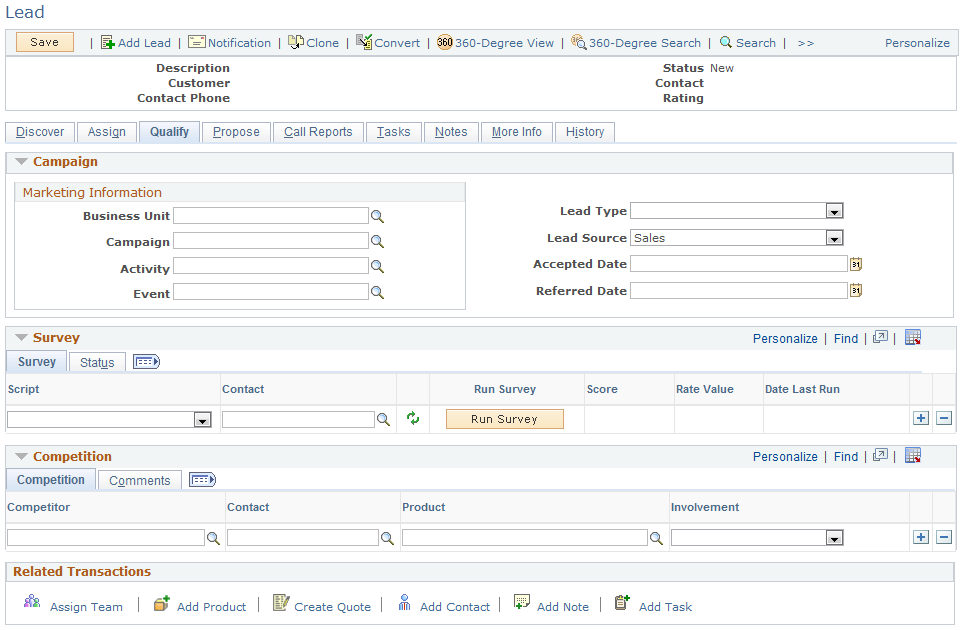
You can associate Sales leads and opportunities with events. In order for the event metrics to accurately track the number of leads and opportunities generated by the event, you must track every lead that is generated.
If the lead is created from an event or from the Manual Lead Creation process, the relevant event is already assigned to the lead. Otherwise, you can add or update the Event ID on this page to indicate that the lead has been created for this specific event. For example, you might want to create a lead manually if someone attended your event and then later called you indicating that they want to receive more information about the event.
When a lead is converted to an opportunity, the associated event is carried over to the opportunity.
|
Field or Control |
Definition |
|---|---|
| Event |
Select an event from the available list to associate an event with this lead. |
| Lead Source |
Select Marketing Event from the list of choices. |