Defining Marketing Centers
These topics provide an overview and discuss the following topics:
Understanding Marketing Center definition.
Defining Marketing Centers.
Searching for Marketing Centers.
|
Page Name |
Definition Name |
Usage |
|---|---|---|
|
RA_MKT_CTR |
Add a new child or sibling Marketing Center to the Marketing Center Tree, or edit a Marketing Center. |
|
|
RA_MKTCTR_SEARCH |
Search for Marketing Centers. |
|
|
RA_ACADEMICS_SRCH |
Search for Institution and Career information about a prospect to which you have access. |
You can create Institution, Career, and Program level Marketing Centers of type Recruiting, as that defines hierarchical relationships between them. For any Marketing Center, you can define one or more child or sibling Marketing Centers. However, each Marketing Center can have only one parent Marketing Center.
After they are created, Marketing Centers can be used in various components (such as audiences, documents, and templates).
A hierarchy of Marketing Centers serves two purposes:
Determine Hierarchical User Access: It allows hierarchical user access to be defined, where a user at a higher level Marketing Center in the tree is automatically given access to each of its child marketing centers.
Define Assignment Rules: It allows a hierarchy of rules to be specified, which is invoked by the Assignment Engine in order to determine Marketing Center access to prospects at their career and program levels.
The Marketing Center Tree
Marketing Centers are added, edited, and organized hierarchically using a tree structure similar to the existing Tree Manager. A node in the Marketing Center Tree represents each Marketing Center in the system. Only one Marketing Center Tree definition exists in the system.
Note: You can create three levels of Marketing Centers under the Root node: Institution, Career, and Program level.
Use the Marketing Center Tree page (RA_MKTCTR_TREE) to determine the marketing center hierarchical relationships.
Navigation
Image: Marketing Center Tree page
This example illustrates the fields and controls on the Marketing Center Tree page. You can find definitions for the fields and controls later on this page.
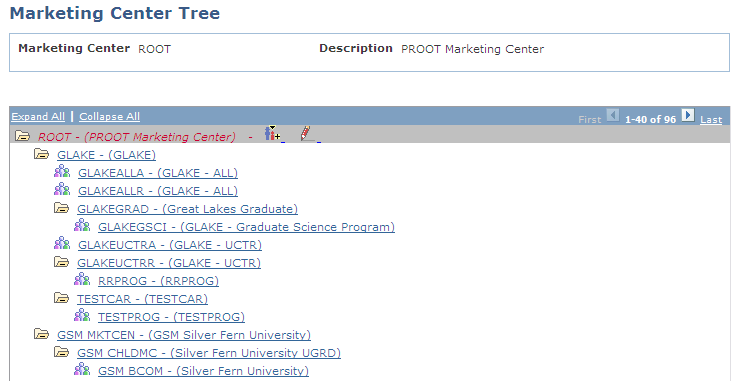
Each node in the Tree represents a Marketing Center; to edit the node requires editing the Marketing Center Definition component.
Users with the Marketing Center Administrator role can set up Marketing Centers in CRM and manage the Marketing Center tree. Institution level Marketing Centers are created when the full-sync EIPs are run. Then, any Recruiting Centers and Applicant Centers that are synced from Campus EIPs into CRM are automatically added to the tree below the corresponding institution levels.
The following shows the icons in the Marketing Center Tree:
|
Field or Control |
Definition |
|---|---|
 (Edit Marketing Center icon
button) (Edit Marketing Center icon
button) |
Edit the Marketing Center data. |
 (Add Child Marketing
Center icon button) (Add Child Marketing
Center icon button) |
Add a Marketing Center as a child node of the currently selected Marketing Center. This option is disabled at the Program level. |
 (Add Sibling Marketing
Center icon button) (Add Sibling Marketing
Center icon button) |
Add a Marketing Center at the same level as the currently selected Marketing Center. |
 (Delete Marketing Center
icon button) (Delete Marketing Center
icon button) |
Remove the selected Marketing Center from the Marketing Center Tree. Note that you can never delete the Root Marketing Center, nor can you delete a Marketing Center that has already been assigned one or more prospects or that is used or selected anywhere (for example, in an Audience, Event, or Dialog). This icon does not appear next to a Marketing Center that has been created via EIP. |
Default Marketing Centers
If the Higher Education option is enabled on the Installation Options page, then bringing up the Tree Manager before any Marketing Center definitions are specified displays the following hierarchy of Marketing Centers by default. These Marketing Centers are automatically created when full-sync EIPs are run–you cannot create or delete them.
Root Marketing Center.
Institution-level Marketing Center.
The Root and Institution-level Marketing Centers are called “default” Marketing Centers, because they are not defined by users. All other Marketing Centers are called “user-defined” Marketing Centers.
If the Higher Education option is disabled, only the Root Marketing Center appears by default—no Institution-level Marketing Centers will initially exist in the tree. You can add user-defined Marketing Centers directly under the Root Marketing Center.
Note: If the Higher Education option was previously enabled and then subsequently disabled, all Institutions that were synced from Campus Solutions will remain in the tree, and the synced Institution-level Marketing Centers will be open for editing.
The Root Marketing Center is the highest level Marketing Center in the Marketing Center tree. It is a system-defined Marketing Center used to represent a group of institutions or a University system. Users added at Root Marketing Center level will have access to all levels of Marketing Centers below Root.
From the Root Marketing Center, you can perform the following operations:
Edit Marketing Center data.
Add and remove users.
Edit Marketing Center descriptions.
Add a child Marketing Center.
You can change the name of the Root Marketing Center by clicking Edit and editing the Description field on the Root Detail page.
Below the Root level are Marketing Centers that correspond to each Institution present in the system. Each of these Marketing Centers represents an Institution, and all user-defined Marketing Centers (Recruiting and Applicant) are placed below this level.
Upon initial installation, the Root Marketing Center is created.
Note: In order to create any Institution Level Marketing Centers under the Root Marketing Center from the Institutions already existing in the system, you must run the full sync EIPs.
Additionally, when a new Institution is added using the Campus Solutions EIPs, a new Marketing Center node is automatically added for it, directly below the Root Marketing Center.
From Institution Level Marketing Centers, you can perform the following operations:
Edit Marketing Center data.
Add a child Marketing Center.
Add a sibling Marketing Center.
User-Defined Marketing Centers
User-defined Marketing Centers are created by administrator users in CRM or from Campus Solutions EIPs.
Marketing Centers created in CRM can only be of type Recruiting. You cannot manually create a Marketing Center of type Applicant.
Marketing Centers that are created in CRM as a result of the Campus Solutions Recruiting Center and Application Center EIPs can be either type Recruiting or type Applicant. Marketing Centers of type Applicant can be added to CRM only by the Campus Solutions EIPs.
You can delete manually created user-defined Marketing Centers if they are not currently in use. Marketing Centers created in CRM by Campus Solutions EIPs cannot be deleted.
From User-Defined Marketing Centers, you can perform the following operations:
Edit Marketing Center data.
Add and remove users.
Edit Marketing Center Descriptions.
Add or remove assignment criteria.
Manage Marketing Center status.
Add a child Marketing Center.
Add a sibling Marketing Center.
Delete a non-Root Marketing Center that has not been assigned to any prospects or used in other components such as Audiences, Profiles, Dialogs, and so forth.
Use the Define Marketing Center page (RA_MKT_CTR) to add a new child or sibling Marketing Center to the Marketing Center Tree, or edit a Marketing Center.
Navigation
Select a Marketing Center in the Marketing Center Tree, then click the Add Child Node, Add Sibling Node, or Edit icon.
Image: Define Marketing Center page
This example illustrates the fields and controls on the Define Marketing Center page. You can find definitions for the fields and controls later on this page.
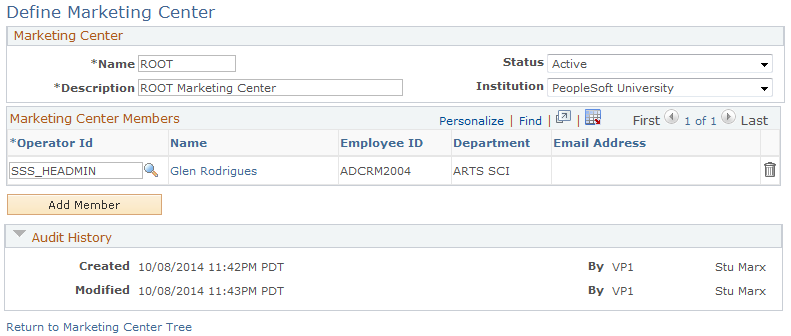
|
Field or Control |
Definition |
|---|---|
| Name |
The name of the Marketing Center. You cannot edit this name on existing Marketing Centers, but you can edit it when inserting a new Marketing Center using the Add Sibling or Add Child processes. This field is required. You cannot use special characters such as , /, \, $, *, [, and ] in Marketing Center names. Refer to PeopleTools documentation for a list of all non-allowed characters. |
| Status |
Defines whether the Marketing Center is active. This field is hidden if the Higher Education option is not enabled. This field is required. On a Career level Marketing Center, the status cannot be changed to Active unless Assignment Criteria have been defined. Note that users can still create and save a Career level Marketing Center without having Assignment Criteria defined, but the status will be set to Inactive upon Save. |
| Description |
Description of the Marketing Center. You can edit this field, and it is required. |
| Institution |
The institution to which the Marketing Center belongs. The content of this field is derived from the Institution level Marketing Center. If the Higher Education option is not enabled, the field is hidden. This field is not editable, and it is required. |
| Center Type |
This value is either Recruiting Center or Applicant Center. The value comes from the EIP if the Marketing Center is created automatically; if it is created manually you can edit the field but you can only select the Recruiting Center option. This field is hidden if the Higher Education option is not enabled. |
| Center Name |
This value is RCTR (Recruit Center) or APPL (Application Center), depending on the type of Marketing Center as set by EIP. The value comes from the EIP if the Marketing Center is created automatically; if it is created manually you can edit the field but you can only select the Recruit Center option. This field is hidden if the Higher Education option is not enabled. |
Marketing Center Members Section
|
Field or Control |
Definition |
|---|---|
| Operator ID |
The Operator ID of the person to be added to the Marketing Center. |
| Name |
The operator's name. This field is display only. |
| Employee ID |
The Employee ID of the selected person. This field is display only. |
| Department |
The department of the selected person. This field is display only. |
| Email Address |
The email address of the selected person. This field is display only. |
| Delete Row Icon |
Click to delete a user row. If the user was created using Campus Solutions EIP, the row cannot be deleted. |
| Add Member |
Click to insert a new row. |
Assignment Criteria Section
This section is disabled for Marketing Centers of type Applicant, because Assignment Criteria apply only to Recruiting Centers.
|
Field or Control |
Definition |
|---|---|
| Connector |
The connector between the rows. OR is the default and the only valid connector. The Connector field is blank for the first row. |
| Profile Field ID |
For Level 3 Marketing Centers, the default value is Career. For Level 4 Marketing Centers, the default value is Program. The underlying profile used is CS_CONSTITUENTS. |
| Operator |
Select an operator to build a condition. The available choices are: has at least one, has at least one empty, has none, has none empty, has only, has only empty, has other than, and has other than empty. |
| Value |
Select a value for the condition. For Level 3 Marketing Centers, the list displays Career values; for Level 4 Marketing Centers, it displays Program values. |
Use the Marketing Center Search page (RA_MKTCTR_SEARCH) to search for Marketing Centers.
Navigation
Image: Marketing Center Search page
This example illustrates the fields and controls on the Marketing Center Search page. You can find definitions for the fields and controls later on this page.
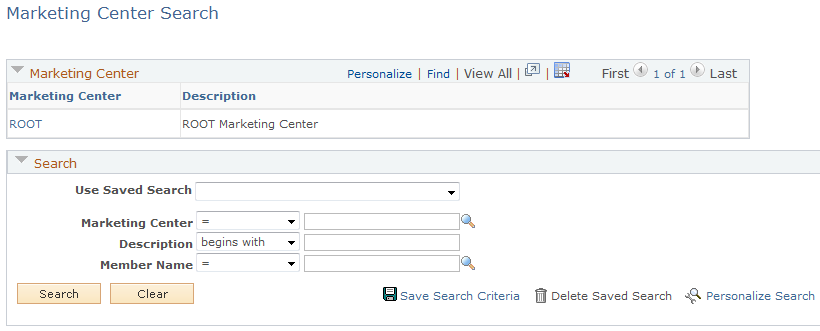
You can use this page to search for Marketing Centers, or to search for the Marketing Center to which a member belongs.
Note: When searching for a team member name, only the Marketing Center to which the team member belongs is displayed in the search results. For example, if team member Stu Marx is a member of the Marketing Center INST and that Marketing Center has two child Marketing Centers (INSTC1 and INSTC2), he has access to all three Marketing Centers as a result of tree hierarchy, but only INST appears in search results.
Use the Search Academics page (RD_ACADEMICS_SRCH) to search for Institution and Career information about a prospect to which you have access.
Navigation
Select a person and then click the Academics toolbar item on the Person (Consumer) page.
Image: Search Academics page
This example illustrates the fields and controls on the Search Academics page. You can find definitions for the fields and controls later on this page.

Note: In order for the Academics link to appear on the Person component toolbar, the Higher Education option on the General Options page must be enabled.
Marketing Center Security is enforced on the Search Academics configurable page. In addition to filtering records by search criteria specified by the user, an additional filter is applied so that only Academics records that the signed-in user is authorized to access are displayed.
See General Options Page.