Running and Monitoring Processes
These topics discuss how to run and monitor ERMS processes.
|
Page Name |
Definition Name |
Usage |
|---|---|---|
|
RB_MAILBOX_VIEW |
Review, and optionally modify, the status and polling frequency of all mailboxes. |
|
|
RB_ERMS_BATCH_RUN |
Start or stop ERMS processes. |
|
|
RB_MCF_BTH_MONITOR |
Review Mail Reader processing details, and research trouble reports (for example, if agents report that no new emails are arriving). |
Use the Mailbox Viewer page (RB_MAILBOX_VIEW) to review, and optionally modify, the status and polling frequency of all mailboxes.
Navigation
Image: Mailbox Viewer page
This example illustrates the fields and controls on the Mailbox Viewer page. You can find definitions for the fields and controls later on this page.
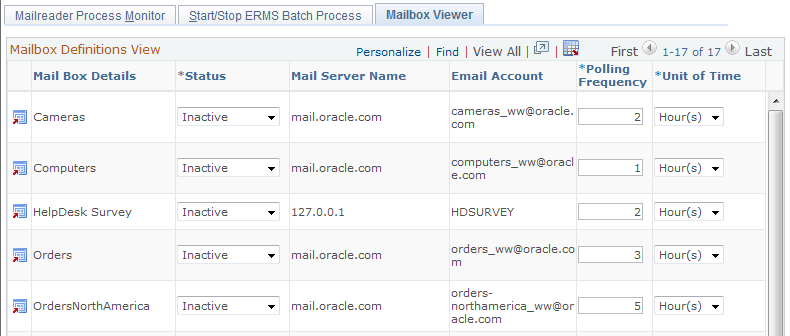
The Mailbox Definitions View grid lists all ERMS mailboxes. The grid columns correspond to the identically-named fields on the Mailbox Definitions page. You can edit only the fields that affect the Mail Reader process. Changes you make on this page also appear on the Mailbox Definition page.
Use the Start/Stop ERMS Batch Process page (RB_ERMS_BATCH_RUN) to start or stop ERMS processes.
Navigation
Image: Start/Stop ERMS Batch Process page
This example illustrates the fields and controls on the Start/Stop ERMS Batch Process page. You can find definitions for the fields and controls later on this page.
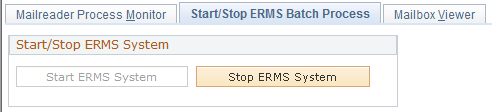
|
Field or Control |
Definition |
|---|---|
| Start ERMS System |
Click to schedule the Mail Reader process, which in turn schedules all other ERMS processes. Each ERMS process schedules its own next instance, so the ERMS processes continue to run at the intervals you've defined until you stop the ERMS system. Note: When starting the ERMS System, you need to be logged in as the same user who set the search index run control information at Set Up CRM, Product Related, Multichannel Definitions, Email, System Installation. You will receive an error message if trying to start the ERMS system while logged on as a different user. |
| Stop ERMS System |
Click to cancel all current and future instances of ERMS processes. It is not necessary to stop the ERMS system when you make changes to a mailbox's status or polling frequency. |
Use the Mailreader Process Monitor page (RB_MCF_BTH_MONITOR) to review Mail Reader processing details, and research trouble reports (for example, if agents report that no new emails are arriving).
Navigation
Image: Mailreader Process Monitor page
This example illustrates the fields and controls on the Mailreader Process Monitor page. You can find definitions for the fields and controls later on this page.
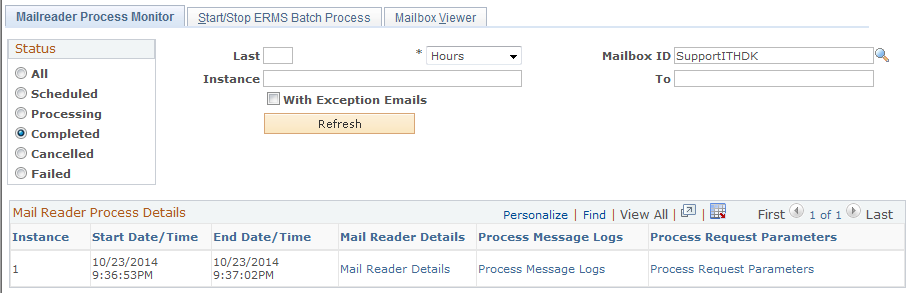
Process Instance Selection
Use the fields in the View For Status and View Mail Reader Logs/Request Details For group boxes to specify the Mail Reader instances that you want to review.
|
Field or Control |
Definition |
|---|---|
| Status |
Select a status: All, Scheduled, Processing, Completed, Canceled, or Failed. When you refresh the page, only Mail Reader process instances with the selected status are included in the Mail Reader Process Details grid. |
| Last |
To specify a time period for which you want to view process instances, enter the number of Days, Hours, or Minutes. The time period that you enter is measured back starting from the current date and time. |
| Mailbox ID |
To specify a mailbox for which you want to view process instances, enter the mailbox ID. |
| Instance and To |
To specify a range of process instance IDs to view, enter the first and last number in the range. |
| With Exception Emails |
Select to limit the process instances to those where exception emails were processed. Exception emails are emails that were caught by your mail filter definitions and excluded from additional processing. |
| Refresh |
Click to populate the Mail Reader Process Details grid with the process instances that meet your selection criteria. |
Mail Reader Process Details
|
Field or Control |
Definition |
|---|---|
| Instance |
Displays the process instance ID. |
| Start Date/Time and End Date/Time |
Displays the date and time when the process instance started and stopped. |
| Mail Reader Details |
Click to access the Mail Reader Process Log page, which displays statistics for a Mail Reader process instance. |
| Process Message Logs |
Click to access the Process Monitor - Message Log page, which displays detailed information about any errors that occurred during the process. |
| Process Request Parameters |
Click to access the Process Monitor - Process Request Parameters page, which displays detailed information about any errors that occurred during the process. |
See product documentation for PeopleTools: PeopleSoft Process Scheduler.