Defining Mailboxes
To define mailboxes, use the Mailbox Details (RB_MAILBOX_DEFN) component.
Note: These topics discuss only the general-purpose pages in the Mailbox Details component: the Mailbox Definition page and the Clone Mailbox page. Other pages in the component are used to set up email routing rules and are described in that context.
|
Page Name |
Definition Name |
Usage |
|---|---|---|
|
RB_MAILBOX_DEFN |
Define a mailbox, its connection settings, and its email handling options. |
|
|
RB_MB_RECMDACTIONS |
Associate categories with actions, which appear in email workspace as recommended actions. |
|
|
RB_MBOX_ACTIVITY |
Specify the list of activities to be used in the email workspace for users to search for recent activities and create new ones. |
|
|
RB_MBOX_SAVEAS |
Clone an existing mailbox. |
|
|
Default Solution Template Page |
RB_EM_SOL_TMPL |
Select a default solution template. |
Before you begin defining mailboxes, define the mail server for the mailbox.
Also, define these users and group worklists that are associated with the mailbox:
The worklist owner (a worker).
The default group worklist for the mailbox.
The group worklist to which emails that cannot be handled due to processor errors are sent.
These prerequisites are required if you want to implement the associated functionality:
To define an auto-acknowledgement message for this mailbox, first create the template and a template package that contain the text of the auto-acknowledgement message.
To define customer-based routing, first create the application class that is invoked during customer-based routing.
Use the Mailbox Definition page (RB_MAILBOX_DEFN) to define a mailbox, its connection settings, and its email handling options.
Navigation
Image: Mailbox Definition page (1 of 2)
This example illustrates the fields and controls on the Mailbox Definition page (1 of 2). You can find definitions for the fields and controls later on this page.
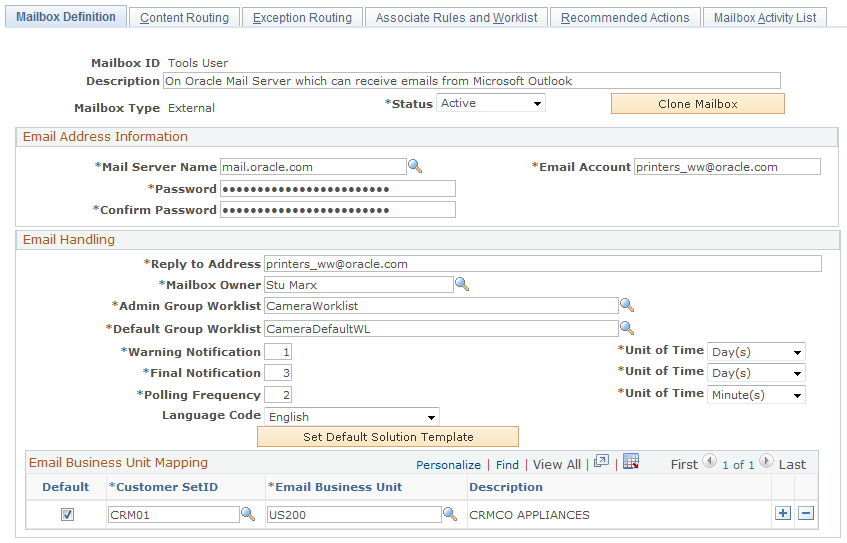
Image: Mailbox Definition page (2 of 2)
This example illustrates the fields and controls on the Mailbox Definition page (2 of 2). You can find definitions for the fields and controls later on this page.
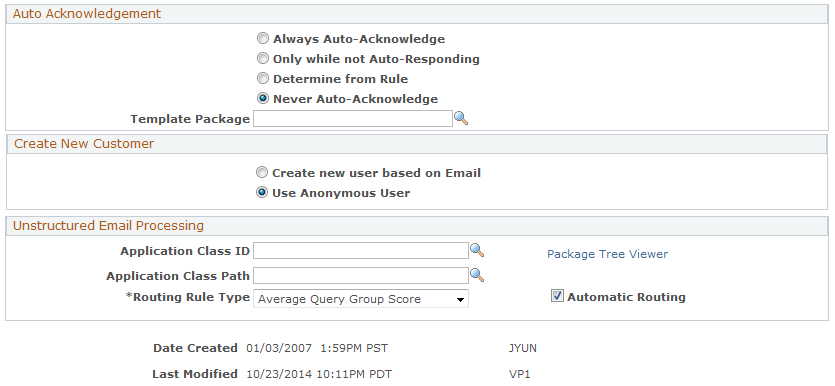
|
Field or Control |
Definition |
|---|---|
| Mailbox ID and Description |
Displays the mailbox ID. The ID is used for internal purposes only and does not have to relate to the actual email address that is represented by this mailbox. Be sure to enter a meaningful description for the mailbox because the description appears in several places throughout the system. |
| Status |
Select a status: Active or Inactive. The Mail Reader process fetches inbound email from active mailboxes only. |
| Clone Mailbox |
Click to access the Clone Mailbox page and create a new mailbox based on this mailbox definition. |
| Mailbox Type |
Select External if this mailbox receives email from external customers. For example, your sales and customer support email boxes are external. Select Internal if you use this mailbox in conjunction with PeopleSoft HelpDesk, and select Internal H (Internal HR) if you use this mailbox in conjunction with PeopleSoft HelpDesk for Human Resources. Select Higher Ed if you use this mailbox to receive Higher Education-specific email messages. This setting controls which types of people (workers or customers) are associated with the email that this mailbox receives. Also, when agents reply to such email, this setting determines the default from address of the reply. Configure the default from addresses on the Agent Setup page for correspondence management or from the Supervisor Desktop. |
Email Address Information
The mail reader process uses the information in these fields to fetch email from this mailbox. These fields are relevant to both structured and unstructured emails.
|
Field or Control |
Definition |
|---|---|
| Mail Server Name |
Enter the name of the mail server for this mailbox. |
| Email Account |
Enter the name of the mailbox on the mail server. This is the name that your email system uses to identify the email account; it may not match the email address. |
| Password and Confirm Password |
Enter a password that the ERMS mail reader process can use to access the mailbox. Passwords are case-sensitive. To keep your password secure, the system displays asterisks instead of the text that you enter. Because you cannot visually verify that you have entered the correct password, you must confirm your data entry by entering the password twice. |
Email Handling
|
Field or Control |
Definition |
|---|---|
| Reply to Address |
Enter the email address from which automatic replies are sent. The reply to address can be the same as the current mailbox, or it can be any other mailbox that you set up in the ERMS system. This is also the default from address for manual email responses that are sent by users who do not have a user-specific default from address. |
| Mailbox Owner |
Enter the name of the person in the CRM system who has the overall responsibility for the mailbox. The system sends this person notifications for each email that has not been closed (indicated with a Complete status) within the warning and final notification time frames. The mailbox owner can accept or take ownership of any email if he is also a member of the worklist to which the email is routed. |
| Admin Group Worklist (administrator group worklist) |
Select the group worklist where emails are routed when processor or system-related errors occur. For example, if the automatic mail processing (AMP) rules engine fails and cannot process emails, they are sent to this worklist and reviewed by administrators. This is a required field. |
| Default Group Worklist |
Enter the default group worklist. Email that is sent to this mailbox is routed to the default group worklist in these situations:
|
| Warning Notification, Final Notification, and Unit of Time |
Enter the time period after which the system will send notifications to the mailbox owner if the email has not yet been closed. Select Minutes, Hours, or Days as the unit of time for these time periods. The external mailbox records the time and date when the email arrives in the ERMS system; this is the starting point for the warning and final notification period deadline. The time period is calculated using a 24-hour clock, without regard to your organization's business hours. The final notification time is the deadline for responding to and closing the email. The warning notification time alerts the mailbox owner that the organization is at risk for missing the deadline. Therefore, the warning notification time is shorter than the final notification time. The system resets the external time that the email is forwarded to another mailbox. |
| Polling Frequency and Unit of Time |
Enter the frequency with which the mail reader process pulls incoming email from the mail server into the PeopleSoft database. Select Minutes, Hours, or Days as the unit of time for the polling frequency. To minimize connection-related overhead while still ensuring prompt receipt of incoming email, poll mailboxes that receive the heaviest traffic are polled more frequently than less-frequently used mailboxes. |
| Language Code |
Select the language in which the mailbox is processing. |
| Default Business Unit |
Enter a business unit for the mailbox definition to be used for the creation and search of transactions, as well as for business object search that is initiated from email. For example, if an agent creates a case from an email, the business unit that is specified in this email's mailbox becomes the business unit for the newly created case. If you perform a business object search on an email, the search is refined by the mailbox's business unit. If the feature to create cases for inbound email is enabled for a group worklist, and in order to create a case for an inbound email, the system needs to access the mailbox definition of that inbound email to identify the email business unit, the default business unit is then used as the email business unit to derive the appropriate business unit and display template family for the new case. This condition applies if the mailbox that is associated with the inbound email is of type Internal, Internal H, or Higher Education. This field is unavailable for the external type mailboxes. See Group Worklist Page. |
| Set Default Solution Template |
Click to specify a template that is used to apply to solutions that can be submitted along with emails. To make a template available for solutions, add the solution usage to this template's package. Templates are language-specific. |
Email Business Unit Mapping
This section appears if the mailbox type is External. This customer setID and email business unit mapping is used for the feature that, when enabled for a group worklist, creates cases for inbound email that are routed to that group worklist. The system uses the business unit and display template family code that are specified in group worklist definition to construct the case prior to populating email data to the case. If these default values are not specified for the group worklist, the system goes to the mailbox definition for the inbound email to collect the needed information from the email business unit mapping. First of all, the system identifies the setID of the email sender, who is also the customer of the new case. Then, it looks at the mapping to find out the matching email business unit. From the definition of the matching email business unit, the system knows which business unit and display template family to use for the case.
For mailboxes of types Internal and Internal HR, the default business unit is used as the email business unit to derive the corresponding business unit and display template family for case creation.
Information in this section is not used if the case defaulting information is already specified in the group worklist definition.
|
Field or Control |
Definition |
|---|---|
| Default, Customer Setid and Email Business Unit |
Enter a setID of case customers and map it with an email business unit, which is associated with business units and display template families that the system uses to create cases and other supported CRM transactions. The selected setID determines the list of email business units available for selection by tableset control. If a customer setID cannot be identified from the inbound email successfully, the entry marked as Default is used for case creation. |
See Group Worklist Page.
Auto Acknowledgement
|
Field or Control |
Definition |
|---|---|
| Always Auto-Acknowledge |
Select to make the system automatically send an acknowledgement response to every email that is sent to this mailbox. The automated acknowledgement is sent after the email is routed to a worklist. |
| Only while not Auto-Responding |
Select to make the system automatically send an acknowledgement response only if it cannot provide an automated reply. This option works with the rule and action setup for AMP. If the action that the rules engine can trigger for an email is an auto-response, no automated acknowledgement response is sent. Otherwise, an automated acknowledgement is sent to the email sender. |
| Determine from Rule |
Select to let the rules engine decide whether to send automated acknowledgement for email. At runtime, the rules engine processes each email that arrives and triggers automated acknowledgement action if the conditions are satisfied. If the action cannot be performed, it will be recorded in the AMP log. If you select this option, you may want to add the auto-acknowledgement action to all the rules that are associated with the mailbox, because the rules engine triggers the auto-acknowledgement action only if this option is selected. This action is bypassed if another option in this group box is selected. |
| Never Auto-Acknowledge |
Select to stop the system from sending any automatic acknowledgment response. |
| Template Package |
Select the template package that defines the text of the acknowledgement email if you select Always Auto-Acknowledge or Only while not Auto-Responding. This package must include a template that can be used for the email channel. Because the system may not be able to identify the person to whom the acknowledgement is being sent, the template should not include any recipient-based terms. PeopleSoft delivers a package called Auto Acknowledgement that you can use for this purpose. |
Create New Customer
Use this group box to configure how the mailbox acts if the mail reader process cannot identify email senders from the database.
|
Field or Control |
Definition |
|---|---|
| Create new user based on Email |
Select to let the system create a new user based on the setting of the business unit that is associated with the mailbox. The ERMS system creates the user with a role type that is appropriate to the type of the mailbox (for example, the user is in a role type of worker if the mailbox is for internal use). The mail reader process derives the user name from the email address. For the email address user@domain.com, the first name of the user would be user@ and the last name domain.com. |
| Using Anonymous User |
Select to let the system assign the email to the anonymous user who is specified on the Anonymous Object page of the Installation Options component. If the mailbox type is Internal or Internal HR, the system uses the default Anonymous Employee entry (with the Worker role type) to derive the BO ID; for other mailbox types, the Anonymous User entry (with the Individual Consumer role type) is used. When you view the email from the email workspace, the role type of this unknown user is not provided and the representing information is unavailable. |
Unstructured Email Processing
|
Field or Control |
Definition |
|---|---|
| Application Class ID, Application Class Path, and Package Tree Viewer |
Enter the ID and path for the application class to be used to activate customer-based routing rules that you have programmed using application classes. Click the Package Tree Viewer link to access the Application Packages Lookup page, where you can browse for application classes and select one to use. PeopleSoft does not deliver any application classes for customer-based routing; you must create your own. For example, if you integrate with PeopleSoft Enterprise Performance Management, you could create an application class that routes email based on the customer value. |
| Routing Rule Type |
Select the method to be used when calculating worklist scores for this mailbox's email. Two ways to calculate worklist scores are available: Average Query Group Score and Highest Query Group Score. The system routes the email to the worklist with the highest worklist score. |
| Automatic Routing |
Select to route all incoming email based on processing by PeopleSoft Search. Clear this check box to bypass any email process (such as the thread-based, customer-based, context-based, and content-based routing) and send all incoming email directly to the mailbox's default group worklist. |
Use the Recommended Actions page (RB_MB_RECMDACTIONS) to associate categories with actions, which appear in email workspace as recommended actions.
Navigation
Image: Recommended Actions page
This example illustrates the fields and controls on the Recommended Actions page. You can find definitions for the fields and controls later on this page.
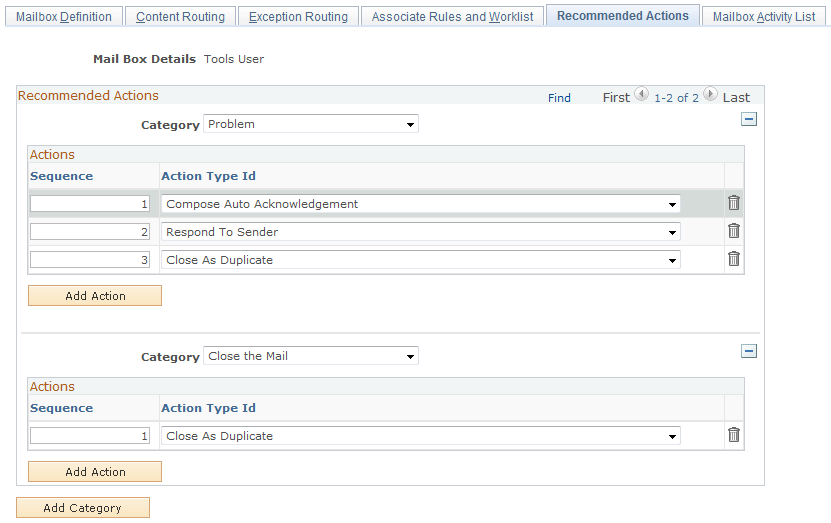
For each selected category on this page, associate it with one or more ERMS-related actions. When an email is assigned a category (either as default by the system or manually by an agent) at runtime, the associated recommended actions appear on the Email page (under the Assistance section). The sequence number dictates the order in which the actions appear at runtime.
Use the Mailbox Activity List page (RB_MBOX_ACTIVITY) to specify the list of activities to be used in the email workspace for users to search for recent activities and create new ones.
Navigation
Image: Mailbox Activity List page
This example illustrates the fields and controls on the Mailbox Activity List page. You can find definitions for the fields and controls later on this page.
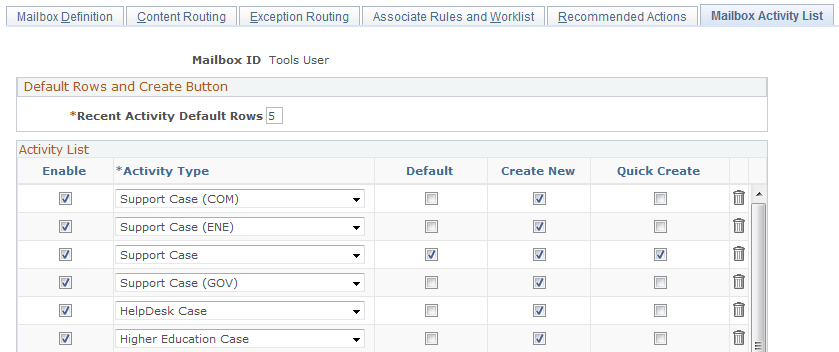
|
Field or Control |
Definition |
|---|---|
| Recent Activity Default Rows |
Enter the maximum number of activity rows that users see from the activity result grid on the Recent Activities tab on the Email page. |
| Activity Type |
Select the types of transactions (activities) that can appear when the email workspace retrieves the default activity result list initially. At runtime, all the transactions that are enabled, together with emails, appear in the Activity Type field on the Recent Activities tab on the Email page. |
| Create New |
Select to enable users to create the corresponding transaction at runtime by clicking the Create New link that appears on the Recent Activities tab on the Email page. The link appears when the transaction that has this option enabled is selected in the Activity Type field. If users do not have the permission to create that transaction, they are notified with a system message. |
| Quick Create |
Select to let the system display the Create New <CRM transaction> button for the corresponding transaction at runtime. For example, if you select this check box for the support case transaction, the Create New Support Case button appears on the Email: Main page. |
Use the Clone Mailbox page (RB_MBOX_SAVEAS) to clone an existing mailbox.
Navigation
Click the Clone Mailbox button on the Mailbox Definition page.
Image: Clone Mailbox page
This example illustrates the fields and controls on the Clone Mailbox page. You can find definitions for the fields and controls later on this page.
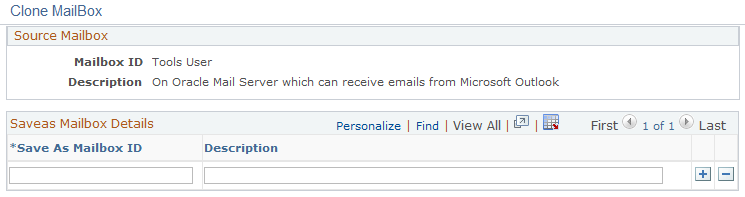
|
Field or Control |
Definition |
|---|---|
| Save As Mailbox ID and Description |
Enter IDs and descriptions for the mailboxes that you want to create. |
Click the OK button to create mailbox definitions using the IDs and descriptions that you entered. The new mailbox definitions are exact duplicates of the current mailbox definitions except for the ID and description fields.